Complete Jenkins CI/CD Project
 Aryan Kale
Aryan Kale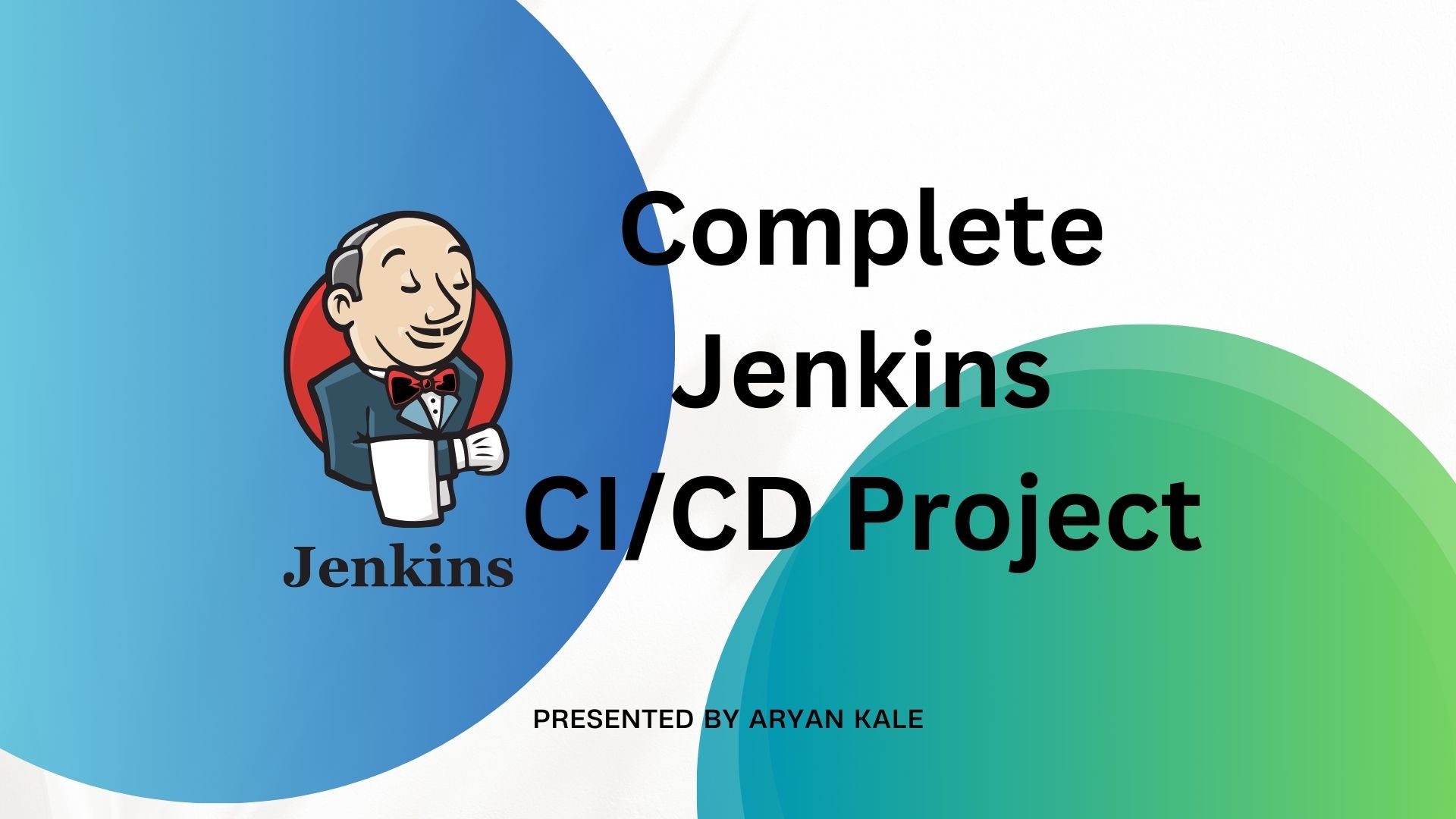
In today's fast-paced development environment, implementing robust CI/CD processes is crucial for efficient and reliable software delivery. This blog explores the integration of Jenkins, GitHub, and Docker to automate and streamline the development pipeline
Task-01:
- Fork Repository:
Go to the GitHub repository you want to use for CI/CD.
Click the "Fork" button in the upper right corner of the repository's page.
This creates a copy of the repository under your GitHub account.
ubuntu@ip-172-31-5-106:~/projects$ git clone https://github.com/LondheShubham153/node-todo-cicd.git Cloning into 'node-todo-cicd'... remote: Enumerating objects: 237, done. remote: Counting objects: 100% (34/34), done. remote: Compressing objects: 100% (29/29), done. remote: Total 237 (delta 10), reused 21 (delta 3), pack-reused 203 Receiving objects: 100% (237/237), 120.18 KiB | 7.51 MiB/s, done. Resolving deltas: 100% (93/93), done. ubuntu@ip-172-31-5-106:~/projects$ ls node-todo-cicdConnect Jenkins with GitHub:
Create a connection to your Jenkins job and your GitHub Repository via GitHub Integration.
We can use SSH keys or PAT tokens to integrate the GitHub repo into Jenkins.
Here I am using SSH keys.
- Generate SSH key pair in your Jenkins instance.
ubuntu@ip-172-31-5-106:~/projects/node-todo-cicd$ ssh-keygen
Generating public/private rsa key pair.
Enter file in which to save the key (/home/ubuntu/.ssh/id_rsa):
Enter passphrase (empty for no passphrase):
Enter same passphrase again:
Your identification has been saved in /home/ubuntu/.ssh/id_rsa
Your public key has been saved in /home/ubuntu/.ssh/id_rsa.pub
The key fingerprint is:
SHA256:FQiGg1v4+eVJKcK74Jk3fwYrIx/HK2kwkP7RtkKvO/M ubuntu@ip-172-31-5-106
2. Create a new SSH key in GitHub and save the public key of Jenkins Instance.
3. Save the Private key in Jenkins credential.
4. Create a new Freestyle Jenkins Job -
5. Add source code GitHub Repo with added credential -
6. Now run the pipeline to check if the source code is checked out through Jenkins -
The repo files are present in Jenkins Workspace -
7. Now we need to set up a webhook for an automatic trigger from GitHub.
-- Install the GitHub integration plugin in Jenkins.
-- Create a Webhook.
The payload URL should be in the below format
http://jenkins_URL/github-webhook/
8. Do not forget to open port 8080 to Anywhere so that the GitHub webhook can reach Jenkins on port 8080.
The green tick shows that the connection is established.
9. In your Jenkins Job, enable GitHub Hook to trigger in the build trigger section.
10. To test the webhook, make some changes to the code and commit it.
Check if the Job was triggered by a push event.
🔹Step 3
In the Execute shell run the application using Docker compose.
- Create a Dockerfile to install all the dependencies and containerize the application.
2. Add a build step - Execute shell to build the docker image.
3. Docker image is created successfully.
4. Create a docker-compose file to run the container using this image.
5. Add the docker-compose up command to run the container.
6. The build is successful.
7. The container is up and running.
8. Since I want to run the application on Port 8100, I made changes in the app.js file.
9. Now my application is running.
Thank You for Reading! 📘
Subscribe to my newsletter
Read articles from Aryan Kale directly inside your inbox. Subscribe to the newsletter, and don't miss out.
Written by

Aryan Kale
Aryan Kale
Hi, I am Aryan Kale, a Java Backend Developer, passionate about developing production-ready applications while building and working with teams of Software Developers, aspiring to become a Technical Architect.After developing Applications in a product based startup and a mid-size service-based firm, I gained experience in Java, Python, SQL, DevOps, Docker, AWS, Leadership Skills, and Soft skills.Getting the responsibility of working with a team of enthusiastic software developers was one of the biggest achievements which improved my communication skills.I believe continuous learning and development to keep myself up to date and up-skilled is the solution to the modern-day application development for customers. Reach out to get modern-day solution for your dream project. Thank You...
















