A Beginner's Guide: Implementing AWS MediaStore in AWS
 Sumit Mondal
Sumit Mondal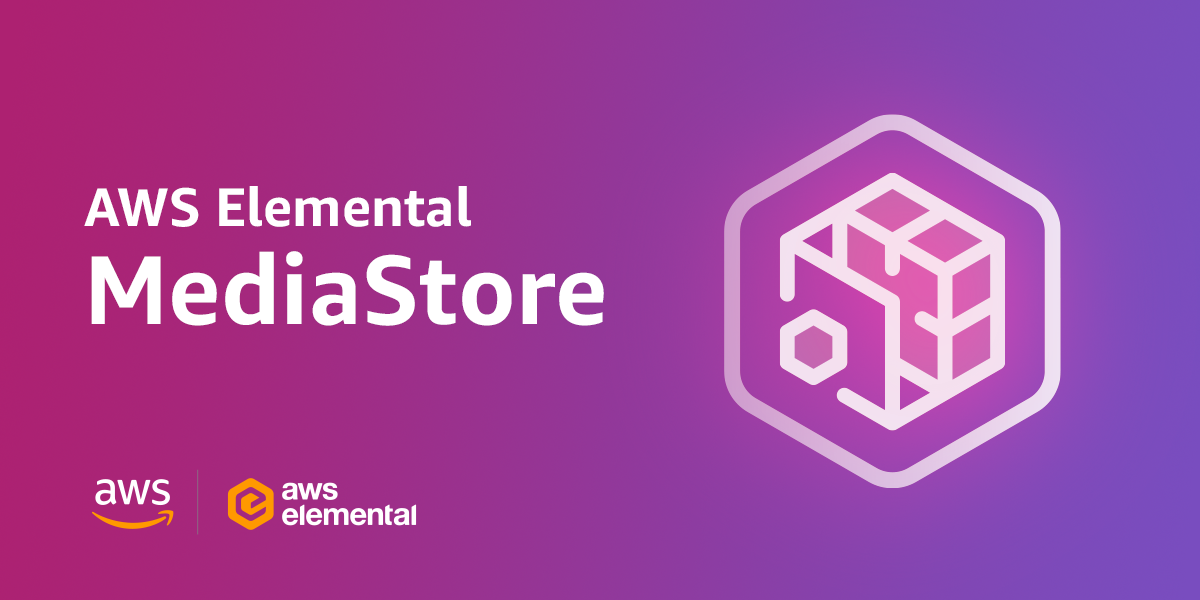
Introduction:
In today's digital landscape, managing and delivering media content efficiently is crucial for businesses. Amazon Web Services (AWS) offers a powerful solution called AWS MediaStore, designed to simplify the storage and delivery of media assets. In this blog post, we'll walk through the steps of implementing AWS MediaStore in AWS, making the process easy and straightforward.
What is AWS MediaStore?
AWS MediaStore is a scalable and secure storage service that enables you to store, manage, and serve media content like videos, images, and audio for various applications. It is designed to deliver low-latency and high-throughput performance, making it an ideal solution for media workflows.
Step 1: Set Up an AWS Account:
If you don't have an AWS account, the first step is to create one. Visit the AWS website and follow the simple steps to set up your account.
Step 2: Navigate to AWS MediaStore:
Once your account is set up, log in to the AWS Management Console. In the services menu, locate and select "MediaStore."
Step 3: Create a MediaStore Container:
Within the MediaStore console, click on "Create Container." A container is a logical entity used to store and organize your media assets. Give your container a unique name and choose the appropriate settings for your use case.
Step 4: Upload Media Assets:
With your container created, you can start uploading media assets. Select your container and click on the "Upload" button. You can either upload files directly or leverage AWS CLI or SDKs for a more automated approach.
Example using AWS CLI:
aws mediastore-data upload-object --path /path/to/your/media/file.mp4 --cli-binary-format raw-in-base64-out --content-type video/mp4 --endpoint https://your-container-name.data.mediastore.your-region.amazonaws.com
Step 5: Configure Access Permissions:
AWS MediaStore allows you to control who can access your media content. Navigate to the "Access" tab within your container and configure the necessary permissions. You can set up access policies, authentication, and authorization mechanisms to secure your media assets.
Step 6: Retrieve Media Content:
Once your media assets are stored in AWS MediaStore, you can easily retrieve them for use in your applications. Use the provided endpoint and access the media files via URLs or integrate MediaStore with other AWS services like AWS Elemental MediaConvert for video transcoding.
Conclusion:
Implementing AWS MediaStore in AWS is a straightforward process that can greatly enhance your media management workflows. By following these easy steps, you can leverage the power of AWS to store, manage, and deliver media content efficiently. Whether you're a beginner or an experienced AWS user, AWS MediaStore provides a scalable and secure solution for your media storage needs. Start optimizing your media workflows today with AWS MediaStore!
Subscribe to my newsletter
Read articles from Sumit Mondal directly inside your inbox. Subscribe to the newsletter, and don't miss out.
Written by

Sumit Mondal
Sumit Mondal
Hello Hashnode Community! I'm Sumit Mondal, your friendly neighborhood DevOps Engineer on a mission to elevate the world of software development and operations! Join me on Hashnode, and let's code, deploy, and innovate our way to success! Together, we'll shape the future of DevOps one commit at a time. #DevOps #Automation #ContinuousDelivery #HashnodeHero