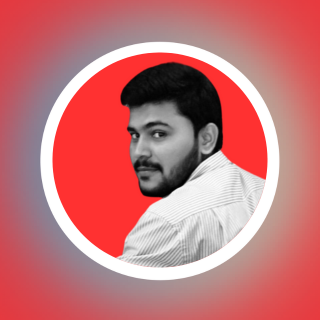Deep Dive into Git & GitHub for DevOps Engineers
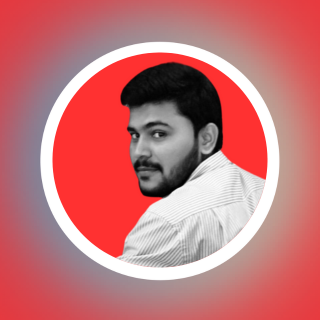 Sagar Bhosale
Sagar Bhosale
Let’s explore the answers to your questions:
1. What is Git and Why is it Important?
Git is a distributed version control system (VCS) that allows developers to track changes in their codebase. Here’s why it’s essential:
Version Control: Git helps manage different versions of your code. You can create branches, commit changes, and merge them back into the main codebase.
Collaboration: Multiple developers can work simultaneously on the same project without conflicts. Git ensures smooth collaboration.
History Tracking: Git maintains a detailed history of changes, making it easy to understand who did what and when.
Branching: Git enables you to create branches for new features, bug fixes, or experiments. This isolation prevents disruption to the main codebase.
2. Difference Between Main Branch and Master Branch
In Git, the main branch and the master branch serve similar purposes, but their naming conventions have evolved over time:
Master Branch: Historically, Git repositories used the term “master” as the default branch. However, this terminology has been reconsidered due to its association with slavery. Some organizations still use “master.”
Main Branch: The term “main” is now preferred. It represents the primary branch where the stable code resides. When creating a new repository, Git defaults to the “main” branch.
3. Git vs. GitHub: Understanding the Difference
Git:
Local: Git is installed on your local machine.
Version Control: It tracks changes, commits, and branches.
Command Line or GUI: You interact with Git via the command line or a graphical user interface (GUI).
No Hosting: Git does not provide hosting services.
GitHub:
Web-Based: GitHub is a web-based platform.
Hosts Git Repositories: It hosts Git repositories in the cloud.
Collaboration: Developers use GitHub to collaborate, share code, and manage projects.
Issues, Pull Requests, and More: GitHub offers features like issues, pull requests, and project boards.
4. Creating a New Repository on GitHub
To create a new repository on GitHub:
Log in to GitHub: If you don’t have an account, sign up.
Click on the “+” Icon: In the top right corner, click the “+” icon and select “New repository.”
Fill in Details:
Repository name
Description (optional)
Public or private visibility
Initialize with a README (recommended)
Create Repository: Click the “Create repository” button.
5. Local vs. Remote Repository
Local Repository:
Exists on your local machine.
Contains the actual files and Git metadata.
You work directly with this repository.
Remote Repository (e.g., GitHub):
Hosted on a remote server (GitHub, GitLab, Bitbucket, etc.).
Allows collaboration and sharing.
You push changes from your local repository to the remote repository.
6. Connecting Local to Remote Repository
Clone the Repository:
- Use
git clone <repository_url>to create a local copy of the remote repository.
- Use
Add Remote:
- If not automatically set, add the remote repository URL using
git remote add origin <repository_url>.
- If not automatically set, add the remote repository URL using
Push Changes:
- Commit your changes locally (
git commit) and then push them to the remote (git push origin main).
- Commit your changes locally (
Remember, Git and GitHub empower DevOps engineers to work efficiently, collaborate seamlessly, and build exceptional software.
Subscribe to my newsletter
Read articles from Sagar Bhosale directly inside your inbox. Subscribe to the newsletter, and don't miss out.
Written by