A Beginner's Guide to Implementing AWS MediaTailor in AWS
 Sumit Mondal
Sumit MondalTable of contents
- Introduction:
- Step 1: Set Up Your AWS Account:
- Step 2: Access AWS MediaTailor:
- Step 3: Create a Channel:
- Step 4: Configure Your Content:
- Step 5: Create a Playback Configuration:
- Step 6: Associate the Playback Configuration with Your Channel:
- Step 7: Test Your Setup:
- Step 8: Integrate with Your Player:
- Conclusion:
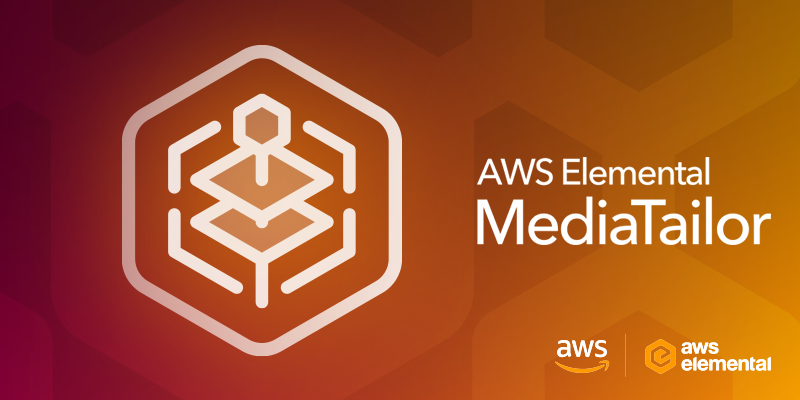
Introduction:
In the fast-paced world of digital media, delivering personalized and seamless content to viewers is crucial. AWS MediaTailor is a powerful tool offered by Amazon Web Services (AWS) that allows you to deliver personalized ad content to your viewers, enhancing their streaming experience. In this blog post, we will walk you through the steps of implementing AWS MediaTailor in AWS, making it easy for even beginners to get started.
Step 1: Set Up Your AWS Account:
Before diving into AWS MediaTailor, ensure you have an active AWS account. If you don't have one, you can sign up on the AWS website. Once you're logged in, navigate to the AWS Management Console.
Step 2: Access AWS MediaTailor:
In the AWS Management Console, search for "MediaTailor" in the services search bar. Click on "MediaTailor" to access the MediaTailor dashboard.
Step 3: Create a Channel:
The first step in implementing AWS MediaTailor is to create a channel. A channel is a collection of settings and configurations that define how ads are delivered. Click on the "Channels" tab and then click "Create Channel."
Fill in the necessary information, such as the channel name and the ad decision server (ADS) URL. The ADS URL is provided by your ad decision server, which is responsible for determining which ads to play. AWS MediaTailor supports various ADS providers like FreeWheel, Google Ad Manager, and others.
Step 4: Configure Your Content:
Once your channel is created, you need to configure your content. Click on the "Content" tab and choose "Add VOD (Video on Demand) Configuration" or "Add Live Configurations" depending on your use case.
For VOD, provide the details of your video assets, including the source video URL and ad insertion settings. For live configurations, specify your input and output settings, ensuring a smooth streaming experience.
Step 5: Create a Playback Configuration:
Navigate to the "Playback Configurations" tab and click "Create Playback Configuration." This configuration defines how the content and ads are delivered to your viewers. Customize the settings according to your requirements, such as ad markers and content pre-roll.
Step 6: Associate the Playback Configuration with Your Channel:
Go back to the "Channels" tab, select your channel, and associate the playback configuration you created in the previous step.
Step 7: Test Your Setup:
Before going live, it's essential to test your setup. AWS MediaTailor provides a testing environment where you can simulate ad requests and ensure everything is working as expected.
Step 8: Integrate with Your Player:
To make AWS MediaTailor work seamlessly with your video player, integrate it using the provided SDKs (Software Development Kits) or APIs (Application Programming Interfaces). This step may vary depending on your chosen player and platform.
Conclusion:
Congratulations! You've successfully implemented AWS MediaTailor in AWS to enhance your streaming experience with personalized ad content. Remember to continuously monitor and optimize your settings for the best results. As you become more familiar with the tool, you can explore advanced features and integrations to further elevate your streaming services. Happy streaming!
Subscribe to my newsletter
Read articles from Sumit Mondal directly inside your inbox. Subscribe to the newsletter, and don't miss out.
Written by

Sumit Mondal
Sumit Mondal
Hello Hashnode Community! I'm Sumit Mondal, your friendly neighborhood DevOps Engineer on a mission to elevate the world of software development and operations! Join me on Hashnode, and let's code, deploy, and innovate our way to success! Together, we'll shape the future of DevOps one commit at a time. #DevOps #Automation #ContinuousDelivery #HashnodeHero