Browser Fingerprints 101: Do Not Track
 BrowserScan
BrowserScan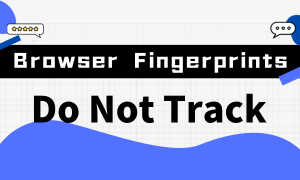
Browserscan aims to simplify the concept of browser fingerprints, enabling you to quickly understand this topic and effectively protect your personal privacy and account security.
What is Do Not Track
Do Not Track is an option in browser settings that users can choose to enable or disable.

The principle of Do Not Track is based on a special flag in the HTTP request headers. It sends a request to websites and advertisers indicating that the user does not want to be tracked. Here are some key technologies of Do Not Track:
HTTP header flag: When users enable the Do Not Track option in their browser, the browser adds a special flag to the headers of each HTTP request, indicating that the user has chosen not to be tracked.
DNT flag: This special flag is called the Do Not Track (DNT) flag, with a value of 1 indicating that the user has enabled Do Not Track, and a value of 0 indicating that the user has not enabled the option.

BrowserScan can detect if you have enabled DNT
Sending the DNT signal: When a user visits a website or initiates an HTTP request, the browser includes the DNT flag in the request headers. This flag informs websites and advertisers of the user's Do Not Track preference.
Website response: Once a website or advertiser receives a request with the DNT flag, they can decide how to respond based on their own policies and ethical guidelines. Some websites and advertisers may respect the user's request and stop collecting and tracking their online behavior, while others may choose to ignore the request.
As you may have noticed, Do Not Track only provides an option for users to express whether they want to be tracked or not. Whether websites and advertisers will comply with the user's request depends entirely on their own policies and ethical standards.
It's a bit like an agreement between gentlemen. If a website doesn't comply with the DNT request, there isn't much a user can do.
Background of Do Not Track
The concept of Do Not Track was introduced by the Mozilla Foundation in 2011. As the Internet gained popularity and concerns about personal privacy grew, people became worried about data collection and privacy tracking. Mozilla's Firefox became the first mainstream browser to support Do Not Track in 2012, followed by other major browsers.
To establish a standard for Do Not Track, the World Wide Web Consortium (W3C) formed a Tracking Protection Working Group. The group released draft and final specifications for the Do Not Track standard in 2013 and 2014. However, despite these standardization efforts, Do Not Track did not achieve widespread adoption and compliance. Its actual effectiveness is still being evaluated and improved. Although Do Not Track was created to address the need for personal privacy protection, it continues to face challenges and controversies in practical implementation.
Enable or Disable Do Not Track?
In reality, enabling or disabling Do Not Track does not completely prevent websites from collecting user data. Do Not Track has limited effectiveness.
If you don't have suitable tools at the moment, you can choose to enable this option and hope that websites comply with your preference.
Considering the information mentioned earlier, we understand that websites use various techniques to track and identify users, and Do Not Track is just one of them. To protect our personal privacy effectively, using a browser with higher security or certain security tools would be the optimal solution.
Read Also
Browser Fingerprinting Guide for Beginners
10 Browser Fingerprints to Know in 5 Minutes
Subscribe to my newsletter
Read articles from BrowserScan directly inside your inbox. Subscribe to the newsletter, and don't miss out.
Written by

BrowserScan
BrowserScan
Am I 100% anonymous? Check your browser fingerprints and IP address to find how your online identity looks👉www.browserscan.net