Winning Strategies to Achieve PDF Accessibility
 Aakash Saxena
Aakash Saxena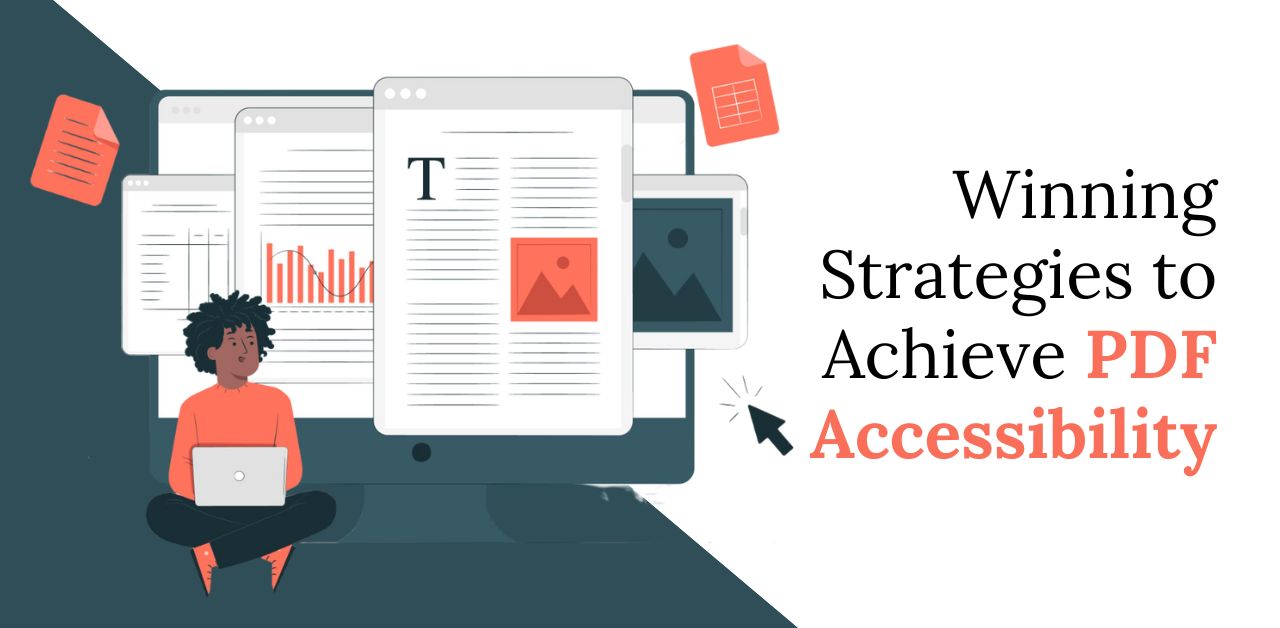
PDFs are a common format of digital content. When uploading a file online, it should be available to everyone. An accessible PDF should contain certain features such that it is easy to read and access by every digital user. The same are:
Use of Proper Tags - PDF text should have tags that illustrate the layout and functionality of the web page elements. This allows PDF to integrate with assistive technology. HTML tags can well describe lists, headings, paragraphs, and others.
Compliance with WCAG - The accessibility features essential on the website also apply to a PDF file.
Machine Readable Text - A paper format is only an image file that is accessible. However, screen readers cannot understand an image with only text.
However, you can contact expert accessible PDF services that can help create documents that are as per the standard guidelines.
How to Get an Accessible PDF Document?
Before creating an accessible PDF file, know the measures that need fixing. It starts with the technical aspects of a website and includes the structure and formatting. It is important to maintain a consistent style to ensure an accessible PDF file. So, follow the below tips to get an accessible PDF:
Include Alt Text to Image:
Most PDF files will have images, and users cannot access them without the right alt text. This is how it is easy to understand the actual images on a PDF file. You can get such assistance from accessible PDF services.
Use a Selectable Text:
A PDF document should be readable by assistive technology. If text is present in an image in the PDF file, screen readers cannot access it. Using the right tool, the best solution is to make the document readable at the source. So, PDFs should have selectable text for disabled candidates to use easily.
Choose Reading Order:
It is common for PDFs to have images, and do not forget to include alt text with an image. It is mainly for the users who cannot see, and alt text can help them understand the context and information the image conveys. Use crisp and easy alt text.
Heading Should Include Tags:
Tags in headings help maintain a suitable structure and help users organize content. This is useful for people with visual problems. An accessible PDF should include proper navigational elements like tables, chapters, and others for ease of understanding. The elements also include the use of the keyboard.
Use Relevant Title:
The title helps them understand the content and know they are accessing the right PDF document. In this regard, expert PDF accessibility services can help use the right specific title.
Use of Document Language:
Selecting the document language is a simple step. It assists assistive technology in correctly interpreting a document. Screen reader helps properly pronounce words and understand a language perfectly.
How to Check a PDF file for Accessibility?
If you have to check a file for PDF accessibility, it should include the following:
Navigational Checks - Check the document for correct reading order and other elements on the web page.
Alt Text - Use appropriate alt text for charts, graphs, and images to ensure proper text usage so that users with screen readers can easily comprehend it.
Using Assistive Technology - Use assistive technology to check how it can read the PDF file, helping disabled users.
Check for Color - The color should be per the WCAG guidelines so that visual-issue users can easily understand and read.
Besides, there is a need for manual review that includes checking the lists, tables, headers, and other page elements that determine the user experience for every digital user—these all help create accessible PDFs.
Wrap Up
Therefore, it is important to fine-tune a PDF file so that every user can use it without challenges. The content in a PDF file should be easily available to share and download. Certain practices can help convert files into accessible documents when any user, including the disabled ones, can understand the content details of a PDF file.
Subscribe to my newsletter
Read articles from Aakash Saxena directly inside your inbox. Subscribe to the newsletter, and don't miss out.
Written by

Aakash Saxena
Aakash Saxena
Hi, I'm Aakash Saxena, a Media Partner at Acadecraft. Specializing in Learning Solutions, E-learning, and Accessibility Services, I'm dedicated to shaping impactful educational experiences. Crafting accessible and engaging content is my forte, as I work towards revolutionizing the learning landscape at Acadecraft.