Selenium WebDriver: Locators and Commands
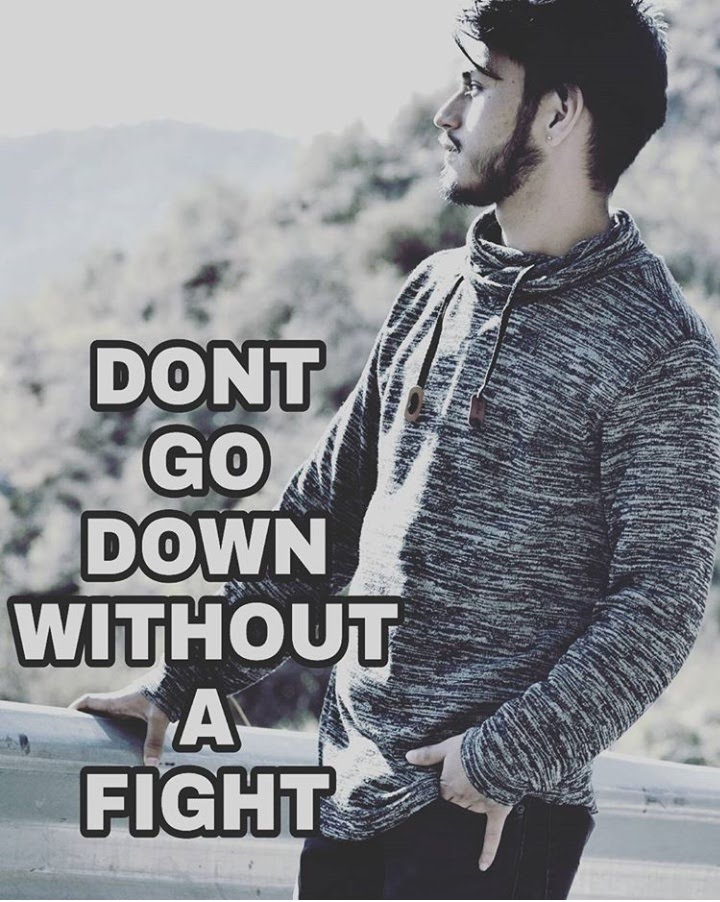 krishnapal rawat
krishnapal rawatIntroduction: Selenium WebDriver is a powerful tool for automating web application testing. It allows testers and developers to interact with web browsers programmatically, simulating user actions like clicking buttons, entering text, and navigating through pages. One of the key components of Selenium WebDriver is locators, which are used to identify elements on a web page. In this blog post, we'll provide an introduction to Selenium WebDriver and delve into the various locators it offers, along with example commands for each.
What is Selenium WebDriver? Selenium WebDriver is a widely-used open-source automation tool for web applications. It provides a programming interface for interacting with web browsers and automating web actions. WebDriver supports multiple programming languages such as Java, Python, C#, etc., making it accessible to a wide range of developers and testers.
Locators in Selenium WebDriver: Locators are used to identify web elements on a web page. Selenium WebDriver provides several locators to locate elements accurately. Here's a brief overview of the common locators:
- ID Locator: The ID locator selects an element based on its unique ID attribute. It is the fastest and most reliable locator when the element has a unique ID assigned to it.
Example Command:
WebElement element = driver.findElement(By.id("element_id"));
- Name Locator: The Name locator selects elements based on their name attribute. It's useful when elements have distinct names.
Example Command:
Element element = driver.findElement(By.name("element_name"));
- Class Name Locator: The Class Name locator selects elements based on their CSS class name. It's beneficial for selecting multiple elements with the same class.
Example Command:
WebElement element = driver.findElement(By.className("element_class"));
- Tag Name Locator: The Tag Name locator selects elements based on their HTML tag name. It's suitable for selecting groups of similar elements.
Example Command:
List<WebElement> elements = driver.findElements(By.tagName("element_tag"));
- Link Text Locator: The Link Text locator selects anchor elements (
<a>tags) based on their visible text.
Example Command:
WebElement element = driver.findElement(By.linkText("link_text"));
- Partial Link Text Locator: The Partial Link Text locator selects anchor elements based on partial visible text matches.
Example Command:
WebElement element = driver.findElement(By.partialLinkText("partial_link_text"));
- XPath Locator: XPath (XML Path Language) locators allow for complex element selection based on their XML structure. It provides a powerful way to traverse the DOM hierarchy.
Example Command:
WebElement element = driver.findElement(By.xpath("//xpath_expression"));
- CSS Selector Locator: CSS Selector locators allow for element selection based on CSS selectors. It offers a concise and powerful way to locate elements.
Example Command:
WebElement element = driver.findElement(By.cssSelector("css_selector"));
Conclusion: In this blog post, we've explored the fundamentals of Selenium WebDriver and discussed various locators used to identify elements on web pages. By mastering these locators and understanding how to use them effectively, you can create robust and reliable test automation scripts for your web applications. Experiment with different locators and commands to discover the most efficient ways to interact with web elements using Selenium WebDrive.
Subscribe to my newsletter
Read articles from krishnapal rawat directly inside your inbox. Subscribe to the newsletter, and don't miss out.
Written by
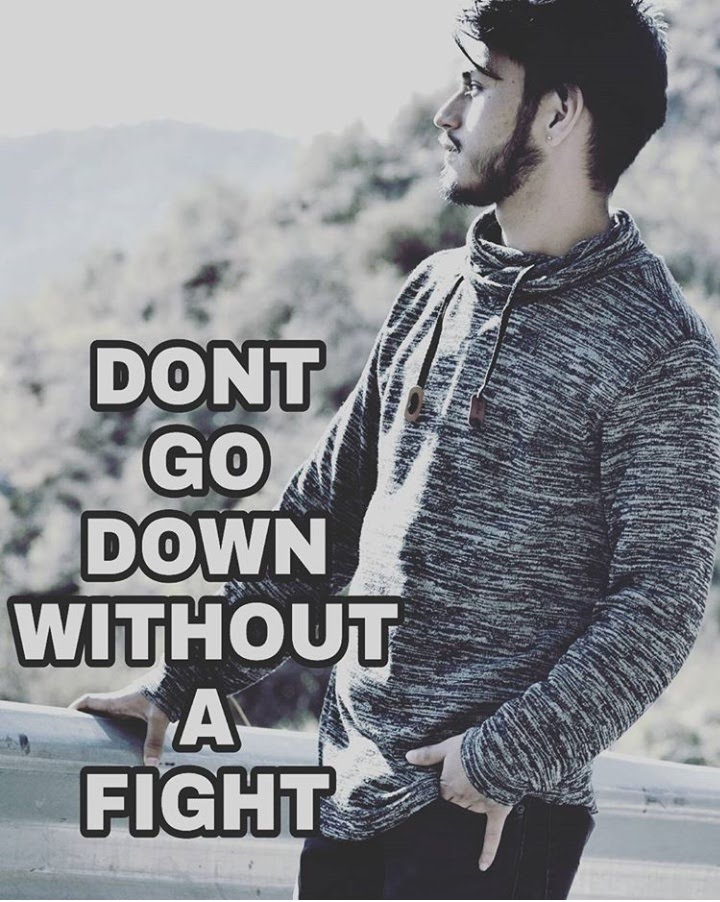
krishnapal rawat
krishnapal rawat
Pushing code to its limits, one test at a time - I'm a QA engineer with a passion for coding and testing