#Day 9 Basic Git & GitHub for DevOps Engineers.
 Umesh Salunkhe
Umesh Salunkhe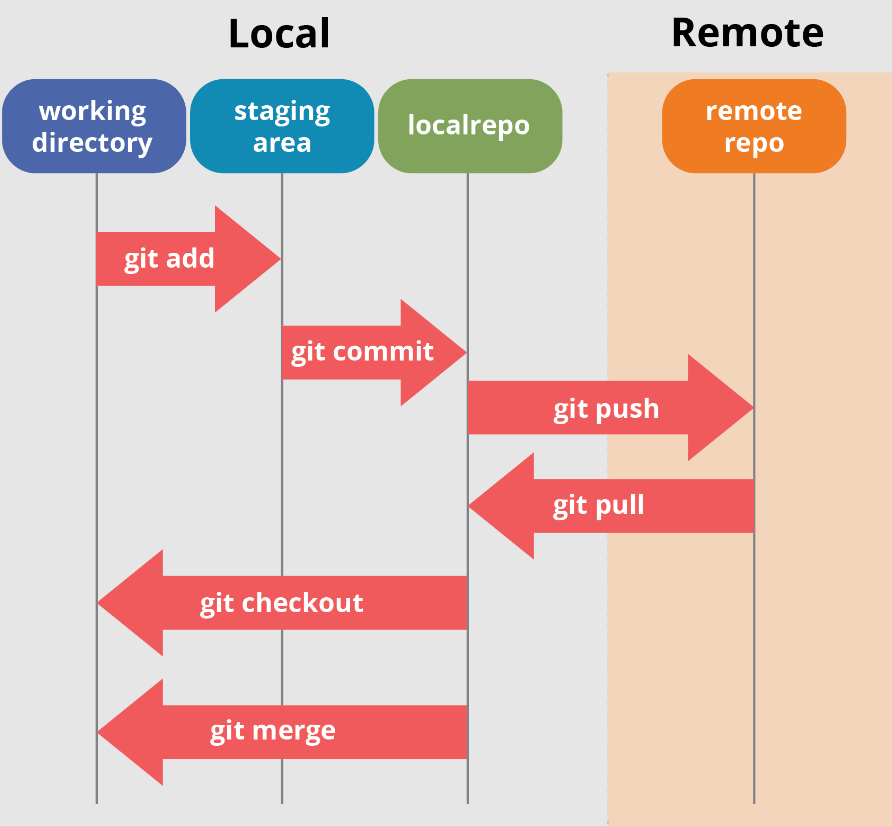
What is Git?
Git is a version control system that allows you to track changes to files and coordinate work on those files among multiple people. It is commonly used for software development, but it can be used to track changes to any set of files.
With Git, you can keep a record of who made changes to what part of a file, and you can revert back to earlier versions of the file if needed. Git also makes it easy to collaborate with others, as you can share changes and merge the changes made by different people into a single version of a file.
What is GitHub?
GitHub is a web-based platform that provides hosting for version control using Git. It is a subsidiary of Microsoft, and it offers all of the distributed version control and source code management (SCM) functionality of Git as well as adding its own features. GitHub is a very popular platform for developers to share and collaborate on projects, and it is also used for hosting open-source projects.
What is Version Control? How many types of version controls do we have?
Version control is a system that tracks changes to a file or set of files over time so that you can recall specific versions later. It allows you to revert files back to a previous state, revert the entire project back to a previous state, compare changes over time, see who last modified something that might be causing a problem, who introduced an issue and when, and more.
There are two main types of version control systems: centralized version control systems and distributed version control systems.
A centralized version control system (CVCS) uses a central server to store all the versions of a project's files. Developers "check out" files from the central server, make changes, and then "check in" the updated files. Examples of CVCS include Subversion and Perforce.
A distributed version control system (DVCS) allows developers to "clone" an entire repository, including the entire version history of the project. This means that they have a complete local copy of the repository, including all branches and past versions. Developers can work independently and then later merge their changes back into the main repository. Examples of DVCS include Git, Mercurial, and Darcs.
Why do we use distributed version control over centralized version control?
Better collaboration: In a DVCS, every developer has a full copy of the repository, including the entire history of all changes. This makes it easier for developers to work together, as they don't have to constantly communicate with a central server to commit their changes or to see the changes made by others.
Improved speed: Because developers have a local copy of the repository, they can commit their changes and perform other version control actions faster, as they don't have to communicate with a central server.
Greater flexibility: With a DVCS, developers can work offline and commit their changes later when they do have an internet connection. They can also choose to share their changes with only a subset of the team, rather than pushing all of their changes to a central server.
Enhanced security: In a DVCS, the repository history is stored on multiple servers and computers, which makes it more resistant to data loss. If the central server in a CVCS goes down or the repository becomes corrupted, it can be difficult to recover the lost data.
Overall, the decentralized nature of a DVCS allows for greater collaboration, flexibility, and security, making it a popular choice for many teams.
Create a new account in GitHub.
GitHub.com
Task. Create a new repository on GitHub and clone it to your local machine
Let's create one repository on our GitHub account.
To create a new repo on Github, click on new.
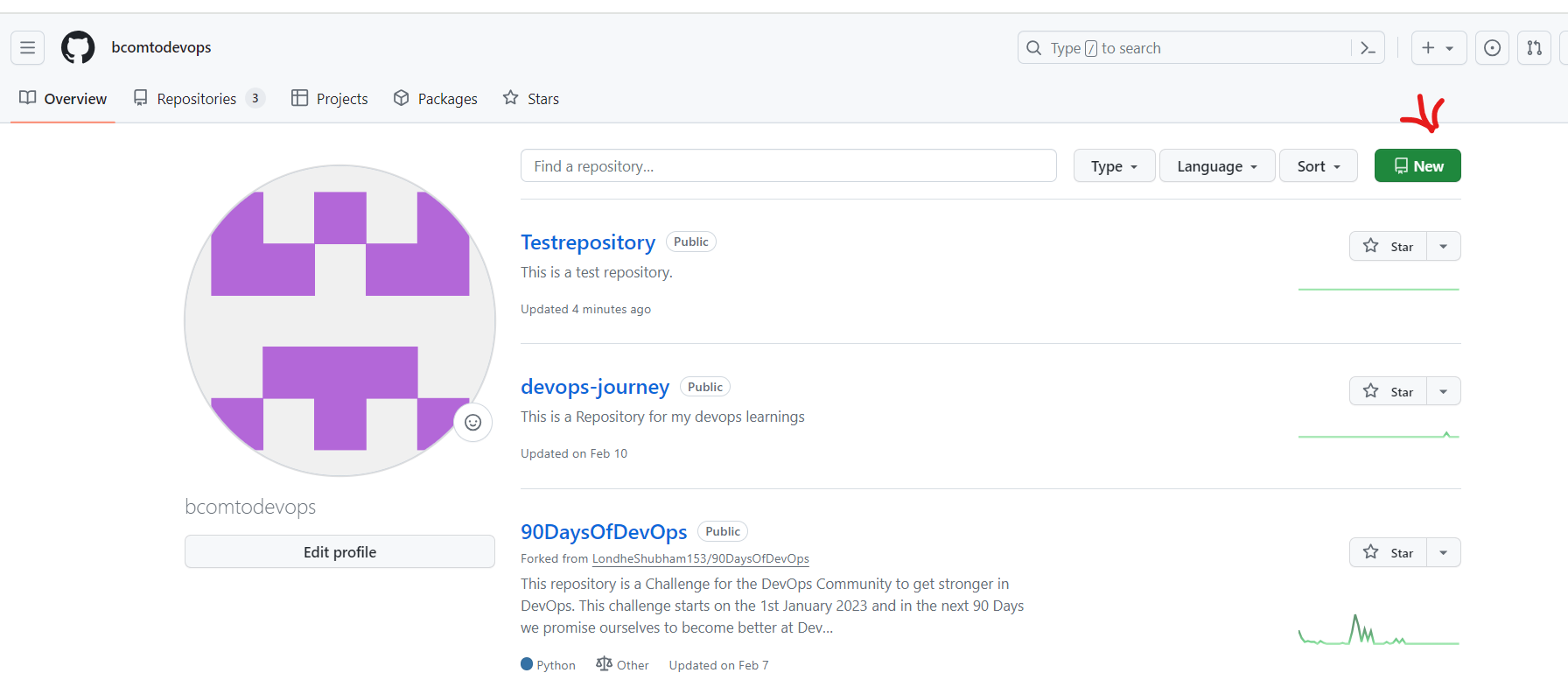
Fill in the below details.
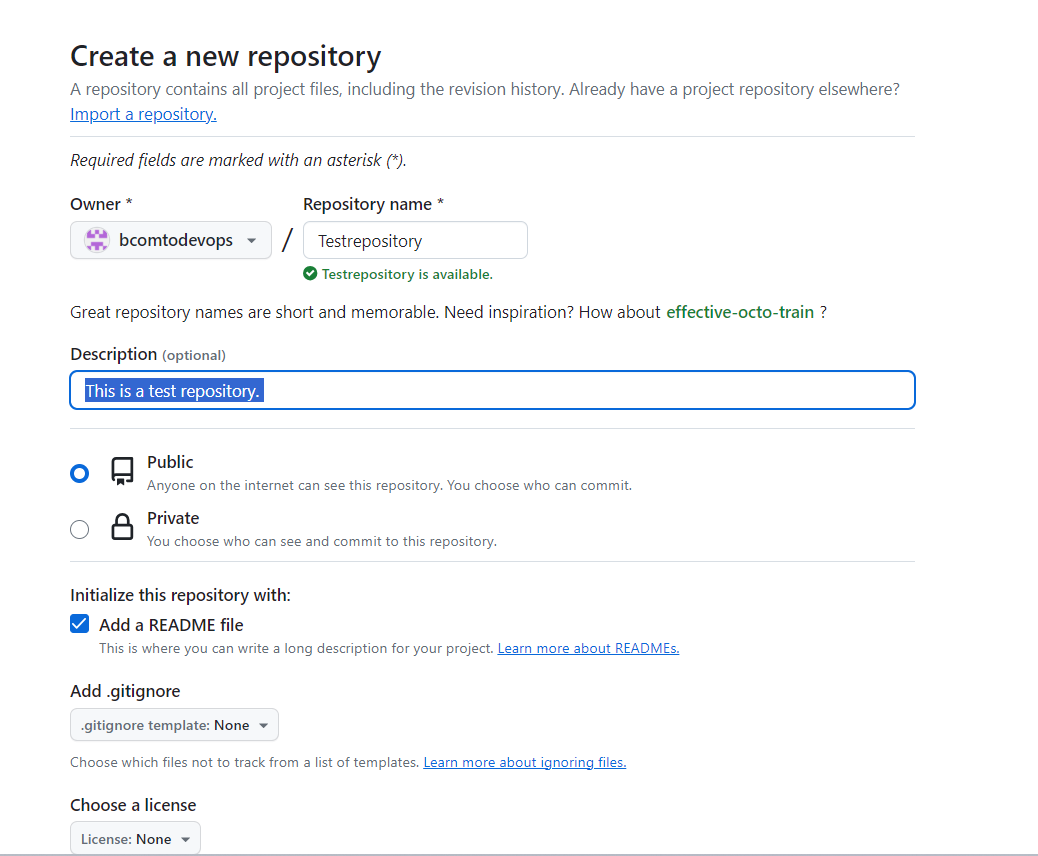
A repository was created and I have added one file to it.
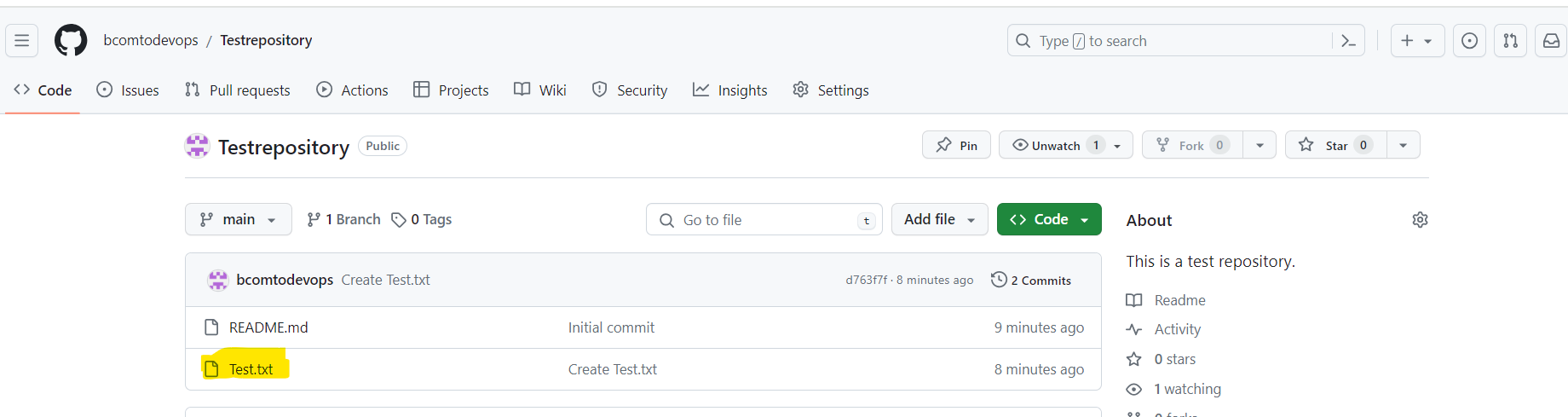
Now let's copy this repository to our local machine.
Click on code and copy the Http URL, as shown in the below Image.
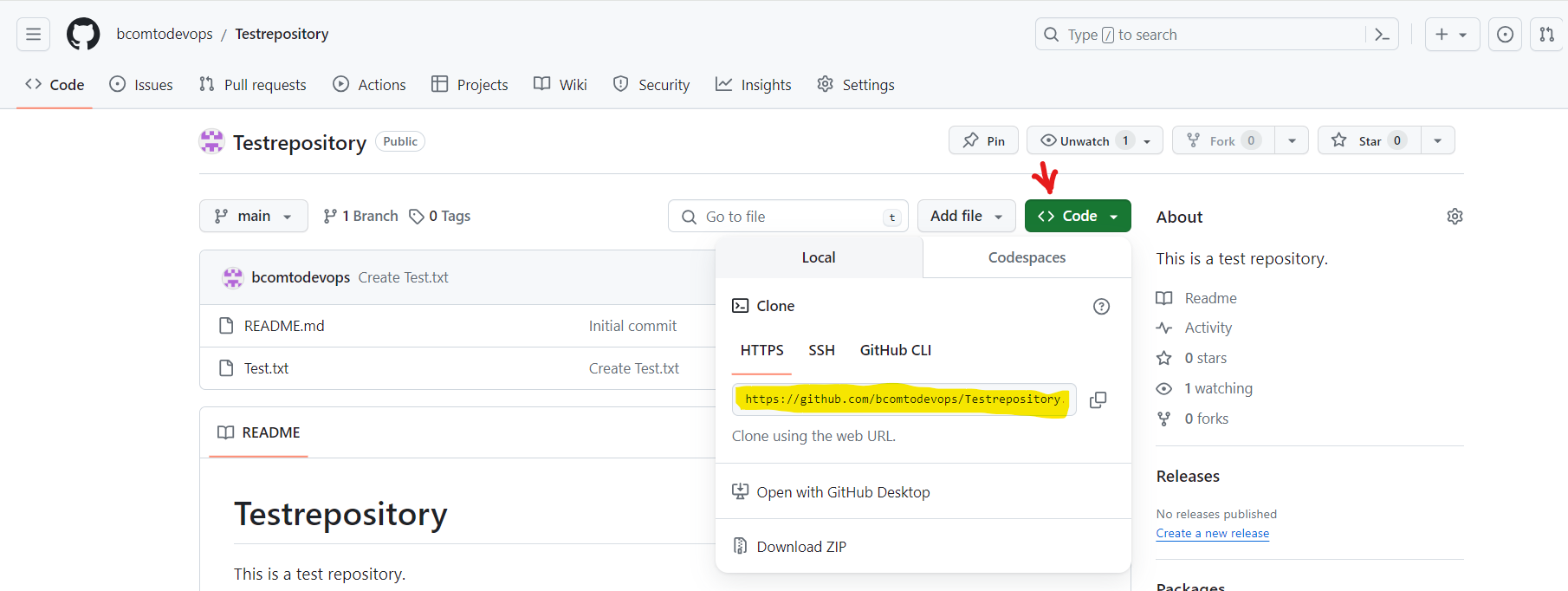
Go to the local machine, navigate to the path where you want to copy this repository, and use the below command with the URL.
git clone URL.

Make some changes to a file in the repository and commit them to the repository using Git.
In a test repository, there are two files, One is File1.txt and File2.txt
In File1.txt I added one line using VIM editor.
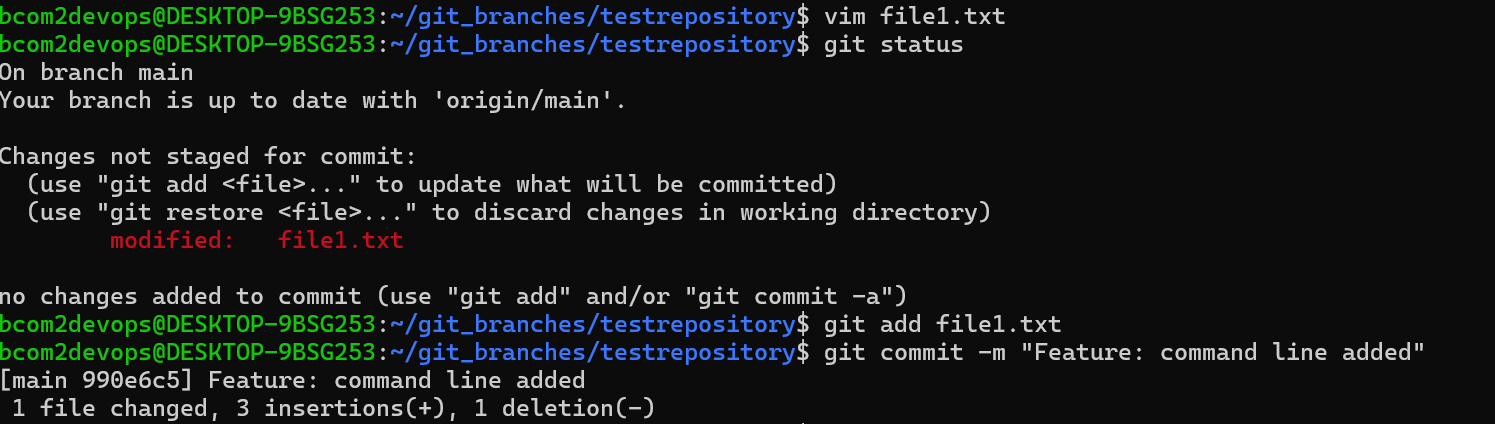
Let's add this file to the staging area,
git add file.txt
Let's commit the changes.
git commit -m "Feature: command line added"
Push the changes back to the repository on GitHub
Prerequisites to push the changes from local to remote
Generate Personal Access Token on GitHub:
Log in to your GitHub account.
Go to "Settings" > "Developer settings" > "Personal access tokens" > "Generate new token".
Give your token a descriptive name, select the desired scopes (permissions), and click "Generate token".
Copy the generated token immediately, as you won't be able to see it again.
Now we need to edit the URL, if you do git remote -v you will see the below output

We need to edit this URL for push, like below. use command
git remote set origin https://<<Token>>@github.com/<<Remaining path>>.gitOnce we set this, there is no need to enter the user name and password to push the changes which I do not recommend.

now push the changes to the remote repository.
git push origin main

Thank you for joining me on this journey into DevOps! Your curiosity is the driving force behind this exploration. If you found value in these insights, I'm thrilled! Keep the DevOps flame alive, and stay tuned for more exciting adventures in the world of technology. Happy Learning! 🚀✨"
"Closing the gap between us—let's connect and make our virtual bond stronger on social media!
Click on -Umesh Salunkhe
Subscribe to my newsletter
Read articles from Umesh Salunkhe directly inside your inbox. Subscribe to the newsletter, and don't miss out.
Written by
