Resolving Windows Recovery Environment Issues: reagentc
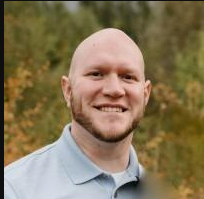 Matthew Hard
Matthew Hard
The Windows Recovery Environment (WinRE) is a crucial Windows operating system tool, providing essential tools for troubleshooting and system recovery. However, users may encounter situations where WinRE becomes disabled or missing, leading to errors like "Could not find the recovery environment" when attempting to perform tasks such as system refreshes or restores. Let's take a look at basic reagentc commands, its options, and demonstrate how it can be used to address WinRE issues through real-life examples.
Understanding reagentc
The reagentc command is a command-line tool used to configure WinRE settings on Windows systems. It allows users to enable, disable, and configure various aspects of WinRE to ensure its proper functioning.
Options:
/enable: Enables WinRE if it's currently disabled or missing.
/disable: Disables WinRE.
/info: Displays information about the current WinRE configuration.
/setreimage: Sets the location of the WinRE image.
/setosimage: Sets the location of the Windows image used for recovery operations.
/setreimagepath: Sets the path to the WinRE image.
/target: Specifies the location of the Windows installation to be used with the /enable option.
Let's take a look at a few examples
Example 1: Enabling WinRE to Fix "Could Not Find the Recovery Environment" Error Scenario: A user encounters an error message stating "Could not find the recovery environment" when attempting to run a system refresh on their Windows 11 computer.
Solution: The user utilizes the reagentc command to enable WinRE and resolve the issue. They open Command Prompt as an administrator and execute the following command:
reagentc /enable
After enabling WinRE, the user retries the system refresh operation, and it proceeds without encountering the error.
Example 2: Customizing WinRE Settings for Enhanced Recovery Capabilities Scenario: A system administrator wants to customize WinRE settings to specify a custom location for the WinRE image and Windows image used for recovery operations.
Solution: The system administrator uses the reagentc command to configure WinRE settings according to their requirements. They execute the following commands in Command Prompt as an administrator:
reagentc /setreimage /path D:\WinRE
reagentc /setosimage /path C:\Windows
These commands set the locations of the WinRE image and Windows image, respectively, to the specified paths. Customizing these settings ensures that WinRE functions optimally for recovery operations.
Conclusion: The reagentc command is a powerful tool for managing WinRE settings on Windows systems. By understanding its options and how to use them, users can effectively address issues related to WinRE, such as the "Could not find the recovery environment" error, and customize WinRE settings to enhance recovery capabilities. Whether enabling WinRE to facilitate system recovery or customizing settings for specific requirements, reagentc empowers users to maintain a robust recovery environment on their Windows devices.
Subscribe to my newsletter
Read articles from Matthew Hard directly inside your inbox. Subscribe to the newsletter, and don't miss out.
Written by
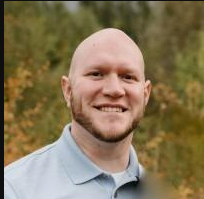
Matthew Hard
Matthew Hard
I'm Matthew, a cybersecurity enthusiast, programmer, and networking specialist. With a lifelong passion for technology, I have dedicated my career to the world of cybersecurity, constantly expanding my knowledge and honing my skills. From a young age, I found myself captivated by the intricate workings of computers and networks. This fascination led me to pursue in-depth studies in the fields of networking and cybersecurity, where I delved deep into the fundamental principles and best practices. Join me on this exciting journey as we explore the multifaceted world of technology together. Whether you're a beginner or a seasoned professional, I am here to share my knowledge, discuss the latest trends, and engage in insightful discussions. Together, let's embrace the ever-changing world of tech and navigate the complexities of cybersecurity with confidence and expertise.