How to install AWX on AWS EKS
 Brian Gaber
Brian GaberWhat is AWX
AWX is the free, open source version of Ansible Automation Platform, formerly known as Ansible Tower. AWX is an open source community project, sponsored by Red Hat, that enables users to better control their community Ansible project use in IT environments. AWX is the upstream project from which the automation controller component is ultimately derived. For more information on AWX look here.
Objective
The purpose of this document is to explain how to install AWX 23.9.0 on an AWS EKS cluster using AWX Operator. I recommend you read the entire document before executing any of these steps so that you can decide ahead of time how you will handle DNS and how you will expose AWX. Three options are presented for exposing AWX. DNS can be handled automatically by ExternalDNS or manually. If you do not want your AWX deployment exposed on the Internet then you probably don't want to use ExternalDNS. I show how to deploy AWX on a two node EKS cluster using the AWX Operator. My objective was to make AWX securely accessible from an AWS ALB.
Table of Contents
Environment
Tested on:
- AWS EKS Cluster
Products that will be deployed:
AWS CSI Storage Add-on
AWS CNI Network Add-on
AWS Load Balancer Controller add-on (optional, required for Application Load Balancer)
ExternalDNS (optional, required for automatic creation of Route 53 DNS Zone record)
AWX 23.9.0
PostgreSQL 13
References
Prerequisite Instructions
Computing resources
EKS Management Console installed on Amazon Linux v2 AMI on
t3a.microwith AWS CLI v2 and eksctl.Worker Nodes on t3a.xlarge and 200 GB storage minimum.
It's recommended to add more CPUs and RAM (like 4 CPUs and 8 GiB RAM or more) to avoid performance issue and job scheduling issue.
The files in this repository are configured to ignore resource requirements which are specified by AWX Operator by default.
Storage resources
- to be added
Setup EKS Management Console
The purpose of the EKS Management Console (EMC) is to manage the EKS Cluster and EKS worker nodes. The EMC is built on a small EC2 instance. I used a t3a.micro. Among many functions it is the EMC that creates, updates and deletes all Clusters and Node Groups. The EMC is created by installing the AWS CLI, kubectl, eksctl and helm software packages.
Create IAM User
Create IAM user with programmatic access only and attach the AdministratorAccess policy. Copy the Access Key ID and Secret Access Key to be used when setting up the AWS CLI.
Install Prerequisite Software
$ curl "https://awscli.amazonaws.com/awscli-exe-linux-x86_64.zip" -o "awscliv2.zip"
unzip awscliv2.zip
sudo ./aws/install --bin-dir /usr/bin --install-dir /usr/bin/aws-cli --update
Configure the AWS CLI using the Access Key ID and Secret Access Key.
aws configure
curl -O https://s3.us-west-2.amazonaws.com/amazon-eks/1.29.0/2024-01-04/bin/linux/amd64/kubectl
sudo chmod +x ./kubectl
sudo mv kubectl /usr/local/bin
kubectl version
curl --silent --location "https://github.com/weaveworks/eksctl/releases/latest/download/eksctl_$(uname -s)_amd64.tar.gz" | tar xz -C /tmp
sudo mv /tmp/eksctl /usr/local/bin
eksctl version
Install helm Helm is a Kubernetes deployment tool for automating creation, packaging, configuration, and deployment of applications and services to Kubernetes clusters. In these instructions Helm will be used for the AWS Load Balancer Controller installation.
curl -fsSL -o get_helm.sh https://raw.githubusercontent.com/helm/helm/main/scripts/get-helm-3
chmod 700 get_helm.sh
./get_helm.sh
which helm
helm version
Create EKS Cluster
There are many options for creating an EKS cluster using eksctl as shown in this eksctl schema document. It can be created using a k8s manifest file or from the command line. From the CLI there are also many options as shown by running the eksctl create cluster --help command. I will just show two variations: one that creates a new VPC and required components (subnets, etc) and one that uses an existing VPC and subnets.
Deploy Cluster To New VPC From CLI
The following command creates a new EKS cluster in a new VPC and required components (subnets, etc):
eksctl create cluster --name awx --version 1.29 --region us-east-1 --zones us-east-1a,us-east-1b,us-east-1c,us-east-1d,us-east-1f --nodegroup-name standard-workers --node-type t3a.xlarge --nodes 2 --nodes-min 1 --nodes-max 4 --managed
Deploy Cluster To Existing VPC From CLI
The following command creates a new EKS cluster in an existing VPC and subnets with the worker nodes only having private IP addresses:
eksctl create cluster --name awx --version 1.29 --region us-east-1 --vpc-public-subnets=subnet-42267f68,subnet-c2565fb4 --vpc-private-subnets=subnet-2a590000,subnet-63696015 --nodegroup-name standard-workers --node-type t3a.xlarge --nodes 2 --nodes-min 1 --nodes-max 4 --node-private-networking --managed
Deploy Cluster To Existing VPC With eskctl Manifest
The following k8s manifest performs the same EKS deployment as the eksctl command above. That is, it creates a new EKS cluster in an existing VPC and subnets with the worker nodes only having private IP addresses:
apiVersion: eksctl.io/v1alpha5
kind: ClusterConfig
metadata:
name: awx
region: us-east-1
version: "1.29"
managedNodeGroups:
- amiFamily: AmazonLinux2
desiredCapacity: 2
instanceType: t3a.xlarge
labels:
alpha.eksctl.io/cluster-name: awx
alpha.eksctl.io/nodegroup-name: standard-workers
maxSize: 3
minSize: 1
name: standard-workers
privateNetworking: true
tags:
alpha.eksctl.io/nodegroup-name: standard-workers
alpha.eksctl.io/nodegroup-type: managed
vpc:
id: vpc-87e65ae0
manageSharedNodeSecurityGroupRules: true
nat:
gateway: Disable
subnets:
private:
us-east-1b:
id: subnet-2a590000
us-east-1c:
id: subnet-63696015
public:
us-east-1b:
id: subnet-42267f68
us-east-1c:
id: subnet-c2565fb4
The EKS cluster is created with this manifest using this command:
eksctl create cluster -f awx-cluster.yaml
You can monitor the build from CloudFormation in the AWS Console. As well you will see output to the eksctl command similar to the following:
2022-05-30 09:13:24 [ℹ] eksctl version 0.173.0
2022-05-30 09:13:24 [ℹ] using region us-east-1
2022-05-30 09:13:24 [✔] using existing VPC (vpc-87e65ae0) and subnets (private:map[us-east-1b:{subnet-2a590000 us-east-1b 10.251.36.0/22 0} us-east-1c:{subnet-63696015 us-east-1c 10.251.40.0/22 0}] public:map[us-east-1b:{subnet-42267f68 us-east-1b 10.251.32.0/23 0} us-east-1c:{subnet-c2565fb4 us-east-1c 10.251.34.0/23 0}])
2022-05-30 09:13:24 [!] custom VPC/subnets will be used; if resulting cluster doesn\'t function as expected, make sure to review the configuration of VPC/subnets
2022-05-30 09:13:24 [ℹ] nodegroup "standard-workers" will use "" [AmazonLinux2/1.29]
2022-05-30 09:13:24 [ℹ] using Kubernetes version 1.29
2022-05-30 09:13:24 [ℹ] creating EKS cluster "awx" in "us-east-1" region with managed nodes
2022-05-30 09:13:24 [ℹ] 1 nodegroup (standard-workers) was included (based on the include/exclude rules)
2022-05-30 09:13:24 [ℹ] will create a CloudFormation stack for cluster itself and 0 nodegroup stack(s)
2022-05-30 09:13:24 [ℹ] will create a CloudFormation stack for cluster itself and 1 managed nodegroup stack(s)
2022-05-30 09:13:24 [ℹ] if you encounter any issues, check CloudFormation console or try \'eksctl utils describe-stacks --region=us-east-1 --cluster=awx\'
2022-05-30 09:13:24 [ℹ] Kubernetes API endpoint access will use default of {publicAccess=true, privateAccess=false} for cluster "awx" in "us-east-1"
2022-05-30 09:13:24 [ℹ] CloudWatch logging will not be enabled for cluster "awx" in "us-east-1"
2022-05-30 09:13:24 [ℹ] you can enable it with \'eksctl utils update-cluster-logging --enable-types={SPECIFY-YOUR-LOG-TYPES-HERE (e.g. all)} --region=us-east-1 --cluster=awx\'
2022-05-30 09:13:24 [ℹ]
2 sequential tasks: { create cluster control plane "awx",
2 sequential sub-tasks: {
wait for control plane to become ready,
create managed nodegroup "standard-workers",
}
}
2022-05-30 09:13:24 [ℹ] building cluster stack "eksctl-awx-cluster"
2022-05-30 09:13:25 [ℹ] deploying stack "eksctl-awx-cluster"
2022-05-30 09:13:55 [ℹ] waiting for CloudFormation stack "eksctl-awx-cluster"
2022-05-30 09:14:25 [ℹ] waiting for CloudFormation stack "eksctl-awx-cluster"
2022-05-30 09:15:25 [ℹ] waiting for CloudFormation stack "eksctl-awx-cluster"
2022-05-30 09:16:25 [ℹ] waiting for CloudFormation stack "eksctl-awx-cluster"
2022-05-30 09:17:25 [ℹ] waiting for CloudFormation stack "eksctl-awx-cluster"
2022-05-30 09:18:25 [ℹ] waiting for CloudFormation stack "eksctl-awx-cluster"
2022-05-30 09:19:25 [ℹ] waiting for CloudFormation stack "eksctl-awx-cluster"
2022-05-30 09:20:25 [ℹ] waiting for CloudFormation stack "eksctl-awx-cluster"
2022-05-30 09:21:25 [ℹ] waiting for CloudFormation stack "eksctl-awx-cluster"
2022-05-30 09:22:25 [ℹ] waiting for CloudFormation stack "eksctl-awx-cluster"
2022-05-30 09:23:25 [ℹ] waiting for CloudFormation stack "eksctl-awx-cluster"
2022-05-30 09:24:25 [ℹ] waiting for CloudFormation stack "eksctl-awx-cluster"
2022-05-30 09:26:26 [ℹ] building managed nodegroup stack "eksctl-awx-nodegroup-standard-workers"
2022-05-30 09:26:26 [ℹ] deploying stack "eksctl-awx-nodegroup-standard-workers"
2022-05-30 09:26:26 [ℹ] waiting for CloudFormation stack "eksctl-awx-nodegroup-standard-workers"
2022-05-30 09:26:56 [ℹ] waiting for CloudFormation stack "eksctl-awx-nodegroup-standard-workers"
2022-05-30 09:27:28 [ℹ] waiting for CloudFormation stack "eksctl-awx-nodegroup-standard-workers"
2022-05-30 09:28:07 [ℹ] waiting for CloudFormation stack "eksctl-awx-nodegroup-standard-workers"
2022-05-30 09:29:46 [ℹ] waiting for CloudFormation stack "eksctl-awx-nodegroup-standard-workers"
2022-05-30 09:29:46 [ℹ] waiting for the control plane availability...
2022-05-30 09:29:46 [✔] saved kubeconfig as "/home/awsadmin/bg216063/.kube/config"
2022-05-30 09:29:46 [ℹ] no tasks
2022-05-30 09:29:46 [✔] all EKS cluster resources for "awx" have been created
2022-05-30 09:29:46 [ℹ] nodegroup "standard-workers" has 2 node(s)
2022-05-30 09:29:46 [ℹ] node "ip-10-251-39-154.ec2.internal" is ready
2022-05-30 09:29:46 [ℹ] node "ip-10-251-41-159.ec2.internal" is ready
2022-05-30 09:29:46 [ℹ] waiting for at least 1 node(s) to become ready in "standard-workers"
2022-05-30 09:29:46 [ℹ] nodegroup "standard-workers" has 2 node(s)
2022-05-30 09:29:46 [ℹ] node "ip-10-251-39-154.ec2.internal" is ready
2022-05-30 09:29:46 [ℹ] node "ip-10-251-41-159.ec2.internal" is ready
2022-05-30 09:29:49 [ℹ] kubectl command should work with "/home/awsadmin/bg216063/.kube/config", try \'kubectl get nodes\'
2022-05-30 09:29:49 [✔] EKS cluster "awx" in "us-east-1" region is ready
Only Deploy Nodegroup With eskctl Manifest
There may be occasions where you only want to deploy the Nodegroup on an existing EKS Cluster and not deploy the cluster. Two possibilities are one, where you want to change one of the Nodegroup parameters, like instanceType and two, the build of the cluster was interrupted by loss of Internet or VPN during the running of the eksctl cluster create command resulting in the cluster being deployed, but not the Nodegroup.
In the first case, to change one of the Nodegroup parameters, you first have to remove the existing Nodegroup. To do this you first need to get the Nodegroup name. This can be done with the eksctl get nodegroup --cluster <CLUSTER NAME> command. For example, in our case, the following commands will delete the Nodegroup:
eksctl get nodegroup --cluster awx
CLUSTER NODEGROUP STATUS CREATED MIN SIZE MAX SIZE DESIRED CAPACITY INSTANCE TYPE IMAGE ID ASG NAME TYPE
awx standard-workers ACTIVE 2022-05-30T13:26:53Z 1 4 2 t3a.xlarge AL2_x86_64 eks-standard-workers-a2c08a92-eda6-425e-048c-d1b5f786301c managed
eksctl delete nodegroup --cluster awx --name standard-workers
To only deploy the Nodegroup and not the EKS Cluster you need an eksctl manifest file similar to the one shown above and run the command: eksctl create nodegroup -f awx-cluster.yaml
Notice the command this time is eksctl create nodegroup and not eksctl create cluster.
AWS CSI Storage add-on
The Amazon Elastic Block Store (Amazon EBS) Container Storage Interface (CSI) driver manages the lifecycle of Amazon EBS volumes as storage for the Kubernetes Volumes that you create. The Amazon EBS CSI driver makes Amazon EBS volumes for these types of Kubernetes volumes: generic ephemeral volumes and persistent volumes
Install the CSI Storage add-on
AWS CNI Network Add-on
The Amazon VPC CNI plugin for Kubernetes is the networking plugin for Pod networking in Amazon EKS clusters. The plugin is responsible for allocating VPC IP addresses to Kubernetes nodes and configuring the necessary networking for Pods on each node.
Install the CNI Storage add-on
Create the Amazon VPC CNI plugin for Kubernetes IAM role
Optional DNS
An ACM certificate will be required for the DNS Domain you will be using for AWX. If the DNS Domain does not already exist then it will need to be created.
Once the DNS Hosted Zone and ACM certificate are created we can move on to ExternalDNS if public access is required.
ExternalDNS will require an IAM policy for permissions to perform its functions. The recommended IAM policy can be found here
Here is a CloudFormation template that will create the ExternalDNS IAM Policy:
{
"AWSTemplateFormatVersion": "2010-09-09",
"Description": "The IAM Resources for External DNS",
"Parameters": {
"DeployRole": {
"Description": "Decide whether deploy or not the IAM Role",
"Type": "String",
"Default": "no",
"AllowedValues": [
"yes",
"no"
]
}
},
"Conditions": {
"CreateIamRole": { "Fn::Equals": [ { "Ref": "DeployRole" }, "yes"] }
},
"Resources": {
"ExternalDnsIamPolicy": {
"Type": "AWS::IAM::ManagedPolicy",
"Properties": {
"PolicyDocument" : {
"Version": "2012-10-17",
"Statement": [
{
"Effect": "Allow",
"Action": [
"route53:ChangeResourceRecordSets"
],
"Resource": [
"arn:aws:route53:::hostedzone/*"
]
},
{
"Effect": "Allow",
"Action": [
"route53:ListHostedZones",
"route53:ListResourceRecordSets"
],
"Resource": [
"*"
]
}
]
},
"ManagedPolicyName" : "ExternalDNSPolicy"
}
}
}
}
Further on in the Setting up ExternalDNS for Services on AWS document you will find the recommended Kubernetes manifest for clusters with RBAC enabled. Read this manifest carefully and deploy ExternalDNS using this manifest.
For example, if the Manifest (for clusters with RBAC enabled) is copied into a file named external-dns.yaml then it is deployed with this command:
kubectl apply -f external-dns.yaml
Optional AWS Load Balancer Controller add-on
The AWS Load Balancer Controller requires subnets with specific tags. Read this document for information on the subnet tags
Public subnets are used for internet-facing load balancers. These subnets must have the following tags:
kubernetes.io/role/elb 1 or ``
Private subnets are used for internal load balancers. These subnets must have the following tags:
kubernetes.io/role/internal-elb 1 or ``
In order to use an ALB, referred to as an Ingress in Kubernetes, you must first install the AWS Load Balancer Controller add-on following these AWS instructions.
Ensure you create the AmazonEKSLoadBalancerControllerRole IAM Role described in Steps 1 and 2.
In step 5 of these instructions I recommend using the Helm 3 or later instructions, rather than the Kubernetes manifest instructions.
Here is the helm install command I used:
helm install aws-load-balancer-controller eks/aws-load-balancer-controller \
-n kube-system \
--set clusterName=awx \
--set serviceAccount.create=false \
--set serviceAccount.name=aws-load-balancer-controller
As shown in step 6 of the AWS instructions, I confirmed the deployment with this command:
kubectl get deployment -n kube-system aws-load-balancer-controller
NAME READY UP-TO-DATE AVAILABLE AGE
aws-load-balancer-controller 2/2 2 2 3m23s
If the READY column reports 0/2 for a long time then the AmazonEKSLoadBalancerControllerRole IAM Role is probably not setup correctly.
To undo the helm install command use the following command:
helm uninstall aws-load-balancer-controller -n kube-system
Install AWX Application on EKS Cluster
Classic Load Balancer (CLB) Without SSL
Prepare required files
Modification of awx-clb-without-tls.yaml and\or kustomization.yaml may be required depending on your requirements. Here are mine:
awx-clb-without-tls.yaml
---
apiVersion: awx.ansible.com/v1beta1
kind: AWX
metadata:
name: awx
spec:
# These parameters are designed for use with:
# - AWX Operator: 2.12.2
# https://github.com/ansible/awx-operator/blob/2.12.2/README.md
# - AWX: 23.9.0
# https://github.com/ansible/awx/blob/23.9.0/INSTALL.md
admin_user: admin
admin_password_secret: awx-admin-password
# create Classic Load Balancer
service_type: LoadBalancer
postgres_configuration_secret: awx-postgres-configuration
kustomization.yaml
---
apiVersion: kustomize.config.k8s.io/v1beta1
kind: Kustomization
generatorOptions:
disableNameSuffixHash: true
secretGenerator:
- name: awx-postgres-configuration
type: Opaque
literals:
- host=awx-postgres-13
- port=5432
- database=awx
- username=awx
- password=Ansible123!
- type=managed
- name: awx-admin-password
type: Opaque
literals:
- password=Ansible123!
resources:
# Find the latest tag here: https://github.com/ansible/awx-operator/releases
- github.com/ansible/awx-operator/config/default?ref=2.12.2
- awx-clb-without-tls.yaml
# Set the image tags to match the git version from above
images:
- name: quay.io/ansible/awx-operator
newTag: 2.12.2
# Specify a custom namespace in which to install AWX
namespace: awx
Classic Load Balancer (CLB) With SSL
An AWS ACM certificate is required for a CLB with SSL. This ACM certificate should be associated with a Route 53 record in a hosted zone.
Prepare required files
Modification of awx-clb-with-tls.yaml and\or kustomization.yaml may be required depending on your requirements. Here are mine:
awx-clb-with-tls.yaml
---
apiVersion: awx.ansible.com/v1beta1
kind: AWX
metadata:
name: awx
spec:
# These parameters are designed for use with:
# - AWX Operator: 2.12.2
# https://github.com/ansible/awx-operator/blob/2.12.2/README.md
# - AWX: 23.9.0
# https://github.com/ansible/awx/blob/23.9.0/INSTALL.md
admin_user: admin
admin_password_secret: awx-admin-password
# create Classic Load Balancer
service_type: LoadBalancer
loadbalancer_protocol: https
loadbalancer_port: 443
service_annotations: |
external-dns.alpha.kubernetes.io/hostname: your.domain-name.com
service.beta.kubernetes.io/aws-load-balancer-ssl-cert: arn:aws:acm:{region}:{account}:certificate/{id}
service.beta.kubernetes.io/aws-load-balancer-backend-protocol: http
service.beta.kubernetes.io/aws-load-balancer-ssl-ports: https
postgres_configuration_secret: awx-postgres-configuration
kustomization.yaml
---
apiVersion: kustomize.config.k8s.io/v1beta1
kind: Kustomization
generatorOptions:
disableNameSuffixHash: true
secretGenerator:
- name: awx-postgres-configuration
type: Opaque
literals:
- host=awx-postgres-13
- port=5432
- database=awx
- username=awx
- password=Ansible123!
- type=managed
- name: awx-admin-password
type: Opaque
literals:
- password=Ansible123!
resources:
# Find the latest tag here: https://github.com/ansible/awx-operator/releases
- github.com/ansible/awx-operator/config/default?ref=2.12.2
- awx-clb-with-tls.yaml
# Set the image tags to match the git version from above
images:
- name: quay.io/ansible/awx-operator
newTag: 2.12.2
# Specify a custom namespace in which to install AWX
namespace: awx
Application Load Balancer (ALB) With SSL
In order to use an ALB, referred to as an Ingress in Kubernetes, you must first install the AWS Load Balancer Controller add-on. This procedure was described above in the Optional AWS Load Balancer Controller add-on section.
An AWS ACM certificate is required for an ALB with SSL. This ACM certificate should be associated with a Route 53 record in a hosted zone.
Run command below to check if AWS Load Balancer Controller add-on is installed.
kubectl get deployment -n kube-system aws-load-balancer-controller
If AWS Load Balancer Controller add-on is installed then output should be similar to:
NAME READY UP-TO-DATE AVAILABLE AGE
aws-load-balancer-controller 2/2 2 2 3m23s
Prepare required files
Modification of awx-ingress.yaml and\or kustomization.yaml may be required depending on your requirements. Here are mine:
awx-ingress.yaml
---
apiVersion: awx.ansible.com/v1beta1
kind: AWX
metadata:
name: awx
spec:
# These parameters are designed for use with:
# - AWX Operator: 2.12.2
# https://github.com/ansible/awx-operator/blob/2.12.2/README.md
# - AWX: 23.9.0
# https://github.com/ansible/awx/blob/23.9.0/INSTALL.md
admin_user: admin
admin_password_secret: awx-admin-password
ingress_type: ingress
ingress_path: "/"
ingress_path_type: Prefix
# hostname value is used in the ALB Listener rules
# if host is equal to <hostname value> then traffic will be forwarded to Target Group
hostname: your.domain-name.com
ingress_annotations: |
alb.ingress.kubernetes.io/listen-ports: '[{"HTTPS":443}]'
alb.ingress.kubernetes.io/actions.redirect: "{\"Type\": \"redirect\", \"RedirectConfig\": {\"Protocol\": \"HTTPS\", \"Port\": \"443\", \"StatusCode\": \"HTTP_301\"}}"
alb.ingress.kubernetes.io/scheme: internet-facing
alb.ingress.kubernetes.io/target-type: ip
kubernetes.io/ingress.class: alb
alb.ingress.kubernetes.io/certificate-arn: arn:aws:acm:{region}:{account}:certificate/{id}
alb.ingress.kubernetes.io/load-balancer-attributes: "idle_timeout.timeout_seconds=360"
postgres_configuration_secret: awx-postgres-configuration
kustomization.yaml
---
apiVersion: kustomize.config.k8s.io/v1beta1
kind: Kustomization
generatorOptions:
disableNameSuffixHash: true
secretGenerator:
- name: awx-postgres-configuration
type: Opaque
literals:
- host=awx-postgres-13
- port=5432
- database=awx
- username=awx
- password=Ansible123!
- type=managed
- name: awx-admin-password
type: Opaque
literals:
- password=Ansible123!
resources:
# Find the latest tag here: https://github.com/ansible/awx-operator/releases
- github.com/ansible/awx-operator/config/default?ref=2.12.2
- awx-ingress.yaml
# Set the image tags to match the git version from above
images:
- name: quay.io/ansible/awx-operator
newTag: 2.12.2
# Specify a custom namespace in which to install AWX
namespace: awx
Install AWX Operator and Deploy AWX
Now that the manifest files have been prepared based on how you have decided to access AWX it is time to deploy AWX. AWX is deployed by running the following command:
kubectl apply -k .
This command should produce output similar to following:
namespace/awx created
customresourcedefinition.apiextensions.k8s.io/awxbackups.awx.ansible.com created
customresourcedefinition.apiextensions.k8s.io/awxrestores.awx.ansible.com created
customresourcedefinition.apiextensions.k8s.io/awxs.awx.ansible.com created
serviceaccount/awx-operator-controller-manager created
role.rbac.authorization.k8s.io/awx-operator-awx-manager-role created
role.rbac.authorization.k8s.io/awx-operator-leader-election-role created
clusterrole.rbac.authorization.k8s.io/awx-operator-metrics-reader created
clusterrole.rbac.authorization.k8s.io/awx-operator-proxy-role created
rolebinding.rbac.authorization.k8s.io/awx-operator-awx-manager-rolebinding created
rolebinding.rbac.authorization.k8s.io/awx-operator-leader-election-rolebinding created
clusterrolebinding.rbac.authorization.k8s.io/awx-operator-proxy-rolebinding created
configmap/awx-operator-awx-manager-config created
secret/awx-admin-password created
secret/awx-postgres-configuration created
service/awx-operator-controller-manager-metrics-service created
deployment.apps/awx-operator-controller-manager created
To monitor the progress of the deployment, check the logs of deployments/awx-operator-controller-manager:
kubectl logs -f deployments/awx-operator-controller-manager -c awx-manager -n awx
Second, in kustomization.yaml put back awx-clb-without-tls or awx-clb-with-tls or awx-ingress.yaml and then run this command:
kubectl apply -k .
Should get output similar to following:
namespace/awx unchanged
customresourcedefinition.apiextensions.k8s.io/awxbackups.awx.ansible.com unchanged
customresourcedefinition.apiextensions.k8s.io/awxrestores.awx.ansible.com unchanged
customresourcedefinition.apiextensions.k8s.io/awxs.awx.ansible.com unchanged
serviceaccount/awx-operator-controller-manager unchanged
role.rbac.authorization.k8s.io/awx-operator-awx-manager-role configured
role.rbac.authorization.k8s.io/awx-operator-leader-election-role unchanged
clusterrole.rbac.authorization.k8s.io/awx-operator-metrics-reader unchanged
clusterrole.rbac.authorization.k8s.io/awx-operator-proxy-role unchanged
rolebinding.rbac.authorization.k8s.io/awx-operator-awx-manager-rolebinding unchanged
rolebinding.rbac.authorization.k8s.io/awx-operator-leader-election-rolebinding unchanged
clusterrolebinding.rbac.authorization.k8s.io/awx-operator-proxy-rolebinding unchanged
configmap/awx-operator-awx-manager-config unchanged
secret/awx-admin-password unchanged
secret/awx-postgres-configuration unchanged
service/awx-operator-controller-manager-metrics-service unchanged
deployment.apps/awx-operator-controller-manager unchanged
awx.awx.ansible.com/awx created
When the awx-ingress.yaml deployment completes successfully, the log output ends with:
kubectl logs -f deployments/awx-operator-controller-manager -c awx-manager -n awx
...
...
----- Ansible Task Status Event StdOut (awx.ansible.com/v1beta1, Kind=AWX, awx/awx) -----
PLAY RECAP *********************************************************************
localhost : ok=65 changed=0 unreachable=0 failed=0 skipped=43 rescued=0 ignored=0
Required objects have been deployed next to AWX Operator in awx namespace.
$ kubectl -n awx get awx,all,ingress,secrets
NAME AGE
awx.awx.ansible.com/awx 44m
NAME READY STATUS RESTARTS AGE
pod/awx-74bdc7c78d-z94zn 4/4 Running 0 26m
pod/awx-operator-controller-manager-557589c5f4-78zqq 2/2 Running 0 50m
pod/awx-postgres-0 1/1 Running 0 44m
NAME TYPE CLUSTER-IP EXTERNAL-IP PORT(S) AGE
service/awx-operator-controller-manager-metrics-service ClusterIP 10.100.82.115 <none> 8443/TCP 50m
service/awx-postgres ClusterIP None <none> 5432/TCP 44m
service/awx-service ClusterIP 10.100.242.202 <none> 80/TCP 26m
NAME READY UP-TO-DATE AVAILABLE AGE
deployment.apps/awx 1/1 1 1 26m
deployment.apps/awx-operator-controller-manager 1/1 1 1 50m
NAME DESIRED CURRENT READY AGE
replicaset.apps/awx-74bdc7c78d 1 1 1 26m
replicaset.apps/awx-operator-controller-manager-557589c5f4 1 1 1 50m
NAME READY AGE
statefulset.apps/awx-postgres 1/1 44m
NAME CLASS HOSTS ADDRESS PORTS AGE
ingress.networking.k8s.io/awx-ingress <none> your.domain-name.com k8s-awx-awxingre-b00bcd36ae-545180207.us-east-1.elb.amazonaws.com 80 44m
NAME TYPE DATA AGE
secret/awx-admin-password Opaque 1 50m
secret/awx-app-credentials Opaque 3 44m
secret/awx-broadcast-websocket Opaque 1 44m
secret/awx-operator-controller-manager-token-gc8g9 kubernetes.io/service-account-token 3 50m
secret/awx-postgres-configuration Opaque 6 50m
secret/awx-secret-key Opaque 1 44m
secret/awx-token-dtxw4 kubernetes.io/service-account-token 3 44m
secret/default-token-srctw kubernetes.io/service-account-token 3 50m
DNS
Now your AWX deployment is available at the URL shown to the right of ingress.networking.k8s.io/awx-ingress. In this example, AWS ALB your.domain-name.com. If External DNS was installed then the Route 53 record should have been created and you should be able to use URL in browser. Otherwise, you will need to manually enter DNS Zone record.
Here is what a successful launch of AWX looks like:

and what the "About" will show:
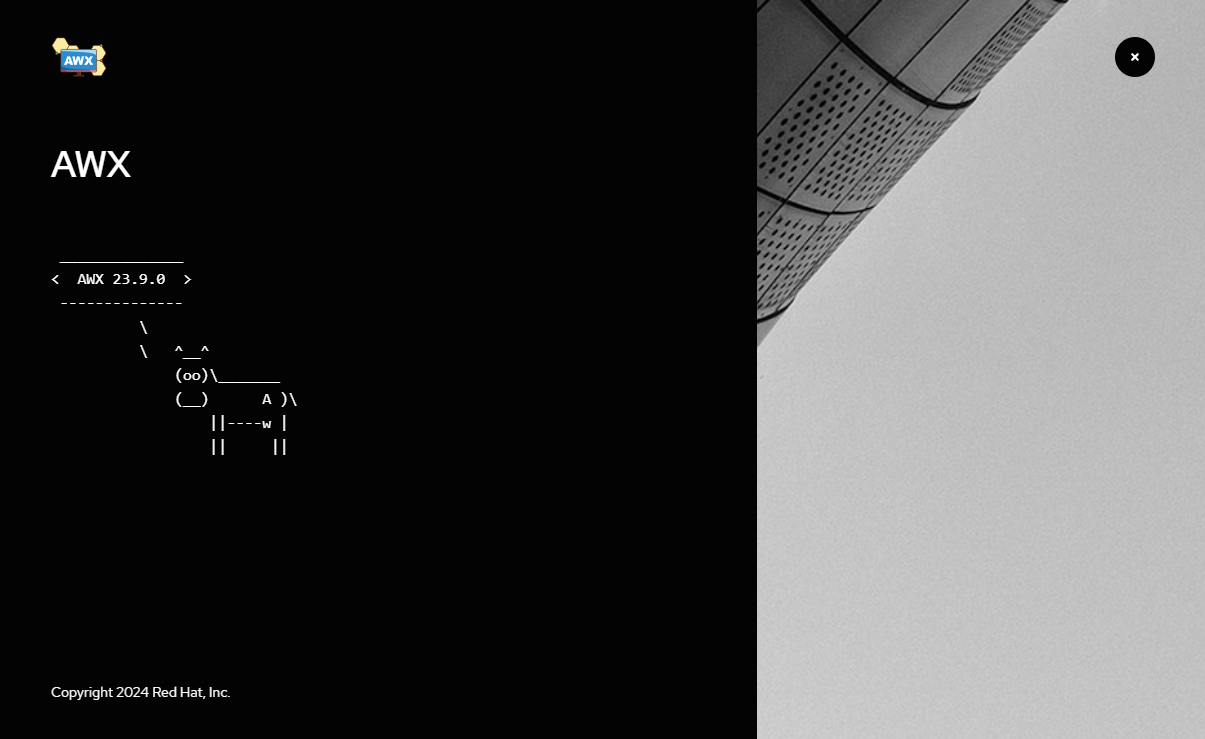
Subscribe to my newsletter
Read articles from Brian Gaber directly inside your inbox. Subscribe to the newsletter, and don't miss out.
Written by
