AnimatedIcon widget and Attributes
 Vinit Mepani
Vinit Mepani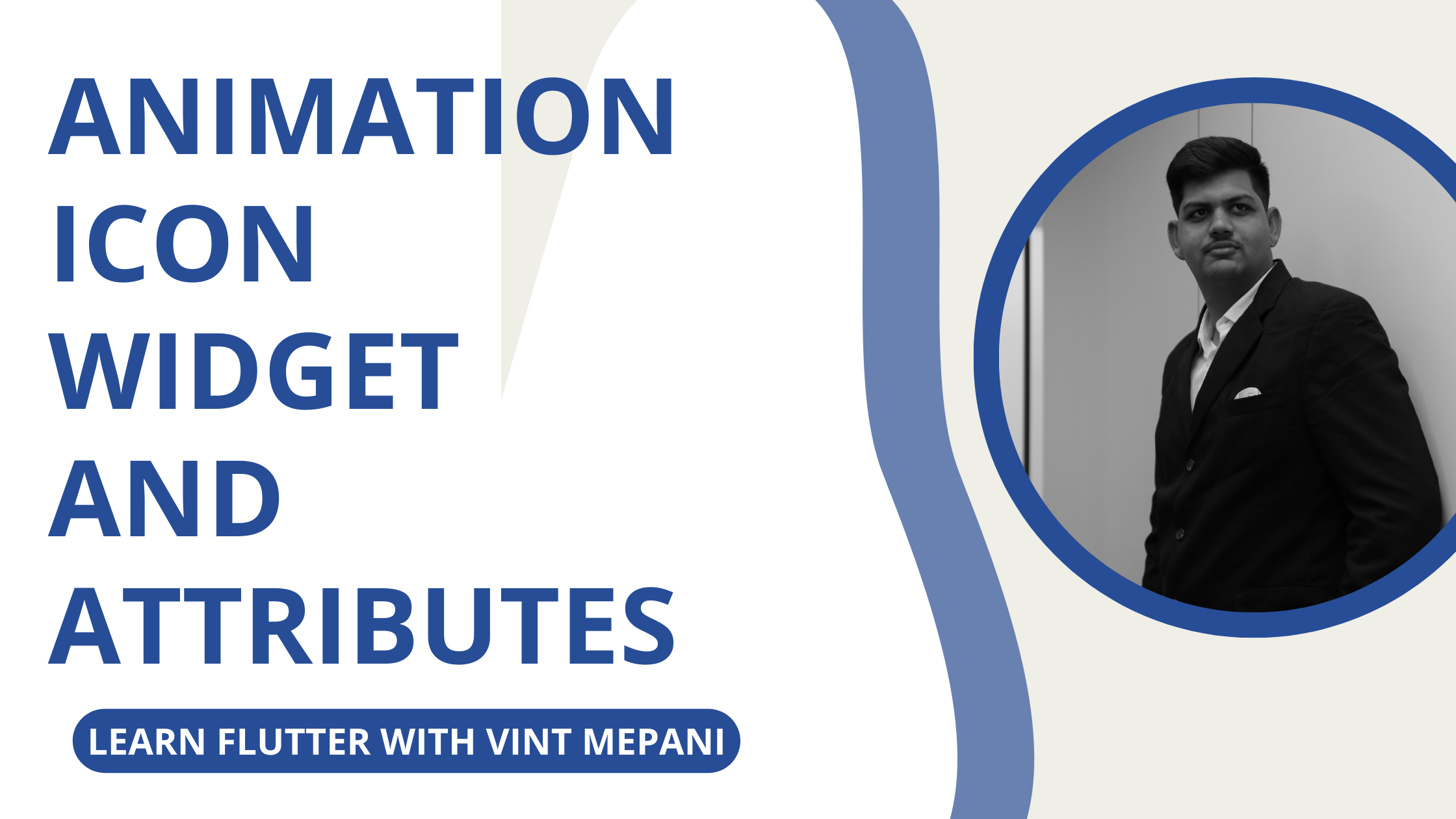
This widget allows you to create animated icons that can change their appearance, making it perfect for scenarios like play/pause buttons, menu toggles, and more.
Constructors
AnimatedIcon: Shows an animated icon at a given animation progress.
Key parameters:
icon (required): Determines the icon to display (e.g., play, pause, close).
progress (required): An animation progress (usually controlled by an AnimationController).
color: The color of the icon.
size: Sizing for the icon.
semanticLabel: A description for accessibility.
textDirection: The text direction (e.g., left-to-right or right-to-left).
Available Animated Icons
Flutter provides a set of 14 built-in animated icons, including play, pause, arrow, and more. You can find the complete list in the official documentation.
Example: Animated Play/Pause Button
Below is a complete example demonstrating an animated play/pause button.
import 'package:flutter/material.dart';
void main() {
runApp(const MyApp());
}
class MyApp extends StatelessWidget {
const MyApp({Key? key}) : super(key: key);
@override
Widget build(BuildContext context) {
return const MaterialApp(
debugShowCheckedModeBanner: false,
title: 'AnimatedIcon Example',
home: HomePage(),
);
}
}
class HomePage extends StatefulWidget {
const HomePage({Key? key}) : super(key: key);
@override
_HomePageState createState() => _HomePageState();
}
class _HomePageState extends State<HomePage> with TickerProviderStateMixin {
bool _isPlaying = false;
late AnimationController _controller;
@override
void initState() {
_controller = AnimationController(
duration: const Duration(seconds: 1),
vsync: this,
);
super.initState();
}
@override
void dispose() {
_controller.dispose();
super.dispose();
}
@override
Widget build(BuildContext context) {
return Scaffold(
appBar: AppBar(title: const Text('AnimatedIcon Example')),
body: Center(
child: GestureDetector(
onTap: () {
if (_isPlaying == false) {
_controller.forward();
_isPlaying = true;
} else {
_controller.reverse();
_isPlaying = false;
}
},
child: AnimatedIcon(
icon: AnimatedIcons.play_pause,
progress: _controller,
size: 200,
color: Colors.blue,
),
),
),
);
}
}
In this example, we create a play/pause button using the AnimatedIcon. When tapped, it smoothly transitions between play and pause states.
Subscribe to my newsletter
Read articles from Vinit Mepani directly inside your inbox. Subscribe to the newsletter, and don't miss out.
Written by

Vinit Mepani
Vinit Mepani
"Hello World, I'm Vinit Mepani, a coding virtuoso driven by passion, fueled by curiosity, and always poised to conquer challenges. Picture me as a digital explorer, navigating through the vast realms of code, forever in pursuit of innovation. In the enchanting kingdom of algorithms and syntax, I wield my keyboard as a magical wand, casting spells of logic and crafting solutions to digital enigmas. With each line of code, I embark on an odyssey of learning, embracing the ever-evolving landscape of technology. Eager to decode the secrets of the programming universe, I see challenges not as obstacles but as thrilling quests, opportunities to push boundaries and uncover new dimensions in the realm of possibilities. In this symphony of zeros and ones, I am Vinit Mepani, a coder by passion, an adventurer in the digital wilderness, and a seeker of knowledge in the enchanting world of code. Join me on this quest, and let's create digital wonders together!"