Automate Your Way to Success: Streamlining AWS AMI Creation with Packer and Terraform
 Mahira Technology Private Limited
Mahira Technology Private Limited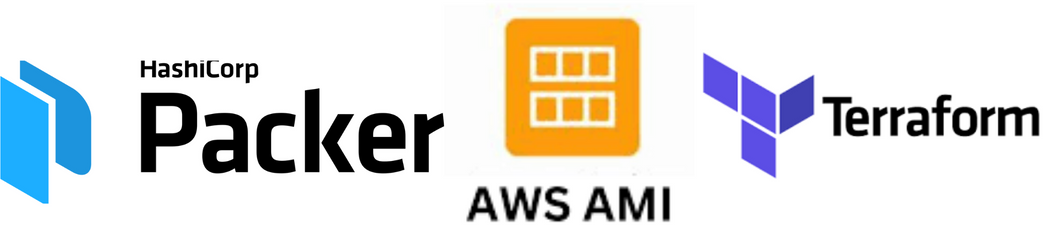

Introduction :-
Creating virtual servers or instances in the cloud has become a common task for developers and IT professionals. Amazon EC2 instances are popular for their flexibility and scalability. However, creating and configuring these instances can sometimes be time-consuming. This guide is designed to help beginners effectively create EC2 instances using two powerful tools: Packer and Terraform. Packer helps in creating machine images with pre-configured settings, and Terraform allows us to deploy these images into actual running instances in a very organized and automated manner.
Pre-requisites :-
Before we dive into the procedure, you need:
A basic understanding of cloud computing and how virtual instances work.
An AWS (Amazon Web Services) account with access & secret keys created .
* Packer and Terraform installed on your computer. You can download them from their official websites.
* Basic familiarity with the command line interface (CLI) on your computer.

Procedure :-
Setting Up Packer :-
First, we need to make sure Packer is ready to build our machine image.
Open your command line interface.
Type
packerand press Enter to check if Packer is installed correctly. You should see a list of Packer commands.
Setting Up Terraform :-
Now, let’s set up Terraform to deploy our image.
Type
terraformin your command line to ensure Terraform is installed.Create a folder with name packer-terraform on your desktop and open it using a virtual editor (vs code).
Writing Terraform Configuration for packer Image :-
In your project folder, I mean packer-terraform folder, create a file named main.tf. This Terraform configuration file will define how to create a Packer image.
#main.tf
resource "null_resource" "packer_ami_builder" {
provisioner "local-exec" {
command = "packer build packer-template.json"
interpreter = ["bash", "-c"]
}
}
Creating a Packer Template:-
A Packer template is a file that describes the image we want to build.
Create a file named
packer-template.jsonin your packer-terraform folder.In this file, we define which base image to use, how to access our AWS account, and what changes to make to the image. (You can find sample templates online to get started.)
#template.json
{
"builders": [
{
"type": "amazon-ebs",
"access_key": "***************",
"secret_key": "***********************",
"region": "us-east-1",
"source_ami": "YOUR Source AMI-ID",
"instance_type": "t2.micro",
"ssh_username": "ec2-user",
"ami_name": "packer-ami"
}
]
}
- Replace the access_key, secret_key and source_ami with your specified values
Building the Image with Packer :-
With our template ready, it’s time to build our image.
Open a terminal or command-prompt window and navigate to your packer-terraform directory and configure your aws credentials.
Now Run terraform init command to initialize your working directory and run a terraform plan to view the resources gets created when u apply the configuration.
Next Run terraform apply command to deploy your resources on aws.
Conclusion :-
Congratulations! You have now learned how to use Packer to create a pre-configured machine image and Terraform to deploy this image as an EC2 instance in AWS. These tools can make managing cloud resources much easier, allowing you to focus more on development rather than manual configurations. Keep practicing with different configurations and explore more about both tools to improve your cloud management skills.
Subscribe to my newsletter
Read articles from Mahira Technology Private Limited directly inside your inbox. Subscribe to the newsletter, and don't miss out.
Written by

Mahira Technology Private Limited
Mahira Technology Private Limited
A leading tech consulting firm specializing in innovative solutions. Experts in cloud, DevOps, automation, data analytics & more. Trusted technology partner.