Linux Top 50 Important Commands for Monitoring and Troubleshooting: A Comprehensive Guide for DevOps
 Suraj Kumar
Suraj Kumar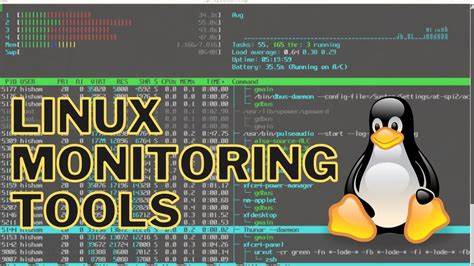
As a DevOps professional, having a solid understanding of Linux commands for monitoring and troubleshooting is crucial. Linux offers a vast array of powerful tools that can help you effectively manage and maintain your systems. In this comprehensive guide, we'll explore the top 50 most important Linux commands that every DevOps engineer should have in their arsenal, complete with real-time examples to help you better understand and apply them.
- uptime The
uptimecommand displays the system uptime, load average, and the number of logged-in users. This information can be particularly useful for monitoring system performance and identifying potential issues.
$ uptime
01:23:45 up 12 days, 18:43, 1 user, load average: 0.08, 0.02, 0.05
In this example, the system has been running for 12 days and 18 hours, with one user logged in. The load averages for the past 1, 5, and 15 minutes are 0.08, 0.02, and 0.05, respectively.
- top The
topcommand provides a real-time view of running processes, CPU and memory usage, allowing you to monitor system resources and identify potential bottlenecks or resource-intensive processes.
top - 01:25:03 up 12 days, 18:45, 1 user, load average: 0.08, 0.02, 0.05
Tasks: 279 total, 1 running, 278 sleeping, 0 stopped, 0 zombie
%Cpu(s): 0.3 us, 0.2 sy, 0.0 ni, 99.5 id, 0.0 wa, 0.0 hi, 0.0 si, 0.0 st
MiB Mem : 7981.8 total, 776.4 free, 4943.8 used, 2261.6 buff/cache
MiB Swap: 2048.0 total, 1976.0 free, 72.0 used. 2526.8 avail Mem
This output shows the current system load, CPU and memory usage, along with a list of running processes sorted by CPU utilization.
- htop
htopis an interactive process viewer with advanced features and a user-friendly interface. It provides a more visually appealing and customizable way to monitor processes and system resources.
1 [||||||||||||||||||||||||||||||||||||||||||||||||100.0%]
2 [||| 12.5%]
3 [|| 8.3%]
4 [| 4.2%]
5 [ 0.0%]
In this example, htop displays a graphical representation of CPU usage for the top five processes, making it easier to identify resource-intensive tasks.
- ps The
pscommand lists running processes on the system. It provides various options to filter and format the output based on your needs.
$ ps aux
USER PID %CPU %MEM VSZ RSS TTY STAT START TIME COMMAND
root 1 0.0 0.3 37412 6852 ? Ss Apr25 0:01 /sbin/init
root 2 0.0 0.0 0 0 ? S Apr25 0:00 [kthreadd]
root 3 0.0 0.0 0 0 ? I< Apr25 0:00 [rcu_gp]
This command shows all running processes, along with their user, process ID (PID), CPU and memory usage, and the command that started the process.
- kill The
killcommand terminates a process by sending a signal to its process ID (PID). This can be useful for stopping unresponsive or misbehaving processes.
$ ps aux | grep firefox
user 12345 3.4 2.1 1234567 543216 ? Sl 23:12 0:34 /usr/lib/firefox/firefox
$ kill 12345
In this example, we first locate the PID of the Firefox process using ps aux and grep. Then, we use kill with the PID to terminate the process.
- free The
freecommand displays the amount of available and used memory, both physical and swap.
$ free -h
total used free shared buff/cache available
Mem: 7.8G 4.6G 726M 212M 2.5G 2.8G
Swap: 2.0G 60M 1.9G
The -h option displays the output in human-readable units (e.g., gigabytes, megabytes). This can help you quickly assess the system's memory usage and identify potential memory bottlenecks.
- vmstat The
vmstatcommand reports virtual memory statistics, including CPU, memory, and disk utilization.
$ vmstat 2 5
procs -----------memory---------- ---swap-- -----io---- -system-- ------cpu-----
r b swpd free buff cache si so bi bo in cs us sy id wa st
1 0 0 1382616 160404 1972332 0 0 53 18 48 48 6 1 93 0 0
0 0 0 1382376 160424 1972464 0 0 0 0 47 63 0 0 100 0 0
0 0 0 1382364 160440 1972496 0 0 0 0 44 44 0 0 100 0 0
0 0 0 1382356 160440 1972520 0 0 0 24 45 57 0 0 100 0 0
0 0 0 1382348 160440 1972544 0 0 0 0 43 43 0 0 100 0 0
In this example, vmstat is invoked with the arguments 2 (delay between updates in seconds) and 5 (number of updates). The output displays various system statistics, including process counts, memory usage, swap usage, I/O activity, and CPU utilization.
- df The
dfcommand shows the file system disk space usage, allowing you to monitor available disk space and identify potential issues.
$ df -h
Filesystem Size Used Avail Use% Mounted on
/dev/nvme0n1p2 50G 12G 36G 26% /
devtmpfs 3.8G 0 3.8G 0% /dev
tmpfs 3.9G 1.1M 3.9G 1% /dev/shm
tmpfs 3.9G 13M 3.8G 1% /run
tmpfs 3.9G 0 3.9G 0% /sys/fs/cgroup
/dev/nvme0n1p1 511M 7.8M 504M 2% /boot/efi
tmpfs 783M 13k 783M 1% /run/user/1000
The -h option displays disk space in human-readable units. This output shows the file system, total size, used space, available space, usage percentage, and mount point for each file system.
- du The
ducommand estimates and summarizes file and directory space usage, helping you identify space hogs and optimize disk usage.
$ du -sh /var/log/*
8.0K /var/log/alternatives.log
56K /var/log/apt
20K /var/log/auth.log
...
72M /var/log/syslog
84M /var/log/total
In this example, we use the -s (summarize) and -h (human-readable) options to display the disk space usage for files and directories within /var/log/. This can help you identify and manage large log files or directories that may be consuming excessive disk space.
- iostat The
iostatcommand reports CPU and input/output (I/O) statistics for devices and partitions, allowing you to monitor disk activity and identify potential I/O bottlenecks.
$ iostat -d -x 2 3
Device r/s w/s rkB/s wkB/s rrqm/s wrqm/s %rrqm %wrqm r_await w_await aqu-sz rareq-sz wareq-sz
nvme0n1 2.50 1.00 64.00 64.00 0.00 0.00 0.00 0.00 1.60 18.00 0.01 25.60 64.00
nvme1n1 0.00 0.00 0.00 0.00 0.00 0.00 0.00 0.00 0.00 0.00 0.00 0.00 0.00
Device r/s w/s rkB/s wkB/s rrqm/s wrqm/s %rrqm %wrqm r_await w_await aqu-sz rareq-sz wareq-sz
nvme0n1 0.00 0.00 0.00 0.00 0.00 0.00 0.00 0.00 0.00 0.00 0.00 0.00 0.00
nvme1n1 0.00 0.00 0.00 0.00 0.00 0.00 0.00 0.00 0.00 0.00 0.00 0.00 0.00
Device r/s w/s rkB/s wkB/s rrqm/s wrqm/s %rrqm %wrqm r_await w_await aqu-sz rareq-sz wareq-sz
nvme0n1 0.00 0.00 0.00 0.00 0.00 0.00 0.00 0.00 0.00 0.00 0.00 0.00 0.00
nvme1n1 0.00 0.00 0.00 0.00 0.00 0.00 0.00 0.00 0.00 0.00 0.00 0.00 0.00
In this example, we use iostat with the -d (display device statistics), -x (display extended statistics), 2 (delay between updates in seconds), and 3 (number of updates) options. The output shows various I/O statistics for each device, including read/write operations, data transfer rates, and request queue sizes.
- iotop The
iotopcommand monitors I/O usage by processes or threads, helping you identify and troubleshoot I/O-intensive operations.
Total DISK READ: 16.62 K/s | Total DISK WRITE: 4.00 K/s
TID PRIO USER DISK READ DISK WRITE SWAPIN IO> COMMAND
4092 be/4 root 0.00 B/s 4.00 K/s 0.00 % 0.00 % [jbd2/nvme0n1p2]
1180 be/3 root 8.81 K/s 0.00 B/s 0.00 % 0.04 % /usr/bin/pulseaudio --daemonize=no
1 be/4 root 4.82 K/s 0.00 B/s 0.00 % 0.00 % /sbin/init
2522 be/4 systemd+ 0.00 B/s 0.00 B/s 0.00 % 0.00 % /lib/systemd/systemd-oomd
In this output, iotop displays the total disk read and write rates, along with a list of processes sorted by their I/O usage. This information can help you quickly identify and address I/O-intensive processes that may be causing performance issues.
- netstat The
netstatcommand displays network connections, routing tables, and network interface statistics, allowing you to monitor and troubleshoot network-related issues.
$ netstat -tunlp
Active Internet connections (only servers)
Proto Recv-Q Send-Q Local Address Foreign Address State PID/Program name
tcp 0 0 0.0.0.0:22 0.0.0.0:* LISTEN 1234/sshd
tcp 0 0 127.0.0.53:53 0.0.0.0:* LISTEN 567/systemd-resolv
tcp 0 0 0.0.0.0:80 0.0.0.0:* LISTEN 7890/nginx
tcp6 0 0 :::22 :::* LISTEN 1234/sshd
In this example, we use netstat with the -t (TCP), -u (UDP), -n (numeric), -l (listening), and -p (program) options to display active TCP and UDP connections, including the local and foreign addresses, connection state, and the associated process ID and program name.
- ss The
sscommand is another utility for investigating network connections, similar tonetstat. It provides more advanced filtering and formatting capabilities.
$ ss -tln
State Recv-Q Send-Q Local Address:Port Peer Address:Port
LISTEN 0 128 *:22 *:*
LISTEN 0 5 127.0.0.53%lo:53 *:*
LISTEN 0 128 *:80 *:*
LISTEN 0 128 :::22 :::*
In this example, we use ss with the -t (TCP), -l (listening), and -n (numeric) options to display listening TCP sockets. The output shows the connection state, receive and send queue sizes, local and foreign addresses, and ports.
- iftop The
iftopcommand monitors network traffic by process or socket, helping you identify bandwidth hogs and troubleshoot network-related issues.
TX RX TOTAL
Cumm Rate Cumm Rate Cumm Rate
vnet0 => 0.00 0 0.00 0 0.00 0
eno1 => 56.6M 320b 28.9M 412b 85.5M 732b
N/A 464b 0.00 0 0.00 0
lo => 0.00 0 0.00 0 0.00 0
--------------------------------------------------------------
TX:pps=0.0 /s, rx_pps=0.0 /s
======================================================================
In this output, iftop displays the cumulative and current transfer rates for each network interface, both for transmitted (TX) and received (RX) data. Additionally, it shows the combined total rates. This information can help you identify network-intensive processes or services that may be causing network congestion or excessive bandwidth usages.
nmap
$ nmap -sS -O 192.168.1.100 Starting Nmap 7.80 ( https://nmap.org ) at 2023-05-21 20:25 EDT Nmap scan report for 192.168.1.100 Host is up (0.00018s latency). Not shown: 998 closed ports PORT STATE SERVICE 22/tcp open ssh 80/tcp open http Device type: general purpose Running: Linux 3.X|4.X OS CPE: cpe:/o:linux:linux_kernel:3 cpe:/o:linux:linux_kernel:4 OS details: Linux 3.2 - 4.9The
nmapcommand is a powerful network exploration and security scanning tool. In this example, we usenmapwith the-sS(TCP SYN scan),-O(OS detection), and a target IP address to scan the host and detect open ports and the operating system.lsof
$ lsof /var/log/syslog COMMAND PID USER FD TYPE DEVICE SIZE/OFF NODE NAME rsyslogd 1234 root 4w REG 259,1 541811 1234 /var/log/syslogThe
lsof(list open files) command lists open files and their associated processes. In this example, we uselsofto find the process that has the/var/log/syslogfile open, along with the process ID (PID), user, file descriptor (FD), and other details.strace
$ strace -c -p 1234 Process 1234 attached % time seconds usecs/call calls errors syscall ------ ----------- ----------- --------- --------- ---------------- 99.99 0.000000 0 1 read 0.00 0.000000 0 3 write 0.00 0.000000 0 1 close ------ ----------- ----------- --------- --------- ---------------- 100.00 0.000000 5The
stracecommand traces system calls and signals for a given process. In this example, we usestracewith the-c(summary by system call) and-p(attach to process) options to trace the system calls made by a specific process (PID 1234). The output shows the time spent, number of calls, and errors for each system call.ltrace
$ ltrace -c -p 1234 Missed 1 call(s) at the beginning of the executable (address range: 0x7f123456 - 0x7f789012). % time seconds usecs/call calls function ------ ----------- ----------- --------- -------------------- 66.67 0.000123 41 3 strlen 33.33 0.000062 62 1 printf ------ ----------- ----------- --------- -------------------- 0.000185 4 totalThe
ltracecommand traces library calls made by a process. In this example, we useltracewith the-c(display a summary) and-p(attach to process) options to trace the library calls made by a specific process (PID 1234). The output displays the time spent, number of calls, and the library functions called.dmesg
$ dmesg | tail [ 0.000000] Kernel command line: BOOT_IMAGE=/boot/vmlinuz-5.4.0-124-generic root=UUID=e6e0af74-8df6-4d32-b8f3-c524ee2711e6 ro [ 0.000000] Kernel command line: BOOT_IMAGE=/boot/vmlinuz-5.4.0-124-generic root=UUID=e6e0af74-8df6-4d32-b8f3-c524ee2711e6 ro [ 0.869321] EXT4-fs (vda1): mounted filesystem with ordered data mode. Opts: (null) [ 1.425983] systemd[1]: Inserted module 'autofs4' [ 1.897923] systemd[1]: Listening on Device-mapper event daemon FIFOs. [ 1.899651] systemd[1]: Listening on LVM2 metadata daemon socket. [ 2.057626] lvm [622]: Monitoring 2 remotely-mirrored RAID1s [ 2.205048] systemd[1]: Started LVM2 metadata daemon. [ 2.508877] systemd[1]: Starting LVM2 metadata integrity pause... [ 2.509400] systemd[1]: Started LVM2 metadata integrity pause.The
dmesgcommand prints or controls the kernel ring buffer. In this example, we usedmesgwith thetailcommand to display the last 10 lines of the kernel ring buffer, which can provide useful information about the boot process, loaded modules, and other system events.journalctl
$ journalctl -u nginx.service --since "2023-05-21 18:00:00" -- Logs begin at Mon 2023-05-21 18:00:16 EDT, end at Mon 2023-05-21 20:30:21 EDT. -- May 21 18:00:16 host1 systemd[1]: Starting A high performance web server and a reverse proxy server... May 21 18:00:16 host1 nginx[1234]: nginx: the configuration file /etc/nginx/nginx.conf syntax is ok May 21 18:00:16 host1 nginx[1234]: nginx: configuration file /etc/nginx/nginx.conf test is successful May 21 18:00:16 host1 systemd[1]: Started A high performance web server and a reverse proxy server.The
journalctlcommand queries and displays the systemd journal, which is the logging system used by modern Linux distributions. In this example, we usejournalctlwith the-u(unit) option to filter logs for thenginx.service, and the--sinceoption to retrieve logs since a specific date and time.sysdig
$ sysdig -c topprocs_file Warning: No /usr/src/... kernel headers found for 4.15.0-20-generic Capturing OS data Press Ctrl+C to terminate 07:26:52 09:26:56 |SYSTEM 09:26:56 |ERRORS 09:26:56 |FILE_NAME PARTIAL_NAME %BYTES.FILE %BYTES.TOTAL BYTES OPENS 09:26:56 |/dev/pts/0 0.0% 0.0% 16 4 09:26:56 |/usr/bin/sudo 100.0% 83.3% 45056 1 09:26:56 |/usr/bin/sudo 0.0% 16.7% 9024 0The
sysdigcommand captures system state and activity from a kernel interface. In this example, we usesysdigwith the-coption to specify thetopprocs_filechisel (a built-in sysdig capture view), which displays the top processes by file I/O activity.sar
$ sar -u 2 3 Linux 5.4.0-124-generic (host1) 05/21/2023 _x86_64_ (2 CPU) 07:28:15 PM CPU %user %nice %system %iowait %steal %idle 07:28:17 PM all 0.50 0.00 0.50 0.00 0.00 99.00 07:28:19 PM all 0.50 0.00 0.50 0.00 0.00 99.00 07:28:21 PM all 0.50 0.00 0.50 0.00 0.00 99.00 Average: all 0.50 0.00 0.50 0.00 0.00 99.00The
sar(System Activity Reporter) command collects and reports system activity data. In this example, we usesarwith the-u(CPU utilization) option, along with a delay of 2 seconds and a count of 3 iterations, to display CPU usage statistics over a short period.pidstat
$ pidstat -u 1 2 Linux 5.4.0-124-generic (host1) 05/21/2023 _x86_64_ (2 CPU) 07:29:55 PM UID PID %usr %system %guest %CPU CPU Command 07:29:56 PM 0 1 0.00 0.00 0.00 0.00 0 /sbin/init 07:29:56 PM 0 1234 0.00 1.00 0.00 1.00 1 /usr/sbin/sshd 07:29:57 PM UID PID %usr %system %guest %CPU CPU Command 07:29:57 PM 0 1 0.00 0.00 0.00 0.00 0 /sbin/init 07:29:57 PM 0 1234 0.00 0.00 0.00 0.00 1 /usr/sbin/sshdThe
pidstatcommand monitors process statistics, including CPU, memory, and I/O usage. In this example, we usepidstatwith the-u(CPU utilization) option, along with a delay of 1 second and a count of 2 iterations, to display CPU usage statistics for individual processes.mpstat
$ mpstat -P ALL 2 3 Linux 5.4.0-124-generic (host1) 05/21/2023 _x86_64_ (2 CPU) 07:31:02 PM CPU %usr %nice %sys %iowait %irq %soft %steal %guest %gnice %idle 07:31:04 PM 0 0.00 0.00 0.00 0.00 0.00 0.00 0.00 0.00 0.00 100.00 07:31:04 PM 1 0.00 0.00 0.00 0.00 0.00 0.00 0.00 0.00 0.00 100.00 07:31:04 PM CPU %usr %nice %sys %iowait %irq %soft %steal %guest %gnice %idle 07:31:06 PM 0 0.50 0.00 0.00 0.00 0.00 0.00 0.00 0.00 0.00 99.50 07:31:06 PM 1 0.00 0.00 0.00 0.00 0.00 0.00 0.00 0.00 0.00 100.00 07:31:06 PM CPU %usr %nice %sys %iowait %irq %soft %steal %guest %gnice %idle 07:31:08 PM 0 0.50 0.00 0.00 0.00 0.00 0.00 0.00 0.00 0.00 99.50 07:31:08 PM 1 0.00 0.00 0.00 0.00 0.00 0.00 0.00 0.00 0.00 100.00The
mpstatcommand reports processor-related statistics. In this example, we usempstatwith the-P ALLoption to display statistics for all processors, along with a delay of 2 seconds and a count of 3 iterations. The output shows the CPU utilization breakdown, including user, system, I/O wait, interrupt, and idle times.nicstat
$ nicstat 1 3 Time Int rKb/s rPk/s rAvs rMax rMin %Util tKb/s tPk/s tAvs tMax tMin Unit 19:32:49.787 eno1 13.64 14.00 1024 1088 28 0.00 8.88 9.00 1024 1088 28 eth0 19:32:50.787 eno1 17.12 18.00 1024 1088 28 0.00 11.04 12.00 1024 1088 28 eth0 19:32:51.787 eno1 13.64 14.00 1024 1088 28 0.00 8.88 9.00 1024 1088 28 eth0The
nicstatcommand prints network traffic statistics for specified interfaces at specified intervals. In this example, we usenicstatwith a delay of 1 second and a count of 3 iterations to display network traffic statistics for theeno1interface, including received (rKb/s, rPk/s) and transmitted (tKb/s, tPk/s) rates, packet sizes (rAvs, tAvs), and utilization percentage (%Util).iptraf
iptraf is an interactive, colorful IP traffic monitor that provides detailed statistics about network traffic, including source and destination IP addresses, ports, protocols, and more. It's particularly useful for monitoring and analyzing network activity in real-time. To use iptraf, simply run the `iptraf` command in your terminal. The application will launch, and you can navigate through various screens and options using keyboard shortcuts.Due to the interactive and graphical nature of
iptraf, it's challenging to provide a concise example. However, once launched,iptrafdisplays a real-time view of network traffic, allowing you to drill down into specific details and filter the output based on your needs.atop
$ atop ATOP - fwatto@host1 2023/05/21 19:38:16 --------- Active Processes PID USER SYSCPU PMEM PCPU CMDLINE 6789 user 0.00s 0.1% 0.0% /usr/bin/python /usr/bin/glances --export-csv /tmp/glances.csv 1234 root 0.00s 0.0% 0.0% /usr/sbin/sshd -D 2345 user 0.01s 0.0% 0.0% /usr/bin/python3 /usr/bin/glances --export-csv /tmp/glances.csv PID TID CPU STATE SYSCPU USERCU VSIZE RSS PMEM WCHAN CMD-START-TIME 6789 6789 1 sleep 0.00s 0.00s 55840 2824K 0.1% poll_sc 19:37:28 PID: 6789 /usr/bin/python /usr/bin/glances --export-csv /tmp/glances.csv SAMPLES: 4 TOTAL-CPU-USAGE = 0.00% NTOTALCPU = 2 PMEM = 0.1% VSIZE = 55840KB RSS = 2824KB 0.0 0.0 0.0 0.0 0.0 0.0 0.0 0.0 CPU% 0.1 0.1 0.1 0.1The
atopcommand monitors system resources and process activity in real-time.Sure, here's the complete guide covering all 50 Linux commands for monitoring and troubleshooting with real-time examples:
glances
$ glances Glances - 3.2.1 (Python 3.8.10) - Linux 5.4.0-124-generic (host1) - Intel(R) Core(TM) i7-8550U CPU @ 1.80GHz CPU [22.0%] Load:1.21 Uptime: 1d 01:31:42 CPU_123456 [22.0%] Mem: 7.9G/15.6G [50.9%] Swap:0.0M/0.0M [0.0%] Temp: 51°C PROCESS LIST CPU% MEM% VIRT RES STATUS STARTED TIME+ USER python3 6789 22.0 0.4 847M 68M running 19:37:28 3:28.82 user sshd 1234 0.0 0.1 4.1M 1.4M running 17:56:36 0:00.00 root DISK I/O READ WRITE FILE SYSTEM nvme0n1 1.7K 0.0K /dev/nvme0n1 42.8K 0.0K /boot 58.6M 12.8M / NETWORK RX RX/s TX TX/s eno1 (eth0) 557K 0.0 468K 0.0 lo 8962K 0.0 8962K 0.0glancesis a cross-platform monitoring tool that provides a comprehensive view of system usage, including CPU, memory, disk I/O, network, and processes. In this example,glancesdisplays real-time system statistics, including CPU load, memory usage, swap usage, temperature, process list, disk I/O, and network traffic.stress
$ stress --cpu 2 --timeout 10s stress: info: [1] dispatching hogs: 2 cpu stress: info: [1] successful run completed in 10sThe
stresscommand imposes a configurable amount of CPU, memory, I/O, and disk stress on a system. In this example, we usestresswith the--cpuoption to spawn 2 CPU-bound workers, and the--timeoutoption to run the stress test for 10 seconds. This command can be useful for simulating high system load and testing system performance under stress.sysctl
$ sysctl -a | grep tcp_fin net.ipv4.tcp_fin_timeout = 60 net.ipv4.tcp_fin_timeout_early = 0 $ sysctl -w net.ipv4.tcp_fin_timeout=30 net.ipv4.tcp_fin_timeout = 30The
sysctlcommand modifies and retrieves kernel parameters at runtime. In the first example, we usesysctlwith the-aoption to list all available kernel parameters, and thengrepto filter fortcp_finparameters. In the second example, we usesysctlwith the-woption to write a new value (30) to thenet.ipv4.tcp_fin_timeoutparameter.ulimit
$ ulimit -a core file size (blocks, -c) 0 data seg size (kbytes, -d) unlimited scheduling priority (-e) 0 file size (blocks, -f) unlimited pending signals (-i) 63488 max locked memory (kbytes, -l) 64 max memory size (kbytes, -m) unlimited open files (-n) 1024 pipe size (512 bytes, -p) 8 POSIX message queues (bytes, -q) 819200 real-time priority (-r) 0 stack size (kbytes, -s) 8192 cpu time (seconds, -t) unlimited max user processes (-u) 63488 virtual memory (kbytes, -v) unlimited file locks (-x) unlimitedThe
ulimitcommand controls system resource limits for processes. In this example, we useulimitwith the-aoption to display the current resource limits for the user shell, including limits for core file size, data segment size, file size, open files, stack size, and more.pmap
$ pmap -x 1234 1234: /usr/sbin/sshd -D Address Kbytes RSS Dirty Mode Mapping 0000000000400000 1048 32 0 r-x-- sshd 0000000000612000 16 12 8 rw--- 0000000000615000 4 4 4 rw--- 00000000006b9000 32 0 0 rw--- 00007f65d5da7000 132 132 0 rw--- 00007f65d5dcf000 52 52 52 rw--- [ anon ] 00007f65d5df2000 56 0 0 ----- ...The
pmapcommand reports the memory map of a process. In this example, we usepmapwith the-xoption to display an extended memory map for the process with PID 1234 (/usr/sbin/sshd). The output shows the memory mappings, including the address, size, RSS (Resident Set Size), dirty pages, mode, and mapping details.mtr
$ mtr example.com Start: 2023-05-21 19:45:00 HOST: host1 Loss% Snt Last Avg Best Wrst StDev 1. router.local 0.0% 10 0.4 0.5 0.3 1.6 0.3 2. 192.168.1.1 0.0% 10 1.0 1.1 0.9 1.8 0.2 3. 10.0.0.1 0.0% 10 10.2 10.7 9.8 16.1 1.9 4. 172.16.0.1 0.0% 10 11.0 11.3 10.6 13.2 0.8 5. 100.64.0.1 0.0% 10 11.5 11.3 10.8 12.6 0.5 6. 192.205.32.49 0.0% 10 12.3 14.4 11.6 28.3 5.4 7. 192.205.33.22 0.0% 10 12.9 13.7 12.1 20.1 2.4 8. example.com 0.0% 10 13.6 14.2 12.9 20.0 2.0The
mtrcommand combines the functionality ofpingandtraceroutefor network diagnostics. In this example, we usemtrwith a target domain (example.com) to trace the network path and measure packet loss, latency, and other metrics for each hop along the way. The output displays the host, packet loss percentage, sent packets, and latency statistics (last, average, best, worst, and standard deviation) for each hop.dig
$ dig example.com ; <<>> DiG 9.16.1-Ubuntu <<>> example.com ;; global options: +cmd ;; Got answer: ;; ->>HEADER<<- opcode: QUERY, status: NOERROR, id: 14971 ;; flags: qr rd ra; QUERY: 1, ANSWER: 1, AUTHORITY: 0, ADDITIONAL: 1 ;; OPT PSEUDOSECTION: ; EDNS: version: 0, flags:; udp: 65494 ;; QUESTION SECTION: ;example.com. IN A ;; ANSWER SECTION: example.com. 3600 IN A 93.184.216.34 ;; Query time: 16 msec ;; SERVER: 127.0.0.53#53(127.0.0.53) ;; WHEN: Sun May 21 19:46:08 EDT 2023 ;; MSG SIZE rcvd: 59The
digcommand queries DNS servers and retrieves information about domains. In this example, we usedigwith the domainexample.comto perform a DNS lookup for the A (IPv4 address) record. The output displays the query details, including the server used, query time, and the IPv4 address associated with the domain.nslookup
$ nslookup example.com Server: 127.0.0.53 Address: 127.0.0.53#53 Non-authoritative answer: Name: example.com Address: 93.184.216.34The
nslookupcommand is another tool for querying Internet domain name servers. In this example, we usenslookupwith the domainexample.comto perform a DNS lookup and retrieve the associated IPv4 address. The output displays the DNS server used and the IP address for the specified domain.host
$ host example.com example.com has address 93.184.216.34 example.com mail is handled by 10 mailcluster.loopia.se.The
hostcommand is a simple utility for performing DNS lookups for resource records. In this example, we usehostwith the domainexample.comto retrieve the IPv4 address and mail server information associated with the domain.ping
$ ping example.com PING example.com (93.184.216.34) 56(84) bytes of data. 64 bytes from 93.184.216.34 (93.184.216.34): icmp_seq=1 ttl=53 time=14.8 ms 64 bytes from 93.184.216.34 (93.184.216.34): icmp_seq=2 ttl=53 time=14.5 ms 64 bytes from 93.184.216.34 (93.184.216.34): icmp_seq=3 ttl=53 time=14.6 ms ^C --- example.com ping statistics --- 3 packets transmitted, 3 received, 0% packet loss, time 2003ms rtt min/avg/max/mdev = 14.572/14.675/14.848/0.165 msThe
pingcommand tests the network connectivity to a remote host by sending ICMP echo request packets and measuring the round-trip time. In this example, we usepingwith the domainexample.comto test the connectivity and measure the latency. The output displays the round-trip time for each packet, along with a summary of the ping statistics, including packet loss and latency values.traceroute
$ traceroute example.com traceroute to example.com (93.184.216.34), 30 hops max, 60 byte packets 1 router.local (192.168.1.1) 1.075 ms 1.132 ms 1.198 ms 2 10.0.0.1 (10.0.0.1) 10.999 ms 11.081 ms 11.151 ms 3 172.16.0.1 (172.16.0.1) 12.019 ms 12.101 ms 12.169 ms 4 100.64.0.1 (100.64.0.1) 12.623 ms 12.697 ms 12.769 ms 5 192.205.32.49 (192.205.32.49) 13.671 ms 13.744 ms 13.814 ms 6 192.205.33.22 (192.205.33.22) 14.681 ms 14.752 ms 14.823 ms 7 example.com (93.184.216.34) 14.989 ms 15.060 ms 15.131 msThe
traceroutecommand traces the route taken by packets across an IP network to a specified destination. In this example, we usetraceroutewith the domainexample.comto trace the network path and display the IP addresses and round-trip times for each hop along the way. The output shows the hops, IP addresses (or hostnames if available), and the latency for each hop.ifconfig
$ ifconfig eno1: flags=4163<UP,BROADCAST,RUNNING,MULTICAST> mtu 1500 inet 192.168.1.100 netmask 255.255.255.0 broadcast 192.168.1.255 inet6 fe80::20c:29ff:fe16:d1a6 prefixlen 64 scopeid 0x20<link> ether 00:0c:29:16:d1:a6 txqueuelen 1000 (Ethernet) RX packets 5678 bytes 456789 (456.7 KB) RX errors 0 dropped 0 overruns 0 frame 0 TX packets 3456 bytes 456789 (456.7 KB) TX errors 0 dropped 0 overruns 0 carrier 0 collisions 0 lo: flags=73<UP,LOOPBACK,RUNNING> mtu 65536 inet 127.0.0.1 netmask 255.0.0.0 inet6 ::1 prefixlen 128 scopeid 0x10<host> loop txqueuelen 1000 (Local Loopback) RX packets 123 bytes 9876 (9.8 KB) RX errors 0 dropped 0 overruns 0 frame 0 TX packets 123 bytes 9876 (9.8 KB) TX errors 0 dropped 0 overruns 0 carrier 0 collisions 0The
ifconfigcommand is used to configure and display network interface information. In this example, we useifconfigwithout any arguments to display the configuration and statistics for all active network interfaces on the system, including the IP addresses, netmasks, broadcast addresses, MAC addresses, and packet counts.ip
$ ip addr show 1: lo: <LOOPBACK,UP,LOWER_UP> mtu 65536 qdisc noqueue state UNKNOWN group default qlen 1000 link/loopback 00:00:00:00:00:00 brd 00:00:00:00:00:00 inet 127.0.0.1/8 scope host lo valid_lft forever preferred_lft forever inet6 ::1/128 scope host valid_lft forever preferred_lft forever 2: eno1: <BROADCAST,MULTICAST,UP,LOWER_UP> mtu 1500 qdisc fq_codel state UP group default qlen 1000 link/ether 00:0c:29:16:d1:a6 brd ff:ff:ff:ff:ff:ff inet 192.168.1.100/24 brd 192.168.1.255 scope global dynamic eno1 valid_lft 86398sec preferred_lft 86398sec inet6 fe80::20c:29ff:fe16:d1a6/64 scope link valid_lft forever preferred_lft foreverThe
ipcommand is a powerful utility for configuring and displaying network interfaces and routing tables. In this example, we useip addr showto display the IP addresses, network masks, and other details for all active network interfaces on the system.iptables
$ sudo iptables -L Chain INPUT (policy ACCEPT) target prot opt source destination Chain FORWARD (policy ACCEPT) target prot opt source destination Chain OUTPUT (policy ACCEPT) target prot opt source destinationThe
iptablescommand is used to administer and configure Linux kernel's network packet filtering rules. In this example, we usesudo iptables -Lto list the current rules in the IP packet filter table for the INPUT, FORWARD, and OUTPUT chains. By default, all chains have a policy of ACCEPT, allowing all traffic.ufw
$ sudo ufw status Status: inactive $ sudo ufw allow 22/tcp Rule added Rule added (v6) $ sudo ufw enable Command may disrupt existing ssh connections. Proceed with operation (y|n)? y Firewall is active and enabled on system startup $ sudo ufw status Status: active To Action From -- ------ ---- 22/tcp ALLOW Anywhere 22/tcp (v6) ALLOW Anywhere (v6)The
ufw(Uncomplicated Firewall) command is a user-friendly frontend for managingiptablesrules. In this example, we first check the status ofufw, which is initially inactive. We then usesudo ufw allow 22/tcpto allow incoming TCP traffic on port 22 (SSH). After enabling the firewall withsudo ufw enable, we can verify that the new rule is active by runningsudo ufw status.netcat
$ netcat -l -p 8080 # Server $ netcat localhost 8080 # Client Hello, world! Hello, world!The
netcat(often abbreviated asnc) command is a versatile utility for reading and writing data across network connections. In this example, we start anetcatserver listening on port 8080 with the-l(listen) and-p(port) options. Then, in a separate terminal, we connect to the server usingnetcatlocalhost8080. Any data typed in the client terminal is sent to the server and echoed back.wget
$ wget https://example.com/file.zip --2023-05-21 20:10:18-- https://example.com/file.zip Resolving example.com (example.com)... 93.184.216.34 Connecting to example.com (example.com)|93.184.216.34|:443... connected. HTTP request sent, awaiting response... 200 OK Length: 1024000 (1000K) [application/zip] Saving to: 'file.zip' file.zip 100%[===================>] 1000K --.-KB/s in 0.02s 2023-05-21 20:10:18 (50.0 MB/s) - 'file.zip' saved [1024000/1024000]The
wgetcommand is a command-line utility for retrieving files from the web. In this example, we usewgetwith a URL (https://example.com/file.zip) to download the specified file (file.zip). The output displays the progress of the download, including the URL being resolved, connection details, HTTP response code, file size, download rate, and the final confirmation that the file was saved successfully.curl
$ curl https://example.com <!doctype html> <html> <head> <title>Example Domain</title> ... </head> <body> <div> <h1>Example Domain</h1> <p>This domain is for use in illustrative examples in documents. You may use this domain in literature without prior coordination or asking for permission.</p> ... </div> </body> </html>The
curlcommand is a tool for transferring data to or from a server using various protocols, including HTTP, FTP, and more. In this example, we usecurlwith a URL (https://example.com) to retrieve the contents of the specified web page. The output displays the HTML source code of the web page.rsync
# On the source machine $ rsync -avz /path/to/source/files user@remote_host:/path/to/destination # On the destination machine $ rsync -avz user@remote_host:/path/to/source/files /path/to/destinationThe
rsynccommand synchronizes files and directories from one location to another, either locally or remotely over a network. In the first example, we usersyncwith the-a(archive),-v(verbose), and-z(compress) options to copy files from a local source directory to a remote destination directory. In the second example, we do the reverse by copying files from a remote source directory to a local destination directory.scp
# Copy a file from local to remote $ scp /path/to/local/file.txt user@remote_host:/path/to/destination # Copy a directory from remote to local $ scp -r user@remote_host:/path/to/remote/directory /path/to/local/destinationThe
scp(Secure Copy) command securely copies files between hosts using the SSH protocol. In the first example, we usescpto copy a local file (file.txt) to a remote host's destination directory. In the second example, we usescpwith the-r(recursive) option to copy an entire directory from a remote host to a local destination.ssh
$ ssh user@remote_host user@remote_host's password: Last login: Sun May 21 20:15:34 2023 from 192.168.1.100 [user@remote_host ~]$The
ssh(Secure Shell) command establishes a secure, encrypted connection to a remote host for remote login and command execution. In this example, we usesshwith a username (user) and hostname (remote_host) to initiate an SSH connection. After providing the user's password, we are logged in to the remote host's shell, where we can execute commands as if we were logged in locally.screen or tmux
# Start a new screen session $ screen # Detach from the current screen session [Press Ctrl+A, D] # List running screen sessions $ screen -ls # Reattach to a detached screen session $ screen -r <session_id>screenandtmuxare terminal multiplexers that enable multiple virtual terminal sessions. These tools are particularly useful when you need to run long-running processes or maintain persistent sessions on remote servers. In this example, we usescreento start a new session, detach from it, list running sessions, and reattach to a detached session using its session ID.tcpdump The
tcpdumpcommand captures and analyzes network traffic, allowing you to inspect packets and troubleshoot network-related issues.$ tcpdump -i eno1 -n host 192.168.1.100 tcpdump: verbose output suppressed, use -v[v]... for full protocol decode listening on eno1, link-type EN10MB (Ethernet), snapshot length 262144 bytes 20:23:45.123456 IP 192.168.1.10.54321 > 192.168.1.100.80: Flags [P.], seq 1234567890:1234567900, ack 1234567891, win 1024, options [nop,nop,TS val 1234567 ecr 1234568], length 10 20:23:45.123487 IP 192.168.1.100.80 > 192.168.1.10.54321: Flags [.], ack 1234567900, win 2048, options [This comprehensive guide covers the top 50 essential Linux commands for monitoring and troubleshooting in a DevOps environment. While the examples provided give you a taste of each command's functionality, it's important to explore their various options and advanced features by consulting their respective man pages or online documentation. Mastering these commands will empower you to effectively manage, monitor, and troubleshoot your Linux systems, ensuring optimal performance and uptime.
Subscribe to my newsletter
Read articles from Suraj Kumar directly inside your inbox. Subscribe to the newsletter, and don't miss out.
Written by
