Setting Up Path Aliases in Next.js 14 and Vite + React.js
 Lokesh Sharma
Lokesh Sharma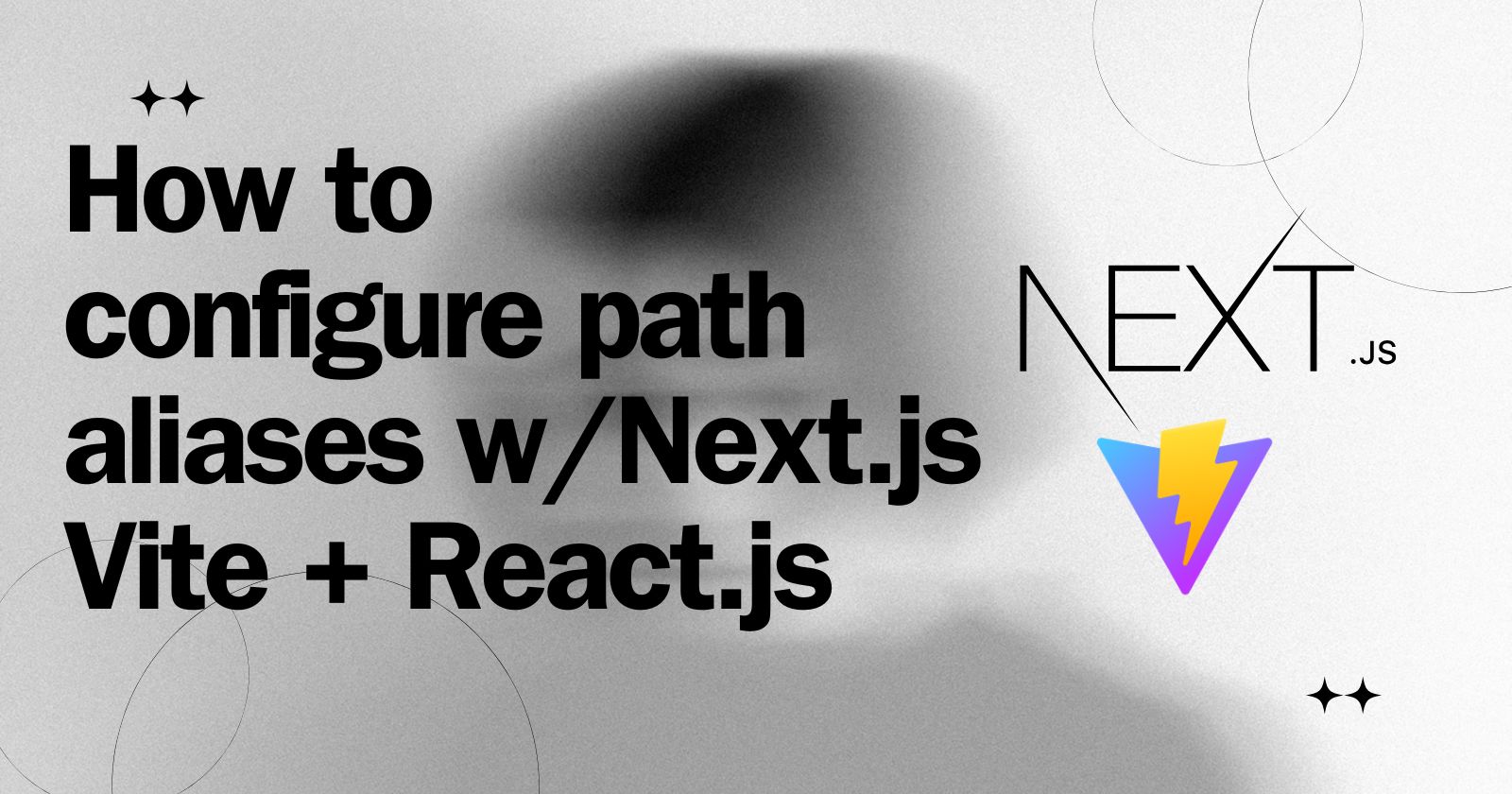
In current JavaScript programmes, controlling import paths can be difficult, especially when dealing with deeply nested structures. Path aliases come to the rescue by allowing you to create shorter, more legible aliases for frequently used paths. This blog post will show you how to set up path aliases in both Next.js 14 and Vite + React.js applications.
Benefits of using path Aliases
Improved Code Readability: By replacing long, repetitive paths with short aliases, your code will become cleaner and easier to understand.
Maintainability: Centralize path configurations so you can quickly change project structure without changing import lines throughout your codebase.
Scalability: As your project grows, aliases maintain consistency and make navigation easier within the codebase.
Setting up path Aliases in Next.js 14
There are two main approaches to configure path aliases in Next.js 14:
Using tsconfig.json (for TypeScript projects)
This method leverages TypeScript's path mapping capabilities. Here's how to do it:
Create a
tsconfig.jsonfile in your project's root directory (if it doesn't already exist).Add the following configuration within the
compilerOptionsobject:{ "compilerOptions": { // Other compiler options... "paths": { "@components/*": ["src/components/*"], "@utils/*": ["src/utils/*"], // Add more aliases as needed } } }Replace
@components/*and@utils/*with your desired aliases and corresponding paths.Restart your development server for the changes to take effect.
Using a custom Next.js configuration file
This method involves creating a custom configuration file to define aliases specifically for Next.js:
Create a file named
next.config.jsin your project's root directory.Add the following code, replacing the paths and aliases according to your needs:
module.exports = { webpack: (config, { isServer }) => { config.resolve.alias = { "@components": path.resolve(__dirname, "src/components"), "@utils": path.resolve(__dirname, "src/utils"), // Add more aliases as needed }; return config; }, };This code snippet utilizes the
webpackconfiguration option provided by Next.js. It defines theresolve.aliasobject within thewebpackfunction, mapping your aliases to their corresponding paths.
Setting up path Aliases in Vite + React.js
Vite offers a streamlined approach to configuring path aliases:
Open your
vite.config.jsfile (located in the project root directory).Add the following configuration within the
resolveobject:import { defineConfig } from 'vite'; import react from '@vitejs/plugin-react'; export default defineConfig({ plugins: [react()], resolve: { alias: { '@components': path.resolve(__dirname, 'src/components'), '@utils': path.resolve(__dirname, 'src/utils'), // Add more aliases as needed }, }, });Similar to Next.js, replace the placeholder aliases with your desired names and paths.
Using path Aliases in your code
Once you've configured the aliases, you can leverage them in your React components:
import MyComponent from '@components/MyComponent'; // Using the alias
// Previously, you might have had a longer path like:
// import MyComponent from './src/components/MyComponent';
Restart your development server after making changes to the configuration files for the aliases to take effect.
Conclusion
Path aliases are an excellent way to organise your project structure and improve code readability in both Next.js 14 and Vite + React.js environments. Follow these methods to successfully incorporate path aliases in your applications, increasing maintainability and a more efficient development workflow.
Sources:
Subscribe to my newsletter
Read articles from Lokesh Sharma directly inside your inbox. Subscribe to the newsletter, and don't miss out.
Written by

Lokesh Sharma
Lokesh Sharma
Passionate Developer and Tech Enthusiast | Sharing Insights on React, JavaScript, Web Development, and MERN Stack.