Empowering Jenkins with Docker: A Declarative Pipeline Journey
 Sandhya Deotare
Sandhya Deotare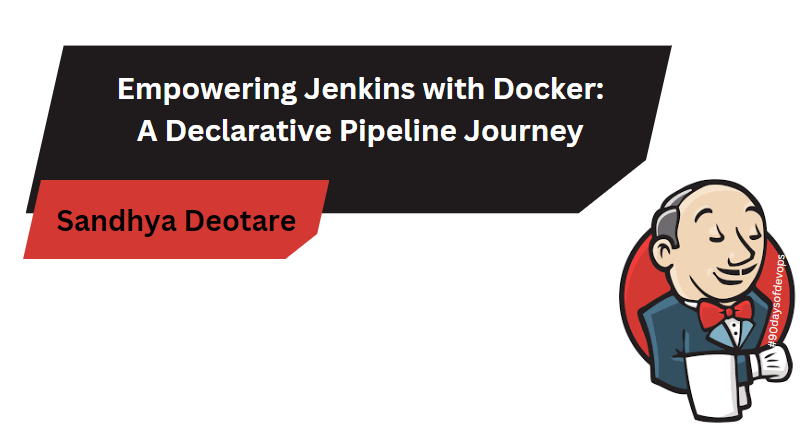
Welcome to another chapter in our Jenkins exploration! Today, we're diving into the exciting world of Docker integration within Jenkins Declarative Pipelines. Even if you're new to Jenkins or Docker, fear not – we'll guide you through the process step by step.
Docker Basics: A Quick Recap
Before we start with Jenkins, let's quickly review some Docker basics.
docker build- Building Docker Images
In the context of our pipeline, it's like creating a blueprint for your application and packaging it into a standalone image.
stages {
stage('Build') {
steps {
sh 'docker build -t sandhyadeotare/node-app:latest .'
}
}
}
docker run- Running Docker Containers
In our pipeline, it's like deploying your application in an isolated environment.
stages {
stage('Run') {
steps {
sh 'docker run -d sandhyadeotare/node-app:latest'
}
}
}
Now that we've got the basics down, let's tackle our tasks.
Task-01: Docker Integration with sh Command
Step 1: Create a New Pipeline Job
Open Jenkins and navigate to the dashboard.
Click on "New Item" to create a new pipeline job.
Step 2: Configure Your Pipeline Script
In the job configuration, scroll down to the "Pipeline" section.
Choose "Pipeline script" from the Definition dropdown.
In the script box, enter the following:
pipeline{
agent any
stages{
stage('code clone'){
steps{
git url: 'https://github.com/SandhyaDeotare26/node-todo-cicd'
echo 'code cloned'
}
}
stage('build and test'){
steps{
sh 'docker build . -t node-todo-cicd:latest'
echo 'Build and test successful'
}
}
stage('deploy'){
steps{
sh 'docker run -d -p 8000:8000 node-todo-cicd:latest'
}
}
}
}
Step 3: Save and Run Your Job
Save your configuration.
Run your Jenkins job.
Check whether the application is working on port 8000 or not.
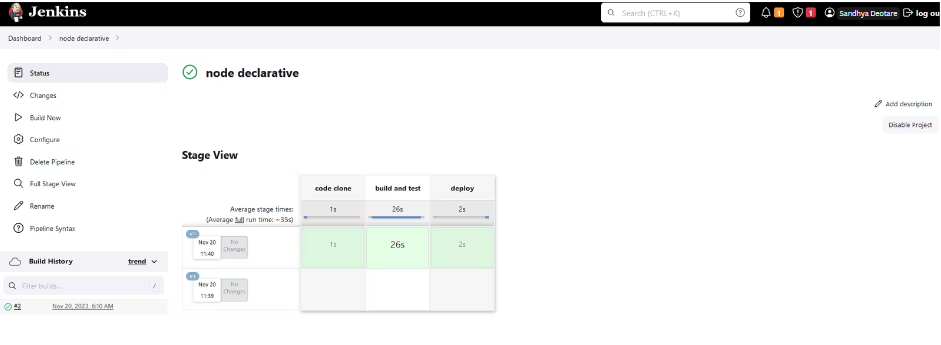

- You will face errors in case of running a job twice, as the docker container will be already created.

Task-02: Docker Integration with Docker Groovy Syntax
Step 1: Update Your Pipeline Script
Open the configuration of the same job you created for Task-01.
Update the script box with the following:
pipeline {
agent any
stages {
stage('code clone') {
steps {
git url: 'https://github.com/SandhyaDeotare26/node-todo-cicd'
echo 'code cloned'
}
}
stage('build and test') {
steps {
sh 'docker build . -t django-todo-cicd:latest'
echo 'Build and test successful'
}
}
stage('deploy') {
steps {
script {
def Image = 'django-todo-cicd:latest'
docker.image(Image).withRun('-p 8000:8000') {
sleep time: 30, unit: 'SECONDS'
echo 'run'
}
}
echo 'Deployment successful'
}
}
}
}
Step 2: Save and Run Your Job
Save your configuration.
Run your Jenkins job again.

Step 3: Explore Additional Docker Groovy Options
Refer to the Docker documentation to explore additional options and configurations available for Docker Groovy syntax in Jenkins pipelines.
Congratulations! You've just empowered your Jenkins pipeline with Docker magic. Enjoy the seamless builds and deployments powered by this dynamic duo!
Conclusion
The dynamic duo of Jenkins and Docker empowers you to build, test, and deploy applications with ease. As you continue your journey in the world of continuous integration and delivery, remember to explore more advanced features, stay updated with the latest releases, and adapt your workflows to the evolving landscape of software development.
Congratulations on mastering Docker integration within Jenkins Declarative Pipelines! May your builds be swift, your deployments seamless, and your coding adventures ever-fulfilling.
Happy Learning! 🚀✨
Subscribe to my newsletter
Read articles from Sandhya Deotare directly inside your inbox. Subscribe to the newsletter, and don't miss out.
Written by
