A Beginner's Guide: Implementing Amazon MSK in AWS
 Sumit Mondal
Sumit Mondal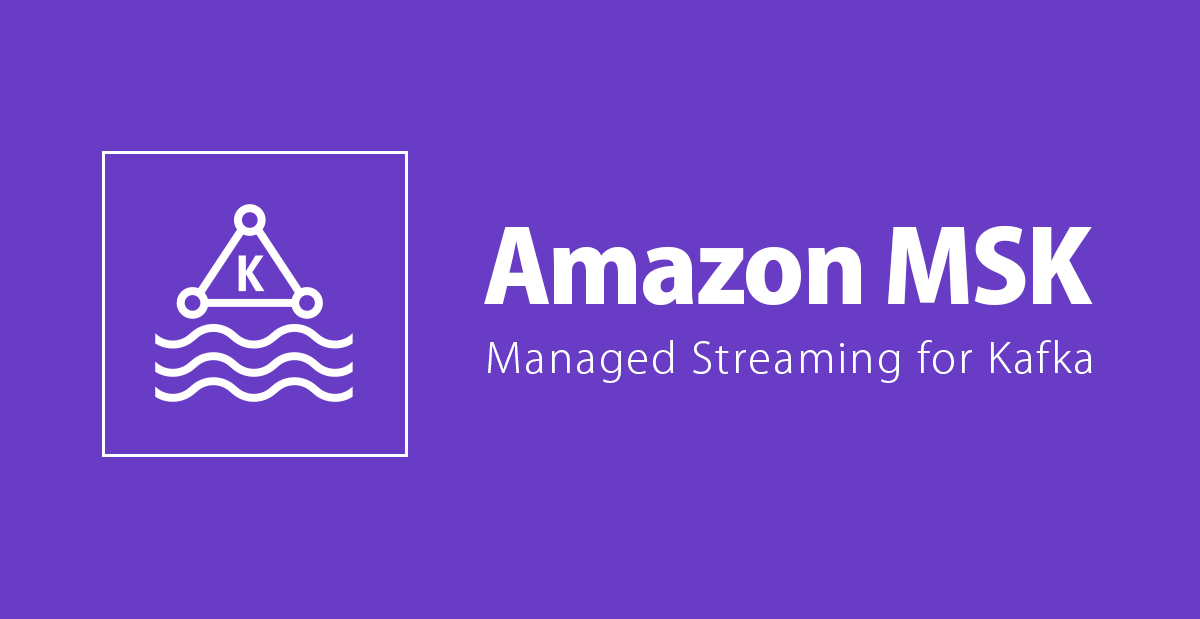
Introduction:
Amazon Managed Streaming for Apache Kafka, commonly known as Amazon MSK, is a fully managed service that makes it easy to set up, operate, and scale Apache Kafka clusters in the AWS Cloud. If you're new to Amazon MSK and looking for a straightforward guide on implementation, you're in the right place. In this blog post, we'll walk you through the steps of setting up Amazon MSK on AWS with simple examples.
Step 1: Sign in to the AWS Management Console
First things first, log in to your AWS Management Console. If you don't have an AWS account, you'll need to create one. Once logged in, navigate to the Amazon MSK console.
Step 2: Create a New Cluster
Click on the "Create cluster" button to initiate the process. You'll be prompted to provide basic information such as the cluster name, number of broker nodes, and the Amazon VPC where your cluster will reside. Choose wisely, keeping in mind your specific requirements and workload.
Example:
Cluster Name: MyKafkaCluster
Number of Broker Nodes: 3
VPC: Choose an existing VPC or create a new one.
Step 3: Configure Cluster Settings
Specify the Kafka version, instance type for your brokers, and storage configurations. It's essential to choose the appropriate options based on your workload and performance needs.
Example:
Kafka Version: 2.8.0 (latest version at the time of writing)
Instance Type: kafka.m5.large
Storage: 100 GiB
Step 4: Security and Access Control
Security is paramount, and Amazon MSK offers robust features for securing your Kafka cluster. Configure authentication using AWS Secrets Manager and encryption in transit using AWS Key Management Service (KMS).
Example:
Authentication: AWS Secrets Manager
Encryption: TLS (Transport Layer Security) with AWS KMS
Step 5: Review and Confirm
Carefully review the configurations you've set for your Amazon MSK cluster. Once you're satisfied, click on the "Create cluster" button. AWS will take a few minutes to provision the resources and set up your Kafka cluster.
Step 6: Connecting to Your Cluster
Once the cluster is created, you'll want to connect to it to start producing and consuming messages. Obtain the broker endpoints from the Amazon MSK console and use them in your Kafka client configurations.
Example (using Kafka command line tools):
$ kafka-console-producer.sh --broker-list <your-broker-endpoints> --topic MyTopic
$ kafka-console-consumer.sh --bootstrap-server <your-broker-endpoints> --topic MyTopic --from-beginning
Replace <your-broker-endpoints> with the actual broker endpoints provided by Amazon MSK.
Conclusion:
Implementing Amazon MSK in AWS may seem daunting at first, but by following these simple steps and examples, you'll be up and running with a fully managed Kafka cluster in no time. Amazon MSK streamlines the process of setting up and managing Kafka infrastructure, allowing you to focus on building scalable and resilient streaming applications. Experiment with the different configurations to tailor your Kafka cluster to the specific needs of your workload. Happy streaming!
Subscribe to my newsletter
Read articles from Sumit Mondal directly inside your inbox. Subscribe to the newsletter, and don't miss out.
Written by

Sumit Mondal
Sumit Mondal
Hello Hashnode Community! I'm Sumit Mondal, your friendly neighborhood DevOps Engineer on a mission to elevate the world of software development and operations! Join me on Hashnode, and let's code, deploy, and innovate our way to success! Together, we'll shape the future of DevOps one commit at a time. #DevOps #Automation #ContinuousDelivery #HashnodeHero