A Beginner's Guide to Implementing Amazon Neptune in AWS
 Sumit Mondal
Sumit Mondal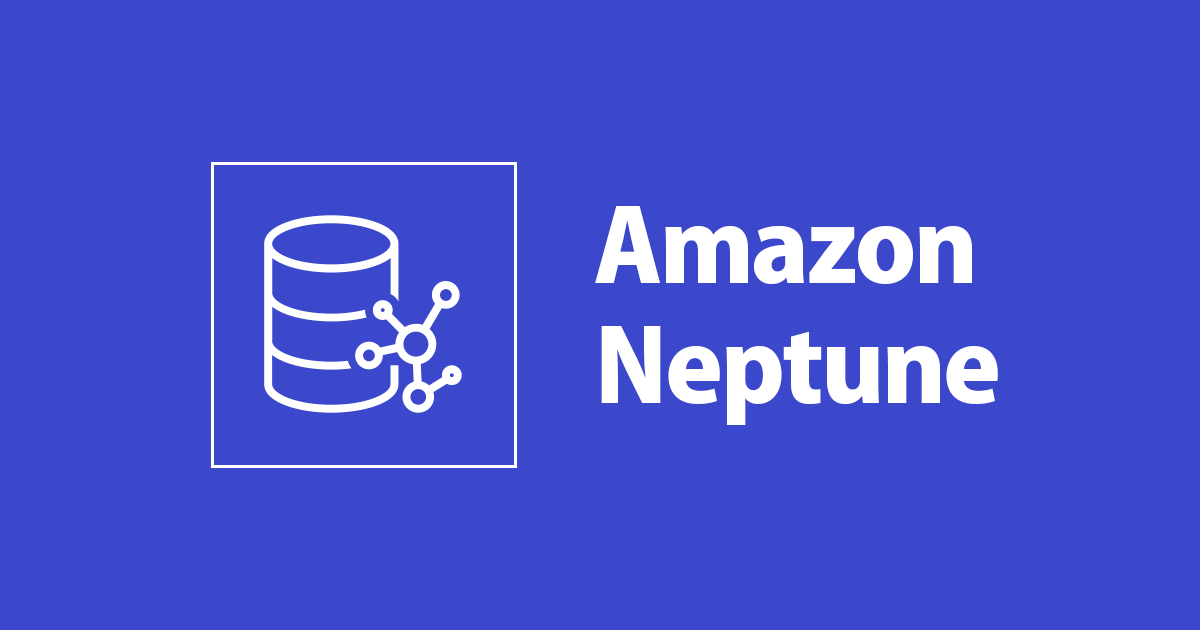
Introduction:
In the ever-evolving landscape of cloud computing, Amazon Web Services (AWS) provides a plethora of services to meet various business needs. For those seeking a robust and scalable solution for managing highly connected data, Amazon Neptune emerges as a powerful choice. In this blog post, we'll explore how to implement Amazon Neptune in AWS, breaking down the process into simple steps with practical examples.
What is Amazon Neptune?
Amazon Neptune is a fully managed graph database service designed to handle highly connected data. It supports two popular graph models: Property Graph and RDF (Resource Description Framework). Whether you're building social networks, recommendation engines, or fraud detection systems, Neptune simplifies the task of querying and navigating relationships within your data.
Let's dive into the steps to implement Amazon Neptune:
Step 1: Access AWS Management Console
To get started, log in to the AWS Management Console. If you don't have an AWS account, you'll need to create one. Once logged in, navigate to the Neptune dashboard.
Step 2: Create a Neptune Instance
Click on the "Create database" button to initiate the creation of a new Neptune instance. Choose the appropriate settings, such as the instance size, replication options, and availability zone. Neptune supports high availability with replication across multiple Availability Zones.
Step 3: Configure Security Settings
Configure security settings to control access to your Neptune instance. You can leverage Virtual Private Cloud (VPC) security groups and Neptune-specific security groups to define inbound and outbound rules. This ensures that your data is secure and accessible only to authorized entities.
Step 4: Connect to Neptune Instance
Once your Neptune instance is up and running, you need to establish a connection. Amazon Neptune provides an endpoint URL that you can use to connect to your database. You can connect to Neptune using various programming languages and libraries, such as Python, Java, or Node.js.
Example in Python using Gremlin:
from gremlin_python.driver import client
neptune_endpoint = "your-neptune-endpoint-url"
neptune_port = 8182
g = client.Client(f"wss://{neptune_endpoint}:{neptune_port}/gremlin", 'g')
# Now you can execute Gremlin queries
result = g.submit("g.V().count()").all().result()
print(result)
Step 5: Load Data into Neptune
With your connection established, it's time to load data into Neptune. You can import data from various sources, such as Amazon S3, AWS Glue, or by executing bulk data loading commands directly.
Example of loading data using Gremlin console:
g.addV('Person').property('name', 'John').property('age', 30).next()
g.addV('Person').property('name', 'Alice').property('age', 25).next()
Step 6: Query Data in Neptune
Now that your data is in Neptune, you can start querying it. Neptune supports both Gremlin and SPARQL query languages. Here's an example of a Gremlin query:
g.V().has('name', 'John').out('knows').values('name')
This query retrieves the names of people known by John in the graph.
Conclusion:
Implementing Amazon Neptune in AWS is a straightforward process, especially when broken down into these simple steps. Whether you're a developer, data engineer, or a business analyst, Amazon Neptune empowers you to manage highly connected data efficiently. Experiment with the examples provided, and start harnessing the power of graph databases in your AWS environment. Happy graphing!
Subscribe to my newsletter
Read articles from Sumit Mondal directly inside your inbox. Subscribe to the newsletter, and don't miss out.
Written by

Sumit Mondal
Sumit Mondal
Hello Hashnode Community! I'm Sumit Mondal, your friendly neighborhood DevOps Engineer on a mission to elevate the world of software development and operations! Join me on Hashnode, and let's code, deploy, and innovate our way to success! Together, we'll shape the future of DevOps one commit at a time. #DevOps #Automation #ContinuousDelivery #HashnodeHero