A Step-by-Step Guide to Implementing Amazon One Enterprise in AWS
 Sumit Mondal
Sumit Mondal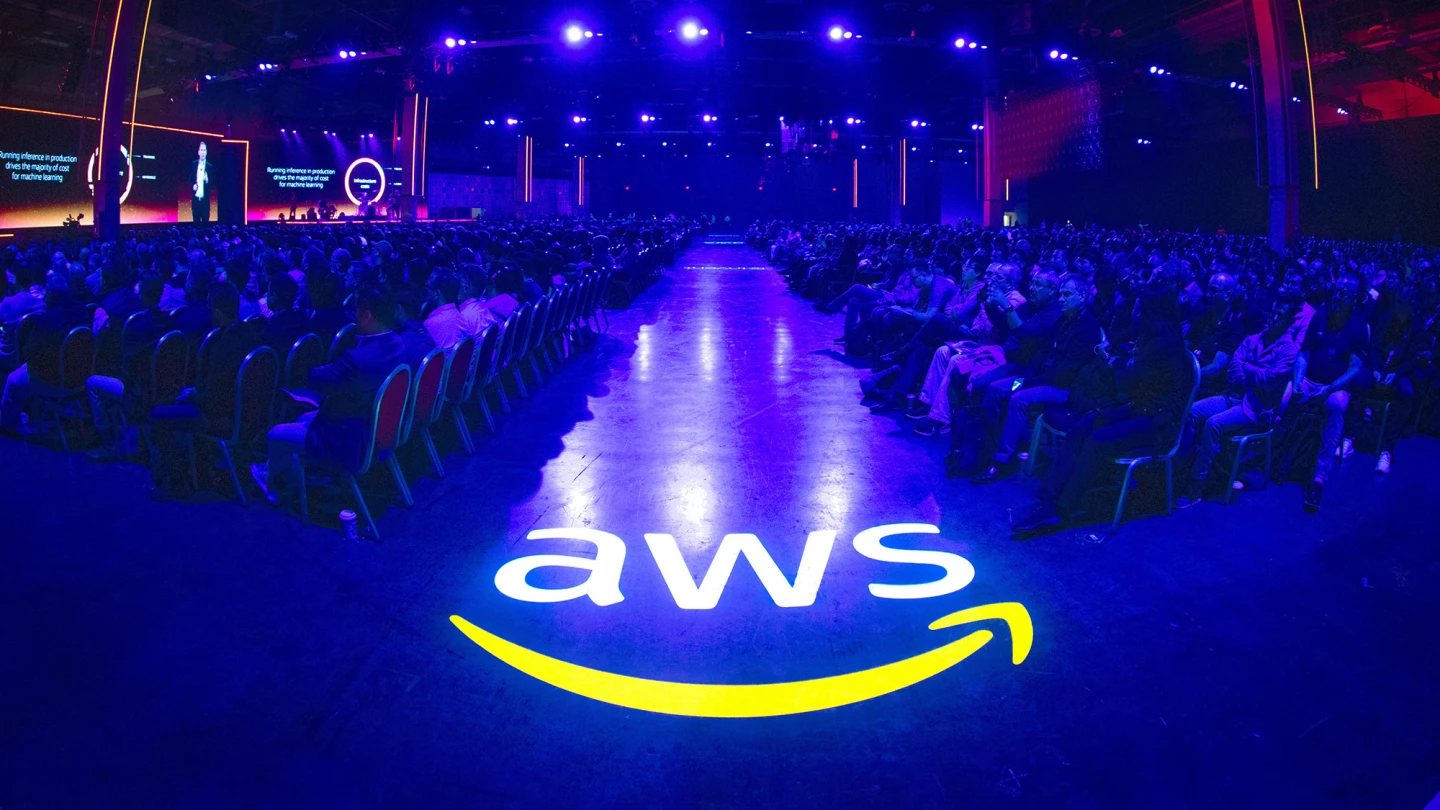
Introduction:
In the ever-evolving landscape of cloud computing, Amazon Web Services (AWS) stands out as a powerful platform offering a wide array of services. Among these, Amazon One Enterprise is a comprehensive solution that allows businesses to streamline their operations and enhance efficiency. In this blog post, we will guide you through the process of implementing Amazon One Enterprise in AWS, breaking down the steps into simple and easy-to-follow instructions with examples.
Step 1: Set Up Your AWS Account
Before diving into Amazon One Enterprise, ensure that you have an active AWS account. If you don't have one, sign up for an account on the AWS website. Once your account is set up, log in to the AWS Management Console.
Step 2: Navigate to Amazon One Enterprise
In the AWS Management Console, locate the "Amazon One Enterprise" service. You can find it by using the search bar or navigating through the "Services" dropdown menu. Click on "Amazon One Enterprise" to get started.
Step 3: Create a New Enterprise
Once in the Amazon One Enterprise dashboard, click on the "Create Enterprise" button. You will be prompted to enter essential details such as the enterprise name, description, and tags for better organization. Take your time to fill in these details accurately.
Example:
Enterprise Name: MyCompanyEnterprise
Description: Streamlining operations for My Company
Tags: Department: IT, Environment: Production
Step 4: Configure Identity Sources
In this step, you need to configure identity sources for your enterprise. Amazon One Enterprise allows you to integrate with various identity providers, such as AWS SSO, Microsoft AD, or Okta. Choose the identity provider that aligns with your organization's setup.
Example:
Identity Provider: AWS SSO
SSO Configuration: Choose the appropriate AWS SSO instance and configure necessary settings.
Step 5: Define Access Control Policies
Access control is crucial for maintaining security within your enterprise. Define policies that determine who has access to what resources. AWS provides a robust policy language, so you can tailor access permissions to meet your specific requirements.
Example:
Policy Name: FullAccessPolicy
Permissions: Allow full access to all resources
Step 6: Onboard Users and Groups
Once policies are in place, it's time to onboard users and groups to your enterprise. This involves associating users and groups with the defined access control policies.
Example:
User: JohnDoe
Groups: Admins, Developers
Assigned Policies: FullAccessPolicy
Step 7: Monitor and Optimize
After implementing Amazon One Enterprise, regularly monitor its performance using AWS CloudWatch or other monitoring tools. This ensures that your enterprise operates smoothly, and you can make optimizations based on usage patterns.
Conclusion:
Congratulations! You've successfully implemented Amazon One Enterprise in AWS. By following these steps and examples, you've laid the foundation for a streamlined and efficient enterprise environment. Remember to stay informed about updates and additional features offered by AWS to continuously enhance your enterprise setup.
Subscribe to my newsletter
Read articles from Sumit Mondal directly inside your inbox. Subscribe to the newsletter, and don't miss out.
Written by

Sumit Mondal
Sumit Mondal
Hello Hashnode Community! I'm Sumit Mondal, your friendly neighborhood DevOps Engineer on a mission to elevate the world of software development and operations! Join me on Hashnode, and let's code, deploy, and innovate our way to success! Together, we'll shape the future of DevOps one commit at a time. #DevOps #Automation #ContinuousDelivery #HashnodeHero