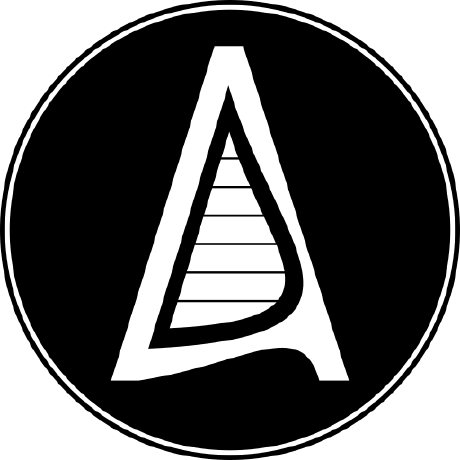Dell Server Setup: Unleashing the Power of iDRAC
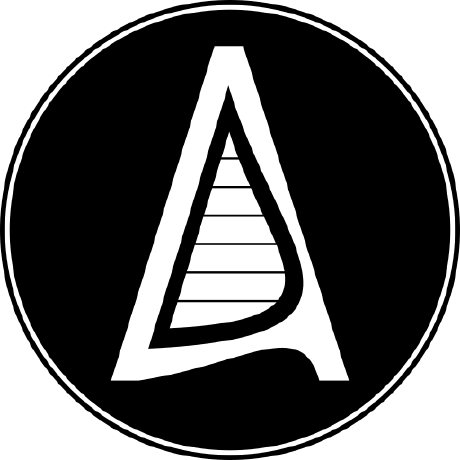 Aadarsha Dhakal
Aadarsha DhakalTable of contents

In this third article of our HCI series, we're diving into the practicalities of deploying our Dell PowerEdge R6525 servers, and a key component of that is setting up the Integrated Dell Remote Access Controller (iDRAC) and Lifecycle Controller(LCC).
What are iDRAC and LCC?
Let's start with the basics: what exactly is this iDRAC? Well, picture this – you've got your shiny new Dell PowerEdge R6525 servers unboxed and powered up, but how do you manage them without being glued to the server room 24/7? That's where iDRAC comes in.
The Integrated Dell Remote Access Controller (iDRAC) is designed to enhance the productivity of server administrators and improve the overall availability of PowerEdge servers. iDRAC alerts administrators to server problems, enabling remote server management, and reducing the need for an administrator to physically visit the server. iDRAC with Lifecycle Controller allows administrators to deploy, update, monitor and manage Dell servers from any location without the use of agents in a one-to-one or one-to-many method. This out-of-band management allows configuration changes and firmware updates to be managed from Dell EMC, appropriate third-party consoles, and custom scripting directly to iDRAC with Lifecycle Controller using supported industry-standard API’s.
Now, let's talk setup. Getting iDRAC up and running is a crucial first step.
Getting Started: Setting Up iDRAC and LCC
We have three Dell PowerEdge servers at our disposal. I'll walk you through the setup process for just one server. But, no need to worry. The procedure remains identical for the other two. The only variation lies in the IP addresses, which will be unique to each server.

First off, we need to give our server the network details it needs for remote access – think IP and Gateway. During the initial setup phase, our physical presence and direct connection to the server are required. Once this setup is complete, we gain access to iDRAC through a web interface. Simply enter the provided IP address into your browser, and you'll be greeted with a user-friendly interface, resembling the image below.

Once that's sorted, it's time to ensure we're up to date. It is very important to keep the server firmware updated to ensure our server is secure and performant. Heading over to the Dell website's support page, we can find the drivers and downloads section for our specific model. Here, we're interested in the BIOS and iDRAC with Lifecycle Controller updates.
Once we've got the firmware files downloaded, it's time to check our current version. Logging into iDRAC, we navigate to the Virtual Console, then the Lifecycle Controller, where we can view our current firmware versions. If there's a newer version available, it's as simple as initiating the upgrade process.
I won't explain the upgrade process here, because it's fairly straightforward. You can upgrade system using iDRAC Web Interface.

Now, let's get back to the Lifecycle Controller (LCC). This handy feature is like a mini operating system embedded in our Dell servers, allowing us to manage them remotely via iDRAC. It's only booted up when needed, keeping resource usage to a minimum.
When setting up our servers initially, we'll also have the option to configure the network for the Lifecycle Controller. While it's not mandatory, doing so enables us to remotely upgrade drivers from any server within the network.
Just remember, the IP addresses for iDRAC and LCC cannot be the same, nor can they match the OS IP. However, the LCC and OS IPs can be the same, given they're not booted up simultaneously.
And there you have it – the ins and outs of setting up iDRAC and Lifecycle Controller for efficient server management. Stay tuned for more insights as we continue our HCI journey!
Subscribe to my newsletter
Read articles from Aadarsha Dhakal directly inside your inbox. Subscribe to the newsletter, and don't miss out.
Written by