Excel for Beginners - L1 - Introduction
 Davide Ghielmetti
Davide Ghielmetti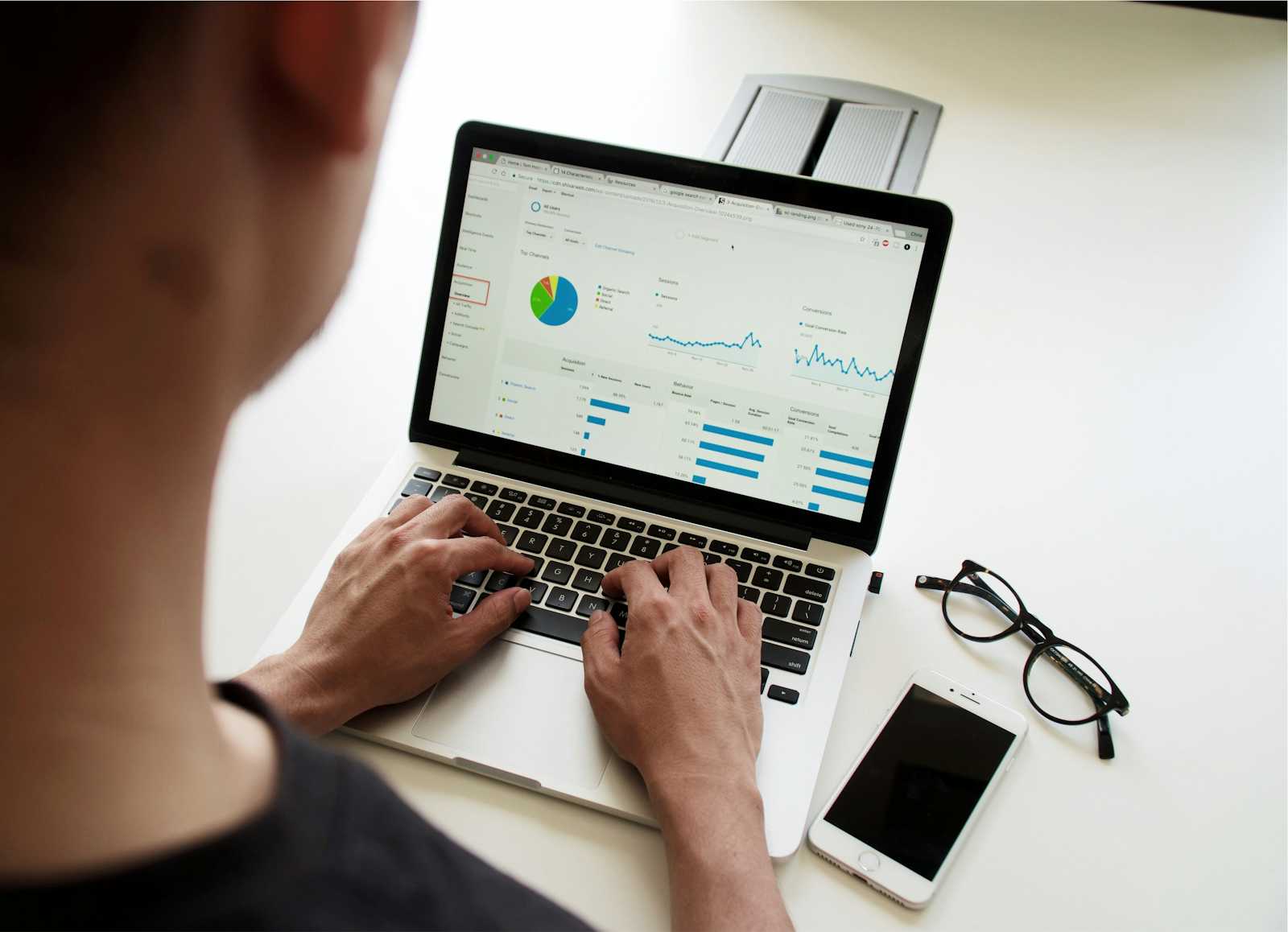
What is it?
Microsoft Excel is a widely used spreadsheet program developed by Microsoft. It is part of the Microsoft Office suite and is designed to help users create, organize, analyze, and visualize data. The software provides a grid of cells arranged in rows and columns, where users can enter and manipulate datasets, text, and formulas (some people also use it to create artistic masterpieces or even videogames).
Why use it?
If you want to step up your game and succeed at some university courses, I warmly recommend you to learn at least some basic Excel functions as it is a very versatile software. Excel is also highly favored by companies, especially those in the economic or informatics sectors, when evaluating candidates. Proficiency in Excel is often considered a valuable skill set, as it is widely used for financial analysis, data management, and various tasks related to information technology. In addition, it is sometimes used in the marketing and communication field to analyze data from marketing campaigns.
Last but not least, this software is very useful also for your own projects, for example if you want to keep track of your expenses.
Overview
I will now describe how the software works, some key vocabulary and functions.
When you open an Excel spreadsheet, the first thing you need to do is save the file. You can do that by clicking Ctrl+S or go to “File”, on the upper left, “Save as”, “Browse” and save it where you want, for example on the Desktop.
Now we can begin discussing the layout of the worksheet. On the upper part you can find the ribbon with all the different tabs like Home, Insert and Draw. Each of these tabs has different functions incorporated; starting with the Home tab, here you can find the basic tools to change text size and font, dispose and merge cells, modify the format of numbers and sort/filter data (which we will be using later in the course).
In the Insert tab we can find some options to insert tables and pivot tables, pictures and shapes, charts and finally symbols and equations.
Finally, for the purpose of this course, we will look through some of the “Data” tools such as the “From Picture” and the “Text to Columns” tools, which will come handy once we begin to analyze data.
Main functions
Now we are going to go through some of the key functions of the software. Let’s start!
SUM: with the =SUM() function you can operate sums by either giving as input numbers (i.e. =SUM(1;2;3) which returns 6) or by selecting different cells or whole columns/rows (i.e. =SUM(A1:A3)
AVERAGE: the =AVERAGE() function computes the average (or mean) of a given set of cells and/or numbers (i.e. =AVERAGE(4;5;6) which returns 5, or =AVERAGE(A1:A3))
MIN: the =MIN() function is very useful in case use want to identify the minimum value which occurs in a list of numbers (i.e. =MIN(22;34;11) which returns 11 or =MIN(A1:A3))
MAX: the =MAX() function does exactly the opposite of the =MIN() function, that means it finds the maximum value in a list of numbers
COUNT: the =COUNT() function is effective when you want to count the number of cells in a range that contains numbers. There are also other variations of this function like for example =COUNTIF(), which counts the number of cells within a range that meet a given condition which you can decide, and =COUNTBLANK(), which counts the number of empty cells in a specified range of cells
AND: the function =AND() examines whether all arguments in the specified range are TRUE and returns TRUE if the arguments are TRUE. This function is useful when comparing a long list of numbers or values which need to be equal to/greater than/lower than AND only equal to/greater than/lower than some other values.
OR: the =OR() function checks whether any of the arguments are TRUE, and returns TRUE or FALSE. Returns FALSE only if all arguments are FALSE. So, in this case, the function compares the different arguments given in input and analyses if they are TRUE or FALSE.
Now that we have introduced some basic functions, we will proceed with some practical examples to strengthen your knowledge.
Exercises
Here is the link for the exercises: Lesson 1 - Introduction
Here is the link for the solutions: Lesson 1 - Introduction - solutions
Here is the link to Lesson 2 - Graphs and Tables
Subscribe to my newsletter
Read articles from Davide Ghielmetti directly inside your inbox. Subscribe to the newsletter, and don't miss out.
Written by
