Exploring Word Cloud Maker Shapes: Adding Creativity to Your Visualizations
 Nga Quynh
Nga Quynh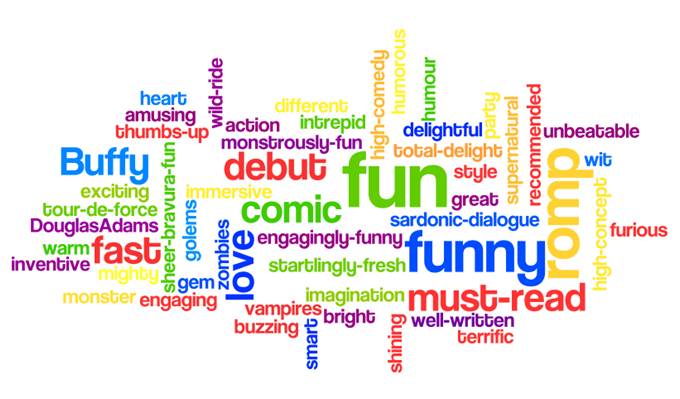
Word clouds are a popular and visually appealing way to represent text data, but did you know that you can enhance their impact by incorporating custom shapes? By using word cloud maker tools that support shape customization, you can transform your word clouds into eye-catching visuals that align with your content or theme. Let's dive into how you can leverage word cloud maker shapes to add creativity to your visualizations:
1. Selecting a Word Cloud Maker Tool
Start by choosing a word cloud maker tool that offers shape customization features. Platforms like WordArt.com, Tagxedo, or WordClouds.com often provide options to create word clouds in various shapes.
2. Choosing Your Desired Shape
Once you've selected your word cloud maker tool, explore the available shape options. You might find traditional shapes like circles, squares, or rectangles, as well as more unique shapes such as animals, objects, or symbols. Choose a shape that resonates with your content or enhances its visual appeal.
3. Importing Your Text Data
Input the text data you want to visualize into the word cloud maker tool. This could be anything from a collection of keywords, a passage from a book, or even feedback from a survey. The tool will then generate a word cloud based on the frequency of each word in the text.
4. Customizing the Shape
Look for options to customize the shape of your word cloud within the tool. You may be able to select a predefined shape from a library or upload your own custom shape. Adjust the size, orientation, and alignment of the shape to fit your preferences.
5. Generating the Word Cloud
Once you've chosen your shape and customized its appearance, generate the word cloud. The tool will arrange the words from your text data within the confines of the selected shape, with more prominent words appearing larger and positioned closer to the center.
6. Refining and Fine-Tuning
Take some time to refine and fine-tune your word cloud. Experiment with different color schemes, fonts, and layout options to enhance readability and visual appeal. You may also have the option to adjust the word spacing, rotation, or density within the shape.
7. Saving and Sharing Your Creation
Once you're satisfied with your word cloud, save the image or download it in your desired format. Share your creation with others by incorporating it into presentations, reports, social media posts, or website content.
Conclusion
Word cloud maker shapes offer a creative and engaging way to visualize text data. By selecting a shape that complements your content and customizing its appearance, you can create visually stunning word clouds that capture attention and convey your message effectively. Whether you're analyzing survey responses, summarizing key points, or simply adding visual interest to your content, experimenting with word cloud maker shapes opens up endless possibilities for creative expression.
Subscribe to my newsletter
Read articles from Nga Quynh directly inside your inbox. Subscribe to the newsletter, and don't miss out.
Written by
