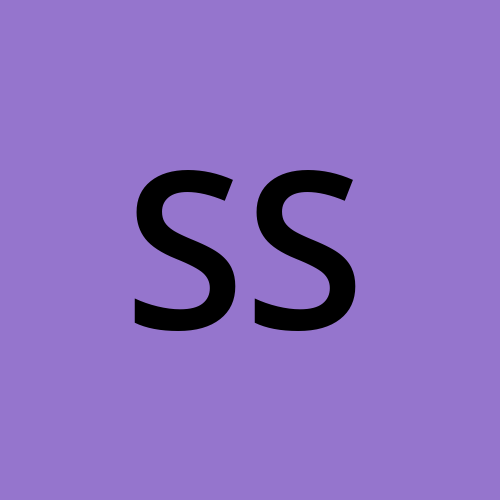TerraWeek Day 7 - Advanced Terraform Topics
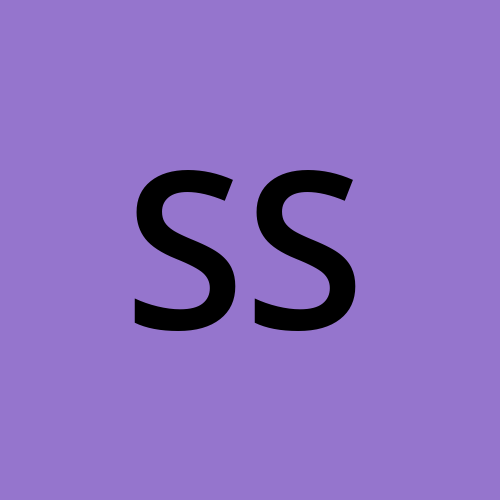 Supriya Surkar
Supriya Surkar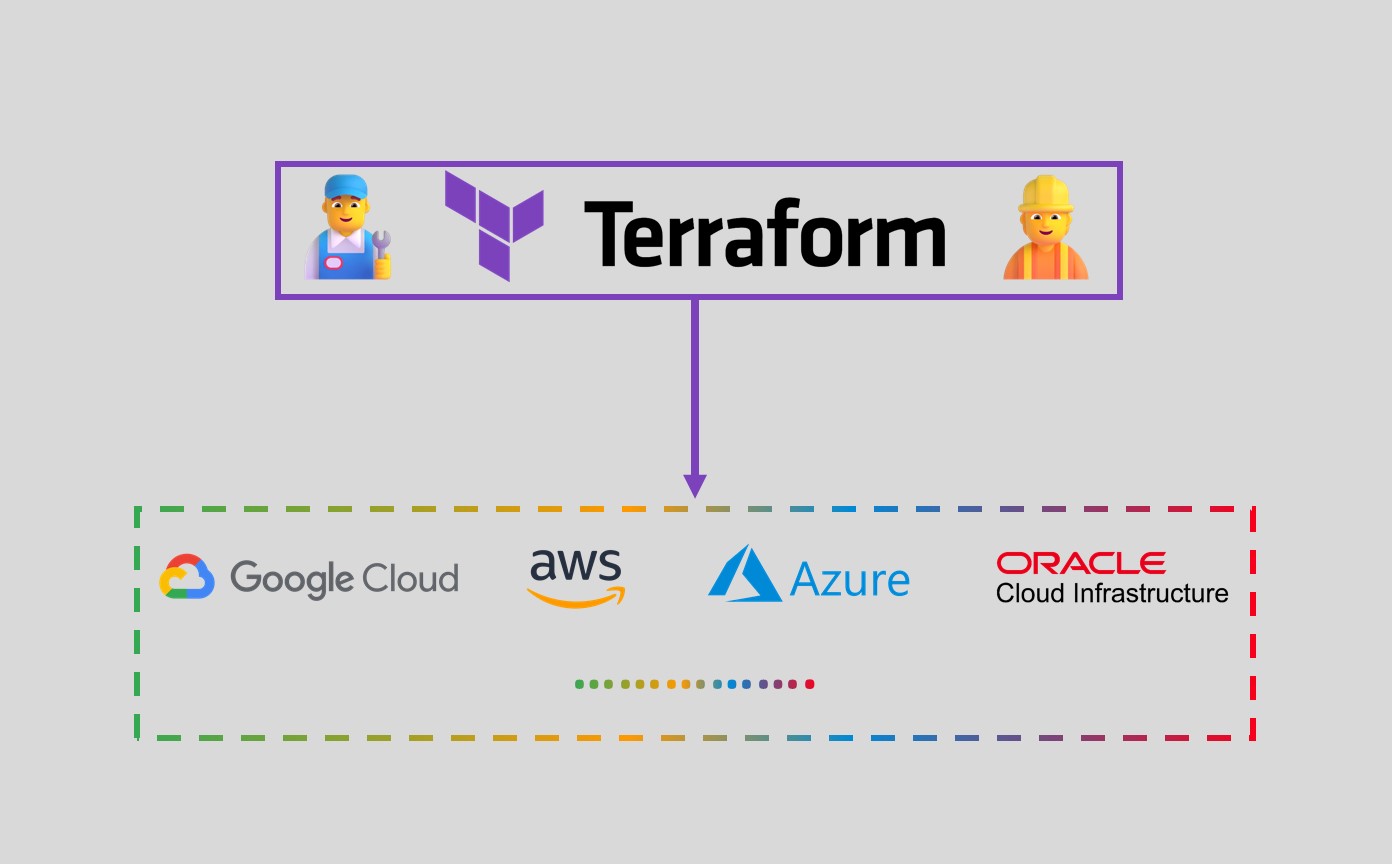
This is #TerraWeek challenge under the guidance of Shubham Londhe sir.
Welcome to TerraWeek Day 7 of the advanced Terraform challenge! Today, we embark on a journey to explore the intricate details of Terraform, delving into advanced topics that will elevate your skills to new heights. Let's unravel the mysteries of workspaces, remote execution, collaboration tools, best practices, and additional features, empowering you to become a Terraform virtuoso.
Task 1: Workspaces, Remote Execution, and Collaboration
Objective: Gain proficiency in utilizing workspaces, remote execution, and collaboration features within Terraform.
Understanding Terraform Workspaces:
Terraform workspaces are a powerful feature allowing us to manage multiple environments seamlessly. By segregating configurations, we can maintain distinct development, staging, and production environments within a single Terraform codebase. Dive deep into understanding how workspaces operate and explore their potential applications.
Exploring Remote Execution Options:
Remote execution opens doors to enhanced collaboration and scalability. By utilizing remote backends such as AWS S3, Azure Storage Account, or HashiCorp Consul, we centralize Terraform state management, ensuring consistency across distributed teams. Uncover the advantages of leveraging remote backends and their impact on your infrastructure workflow.
Learning about Collaboration Tools:
Collaboration lies at the heart of modern infrastructure management. Platforms like HashiCorp Terraform Cloud and Terraform Enterprise offer a centralized hub for team collaboration and version control. Explore the intricacies of these tools and harness their capabilities to accelerate your team's productivity.
Task 2: Terraform Best Practices
Objective: Embrace and implement best practices for organizing Terraform code, version control, and CI/CD integration.
Familiarizing Yourself with Terraform Best Practices:
Terraform follows certain best practices to ensure clean, maintainable code. These practices include proper organization of code, modularization using modules, and adhering to naming conventions. Familiarize yourself with these practices to write efficient Terraform configurations.
Exploring Version Control Systems:
Version control is essential for managing Terraform codebase effectively. Git is one of the most popular version control systems used in the industry. Learn how to create a Git repository, commit changes, and collaborate with team members using branches and pull requests.
Integrating Terraform with CI/CD Pipelines:
Continuous Integration/Continuous Deployment (CI/CD) pipelines automate the process of building, testing, and deploying infrastructure changes. Integrate Terraform with CI/CD pipelines to automate the deployment process, validate changes, and ensure consistency across environments.
Task 3: Exploring Additional Features
Objective: Dive deeper into advanced features available in the Terraform ecosystem, such as Terraform Cloud, Terraform Enterprise, or the Terraform Registry.
Discovering Terraform Cloud and Terraform Enterprise:
Terraform Cloud and Terraform Enterprise offer enhanced collaboration, infrastructure management, and workflow automation capabilities. Explore these platforms to understand how they streamline your infrastructure provisioning process and provide centralized governance.
Exploring the Terraform Registry:
The Terraform Registry hosts a vast collection of modules and providers contributed by the community. Discover new modules and providers to extend the functionality of your infrastructure code. Learn how to leverage these resources to accelerate your development process and maintain consistency in your infrastructure configurations.
Practical Example: Setting up Terraform with AWS S3 Backend and GitHub Actions
Create Configuration Files:
Create a file named
main.tfwith the following contents:resource "aws_vpc" "my_vpc" { cidr_block = "10.0.0.0/16" } resource "aws_subnet" "my_subnet" { vpc_id = aws_vpc.my_vpc.id cidr_block = "10.0.1.0/24" availability_zone = "us-east-2a" } resource "aws_internet_gateway" "my_igw" { vpc_id = aws_vpc.my_vpc.id } resource "aws_route_table" "my_route_table" { vpc_id = aws_vpc.my_vpc.id route { cidr_block = "0.0.0.0/0" gateway_id = aws_internet_gateway.my_igw.id } } resource "aws_instance" "my_instance" { ami = "ami-019f9b3318b7155c5" instance_type = "t2.micro" subnet_id = "subnet-0c7c555051bcded4e" }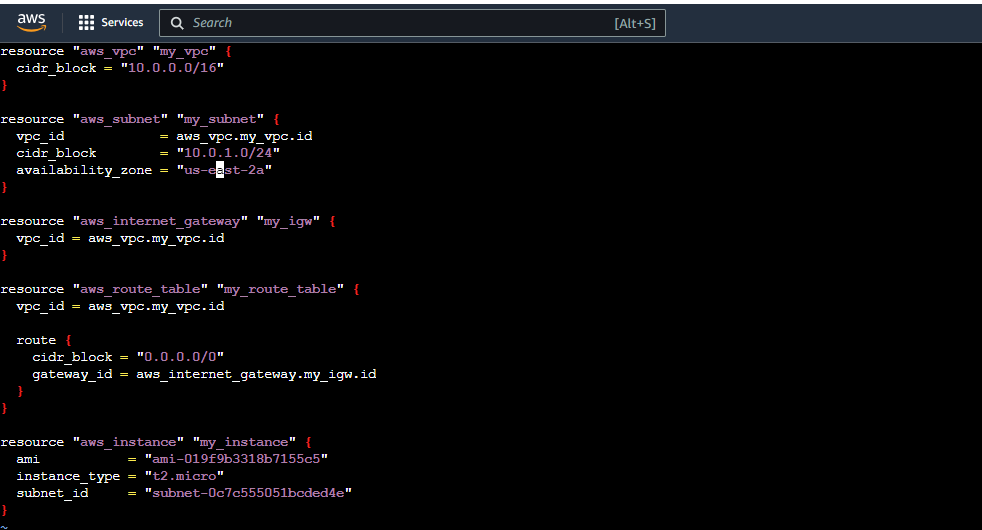
Create a file named
backend.tfwith the following contents:terraform { backend "s3" { bucket = "terraform-state-bucket" key = "terraform.tfstate" region = "us-west-2" dynamodb_table = "terraform-state-table" } }
Create a file named
.github/workflows/terraform.ymlwith the following contents:name: Terraform on: push: branches: - main jobs: terraform: runs-on: ubuntu-latest steps: - name: Checkout repository uses: actions/checkout@v2 - name: Setup Terraform uses: hashicorp/setup-terraform@v1 with: terraform_version: 0.15.0 - name: Terraform Init run: terraform init - name: Terraform Plan run: terraform plan - name: Terraform Apply run: terraform apply -auto-approve env: TF_VAR_access_key: ${{ secrets.AWS_ACCESS_KEY_ID }} TF_VAR_secret_key: ${{ secrets.AWS_SECRET_ACCESS_KEY }}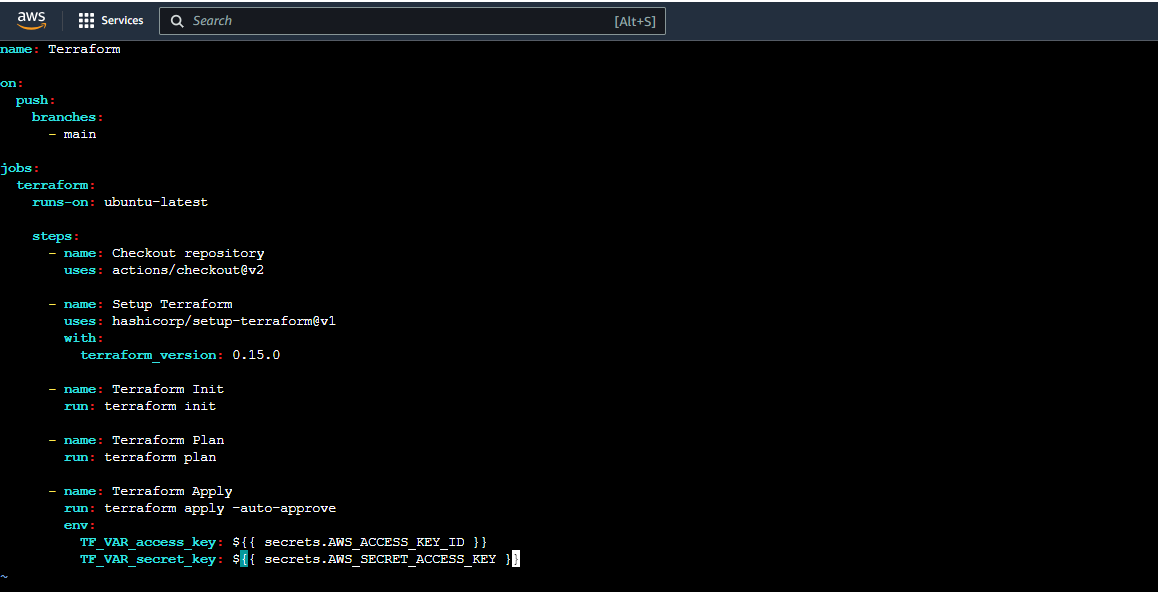
Set Up Terraform Environment:
Install Terraform on your local machine if you haven't already.
Configure AWS credentials on your local machine using
aws configure.
Create AWS Resources for Terraform State Management:
Create S3 Bucket:
Open the AWS Management Console and navigate to the S3 service.
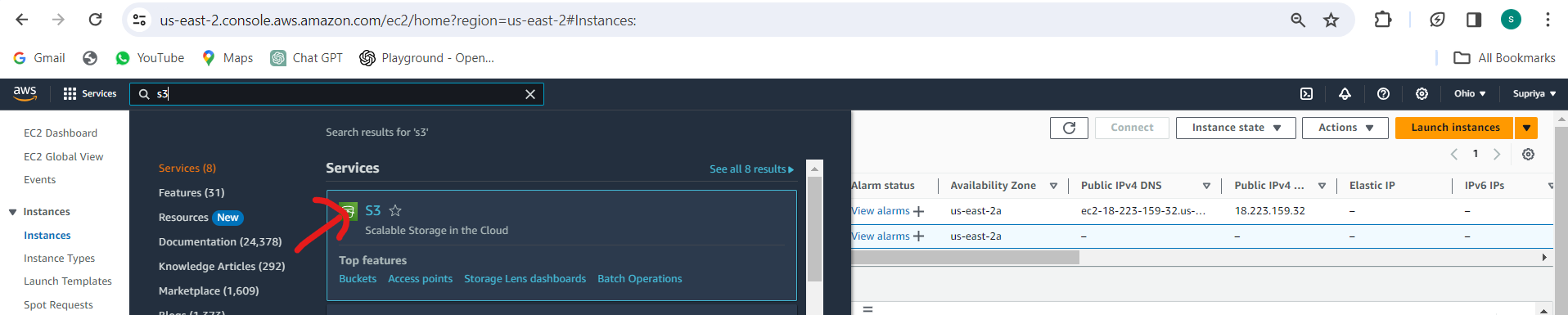
Click on "Create bucket" and follow the prompts to create a new bucket.
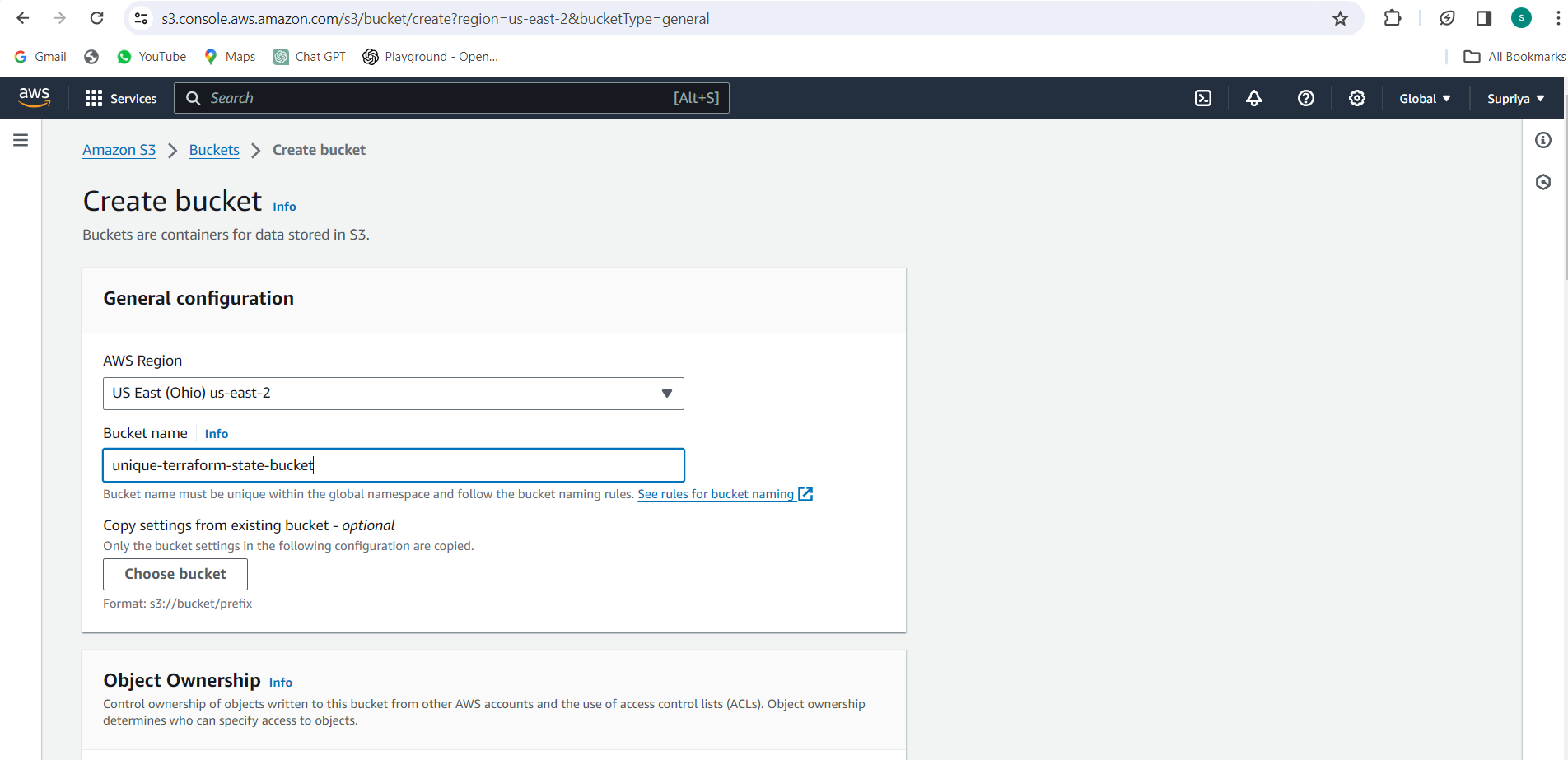
Choose a unique name for the bucket, select the region specified in
backend.tf, and leave other options as default.Review and create the bucket.
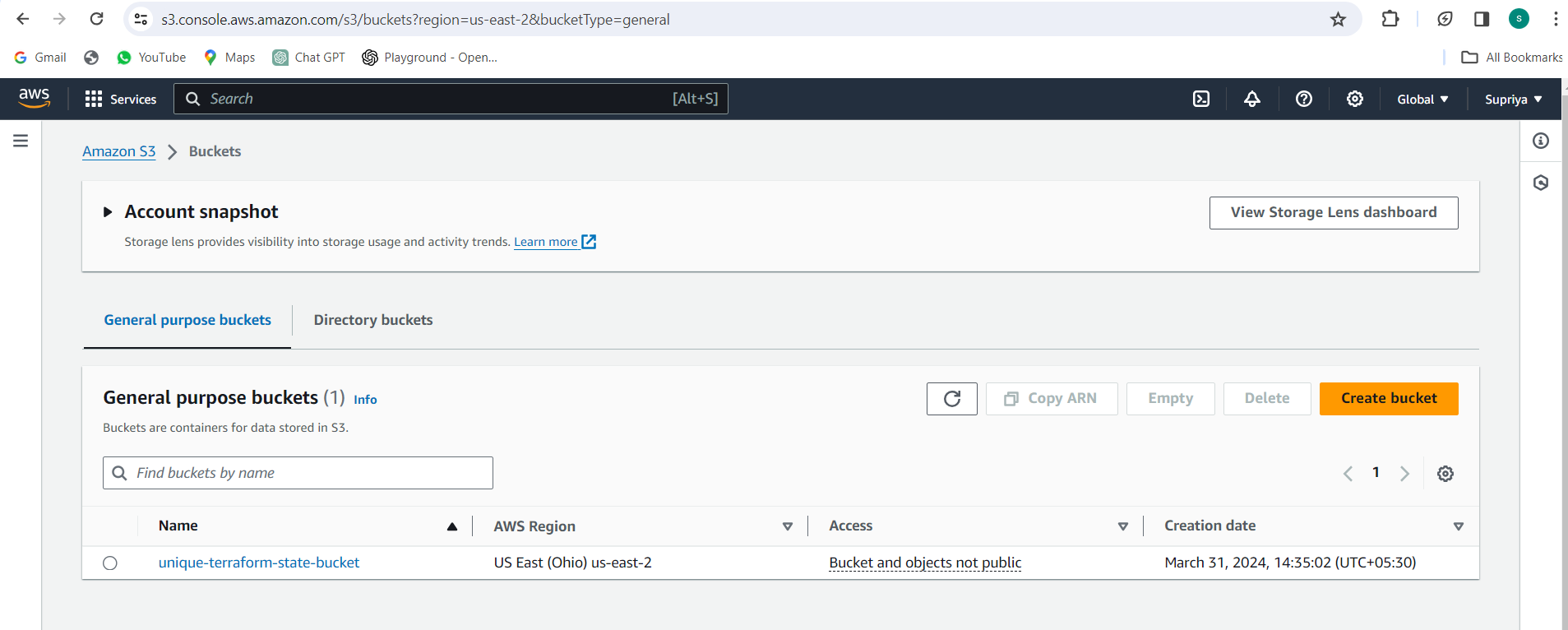
Create DynamoDB Table:
- Run the AWS CLI command to create the DynamoDB table. You can paste the command directly into your terminal:
aws dynamodb create-table \
--table-name terraform_state_table \
--attribute-definitions AttributeName=id,AttributeType=S \
--key-schema AttributeName=id,KeyType=HASH \
--provisioned-throughput ReadCapacityUnits=5,WriteCapacityUnits=5
Run the following AWS CLI command to describe the DynamoDB table:
aws dynamodb describe-table --table-name terraform_state_tableEnsure that the table name matches the
dynamodb_tableattribute specified inbackend.tf.Review and create the table.
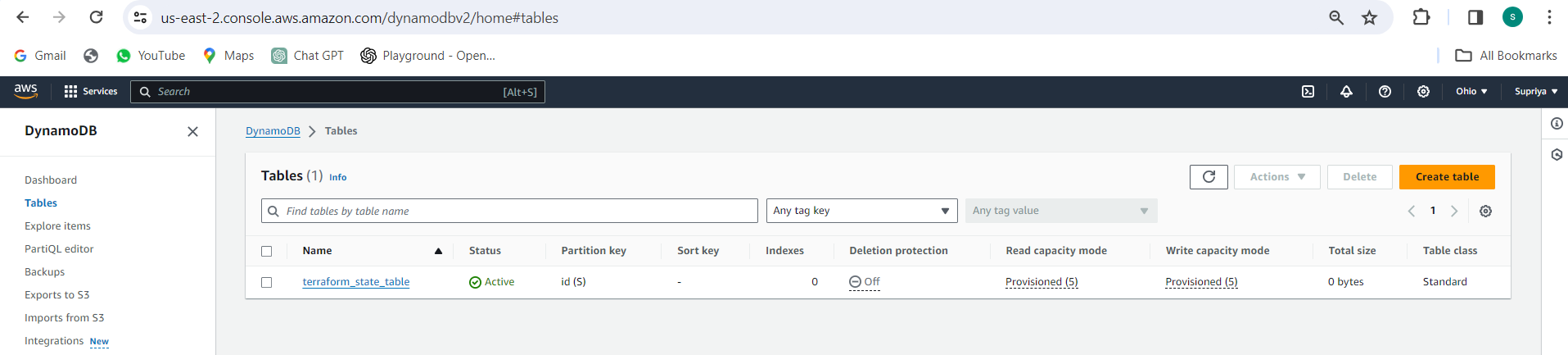
Push Configuration to GitHub:
Create a new GitHub repository.
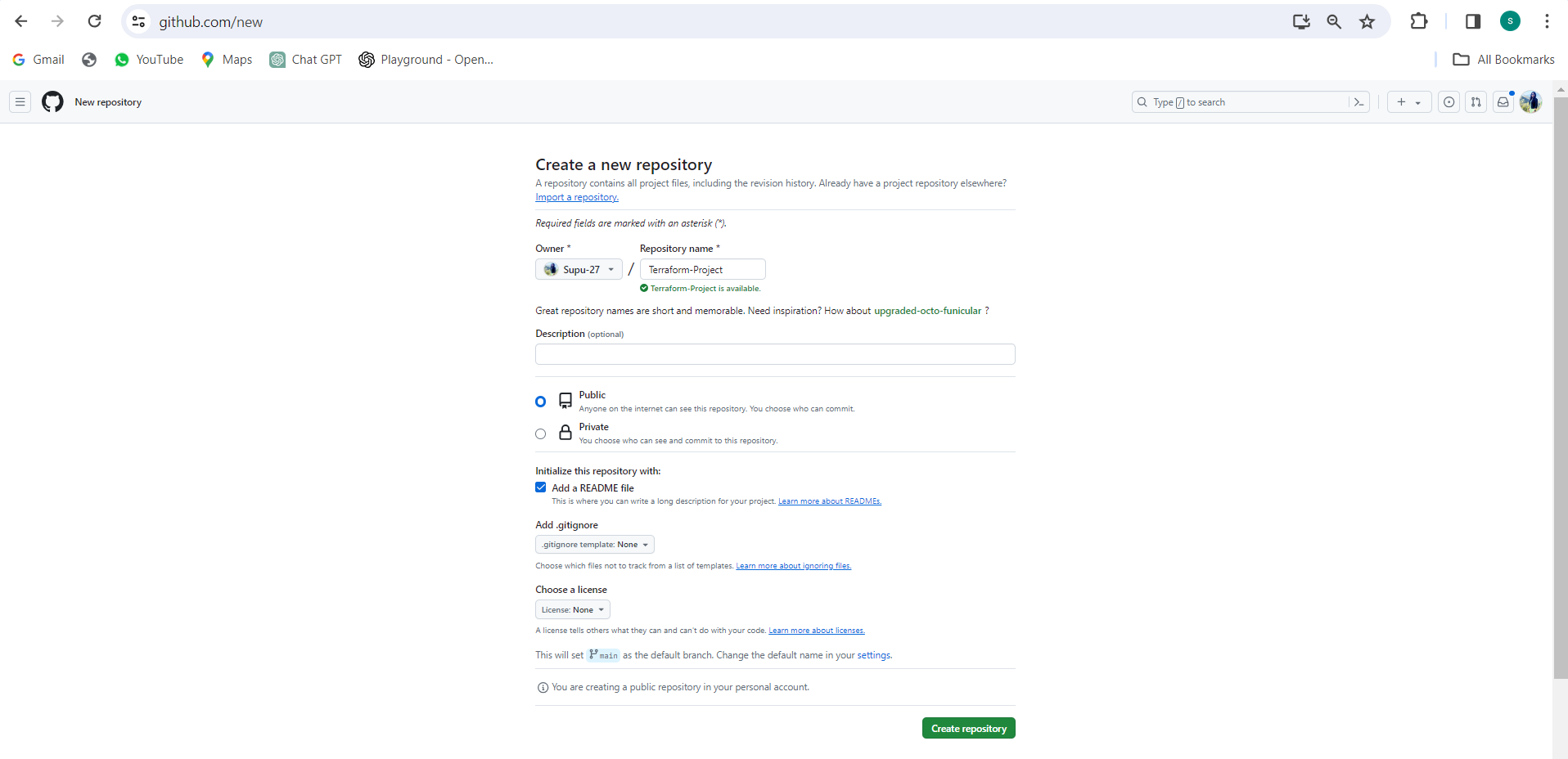
Push the configuration files (
main.tf,backend.tf, and.github/workflows/terraform.yml) to the repository.Open your terminal or command prompt.
Navigate to the directory where your Terraform configuration files are located (e.g.,
ec2_module).Initialize a Git repository if you haven't already done so:
git init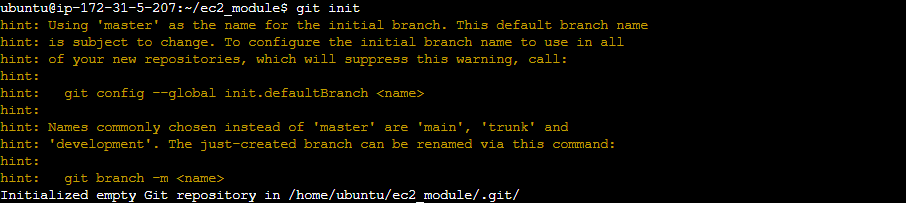
Add the files to the Git repository:
git add main.tf backend.tf .github/workflows/terraform.yml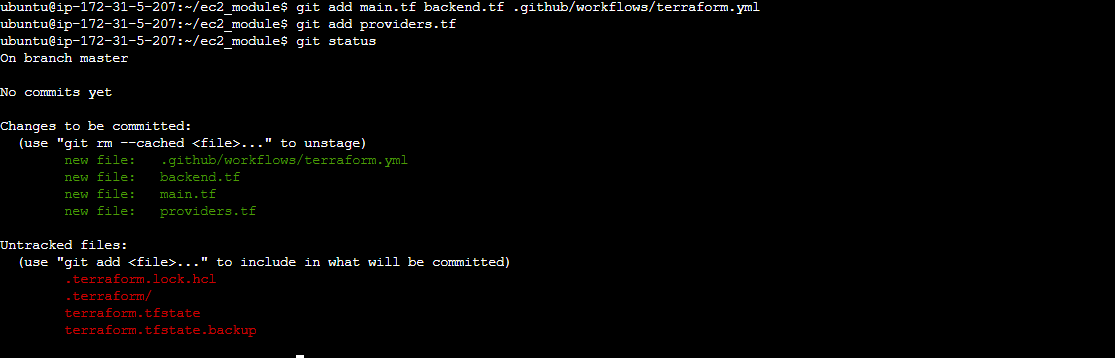
Commit the changes:
git commit -m "Initial commit"Set the remote repository URL:
git remote add origin <repository_URL>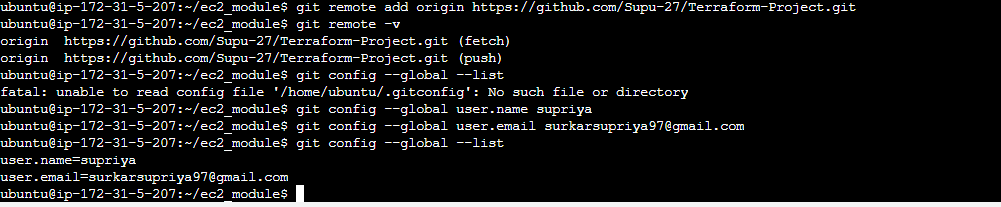
Replace
<repository_URL>with the URL of the GitHub repository you created earlier.Push the files to GitHub:
git push -u origin master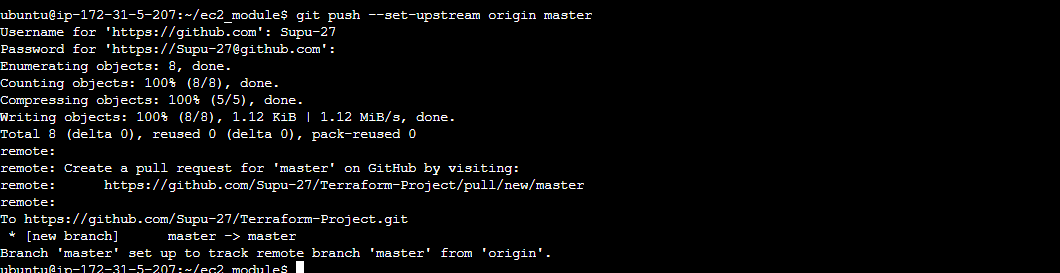
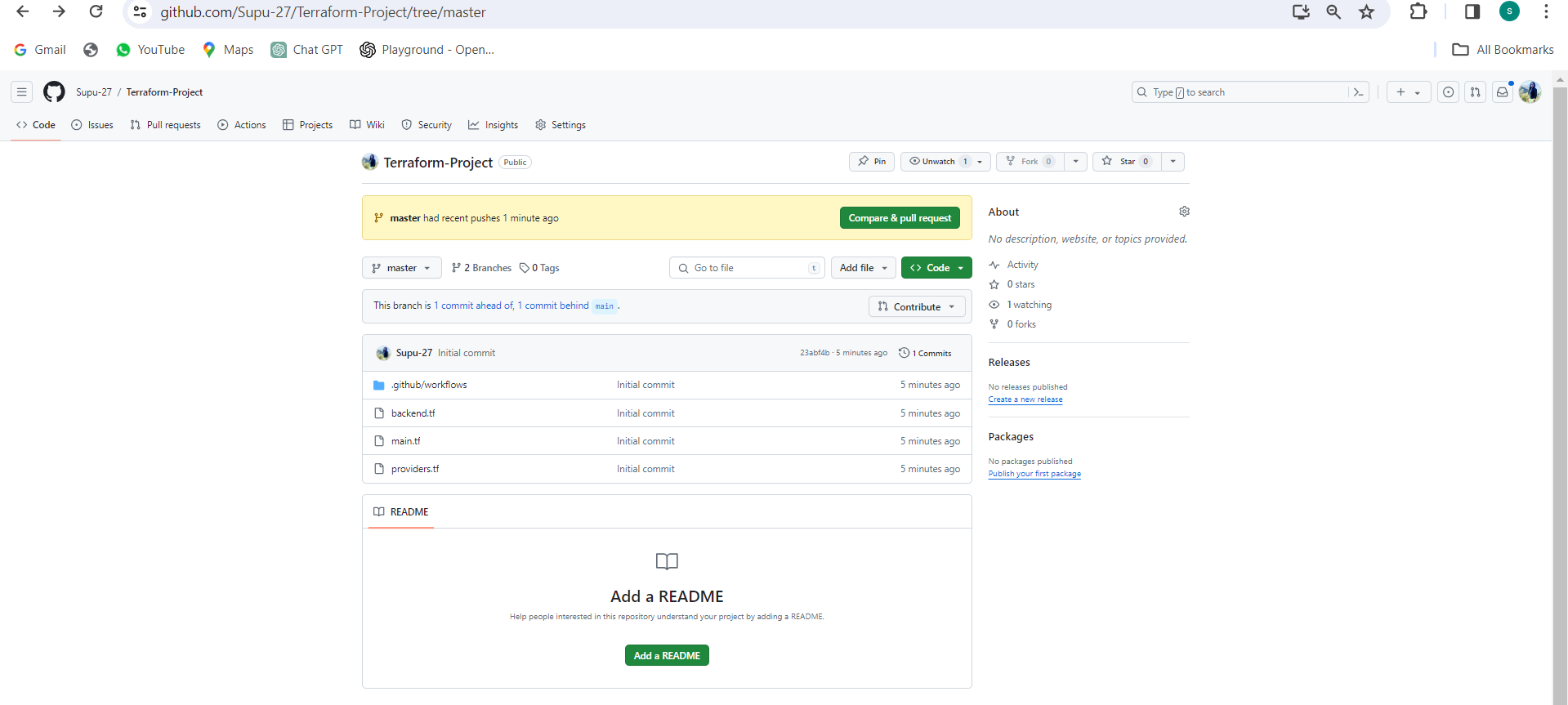
Run Terraform Workflow:
Navigate to the "Actions" tab in your GitHub repository.
Monitor the execution of the Terraform workflow triggered by the push event.
Verify the successful deployment of Terraform changes.
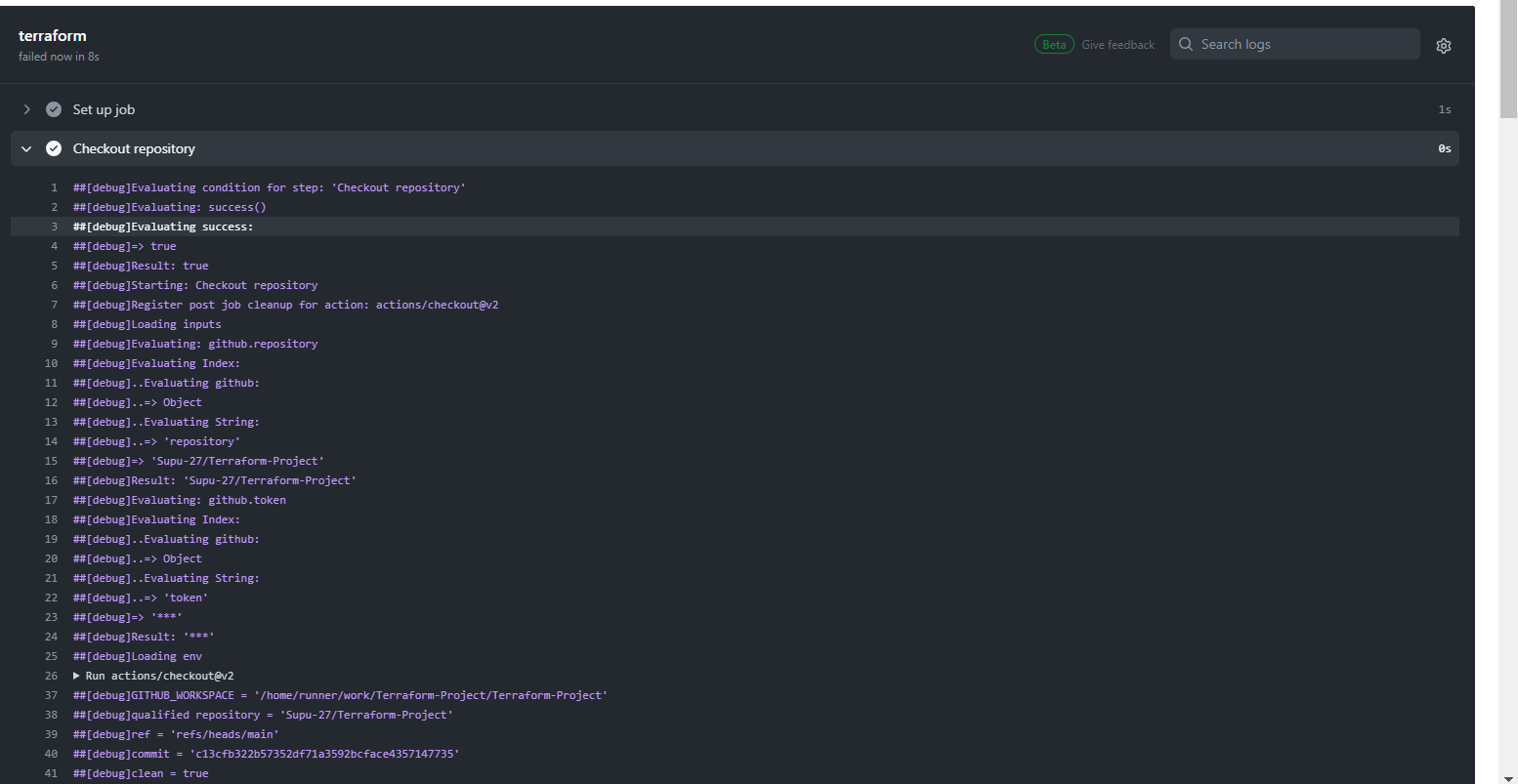
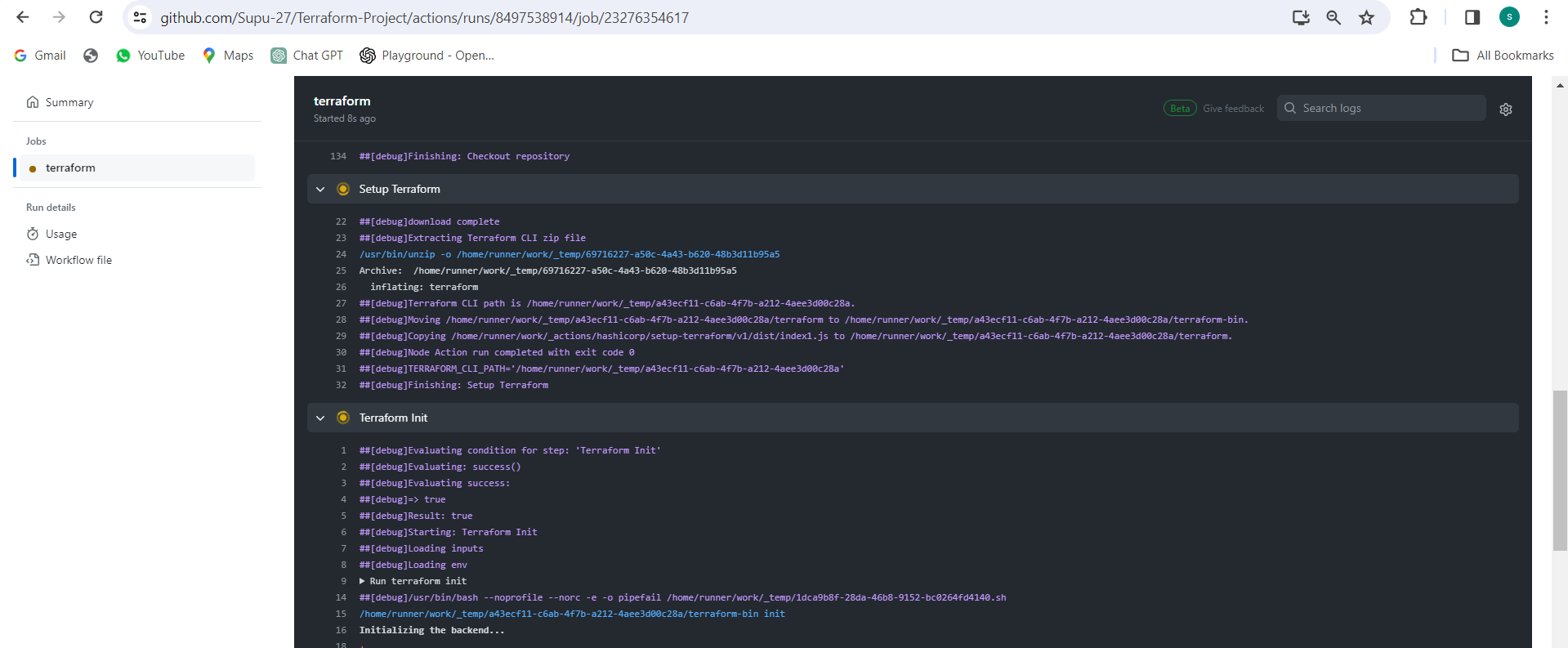
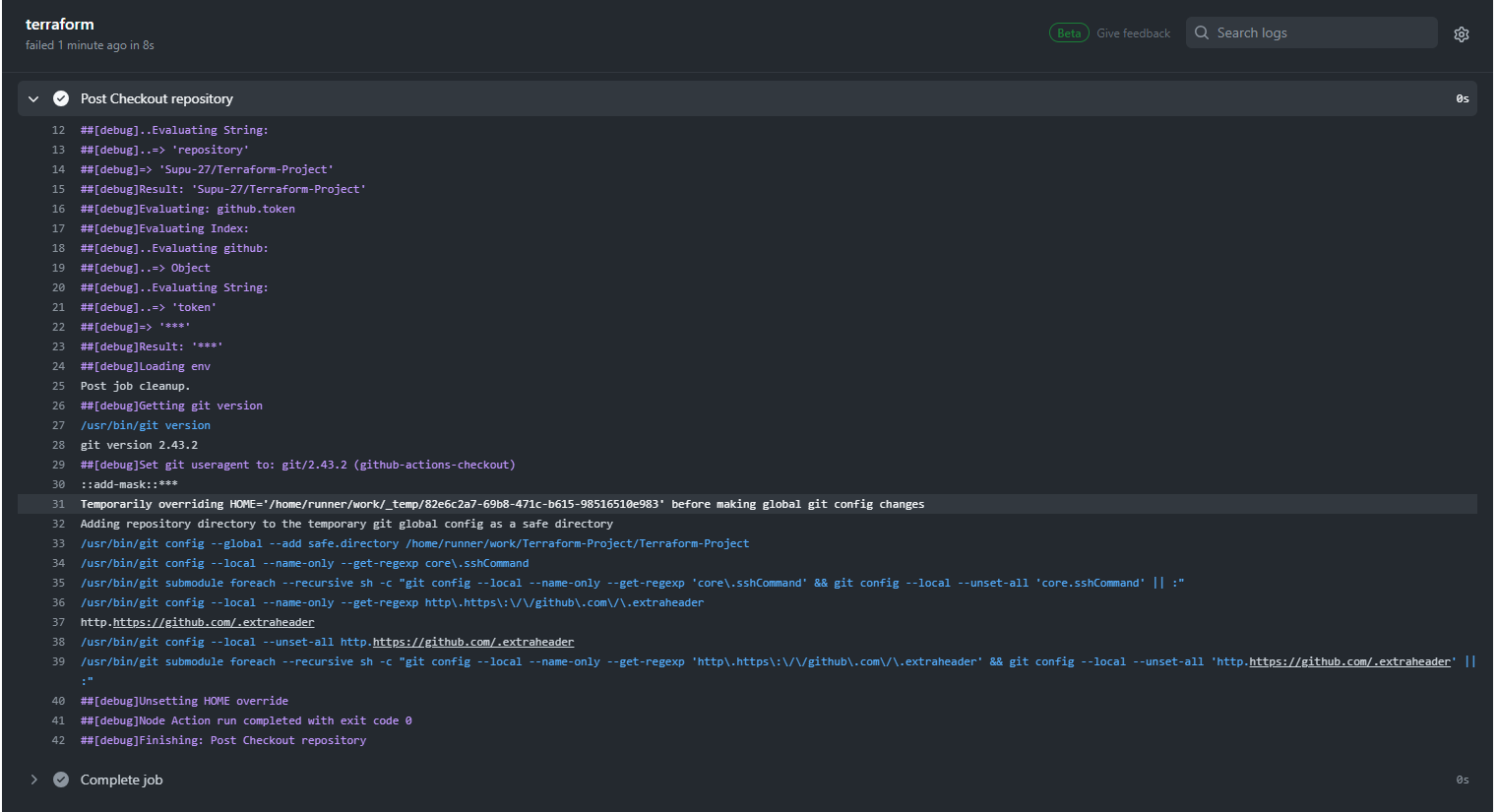
By following these steps, you'll establish a basic CI/CD pipeline for your Terraform project using GitHub Actions and AWS S3 backend for Terraform state management.
Conclusion
Congratulations on mastering advanced Terraform techniques in TerraWeek Day 7!🚀 By exploring workspaces, remote execution, collaboration tools, and best practices, you've gained valuable insights into optimizing your infrastructure as code workflow. From managing multiple environments with ease to automating deployments with CI/CD pipelines, you're now equipped with the skills to tackle complex infrastructure challenges head-on.
Thanks for taking the time to read! 💚
Subscribe to my newsletter
Read articles from Supriya Surkar directly inside your inbox. Subscribe to the newsletter, and don't miss out.
Written by