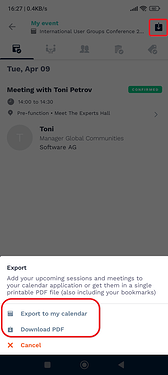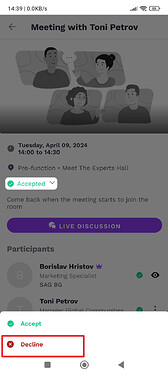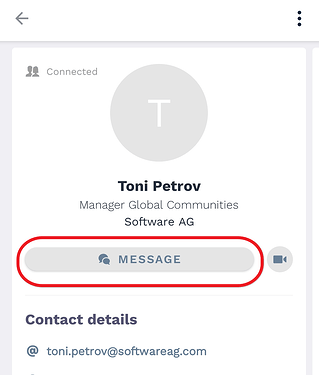Accept, Decline or reschedule a "Meet the experts" appointment at IUG 2024
 TECHcommunity_SAG
TECHcommunity_SAG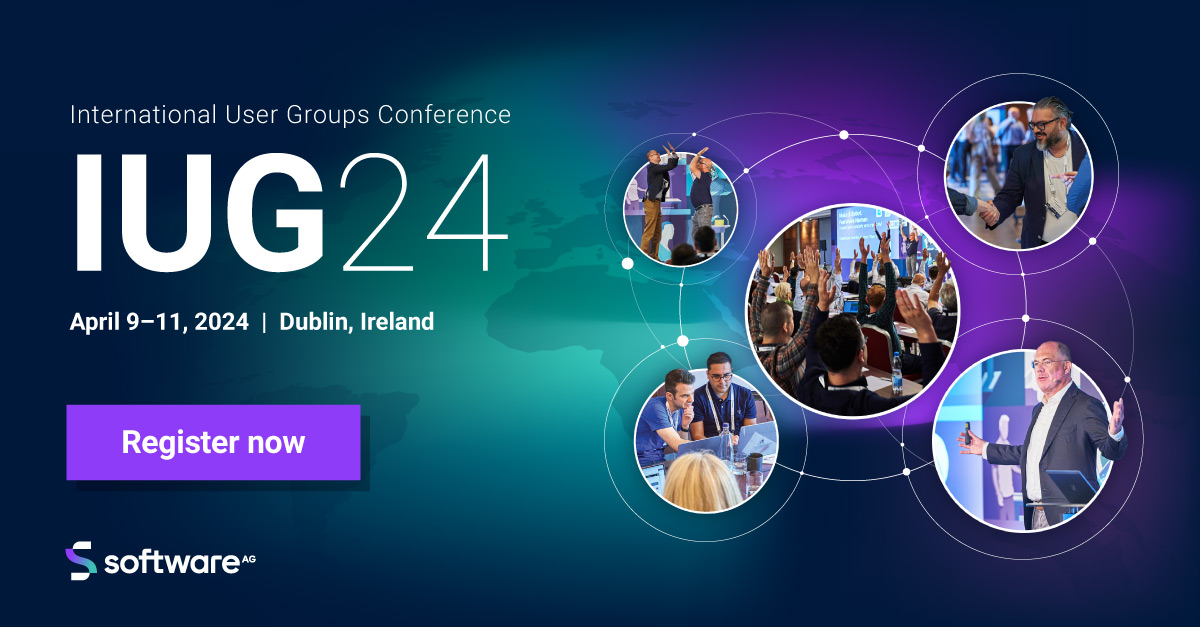
You are getting ready for the International Users Group Conference in Dublin, Ireland and you probably already have a 1:1 appointment booked with one of our product specialists. In this post, we’ll walk you through the most important steps for a seamless networking experience.
How to handle an IUG 2024 ‘Meet the experts’ appointment request?
When another IUG attendee sends you a meeting request in the app you will get a notification. You can tap Accept or Decline.
Before accepting please make sure you have no conflicts and can meet at the requested time and date.
If the time doesn’t work for you after declining please send an in App message to the other attendee so you can agree on a time that suits you both.
Meeting confirmation
If you are the one who sent a meeting request and the other person accepted - you’ll receive a notification and a similar email to the one below, containing details about the upcoming appointment. Simply make sure you are on time

Email example (click for more details)
You can download the meeting details as a PDF and keep them on hand, or you can export the details from the IUG 2024 Mobile App and add them to your calendar of choice (gmail, outlook, etc):
How to reschedule an appointment?
Given the tight schedule, there may be instances where you or your designated expert need to reschedule after the meeting has been accepted at first. How to do it?
The first step is to decline the already created meeting, and foremost don’t miss to send a private message to let know the other side that you won’t be able to make it, and would like a rescheduling.
When a meeting is declined/canceled it gets removed from the calendar, but the other person doesn’t get a notification automatically, thus a private message is required.
To type the message, you can use the Live discussion button or navigate to the person you’d like to meet and tap on the Message button as shown in the image below:
You can now agree on a better time directly in the chat.
- Step 2 is to create a new appointment as we have already covered in the previous article:
Meet the IUG 2024 official mobile app
If you have any issues or questions just drop by the Meet the experts counter at the Hall where we’ll be happy to support you.
Subscribe to my newsletter
Read articles from TECHcommunity_SAG directly inside your inbox. Subscribe to the newsletter, and don't miss out.
Written by

TECHcommunity_SAG
TECHcommunity_SAG
Discover, Share, and Collaborate with the Software AG Tech Community The Software AG Tech Community is your single best source for expert insights, getting the latest product updates, demos, trial downloads, documentation, code samples, videos and topical articles. But even more important, this community is tailored to meet your needs to improve productivity, accelerate development, solve problems, and achieve your goals. Join our dynamic group of users who rely on Software AG solutions every day, follow the link or you can even sign up and get access to Software AG's Developer Community. Thanks for stopping by, we hope to meet you soon.