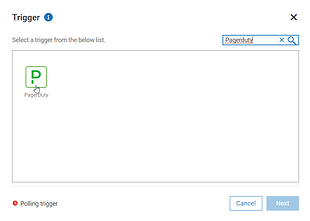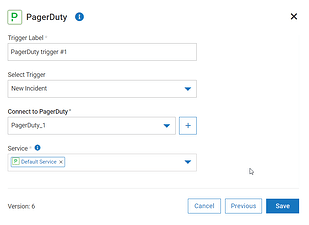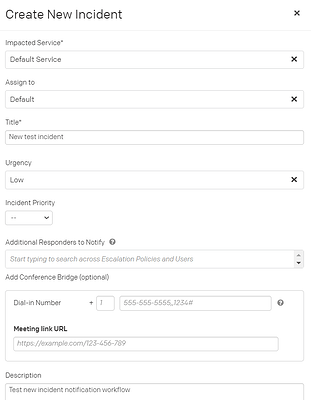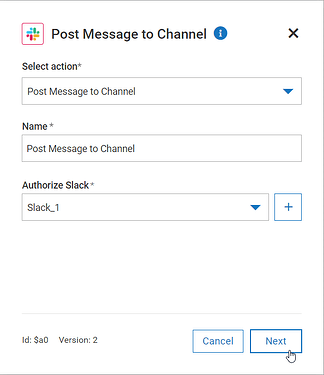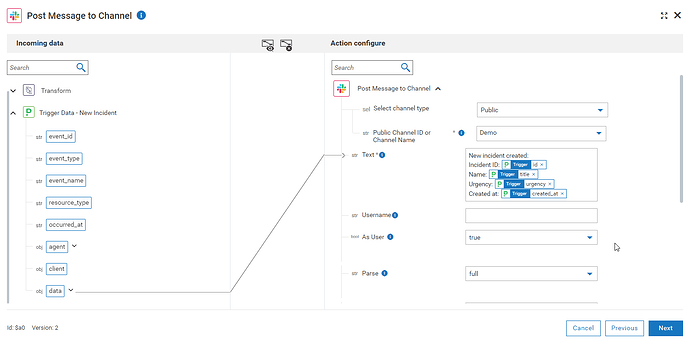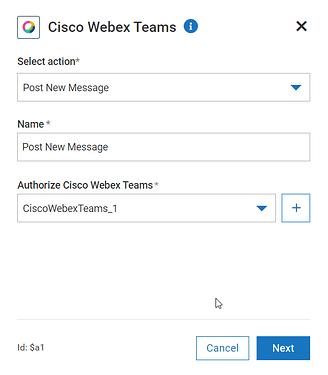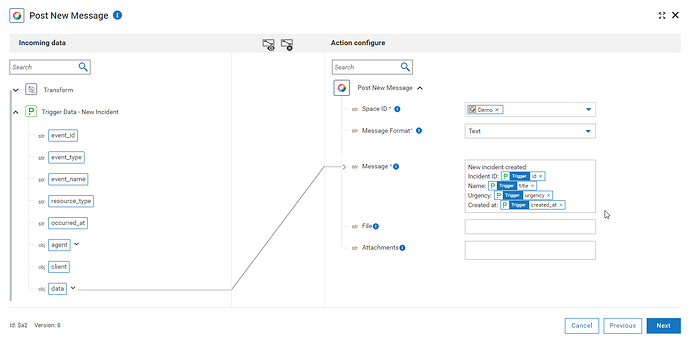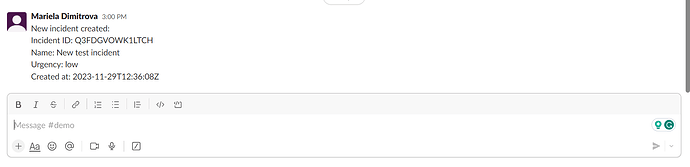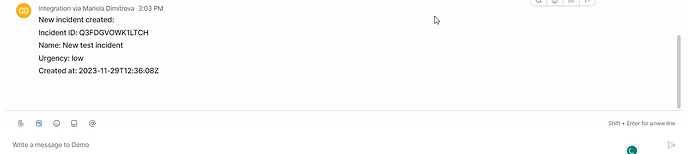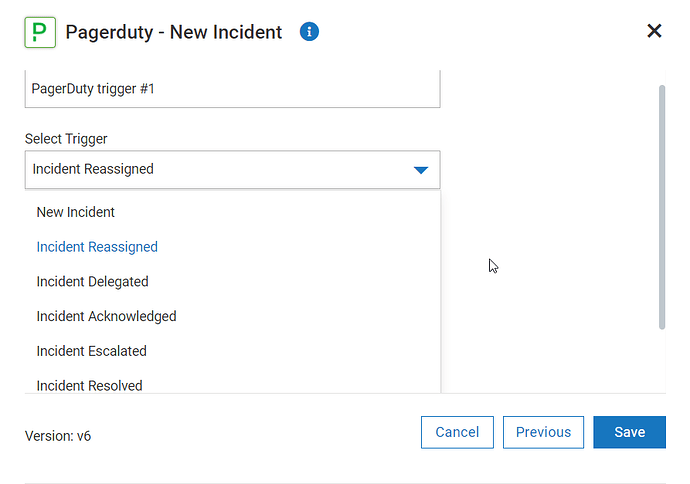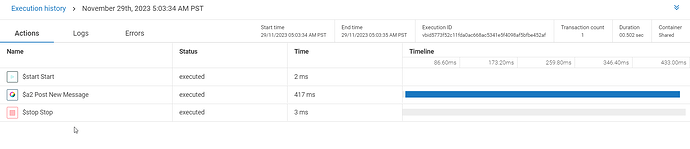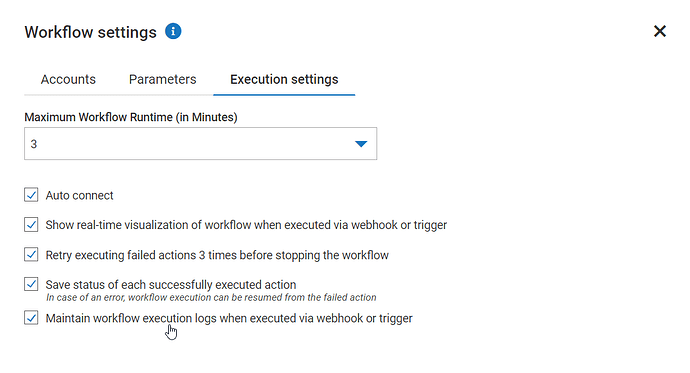Automate PagerDuty alerts in Slack/Cisco Webex Teams with webMethods.io Integration
 TECHcommunity_SAG
TECHcommunity_SAG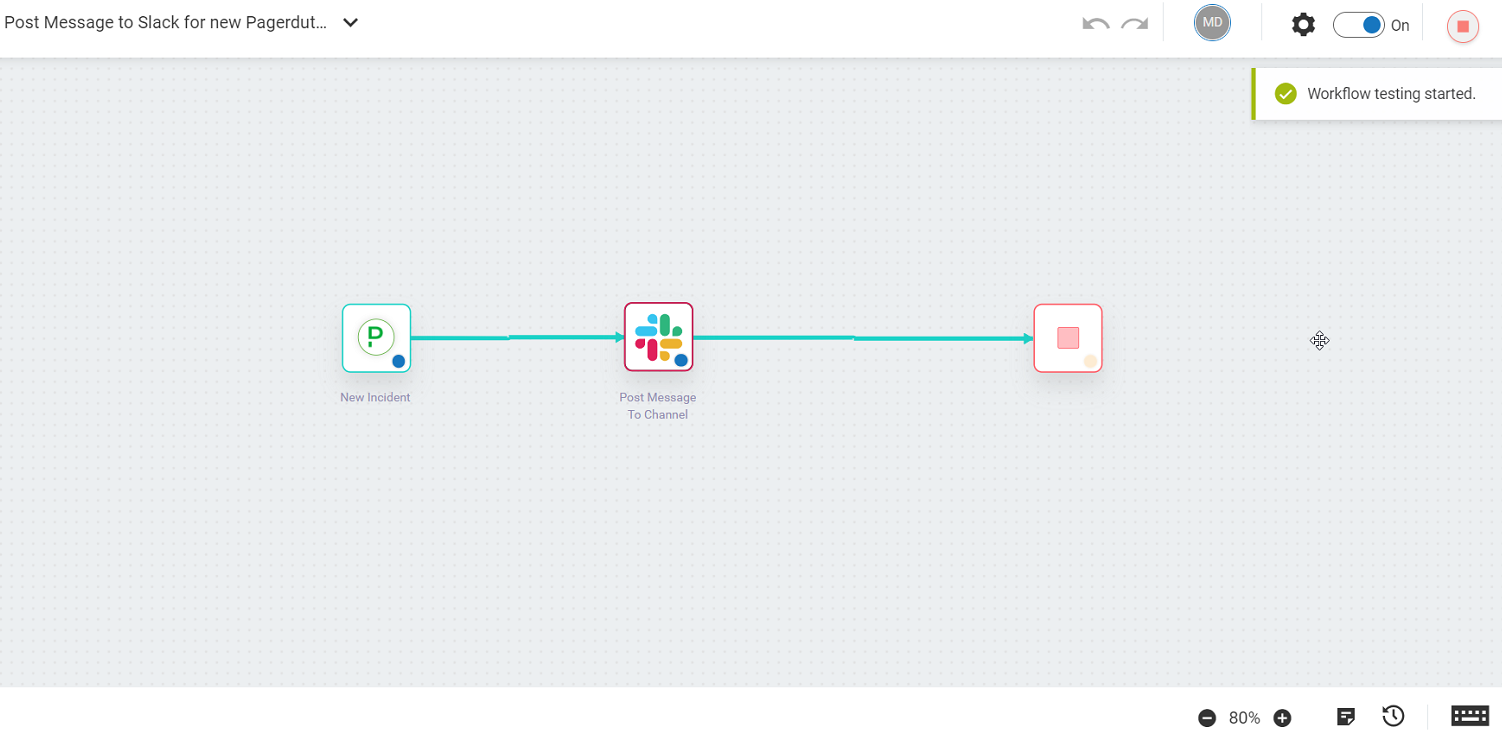
Overview
Dive into this step-by-step guide and learn how easy you can build a workflow that automatically sends targeted notifications to your chosen Slack channel or Webex Teams space, not just for new PagerDuty incidents, but also for resolved, escalated, and reassigned ones.
Prerequisite:
- webMethods.io Integration tenant – sign up here for a free trial if you’re new (use the advanced form for more options).
- PagerDuty account
- Slack account
- Cisco Webex Teams account
Set up a trigger action
Login to your webMethods.io Integration tenant, create a new project or choose an existing one and create a blank workflow. If you need a refresher on how to get to this point, this guide can be a great introduction.
To set up the trigger action, click on the small setting icon on the Start step and choose the PagerDuty trigger.
Select New incident as a trigger and complete the authorization – connect webMethods.io Integration with your PagerDuty account - you need to provide PagerDuty API Key which you can generate in your account under Integrations->API Access key.
Click Save. You should see the test trigger window.
To test your trigger, you need to perform the trigger action. Open PagerDuty and add new incident:
Go back to the webMethods.io Integration workflow and click Test. You should see the output data from the trigger which webMethods.io Integration will use to configure and test the rest of the workflow. Click Done.
Configure the notification step
You can now proceed with setting up the notification step – choose the app that best works for you, for example:
Slack
Add the Slack connector to the canvas with the drag and drop feature. This automatically connects with the PagerDuty trigger.
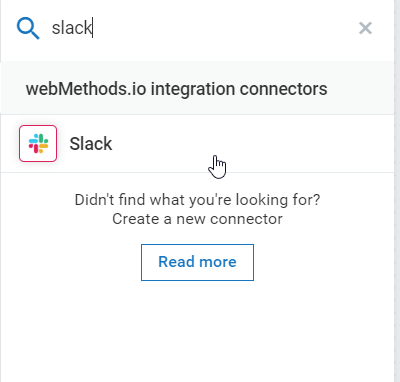
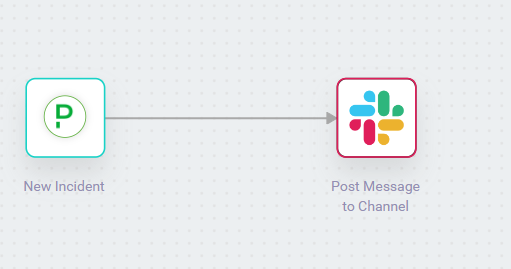
Click on the small settings icon on the Slack connector, select Post Message to Channel as action and complete the authorization – connect webMethods.io Integration with your Slack account.
Click Next.
Now you can proceed with the action configuration – choose the Slack channel type and then type the channel ID where you want to post a message. Type the message body – use the Incoming data panel to include incident information received from the trigger output:
Click Next and then Done.
Cisco Webex Teams
Add the Cisco Webex Teams connector to the canvas with the drag and drop feature. This automatically connects with the PagerDuty trigger.
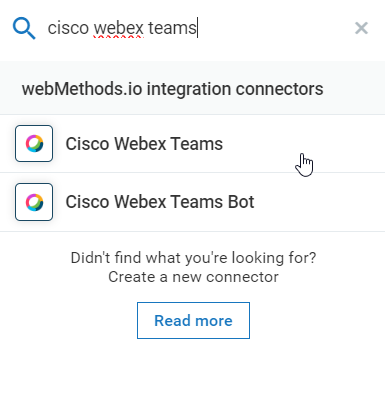
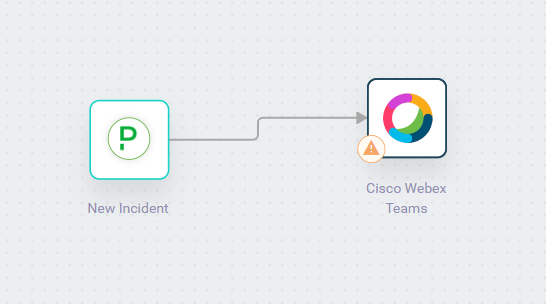
Click on the small settings icon on the Cisco Webex Teams connector, select Post new message as action and complete the authorization – connect webMethods.io Integration with your Cisco Webex Teams account.
Now you can proceed with the action configuration – choose the Space ID where you want to post the message. Type the message body – use the Incoming data panel to include incident information received from the trigger output.
Click Next and then Done.
Once you are done with the notification configuration step, connect it to the Stop step and save your workflow:
Test the workflow
You can now run the workflow using the play button in the right upper corner and review the result. If you have configured the workflow correctly, you should see the newly created message in your Slack channel or your Cisco Webex Teams space:
Now every time a new incident is created in PagerDuty, a new message will be automatically posted in your Slack channel or Cisco Webex Teams space. Please note that this may take some time.
Other use cases
Other possible use cases – you can set notifications not only for new incidents but also for resolved/escalated/reassigned/delegated and more. Just choose the right trigger action and follow the rest of the tutorial steps:
Execution history
At the bottom-left corner of the screen you can find the Execution history of the workflow:
From here you can monitor the execution status and view error details if needed:
Please note that workflow execution logs must be enabled from the workflow execution settings:

Subscribe to my newsletter
Read articles from TECHcommunity_SAG directly inside your inbox. Subscribe to the newsletter, and don't miss out.
Written by

TECHcommunity_SAG
TECHcommunity_SAG
Discover, Share, and Collaborate with the Software AG Tech Community The Software AG Tech Community is your single best source for expert insights, getting the latest product updates, demos, trial downloads, documentation, code samples, videos and topical articles. But even more important, this community is tailored to meet your needs to improve productivity, accelerate development, solve problems, and achieve your goals. Join our dynamic group of users who rely on Software AG solutions every day, follow the link or you can even sign up and get access to Software AG's Developer Community. Thanks for stopping by, we hope to meet you soon.