A Beginner's Guide to Implementing Amazon QuickSight in AWS
 Sumit Mondal
Sumit Mondal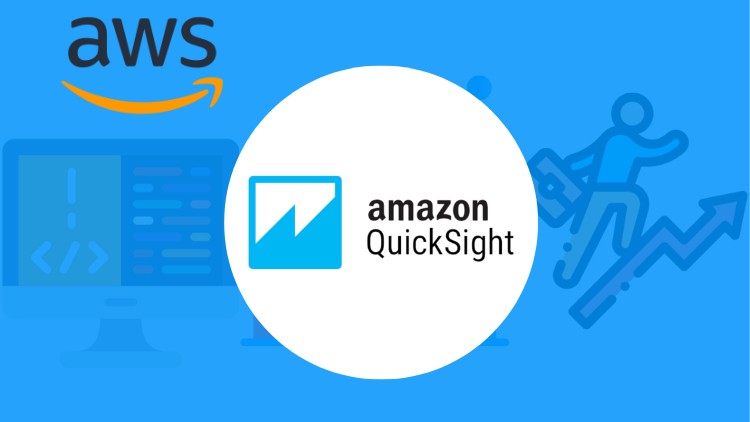
Are you looking to visualize your data and gain valuable insights without the hassle of complex setups? Amazon QuickSight might just be the solution you're seeking. As part of Amazon Web Services (AWS), QuickSight offers a user-friendly platform for data visualization, analysis, and business intelligence. In this guide, we'll walk you through the steps to implement Amazon QuickSight in AWS, providing clear examples along the way.
What is Amazon QuickSight?
Amazon QuickSight is a cloud-powered business intelligence service that allows you to create interactive dashboards and gain insights from your data. It is fully integrated with AWS, making it easy to connect to various data sources, analyze data quickly, and share insights across your organization.
Step 1: Sign Up for AWS and Access Amazon QuickSight
Before you can start using Amazon QuickSight, you'll need an AWS account. If you don't already have one, you can sign up for free on the AWS website. Once you've logged into your AWS Management Console, search for "QuickSight" in the services menu and click on it to access the QuickSight dashboard.
Step 2: Create a QuickSight Account and Set Up Permissions
When you first access QuickSight, you'll be prompted to create an account. Follow the on-screen instructions to set up your account, including choosing a username and password.
Next, you'll need to set up permissions to access your data sources. QuickSight integrates with various AWS services such as Amazon S3, Amazon Redshift, Amazon RDS, and more. Depending on your data source, you'll need to configure permissions to allow QuickSight to access your data.
Step 3: Connect to Your Data Source
Once your account is set up, it's time to connect QuickSight to your data source. Click on "Manage data" in the QuickSight dashboard and then select "New data set." Choose your data source from the list of available options and follow the prompts to connect to it.
For example, if your data is stored in an Amazon S3 bucket, you'll need to provide the bucket name and the path to your data files. If you're using Amazon Redshift, you'll need to provide the connection details for your Redshift cluster.
Step 4: Create Your First Analysis
With your data source connected, you can now create your first analysis in QuickSight. Click on "New analysis" in the QuickSight dashboard and select the data set you want to analyze.
QuickSight will automatically generate a visualization based on your data, but you can customize it to suit your needs. You can add different chart types, apply filters, and format the visualizations to make them more informative.
Step 5: Share Your Insights
Once you've created your analysis, you can share it with others in your organization. QuickSight allows you to create dashboards and share them via a URL or embed them in other applications.
To share your analysis, click on the "Share" button in the QuickSight dashboard and choose the sharing options that best suit your needs. You can control who has access to your dashboards and set permissions to restrict editing or downloading.
Conclusion
Implementing Amazon QuickSight in AWS is a straightforward process that allows you to quickly gain insights from your data. By following the steps outlined in this guide, you can connect to your data sources, create interactive visualizations, and share your insights with others in your organization. Whether you're a business user, data analyst, or developer, QuickSight provides a powerful platform for unlocking the value of your data. So why wait? Get started with Amazon QuickSight today and take your data analysis to the next level!
Subscribe to my newsletter
Read articles from Sumit Mondal directly inside your inbox. Subscribe to the newsletter, and don't miss out.
Written by

Sumit Mondal
Sumit Mondal
Hello Hashnode Community! I'm Sumit Mondal, your friendly neighborhood DevOps Engineer on a mission to elevate the world of software development and operations! Join me on Hashnode, and let's code, deploy, and innovate our way to success! Together, we'll shape the future of DevOps one commit at a time. #DevOps #Automation #ContinuousDelivery #HashnodeHero