OmniStudio Document Generation (Client-side)
 Harsh Verma
Harsh VermaOmniStudio Document Generation is a powerful tool within Salesforce that enables users to efficiently create and manage dynamic digital documents essential for business operations. With predefined and customizable templates, Users can swiftly generate documents such as contracts, proposals, quotes, and invoices.
This tool seamlessly merges text-based files from applications like Microsoft Word or PowerPoint with data from various sources, allowing for the creation of tailored documents. It ensures speed, precision, consistency, and accuracy in document generation processes.
Moreover, OmniStudio Document Generation supports both on-demand and batch capabilities, catering to various Salesforce industry use cases. Users can generate documents as needed or in bulk, streamlining workflows and enhancing productivity.
Additionally, the tool offers flexibility in output formats, including .docx, .pptx, and .pdf, accommodating different document requirements and preferences. This versatility enables users to produce documents in formats suitable for their specific needs and distribution methods.
Step 1: Create a extract Data Raptor
Configure the DataRaptor to extract data from the Salesforce object using the provided record Id.

Ensure that 'Id' is used in the matching criteria.
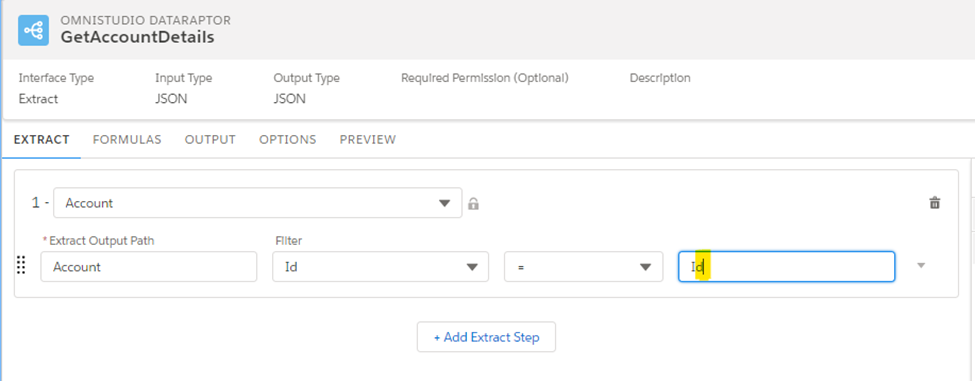
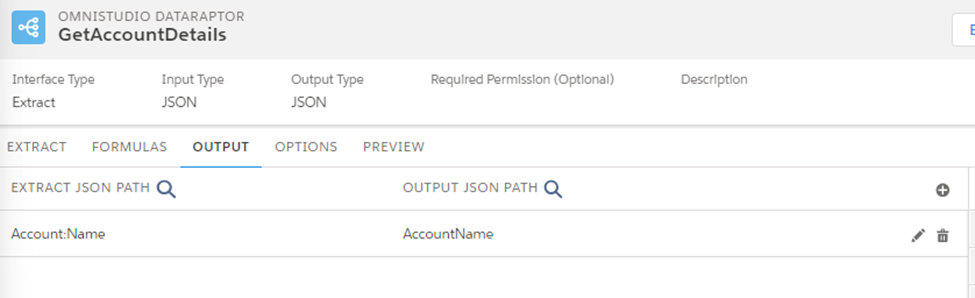
Step 2: Create a Transform Data Raptor
DataRaptor Transform reformats the JSON code to something the Document Generator can read. Once transformed, the JSON code is ready to use as input for the document-generation OmniScript.
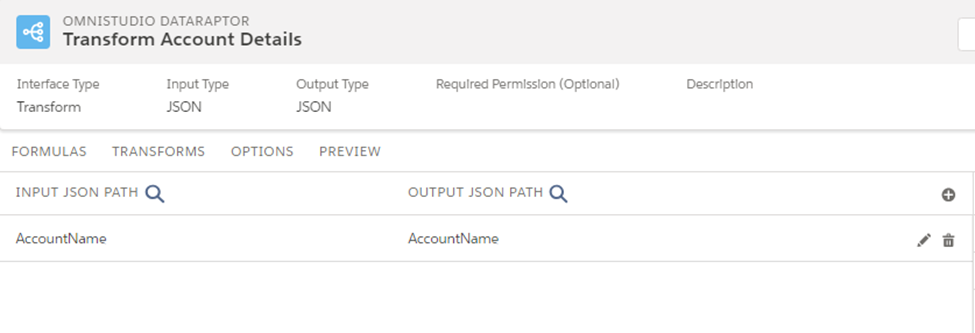
Step 3: Create Word Template
Make sure you use same node name as used in transform

Step 4: Create Document Template in Salesforce
Once your template is ready:
Upload the file to the Document Template Designer.
Specify the template metadata, such as name and type.
Choose the DataRaptors required for data mapping and extraction.
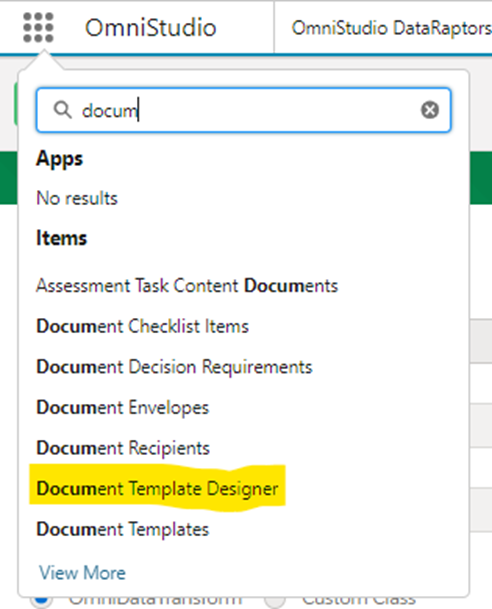
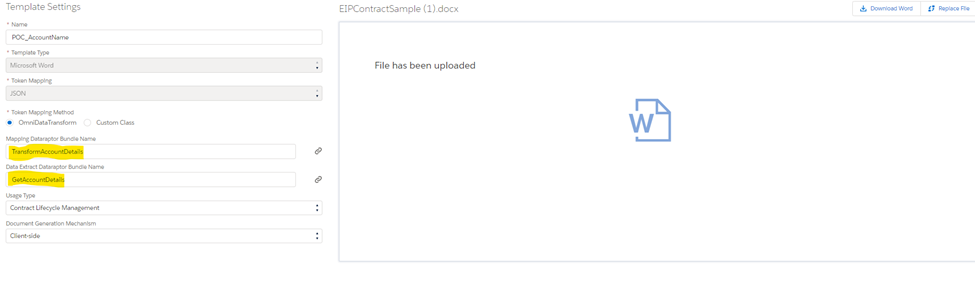
OmniStudio Document Generation includes a sample OmniScript that generates documents. The OmniScript presents steps to collect necessary information, such as Object Id and document-formatting options. The last step provides a preview of the generated document for download.
Step 5: Verify and Finalize
Open the omniscript and click on preview.
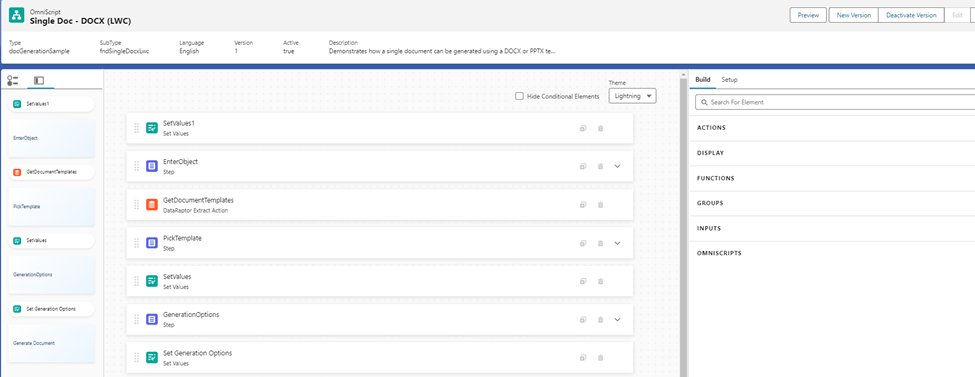
Provide record Id
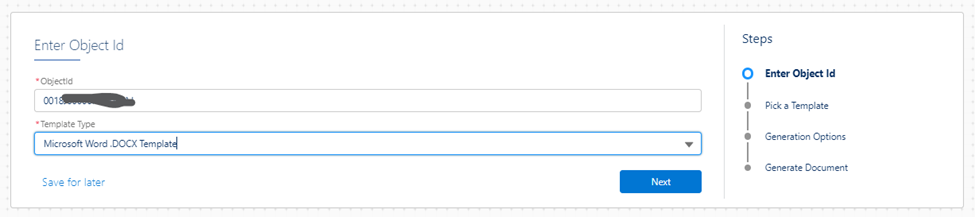
Select the template
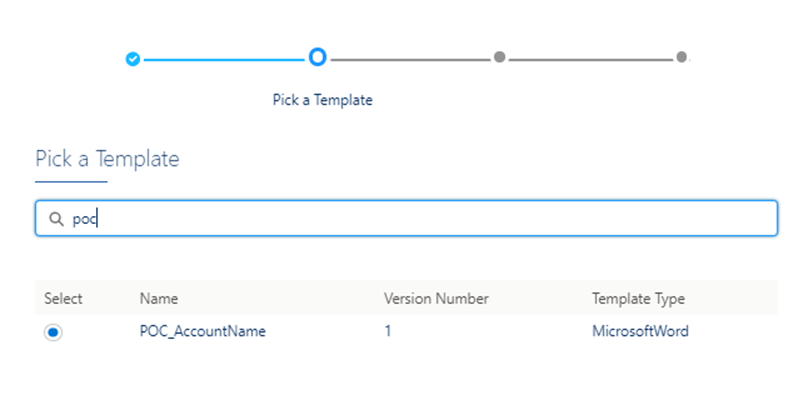
Here is the final Result.
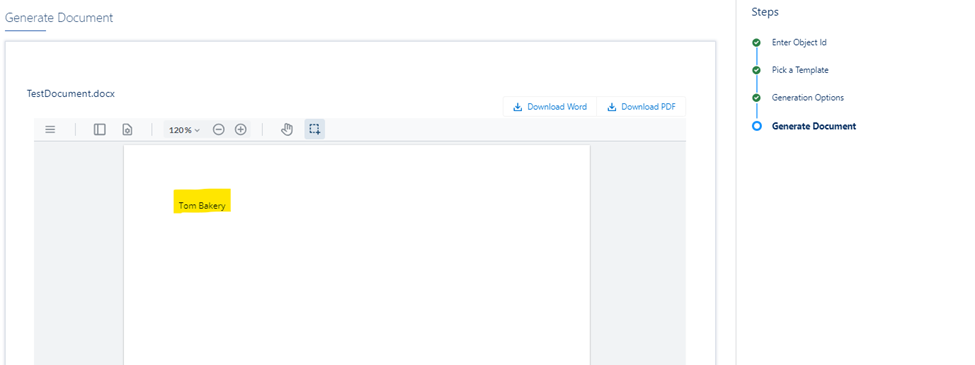
From here you can download or send as attachment to an email.
Conclusion
In embracing OmniStudio Document Generation, businesses can revolutionize their document generation capabilities, streamline operations, and enhance the overall customer experience. By seamlessly integrating data from various sources into dynamic digital documents, companies ensure accuracy, consistency, and efficiency in their document creation processes. This not only improves productivity but also strengthens relationships with clients and partners. With OmniStudio Document Generation, businesses are empowered to dominate their respective markets and stay ahead of the competition in today's fast-paced business landscape.
Subscribe to my newsletter
Read articles from Harsh Verma directly inside your inbox. Subscribe to the newsletter, and don't miss out.
Written by
