Maximizing Availability: A Guide to Setting up an Application Load Balancer with AWS EC2
 Sandhya Deotare
Sandhya Deotare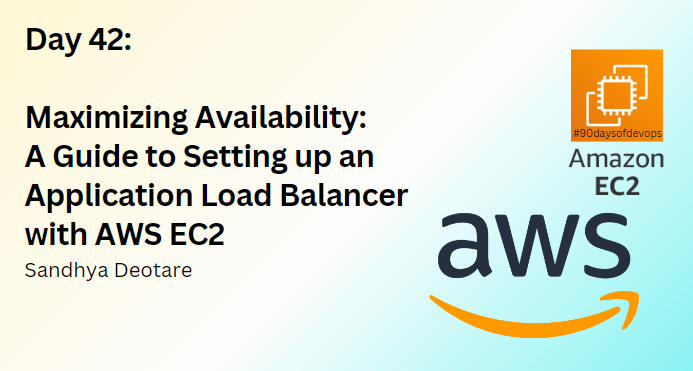
Introduction
Welcome to Day 42 of our journey into the depths of AWS! Today, we're diving into the world of Application Load Balancers (ALB) and EC2 instances, exploring how to set up a robust infrastructure to handle incoming traffic with ease. Join us as we walk through the process step by step, empowering you to enhance the availability and scalability of your web application.
Task 1: Launching EC2 Instances and Installing Apache
First things first, let's get our EC2 instances up and running:
Launch EC2 Instances: Navigate to the EC2 Dashboard, launch two Ubuntu instances, and add a script in the "User Data" field to install Apache.
bash#!/bin/bash apt-get update apt-get install -y apache2 echo "<html><body><h1>Your Name</h1></body></html>" > /var/www/html/index.htmlModify Index.html: SSH into each instance, and customize the index.html file to personalize your web page.
Copy Public IP Addresses: Copy the public IP addresses of both instances from the EC2 Dashboard.
Test Apache Web Server: Paste the public IP addresses into your web browser to ensure Apache is running correctly.
With Apache installed and configured, our EC2 instances are ready to serve incoming requests.
Task 2: Setting up an Application Load Balancer (ALB)
Now, let's distribute incoming traffic across our EC2 instances using an Application Load Balancer:
Create an Application Load Balancer: Navigate to the EC2 Dashboard, create an ALB, configure listeners, security settings, and create a new target group.
Configure Target Groups: Define health checks and target registration settings for the target group associated with the ALB.
Add EC2 Instances to the ALB: Assign the EC2 instances to the target group to enable the ALB to distribute traffic among them.
Verify ALB Functionality: Access the ALB DNS name in your web browser to confirm that traffic is evenly distributed between the instances.
Check Health Status: Monitor the health status of your instances in the ALB dashboard to ensure they are handling requests effectively.
Conclusion
Congratulations on successfully setting up an Application Load Balancer with AWS EC2 instances! By distributing incoming traffic across multiple instances, you've enhanced the availability and scalability of your web application, ensuring a reliable user experience even during periods of high demand. Keep exploring AWS's vast array of services, and watch as your infrastructure becomes even more robust and resilient.
Cheers to your continued success on your AWS journey!
Follow me on LinkedIn.
Subscribe to my newsletter
Read articles from Sandhya Deotare directly inside your inbox. Subscribe to the newsletter, and don't miss out.
Written by
