Unlocking the Power of Amazon RDS: A Comprehensive Guide
 Sandhya Deotare
Sandhya Deotare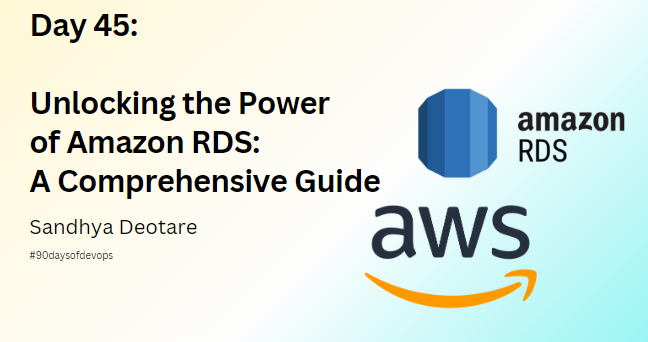
Introduction
Welcome to the world of Amazon Web Services (AWS), where we'll explore the capabilities of Amazon Relational Database Service (Amazon RDS), a fully managed database service that simplifies the process of setting up, operating, and scaling relational databases in the cloud. In this detailed guide, we'll walk you through the step-by-step process of creating a Free tier RDS instance of MySQL, setting up an EC2 instance, creating an IAM role with RDS access, and establishing a seamless connection between the two.
Step 1: Create a Free Tier RDS Instance of MySQL
Let's begin by creating a Free tier RDS instance of MySQL:
Log in to your AWS Management Console: Navigate to the Amazon RDS service and click on "Create database."
Choose MySQL Engine and Free Tier Template: Select the MySQL engine and opt for the Free tier template.
Configure Settings: Set up your DB instance identifier, master username, password, size, storage, and networking options.
Review and Create: Review your configurations and click "Create database."
Wait for Availability: Once created, note down the endpoint for future reference.
Step 2: Create an EC2 Instance
Next, let's set up an EC2 instance:
Navigate to Amazon EC2 Service: Click on "Launch Instance" and choose an AMI, instance type, and configure details, storage, and security groups.
Review and Launch: Review your configurations and launch the instance, selecting or creating a key pair for secure access.
Wait for Instance to Run: Wait for the instance to become running.
Step 3: Create an IAM Role with RDS Access
Now, let's create an IAM role with RDS access:
Navigate to IAM Service: Click on "Roles" and choose "Create role."
Choose Amazon EC2 as Service: Attach the "AmazonRDSFullAccess" policy and create the role.
Step 4: Assign Role to EC2 Instance
Assign the IAM role to the EC2 instance:
Go back to EC2 Service: Select the instance, click "Actions" > "Security" > "Modify IAM Role," and choose the IAM role created earlier.
Step 5: Connect EC2 to RDS
Finally, let's establish a connection between the EC2 instance and the RDS instance:
SSH into EC2 Instance: Use the key pair to SSH into the EC2 instance.
Install MySQL Client: Install the MySQL client on the EC2 instance.
sudo apt-get install mysql-clientConnect to RDS Instance: Use the MySQL client to connect to the RDS instance, entering the endpoint, username, and password.
Use the following command to connect to your RDS instance from the EC2 instance, replacing
<RDS_ENDPOINT>,<DB_USERNAME>, and<DB_PASSWORD>with your actual values:mysql -h <RDS_ENDPOINT> -u <DB_USERNAME> -p<DB_PASSWORD>You will be prompted to enter the password.
Conclusion
Congratulations! You've successfully set up an Amazon RDS instance, an EC2 instance, created an IAM role with RDS access, assigned the role to EC2, and connected the EC2 instance to the RDS instance using a MySQL client. This hands-on tutorial should help you kickstart your journey into managing relational databases on AWS with confidence and ease.
Happy Learning!
Follow me on LinkedIn.
Subscribe to my newsletter
Read articles from Sandhya Deotare directly inside your inbox. Subscribe to the newsletter, and don't miss out.
Written by
