✡︎Demystifying Terraform Providers: A Comprehensive Guide to Cloud Resource Management
 Pratik R. Mandge
Pratik R. Mandge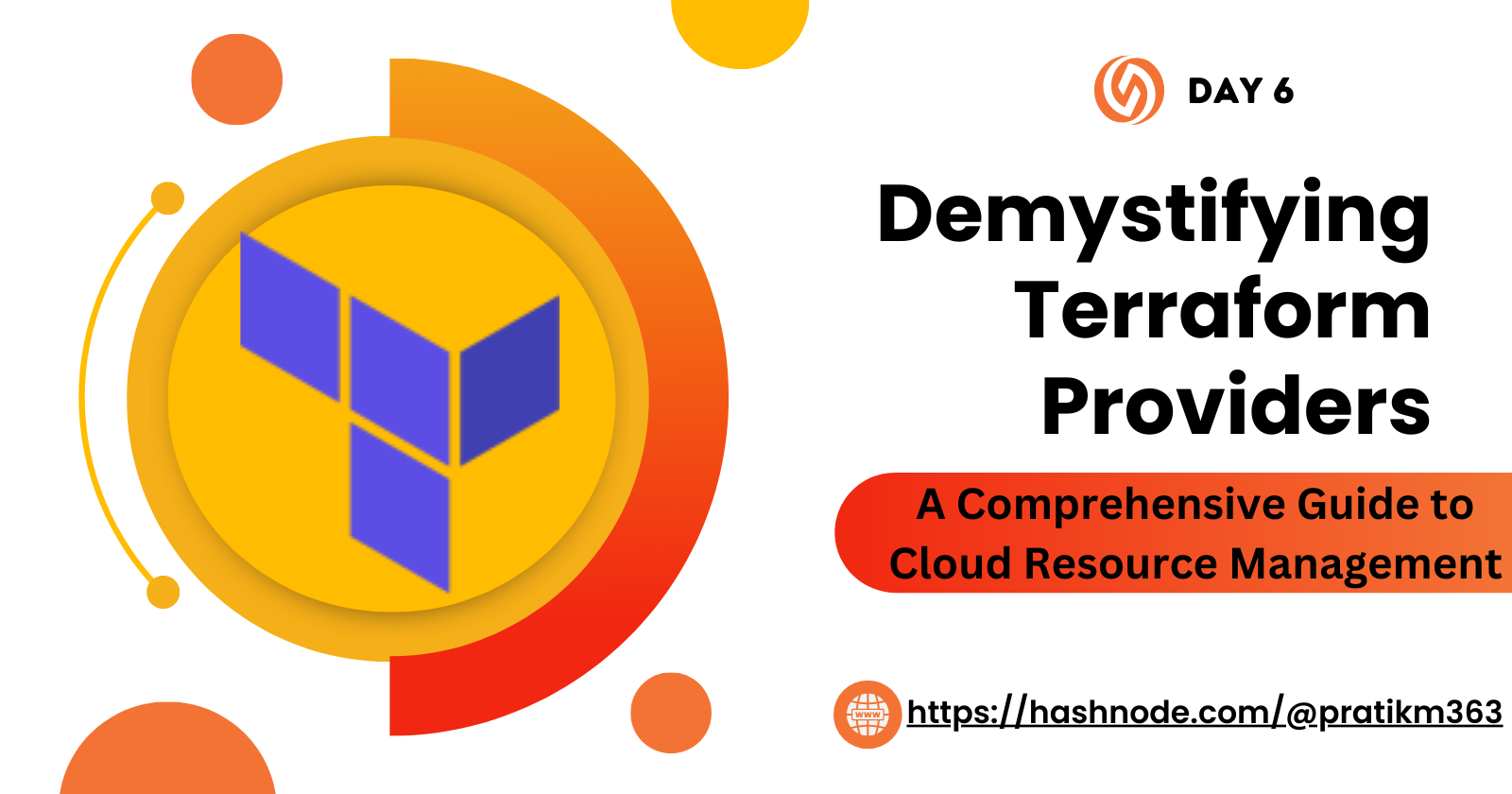
🔺Learn and Compare Terraform Providers
What is a Terraform Provider?
A Terraform provider is responsible for understanding API interactions and exposing resources for a specific infrastructure platform. It translates Terraform configuration files into API calls to create, update, and manage resources.
Why are Terraform Providers Important?
Providers allow Terraform to manage resources across various cloud providers, on-premises infrastructure, and SaaS services. They abstract the complexity of API interactions, making it easier to manage infrastructure as code.
Comparing Terraform Providers:
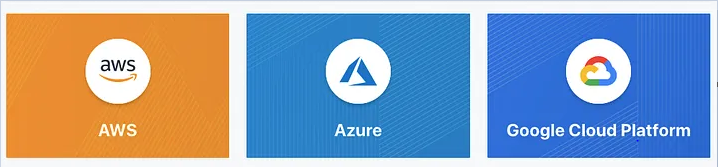
AWS Provider (Amazon Web Services):
Features: Extensive support for AWS services, including EC2, S3, RDS, IAM, etc.
Use Cases: Ideal for building cloud-native applications on AWS.
Documentation: Detailed documentation available on the Terraform website.
Azure Provider (Microsoft Azure):
Features: Supports a wide range of Azure services like Virtual Machines, Storage, SQL Database, etc.
Use Cases: Suitable for organizations using Azure as their primary cloud provider.
Documentation: Microsoft provides comprehensive documentation for using Terraform with Azure.
Google Cloud Provider (Google Cloud Platform):
Features: Supports Google Cloud services such as Compute Engine, Cloud Storage, BigQuery, etc.
Use Cases: Useful for projects hosted on Google Cloud Platform.
Documentation: Google Cloud offers detailed guides for Terraform integration.
Comparison Criteria:
Supported Resources: Check which resources (e.g., instances, networks, databases) are supported by each provider.
Community Support: Evaluate the community support and documentation available for each provider.
Provider Stability: Consider the stability and maturity of the provider in terms of updates and bug fixes.
By comparing these aspects, you can choose the right Terraform provider for your infrastructure needs.
🔺Provider Configuration and Authentication in Terraform
1. Provider Configuration:
In Terraform, provider configuration is used to specify the details of the provider you want to use, such as the provider type and any necessary settings.
Each provider has its configuration options, which are typically specified in the Terraform configuration file (
.tf).
2. Authentication Mechanisms:
Terraform supports various authentication methods, depending on the provider and the cloud platform.
Common authentication methods include environment variables, configuration files, and IAM roles (for AWS).
3. Setting up Authentication:
Here's a general approach to setting up authentication for a provider (e.g., AWS):
Environment Variables:
- Set
AWS_ACCESS_KEY_IDandAWS_SECRET_ACCESS_KEYenvironment variables with your AWS credentials.
- Set
Configuration Files:
- Create a
credentialsfile (~/.aws/credentialson Unix-like systems) with your AWS access keys.
- Create a
IAM Roles (for AWS):
- Attach an IAM role to your EC2 instance if running Terraform from an AWS EC2 instance.
Example Provider Configuration for AWS:
provider "aws" {
region = "us-east-2"
}
Example Provider Configuration for Azure:
provider "azurerm" {
features {}
}
4. Security Considerations:
Always follow best practices for storing and managing your credentials, such as using environment variables or secure configuration files.
Avoid hardcoding credentials in your Terraform configuration files.
🔺Practice Using Providers
1. Choose AWS as Your Target Provider:
- Ensure you have an AWS account set up with the necessary permissions to create resources.
2. Create a Terraform Configuration File (main.tf):
Open a text editor and create a file named
main.tf.Add the following configuration to configure the AWS provider:
provider "aws" {
region = "us-east-2" # Specify your desired AWS region
}
3. Authenticate with AWS:
There are several ways to authenticate with AWS, but for simplicity, you can use environment variables:
Set your AWS access key ID and secret access key as environment variables:
export AWS_ACCESS_KEY_ID="your_access_key_id"export AWS_SECRET_ACCESS_KEY="your_secret_access_key"
4. Deploy a Simple Resource:
- Add a resource definition to create an AWS EC2 instance. Here's an example:
resource "aws_instance" "my_instance" {
ami = "ami-0c55b159cbfafe1f0" # Specify the AMI ID for the instance
instance_type = "t2.micro" # Specify the instance type
}
5. Apply Changes:
Run
terraform initto initialize the directory.Run
terraform applyto apply the changes and create the EC2 instance.
6. Experiment with Updating Resources:
Try changing the instance type or adding tags to the instance in your
main.tffile.Run
terraform applyagain to see how Terraform manages the changes.
7. Clean Up Resources:
- When you're done experimenting, run
terraform destroyto remove the resources created by Terraform.
Remember to replace placeholders like your_access_key_id and your_secret_access_key with your actual AWS credentials. Also, ensure you understand the cost implications of the resources you create.
I believe this blog will be really helpful, giving you fresh perspectives and teaching you something new and interesting. 🙏
😊 Enjoy learning!
📌Copyright © Pratik R. Mandge, 2024. All rights reserved.
This article and its content are protected by copyright law. Reproduction or distribution of this article without the author's permission is prohibited. For inquiries, please contactpratikmandge021@gmail.com
Subscribe to my newsletter
Read articles from Pratik R. Mandge directly inside your inbox. Subscribe to the newsletter, and don't miss out.
Written by

Pratik R. Mandge
Pratik R. Mandge
Hey there! 👋 I'm Pratik R. Mandge, a DevOps Engineer passionate about all things AWS DevOps Technology. Currently on a learning adventure, I'm here to share my journey and Blog's in the world of cloud and DevOps. 🛠️ My focus? Making sense of AWS services, improving CI/CD, and diving into infrastructure as code. Whether you're fellow interns or curious enthusiasts, let's grow together in the vibrant DevOps space. 🌐 Connect with me for friendly chats, shared experiences, and learning moments. Here's to embracing the learning curve and thriving in the exciting world of AWS DevOps Technology! Follow me on LinkedIn: https://www.linkedin.com/in/pratik-mandge363