Export and import Flow services with webMethods.io Integration
 TECHcommunity_SAG
TECHcommunity_SAG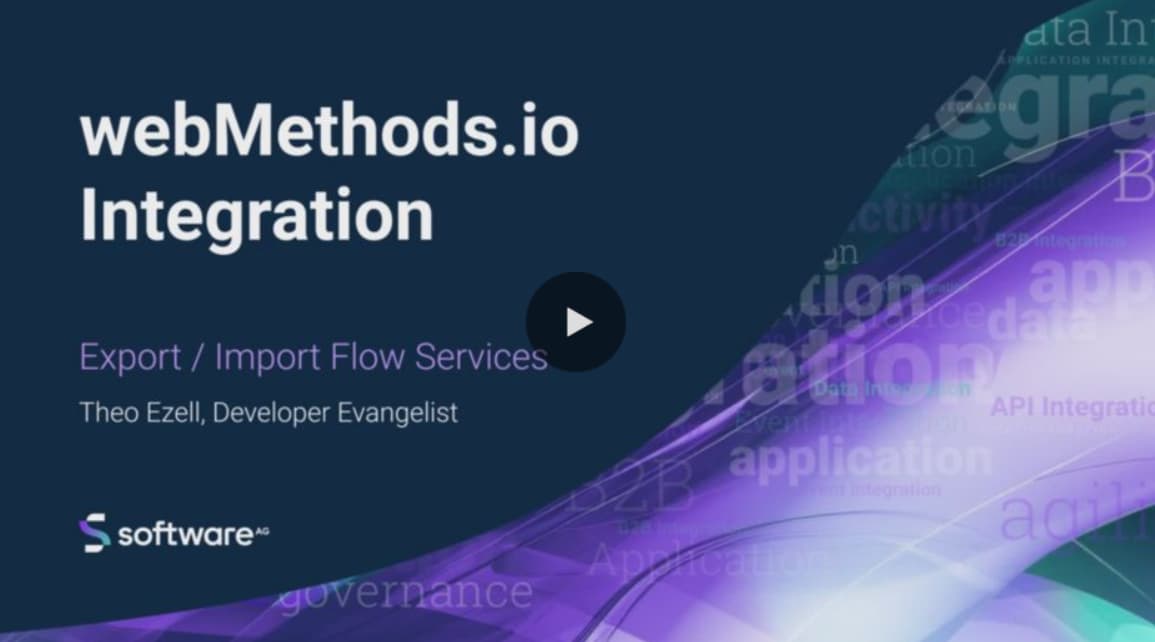
products: webMethods.io Integration
Introduction
A Flow service combines a sequence of services to better manage the flow of data among individual services. Learn how to quickly import and export Flow services in webMethods.io integration to streamline your development process with this short tutorial.
This is the seventh part of a series of webMethods.io Integration tutorials exploring the platform’s Super iPaaS Develop anywhere, deploy anywhere capabilities. If you missed the previous part, you can find it here: Use workflows to orchestrate flow services across runtimes with webMethods.io Integration.
Prefer watching a video? See our Developer Evangelist Theo Ezell walk through the steps in this video tutorial:
Export and Import Flow Services with webMethods.io Integration
Pre-requisite
A webMethods.io Integration environment.
Note: These capabilities are not available by default. Contact your sales representative for more information.
Export
To begin with, log in to your webMethods.io Integration environment and navigate to the Projects tab. Open the project in which the Flow service you want to export is stored and click on the Flow services tab on the left:
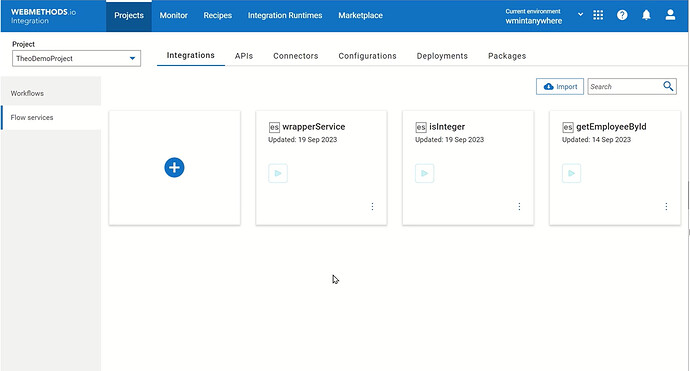
In this how-to, we will export the wrapperService. What is more, the wrapperService calls both other services isInteger and getEmployeeById:
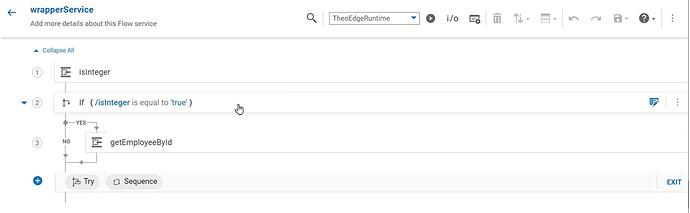
To start with the export, click on the context menu of the Flow service you want to export and select the Export option:
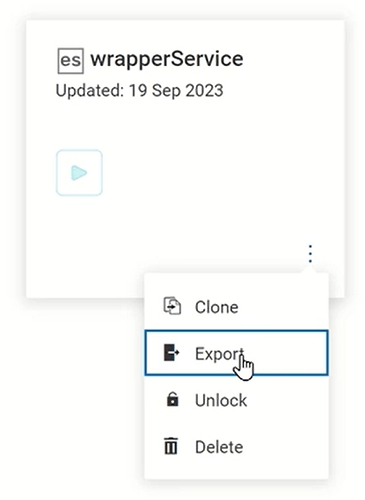
Note that webMethods.io Integration gives you a heads up that the other two Flow services will also be exported:
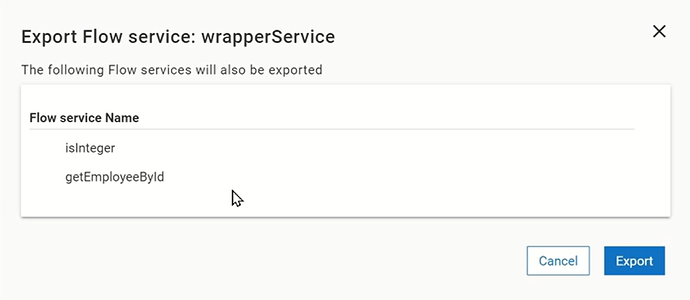
Click Export and save the Flow service zip archive to your machine.
If you open the archive, you can see your integration package. If you navigate to the namespace folder, you will find your integrations - in this case the getEmployeeById, the isInteger, and the wrapperService as well us the JDBC adapter that calls the database:
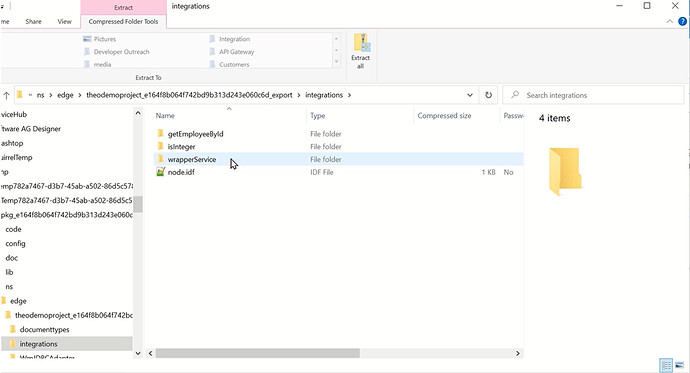
Import
If you want to do an import, open a project, and click on the Import button:
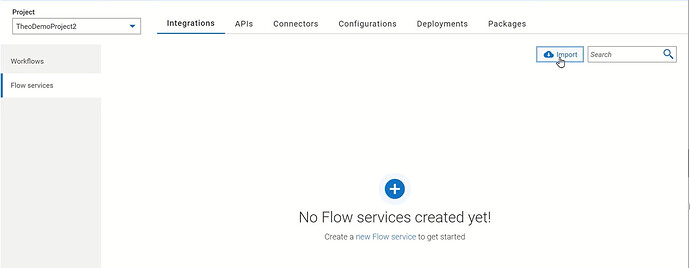
Browse your computer’s files and open the Flow service archive you want to import. In our case, we will use the exported earlier Flow service:

In the right upper corner, you should see the Import successful message:
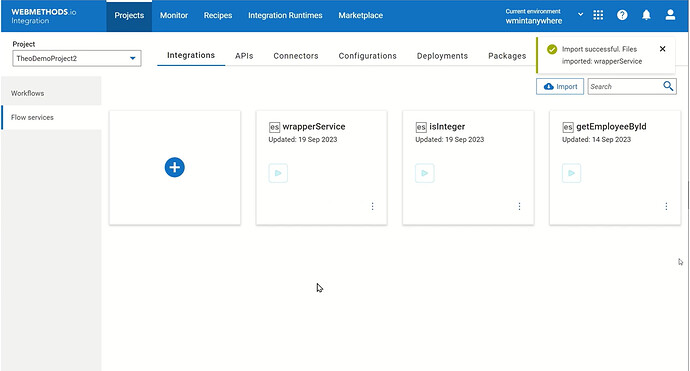
Normally, when you export a Flow service, the connectors don’t go with it. However, in this case, the getEmployeeById service uses a JDBC connection, that works when we import the Flow service because the service runs on the same Runtime. If we want to use the Flow service in a different Runtime, we need to create the connection separately.
What’s next
Next, explore the webMethods.io Integration monitoring capabilities:
Monitor the execution of workflows and flow services with webMethods.io Integration
Useful links | Relevant resources
- Use workflows to orchestrate flow services across runtimes with webMethods.io Integration
- What is Develop Anywhere, Deploy Anywhere? - Knowledge base / Blog - webMethods - Software AG Tech Community & Forums
- Use workflows to orchestrate flow services across runtimes with webMethods.io Integration.
- Create and develop flow services to run on the Cloud Runtime with webMethods.io Integration
- Create and manage your webMethods.io Integration projects
- Register New Edge Runtime with webMethods.io Integration
- Monitor your integration runtimes remotely with webMethods.io Integration.
- Edge Runtime Management with webMethods.io Integration
Subscribe to my newsletter
Read articles from TECHcommunity_SAG directly inside your inbox. Subscribe to the newsletter, and don't miss out.
Written by

TECHcommunity_SAG
TECHcommunity_SAG
Discover, Share, and Collaborate with the Software AG Tech Community The Software AG Tech Community is your single best source for expert insights, getting the latest product updates, demos, trial downloads, documentation, code samples, videos and topical articles. But even more important, this community is tailored to meet your needs to improve productivity, accelerate development, solve problems, and achieve your goals. Join our dynamic group of users who rely on Software AG solutions every day, follow the link or you can even sign up and get access to Software AG's Developer Community. Thanks for stopping by, we hope to meet you soon.