Beyond Basics: Advanced Tips for Optimizing Your Static Website Using S3 for Greater Performance
 Mahira Technology Private Limited
Mahira Technology Private Limited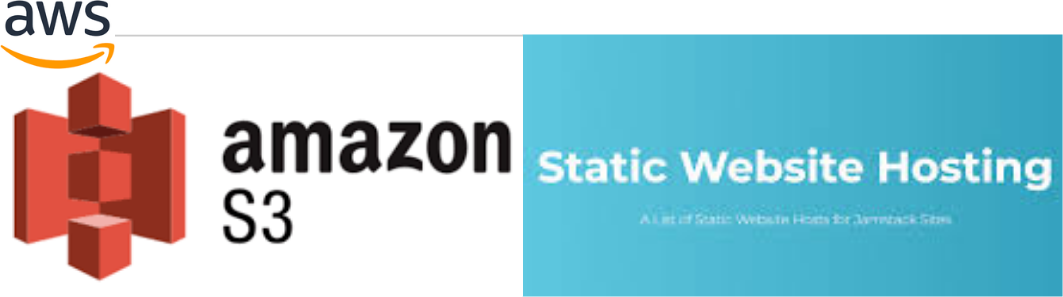
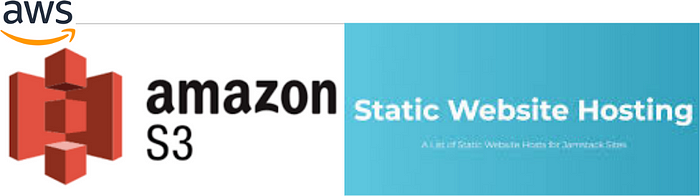
Over View :-
Creating a website seems like a daunting task, doesn’t it? Code everywhere, servers to manage, and don’t even get me started on the expenses. Here’s a secret though: it doesn’t have to be that complicated. Imagine hosting a website as easily as you would store files in your cloud drive. That’s exactly what Amazon S3 allows you to do. It’s simple, cost-effective, and you absolutely don’t need to be a tech wizard to get your site up and running. Stick around, and I’ll walk you through it, step by friendly step.
Pre-requisites :-
Before we dive into the world of buckets and objects (trust me, it’s cooler than it sounds), let’s make sure you have everything you need to start:
An AWS account: No surprise here! You’ll need an Amazon Web Services account. Don’t worry, it’s easy to set up, and there’s a free tier to get you started.
A Domain Name (Optional): If you want to use a custom domain (like
www.yourawesomesite.com), you'll need one of these. You can purchase a domain through AWS or any other domain registrar.A Little Bit of Patience: Sometimes, the internet likes to take its sweet time. Plus, absorbing new information might require a coffee break or two.
Procedure :-
Alright, roll up your sleeves (figuratively, unless you’re really getting into it), and let’s get to work.
Setting Up Your Bucket
Log into AWS Management Console: Once you’re in, find the S3 service.
Create a New Bucket: Click that ‘Create Bucket’ button. Your bucket name needs to be unique and should ideally reflect your website name.
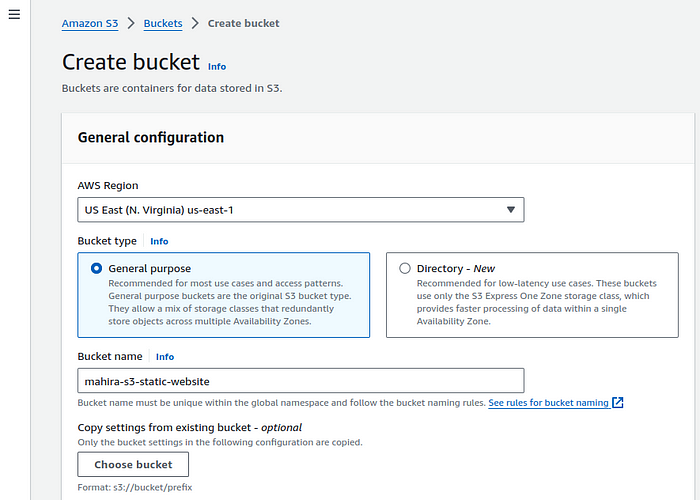
- Enable Static Website Hosting: In the bucket settings, you’ll find this option. Turn it on and specify your index and error documents (usually
index.htmlanderror.html).

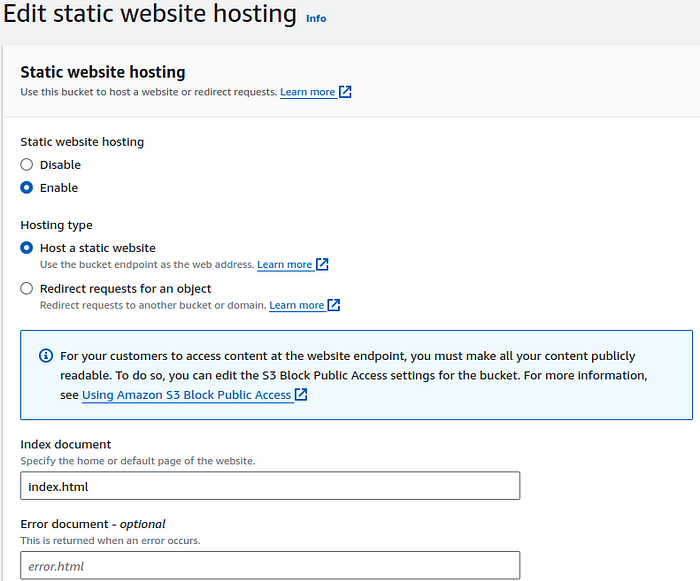
- Set Up Bucket Policy: This part sounds technical, but it’s just about copying and pasting a policy that allows people to view your site. AWS provides templates, so it’s a breeze. And also don’t forget to Block all public access
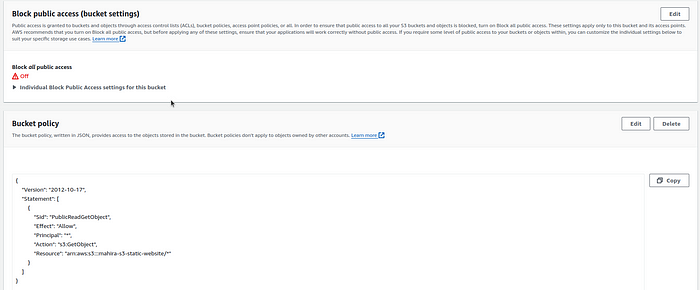
Uploading Your Website Content
Prepare Your Files: If you already have a website designed, make sure all your files are web-ready. Simple HTML, CSS, and JavaScript work wonders.
Upload to S3: Go to Objects and click on upload and then select the Add files option and then upload your website files into the s3 bucket.
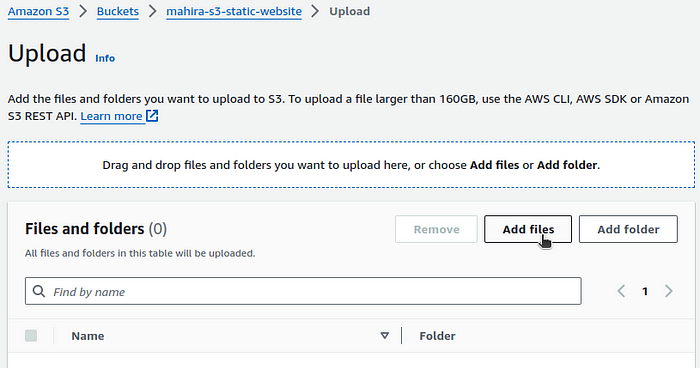
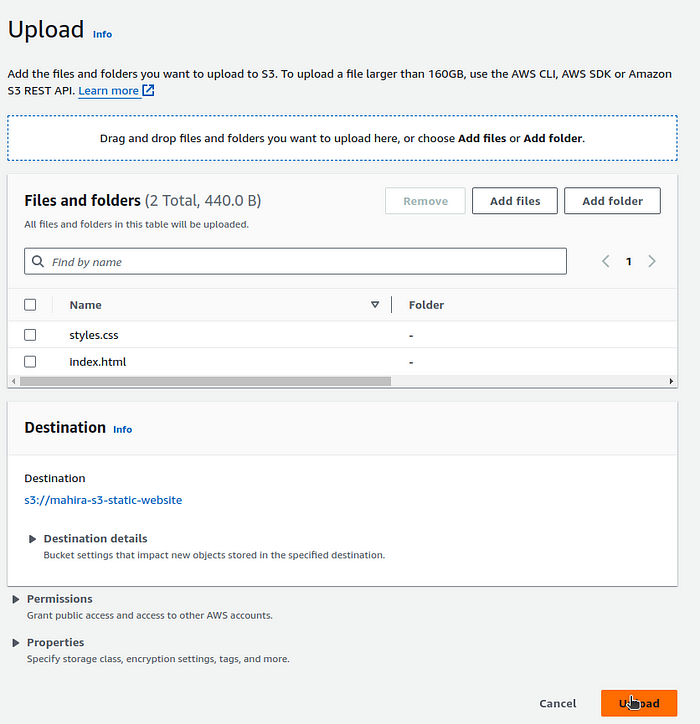
- After uploading the objects, go to the properties section and scroll down to Static website hosting. click on the website endpoint or Link and it will display your website in your default browser window as shown like below.

Conclusion :-
And there you have it! You’re now the proud owner of a sleek, static website hosted on Amazon S3. How does it feel to be a part of the internet’s vast ocean? Exciting, isn’t it? Remember, the web is all about experimentation and growth. Your website can evolve as you learn more. Maybe add a blog page, or a photo gallery. The sky’s the limit.
Subscribe to my newsletter
Read articles from Mahira Technology Private Limited directly inside your inbox. Subscribe to the newsletter, and don't miss out.
Written by

Mahira Technology Private Limited
Mahira Technology Private Limited
A leading tech consulting firm specializing in innovative solutions. Experts in cloud, DevOps, automation, data analytics & more. Trusted technology partner.