How to use SDF (SuiteCloud Development Framework) with VS Code
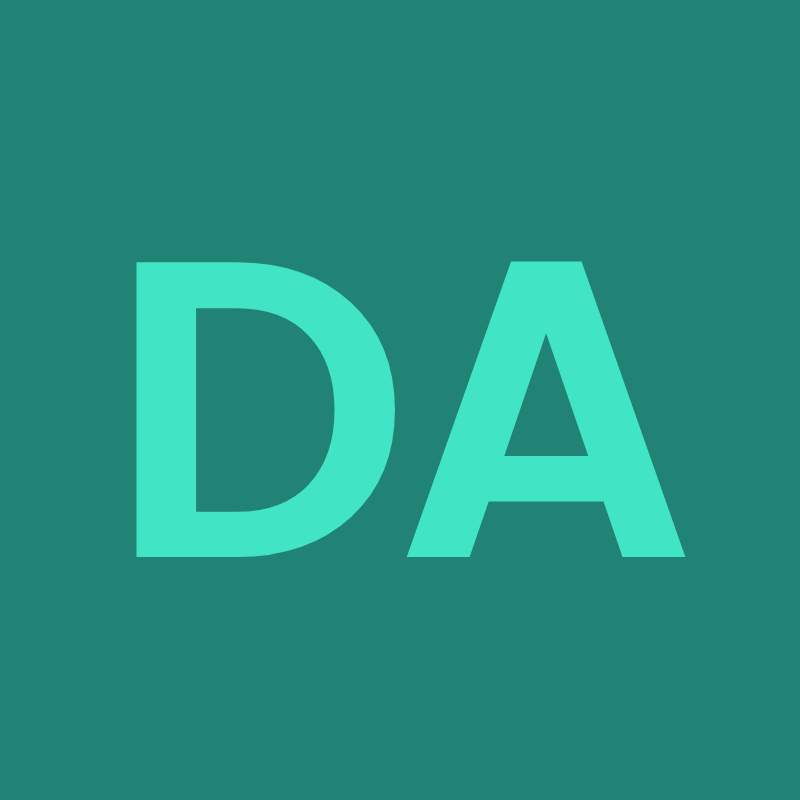 Anurag Kumar
Anurag Kumar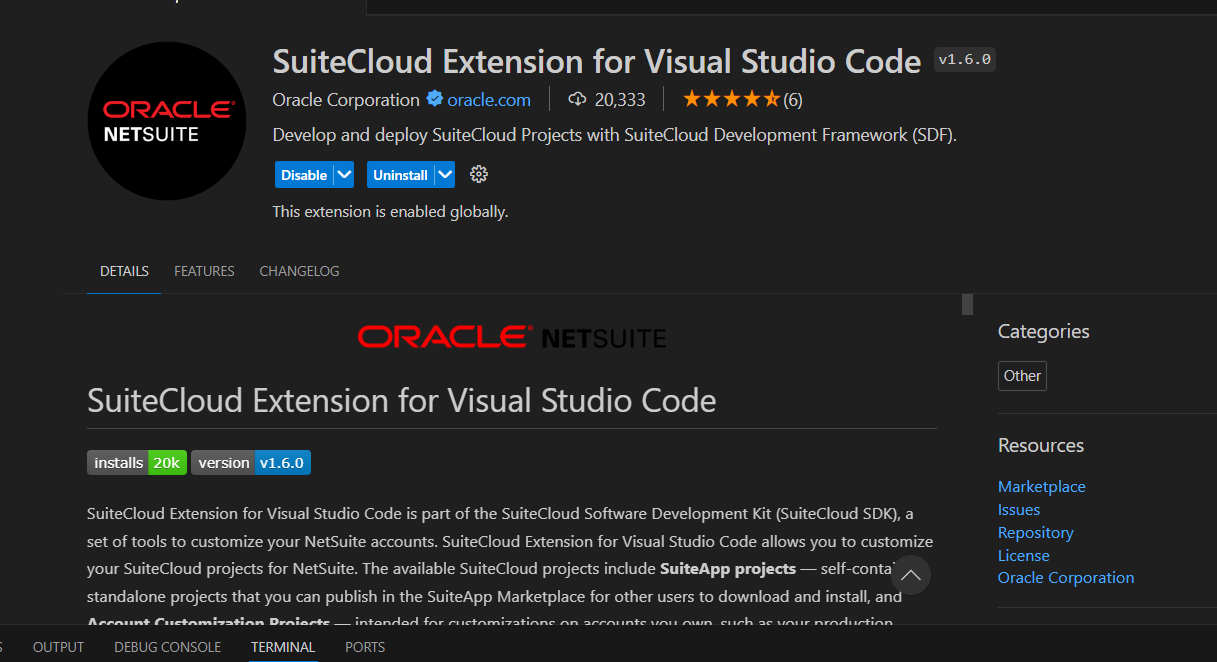
Download the VS Code and install it.
Install SuiteCloud Extension for Visual Studio Code
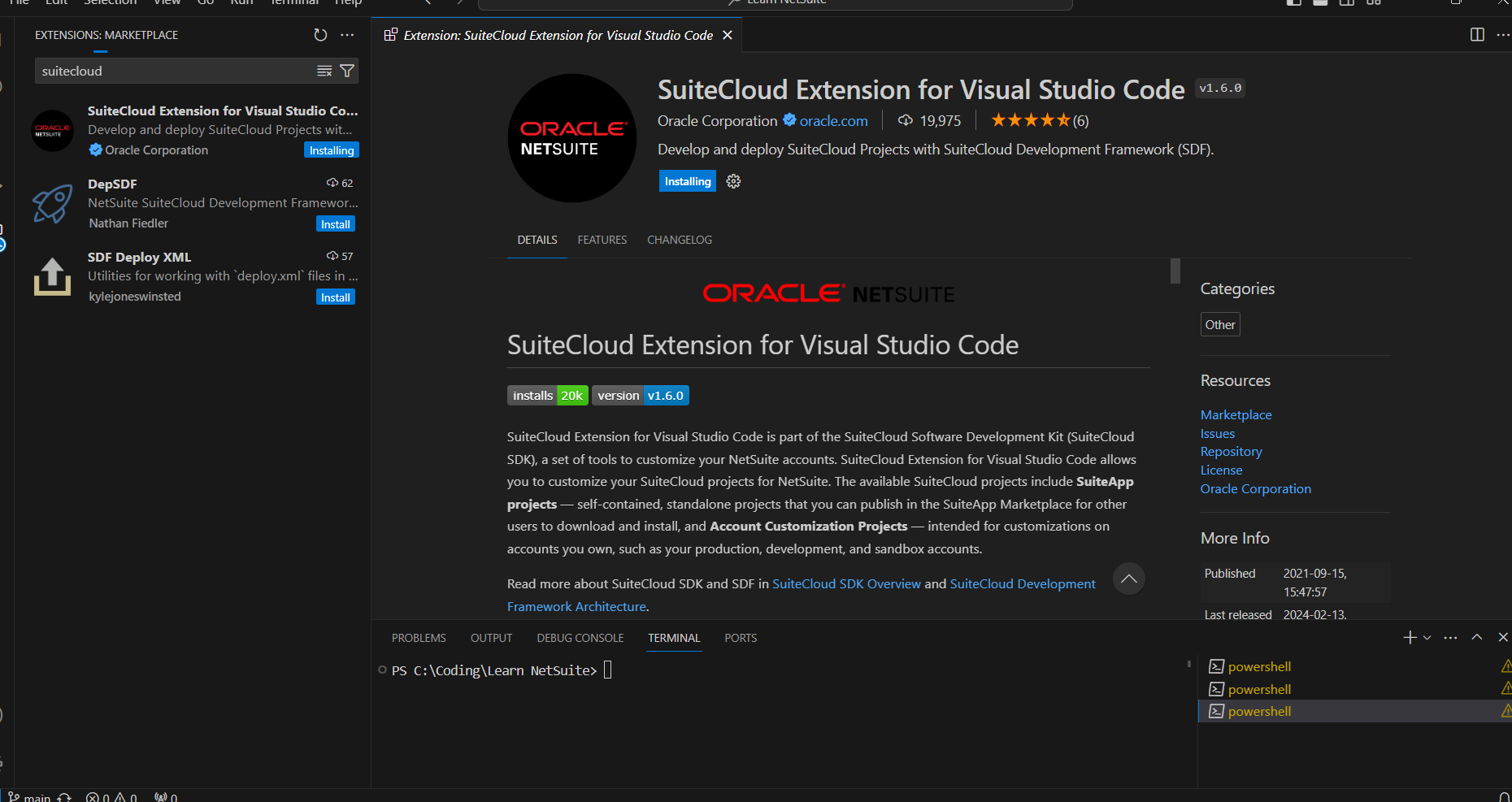
Go to Setup -> Company -> Enable Features and enable the following:
Token-Based Authentication
SuiteCloud Development framework
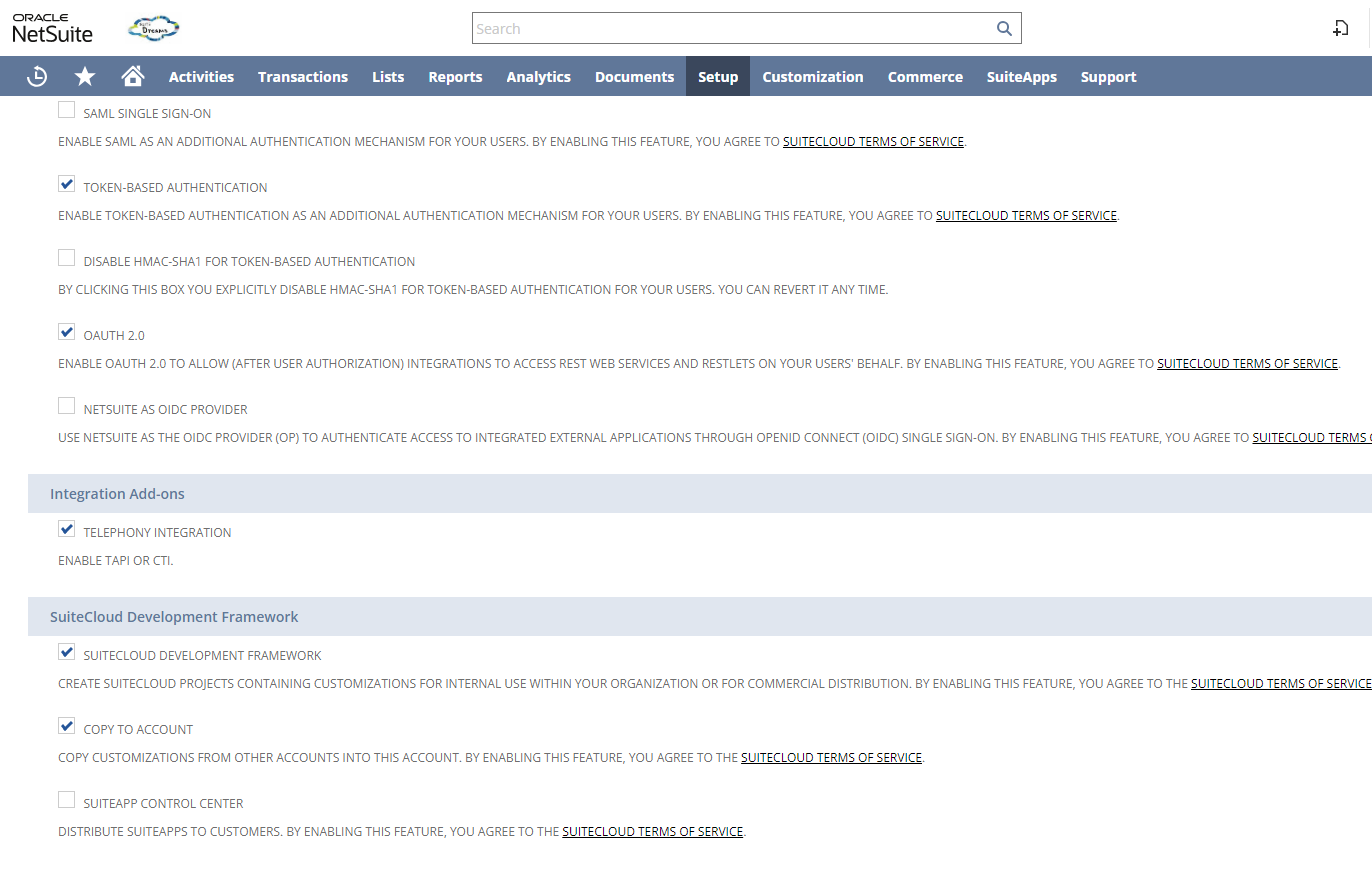
This tutorial assumes that you are using an admin role. You can also use any custom role for SDF.
After enabling, go to VS Code and type suitecloud. If you are getting the help commands, then it is installed properly.
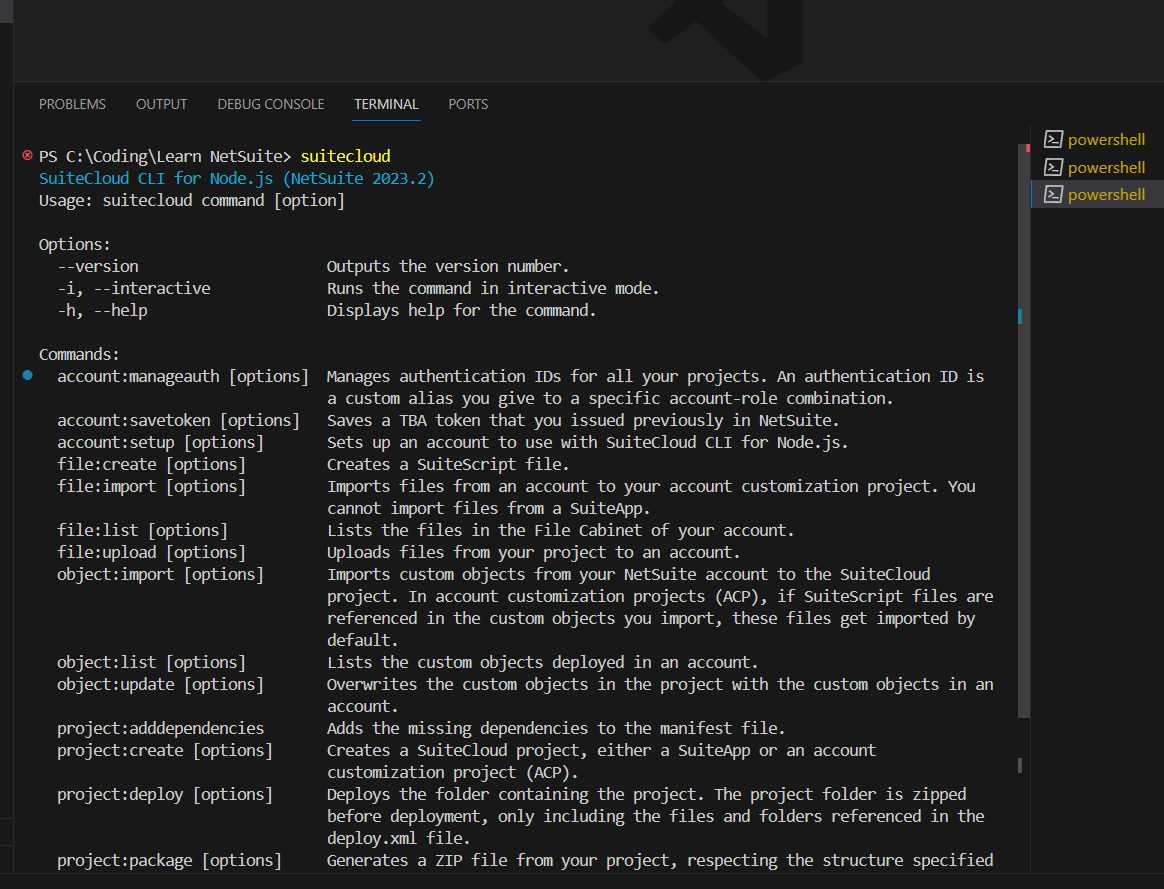
We will now authenticate our NetSuite account in the browser.
To do that type of
suitecloud account:setup -i
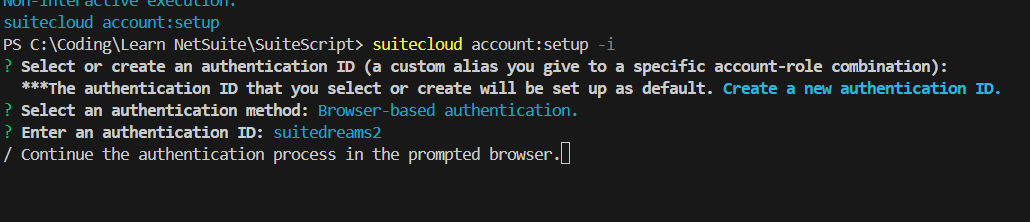
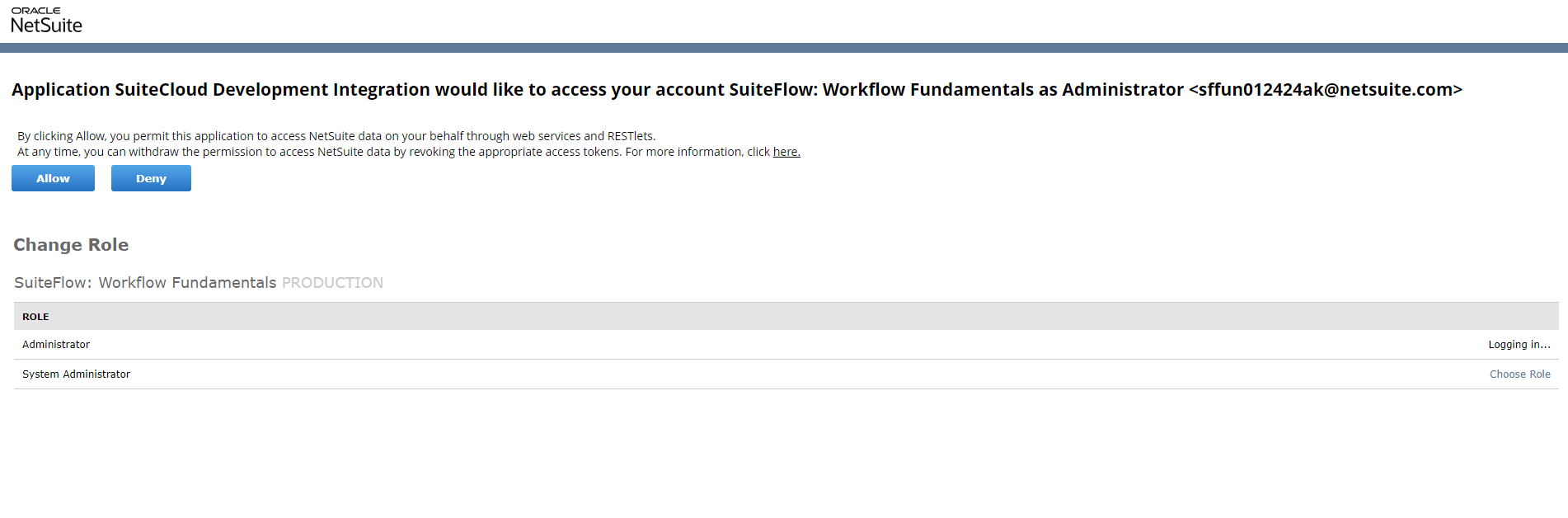

Congratulations, Now your NetSuite account is linked to your VS code
To explore all the commands available, type : suitecloud and hit enter
To create a new project type, type suitecloud project:create -i
Type cd project name to enter into that folder.
Select account customization project if you are going to create NetSuite customization projects; otherwise, select SuiteAPP if you are going to create a SuiteAPP.
To create a file type, type suitecloud file:create -i
Follow the interactive mode instructions, and a new file can be found in src->FileCabinet->SuiteScript Folder.
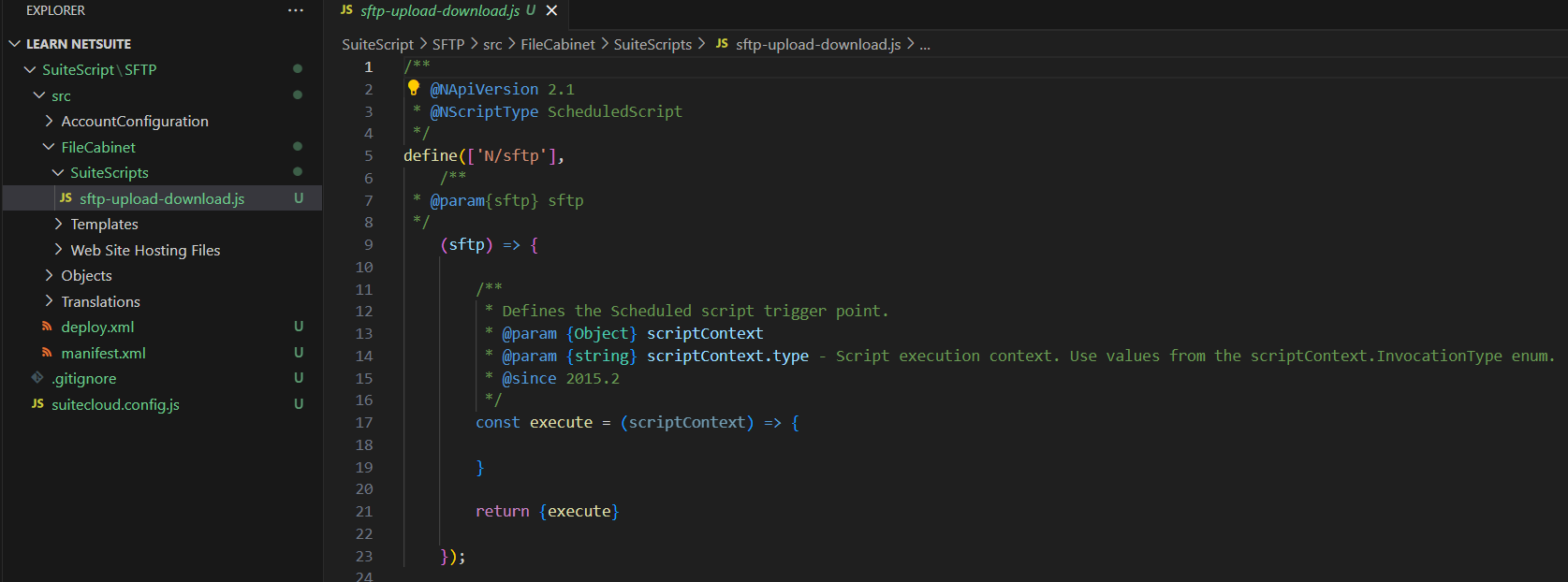
To upload the file to NetSuite file cabinet, you can use command, suitecloud file:upload -i
Choose the current account that we had previously set up if it displays the account setup error.
Subscribe to my newsletter
Read articles from Anurag Kumar directly inside your inbox. Subscribe to the newsletter, and don't miss out.
Written by
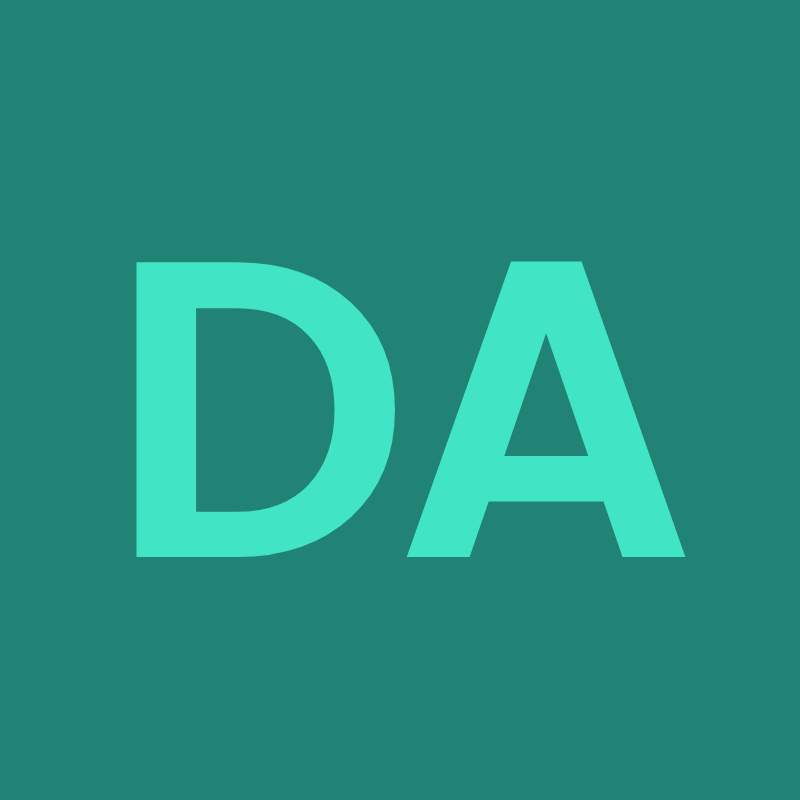
Anurag Kumar
Anurag Kumar
I am a NetSuite Certified SuiteCloud Developer with over 8 years of work experience.