Automating Feedback with n8n.io: Typeform -> Airtable -> Trello
 Gachengoh Marugu
Gachengoh Marugu
For this I use n8n for the automation process. Here is an introduction to the Software:
n8n.io is a powerful tool for automating workflows that connect various applications and services. Here's a breakdown of its key features:
Functionality:
Low-code/fair-code approach: n8n.io offers a visual interface with pre-built nodes for popular services like Typeform, Airtable, Trello, and many more. This allows users with minimal coding experience to build automations. For advanced users, n8n.io provides access to underlying code for customization.
Node-based workflow building: You create workflows by dragging and dropping nodes that represent different actions (triggers, data manipulation, sending data) and connect them to define the execution flow.
Extensive integrations: n8n.io boasts a vast library of pre-built integrations for various services like cloud storage, databases, communication platforms, payment processors, and more. This eliminates the need for custom coding for common integrations.
Self-hosting and open-source: n8n.io is open-source software, allowing you to self-host the platform for complete control over your data and workflows. Additionally, the open-source nature fosters a community of developers contributing to its growth.
Customizable and scalable: While n8n.io offers pre-built nodes, it allows for creating custom nodes using JavaScript for functionalities beyond the existing library. This empowers advanced users to extend its capabilities for specific needs.
Step-by-step guide to Implementation
Set up an n8n.io account
Familiarize yourself with the Typeform, Airtable, and Trello
Building the Work Flow
Start Workflow: Click the "Create" button and choose "Workflow."
Typeform Trigger:
Drag a "Typeform Trigger" node onto the canvas.
Connect it to the starting point of the workflow.
Configure the trigger:
Select your Typeform from the dropdown menu.
Choose the specific form you want to capture submissions from.
This will capture the submissions, In our case since it is an order feedback form, we want to capture the Name, email, any other thing they would like to share and the rating of the product
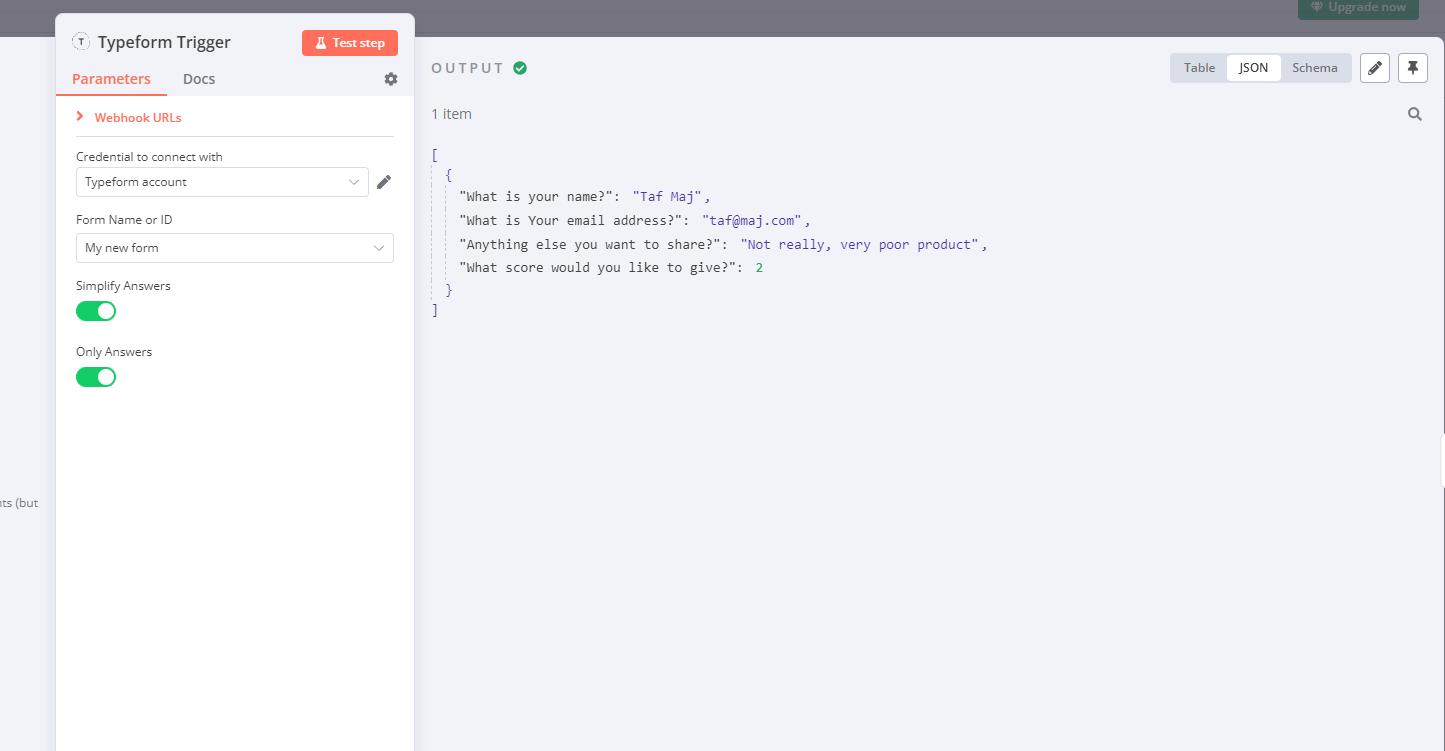
We then map the inputs received onto a set node that will map the inputs into: Name, Email, Description and Score: These are the parameters that will be passed into the Airtable database.
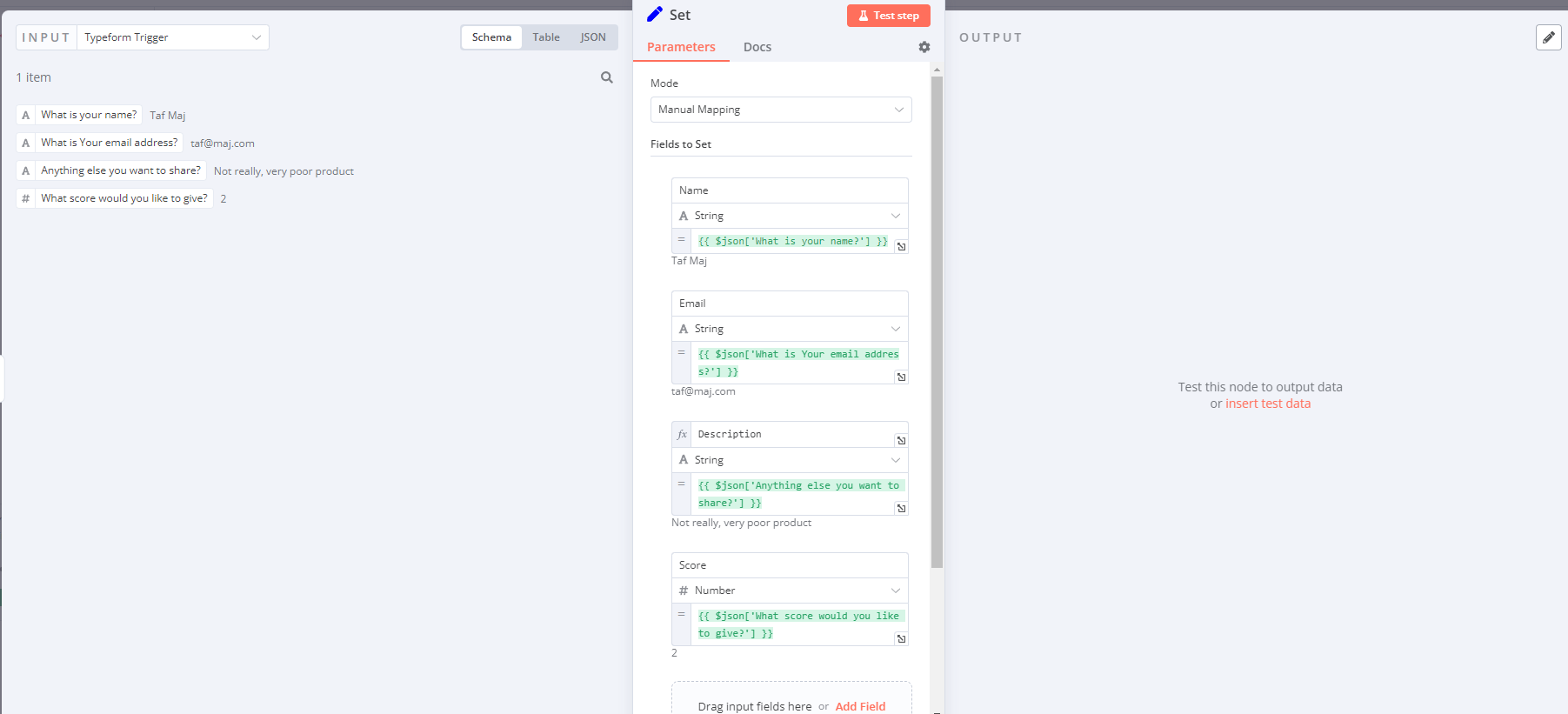
Airtable Node:
Drag an "Airtable" node and connect it to the Typeform Trigger node. Configure the Airtable node: Select "Create Record" as the operation. Choose your Airtable base and the table where you want to store the feedback data.
Map the Typeform response fields to corresponding Airtable fields. Use the "Merge Fields" option to construct the data structure for Airtable.
The airtable will have the columns as below:
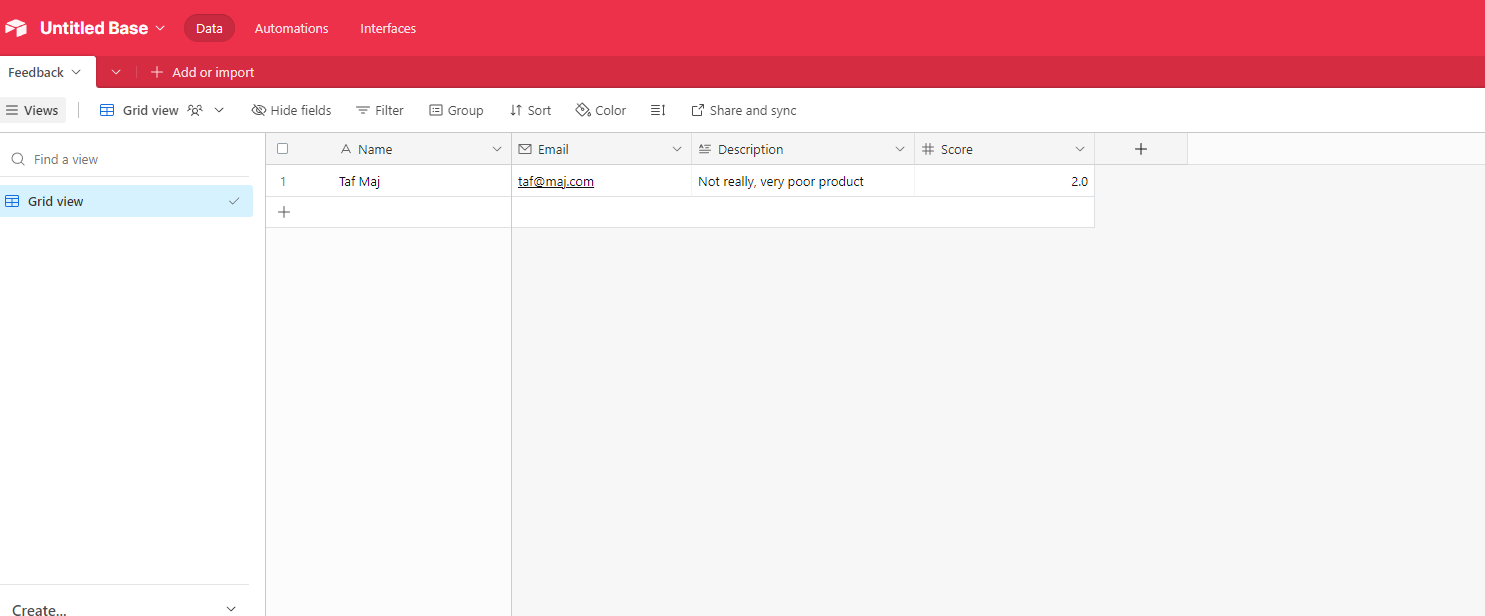
Any feedback score below three should be sent back to the company's trello board to ensure there is a follow up.
Conditional Branching (Filter Ratings):
Drag a "Condition" node and connect it to the Airtable node.
Configure the condition:
Choose the relevant field from the Typeform response that represents the rating (e.g., "Rating").
Set the condition to check if the rating is less than 3 (e.g., "Value < 3").
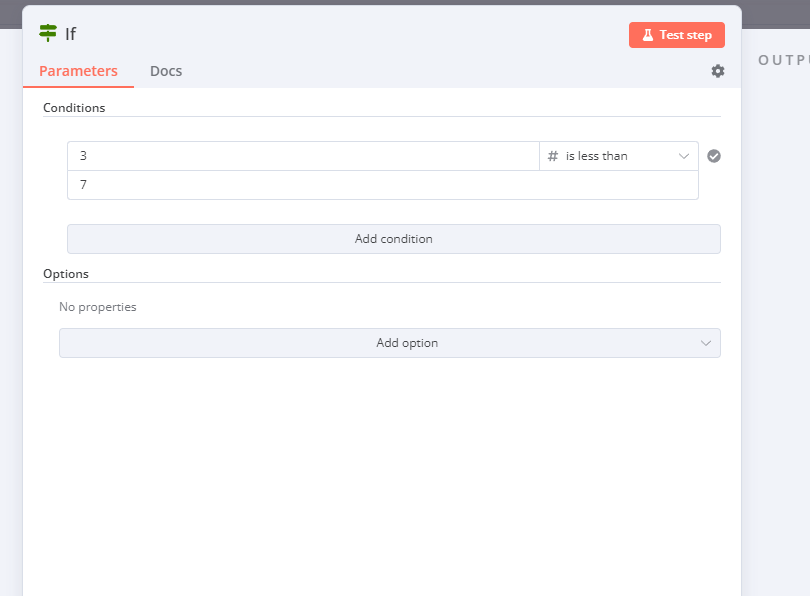
Trello Node (for Low Ratings):
Drag a "Trello" node and connect it to the "Yes" output of the Condition node.
Configure the Trello node:
Select your Trello board and the list where you want to create cards for low ratings.
Map the Typeform response fields to Trello card details.
Title: Consider using a field containing the respondent's name or a summary of the feedback.
Description: Include details from the Typeform response, like specific feedback or questions.
Optionally, you can add labels or members to the Trello card for further organization.
Here's the workflow breakdown:
The Typeform trigger initiates the workflow when a new submission is received.
The Airtable node captures the entire response data and stores it in your Airtable base.
The Condition node filters submissions based on the rating (under 3 stars).
For low ratings, the Trello node creates a card on your specified Trello board with relevant details from the Typeform response.
- Deploying the Workflow Once you've configured all nodes, click the "Save" button to name your workflow. In the "Deploy" section, activate the workflow to start capturing submissions and creating Trello cards.
The Final Flow should be as below:
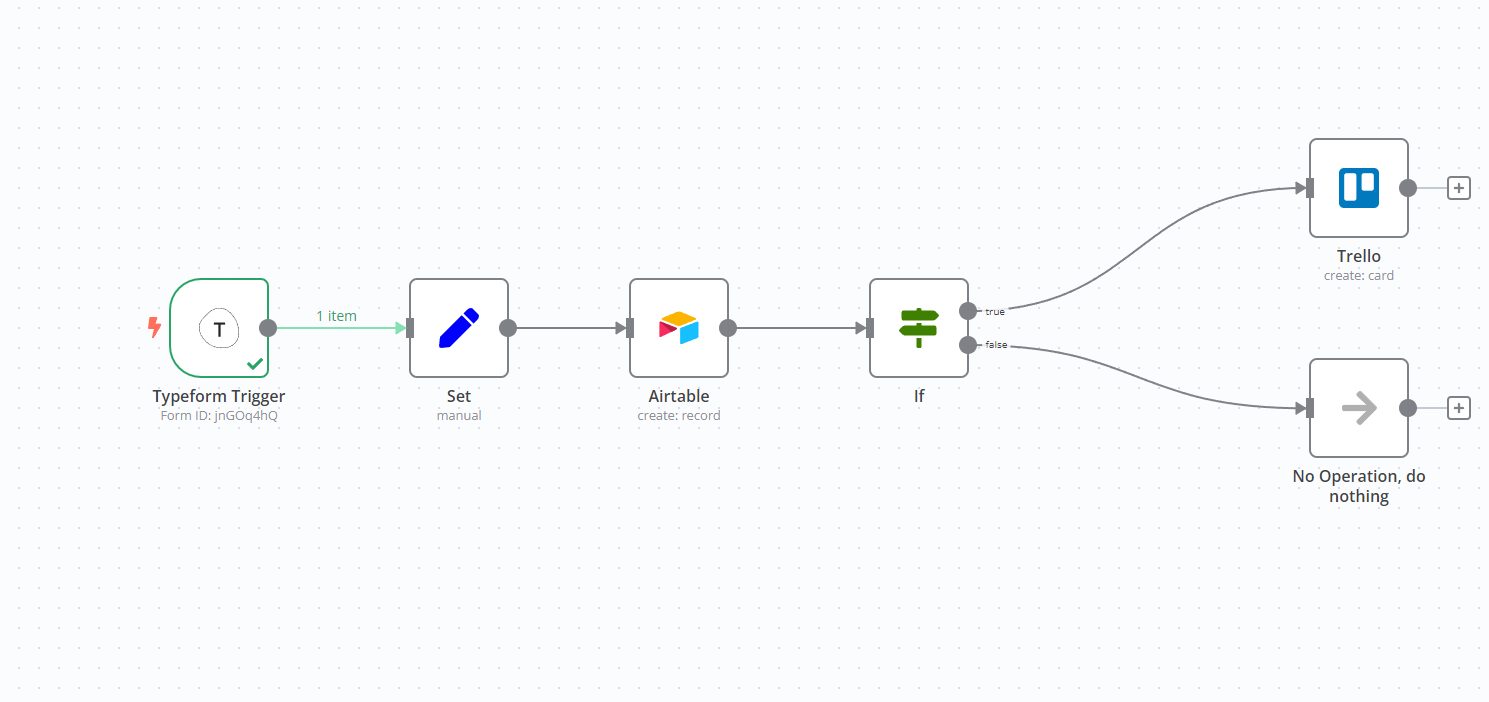
Subscribe to my newsletter
Read articles from Gachengoh Marugu directly inside your inbox. Subscribe to the newsletter, and don't miss out.
Written by
