A Beginner's Guide to Implementing Amazon Resource Access Manager (RAM) on AWS
 Sumit Mondal
Sumit Mondal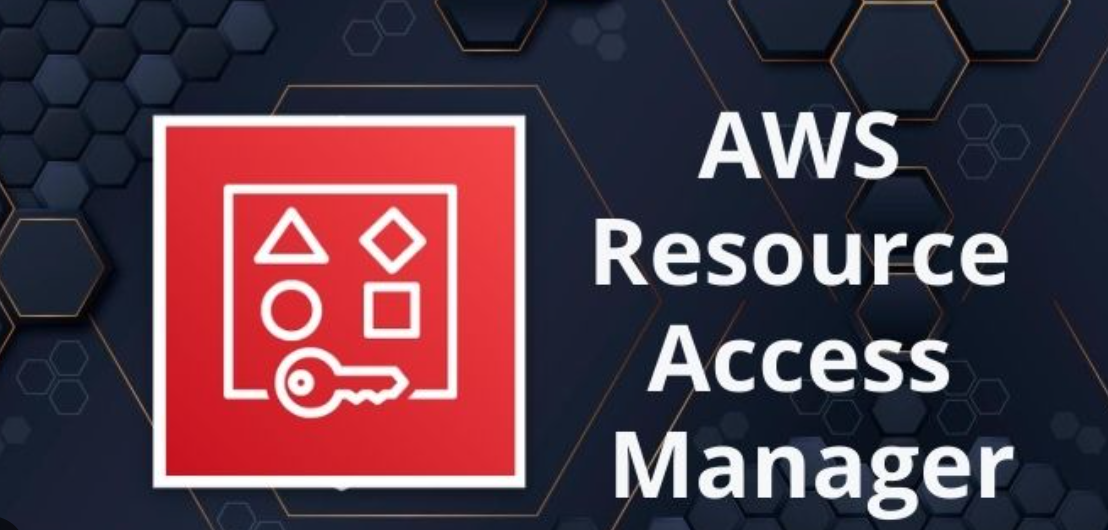
In the realm of cloud computing, efficient resource management is crucial for maintaining security, optimizing costs, and streamlining operations. Amazon Web Services (AWS) offers a powerful tool called Amazon Resource Access Manager (RAM), which simplifies resource sharing across AWS accounts and within an organization. In this beginner-friendly guide, we'll explore what RAM is, why it's valuable, and how to implement it with easy-to-follow examples.
Understanding Amazon Resource Access Manager (RAM)
Amazon RAM is a service provided by AWS that enables centralized resource sharing across AWS accounts. With RAM, you can share AWS resources like Amazon EC2 instances, Amazon S3 buckets, or Amazon RDS databases with other AWS accounts or within your own organization without needing to replicate resources.
Why Use Amazon RAM?
Implementing RAM offers several benefits:
Simplified Resource Sharing: RAM streamlines the process of sharing AWS resources, reducing the need for complex configurations or resource duplication.
Enhanced Security: By centrally managing resource access, RAM helps enforce security policies and access controls, reducing the risk of unauthorized access to sensitive data or resources.
Cost Optimization: With RAM, you can share resources across accounts without incurring additional costs for replication, thereby optimizing resource utilization and reducing overall expenses.
Getting Started with Amazon RAM
Step 1: Set Up RAM in the AWS Management Console
Sign in to the AWS Management Console: Navigate to the AWS Management Console and sign in using your AWS account credentials.
Open RAM Console: In the Services menu, select "RAM" under the "Security, Identity & Compliance" category.
Enable RAM: If you're using RAM for the first time, follow the prompts to enable the service for your account.
Step 2: Create a Resource Share
Click on "Create resource share": In the RAM console, click on the "Create resource share" button.
Specify Resource Details: Choose the type of resource you want to share (e.g., Amazon S3 bucket, Amazon EC2 instance) and provide relevant details such as resource name and ARN (Amazon Resource Name).
Define Principals: Specify the AWS accounts or organizational units (OU) with which you want to share the resource. You can either share resources with individual AWS accounts or entire OUs.
Set Permissions: Define the permissions that the shared accounts will have on the resource (e.g., read-only access, full access).
Create Resource Share: Review the details and click "Create resource share" to create the resource share.
Step 3: Accept Resource Shares (For Shared Accounts)
Navigate to RAM Console: Sign in to the AWS Management Console with the account that will receive the shared resource.
Access Resource Shares: In the RAM console, navigate to the "Resource shares" tab to view incoming resource shares.
Accept Resource Share: Select the resource share you want to accept and click "Accept resource share." Confirm the action to accept the resource share.
Example: Sharing an Amazon S3 Bucket
Let's illustrate the process with an example of sharing an Amazon S3 bucket:
Create a Resource Share: In the RAM console, choose "Create resource share," select "Amazon S3" as the resource type, and specify the S3 bucket to share.
Define Principals: Enter the AWS account IDs of the accounts you want to share the S3 bucket with.
Set Permissions: Choose the permissions to grant (e.g., read, write) to the shared accounts.
Create Resource Share: Review the details and create the resource share.
Accept Resource Share (For Shared Accounts): In the RAM console of the receiving account, accept the incoming resource share for the S3 bucket.
Conclusion
Amazon RAM is a powerful tool that simplifies resource sharing within AWS environments, offering benefits such as streamlined collaboration, enhanced security, and cost optimization. By following the steps outlined in this guide and leveraging examples like sharing an Amazon S3 bucket, you can easily implement RAM in your AWS infrastructure, unlocking its potential to improve efficiency and governance.
Subscribe to my newsletter
Read articles from Sumit Mondal directly inside your inbox. Subscribe to the newsletter, and don't miss out.
Written by

Sumit Mondal
Sumit Mondal
Hello Hashnode Community! I'm Sumit Mondal, your friendly neighborhood DevOps Engineer on a mission to elevate the world of software development and operations! Join me on Hashnode, and let's code, deploy, and innovate our way to success! Together, we'll shape the future of DevOps one commit at a time. #DevOps #Automation #ContinuousDelivery #HashnodeHero