Navigating the Cloud: A Beginner's Guide to Implementing AWS Resource Explorer
 Sumit Mondal
Sumit MondalTable of contents
- Understanding AWS Resource Explorer
- Step 1: Accessing AWS Management Console
- Step 2: Navigating to AWS Resource Explorer
- Step 3: Creating a Resource Group
- Step 4: Defining Grouping Criteria
- Step 5: Exploring Your Resources
- Step 6: Analyzing Dependencies and Relationships
- Step 7: Troubleshooting and Optimization
- Example: Visualizing EC2 Instances
- Conclusion
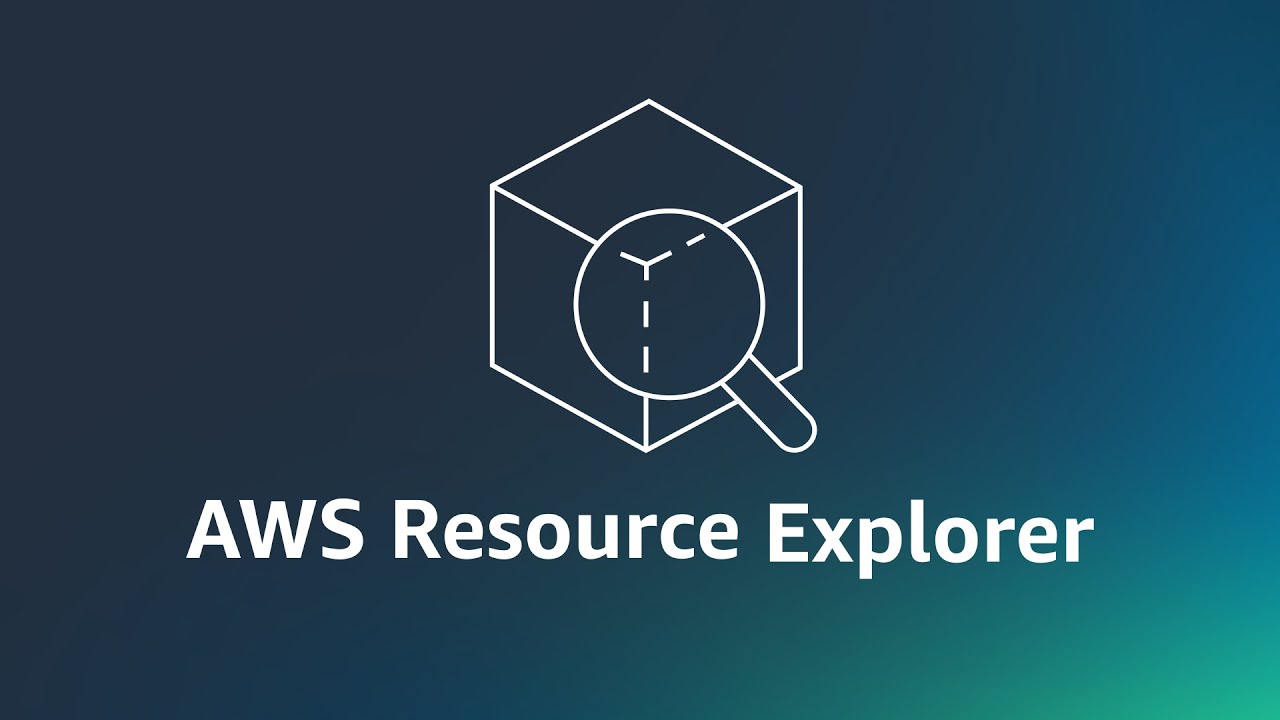
Are you ready to explore the vast landscape of Amazon Web Services (AWS) but find yourself overwhelmed by the sheer complexity of its offerings? Fear not! AWS Resource Explorer is here to be your guiding light through the intricate web of cloud resources. In this blog, we'll walk you through the simple steps to implement AWS Resource Explorer on AWS, using easy-to-follow examples that even beginners can understand.
Understanding AWS Resource Explorer
Before diving into implementation, let's grasp the essence of AWS Resource Explorer. This powerful tool provides a comprehensive view of your AWS environment, allowing you to visualize and understand the relationships between different AWS resources. With Resource Explorer, you can easily navigate through your infrastructure, identify dependencies, and troubleshoot issues efficiently.
Step 1: Accessing AWS Management Console
To begin our journey, log in to your AWS Management Console. If you don't have an AWS account yet, you can sign up for one easily on the AWS website.
Step 2: Navigating to AWS Resource Explorer
Once logged in, navigate to the "Management & Governance" section and select "Resource Groups." Here, you'll find the AWS Resource Explorer among other management tools.
Step 3: Creating a Resource Group
Click on "Resource Groups" and then "Create a resource group." Give your resource group a meaningful name and optionally add tags for better organization.
Step 4: Defining Grouping Criteria
Now, it's time to define the criteria for grouping your resources. You can group them based on tags, resource types, or even AWS CloudFormation stacks. Choose the grouping strategy that best suits your needs and provides the most insightful view of your environment.
Step 5: Exploring Your Resources
Once your resource group is created, click on it to explore your AWS resources visually. You'll see a graphical representation of your infrastructure, with nodes representing different types of resources and edges indicating their relationships.
Step 6: Analyzing Dependencies and Relationships
Use the interactive features of AWS Resource Explorer to analyze dependencies and relationships between your resources. You can drill down into specific nodes to view detailed information and identify any dependencies that may exist.
Step 7: Troubleshooting and Optimization
Resource Explorer isn't just for visualization; it's also a powerful troubleshooting and optimization tool. Use it to identify underutilized resources, detect potential security risks, and optimize your AWS environment for cost and performance.
Example: Visualizing EC2 Instances
Let's illustrate the implementation process with a simple example. Suppose you want to visualize your EC2 instances using AWS Resource Explorer:
Create a resource group named "EC2 Instances."
Define the grouping criteria as "Resource type" and select "EC2 Instance."
Explore the resource group to see a visual representation of your EC2 instances and their relationships with other resources.
Conclusion
Congratulations! You've successfully implemented AWS Resource Explorer on AWS and gained valuable insights into your cloud infrastructure. By visualizing and understanding the relationships between your resources, you're better equipped to manage, troubleshoot, and optimize your AWS environment effectively. Keep exploring, experimenting, and learning to make the most out of AWS Resource Explorer and unleash the full potential of your cloud journey.
With these simple steps and examples, navigating the AWS cloud has never been easier. Happy exploring!
Would you like to dive deeper into any specific aspect of AWS Resource Explorer or explore other AWS services? Let me know!
Subscribe to my newsletter
Read articles from Sumit Mondal directly inside your inbox. Subscribe to the newsletter, and don't miss out.
Written by

Sumit Mondal
Sumit Mondal
Hello Hashnode Community! I'm Sumit Mondal, your friendly neighborhood DevOps Engineer on a mission to elevate the world of software development and operations! Join me on Hashnode, and let's code, deploy, and innovate our way to success! Together, we'll shape the future of DevOps one commit at a time. #DevOps #Automation #ContinuousDelivery #HashnodeHero