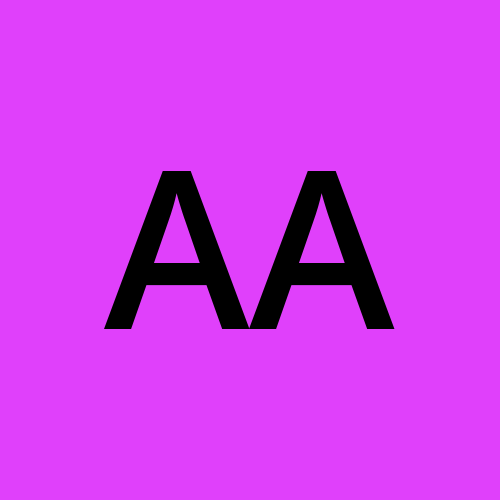Creating Tables in MS Word: Step-by-Step Guide
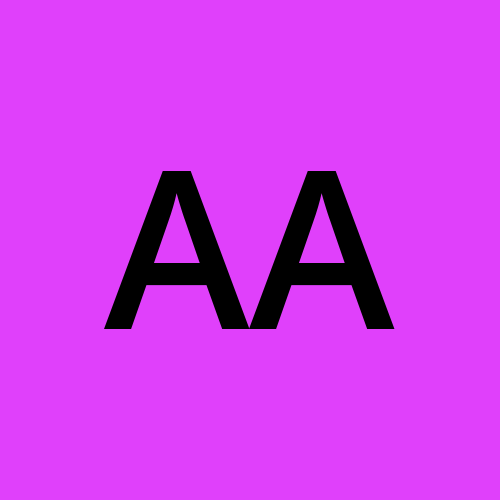 attitude academy
attitude academy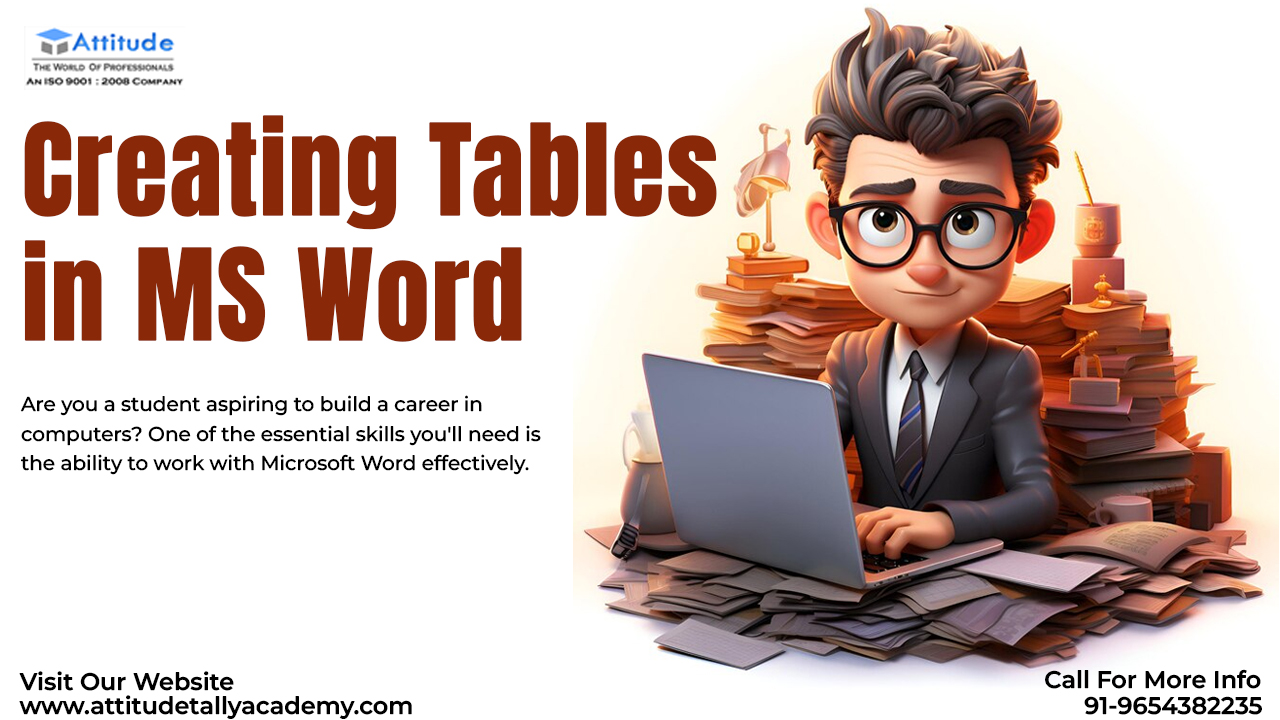
Introduction:
Are you a student aspiring to build a career in computers? One of the essential skills you'll need is the ability to work with Microsoft Word effectively. Among its many features, creating tables in MS Word stands out as a fundamental skill that comes in handy for various tasks, from academic projects to professional reports. In this blog post, we'll walk you through a step-by-step guide on how to create tables in MS Word, along with some tips and tricks to make your tables look professional.
Why Learn MS Word Tables?
Mastering MS Word Tables not only enhances your computer skills but also boosts your productivity. Whether you're preparing a data-driven report or organizing information for a project, tables offer a structured way to present your data. Knowing how to create and format tables in MS Word can make you more efficient and effective in your work.
Step-by-Step Guide to Creating Tables in MS Word
Step 1: Open MS Word and Create a New Document
Launch MS Word on your computer.
Click on "File" and select "New" to create a new document.
Step 2: Navigate to the 'Insert' Tab
Once your document is open, go to the "Insert" tab in the ribbon at the top of the screen.
Step 3: Click on 'Table'
In the "Insert" tab, you'll see an option labeled "Table." Click on it to open a dropdown menu.
Step 4: Select Table Size
Hover over the grid in the dropdown menu to select the size of your table (number of rows and columns).
Click to insert the table into your document.
Step 5: Enter Data into the Table
Start typing to enter data into your table. You can also copy and paste data from other sources.
Step 6: Format Your Table
Use the "Design" and "Layout" tabs that appear when you click on your table to format it.
Experiment with different styles, borders, and shading to customize the look of your table.
Step 7: Save Your Document
Don't forget to save your document by clicking on "File" and selecting "Save" or "Save As."
Tips for Creating Professional-Looking Tables
Use Table Styles: MS Word offers various table styles that can make your tables look professional with just a click.
Merge and Split Cells: Learn how to merge cells to create headers or split cells to organize your data effectively.
Adjust Column Width: Drag the column borders to adjust the width of your columns as per your data.
Apply Borders and Shading: Use borders and shading to separate rows or highlight specific cells.
Where to Learn More
If you're serious about enhancing your MS Word skills, consider enrolling in a course or training center that offers comprehensive Word training. These institutes provide structured courses that cover everything from basic to advanced MS Word features, including MS Word Tables and Word Table Tutorial. Investing in your education will give you a solid foundation in MS Word, making you more confident and competent in your computer skills.
Conclusion
Creating tables in MS Word is a valuable skill that can benefit you in many ways, both academically and professionally. By following this step-by-step guide and incorporating our tips, you'll be well on your way to mastering MS Word Tables. Don't forget to continue learning and exploring new features to further enhance your computer skills and career prospects in the ever-evolving world of computers.
Suggested Blogs:
Subscribe to my newsletter
Read articles from attitude academy directly inside your inbox. Subscribe to the newsletter, and don't miss out.
Written by