Setting Up Budget Alarms to Prevent Overspending for AWS Usage
 SIDDHANI VAMSI SAI KUMAR
SIDDHANI VAMSI SAI KUMARTable of contents
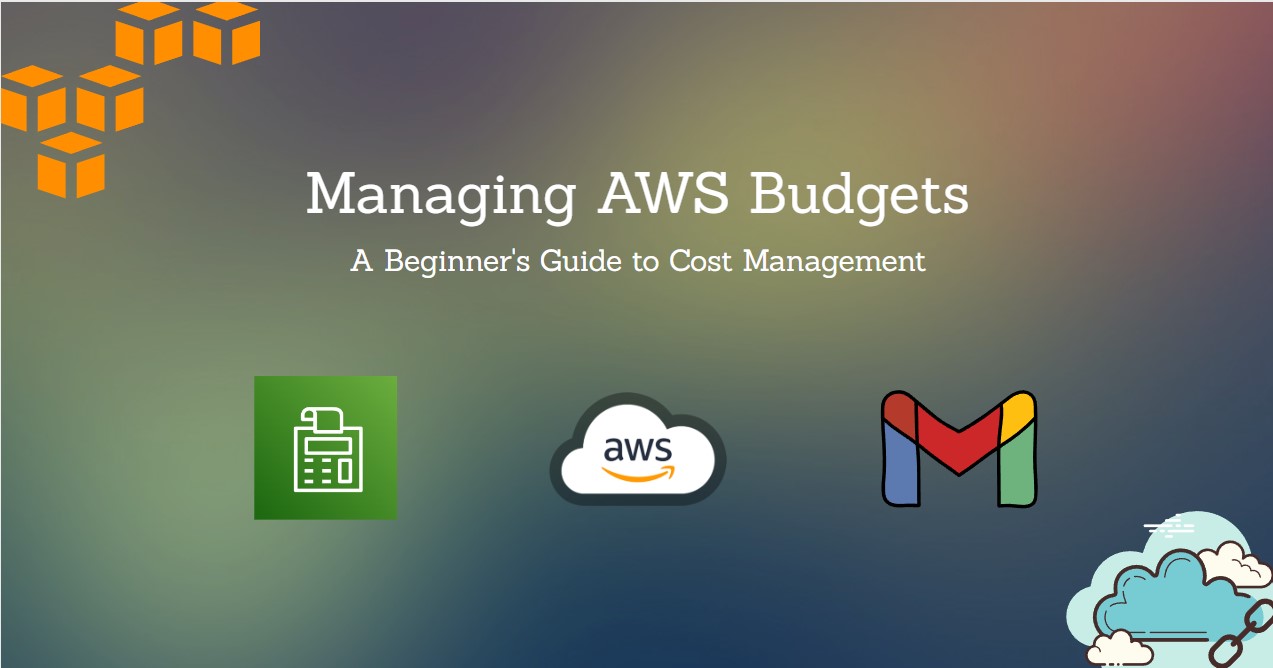
Are you using AWS for your learning, projects or business but worry about unexpected costs? Setting up budget alarms in AWS can help you stay on top of your spending and prevent any surprises on your bill. In this beginner-friendly guide, we'll walk you through the steps to set up budget alarms for your AWS usage, ensuring you stay within your budget.
Why Set Up Budget Alarms?
AWS offers a vast array of services and features, each with its own pricing structure. While this flexibility is fantastic, it can also lead to unintentional overspending if not managed carefully. Budget alarms provide proactive notifications when your spending approaches or exceeds predefined thresholds, allowing you to take action before costs spiral out of control.
Step 1: Sign in to the AWS Management Console
To get started, sign in to the AWS Management Console using your AWS account credentials. If you don't have an AWS account yet, you can create one for free.
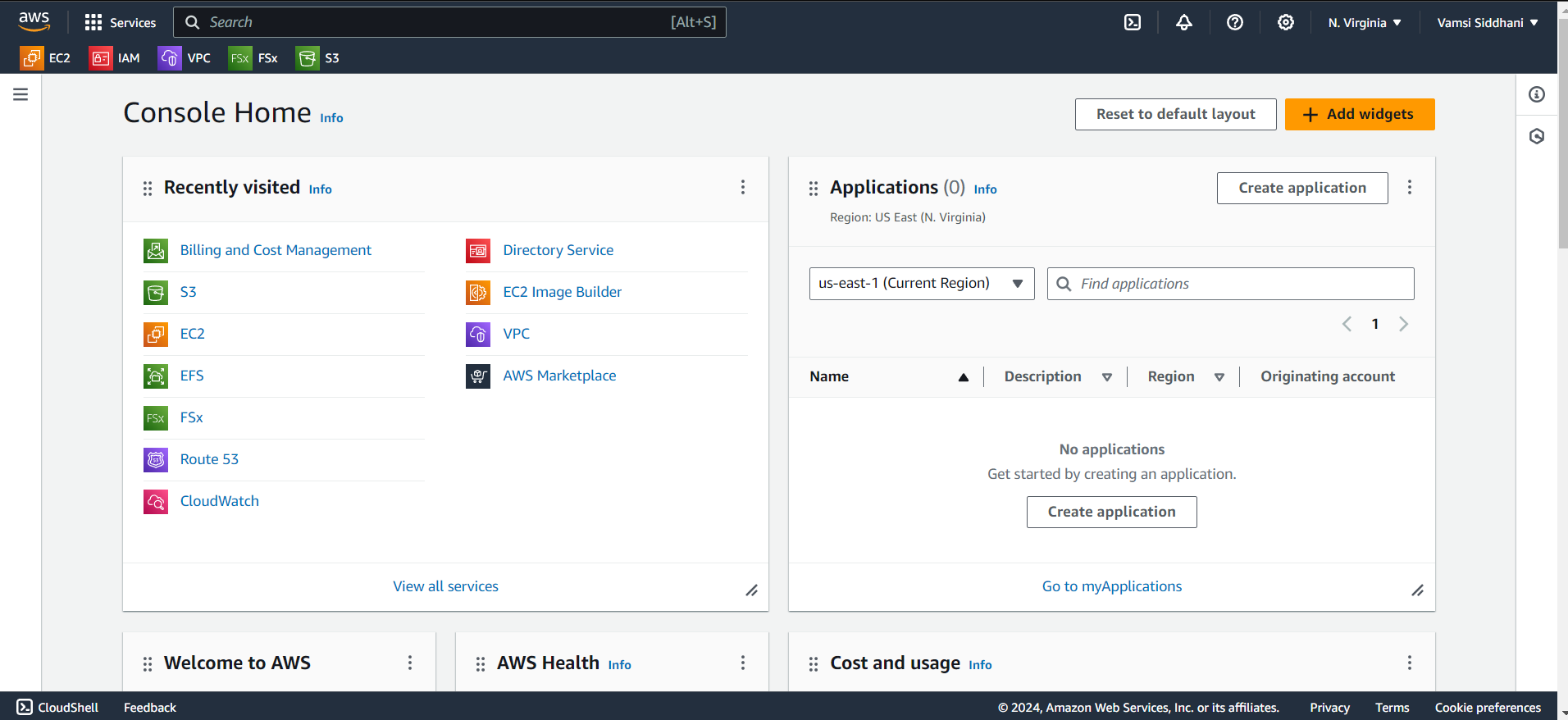
Step 2: Navigate to the AWS Budgets Dashboard
Once logged in, navigate to the AWS Budgets service by typing "Budgets" into the search bar at the top of the console. Click on the "Budgets" option that appears in the dropdown menu.
Or else, click on your account name or profile icon in the top right corner of the AWS Management Console. In the dropdown menu, select "Billing and Cost Management." This will take you to the Billing and Cost Management Dashboard.
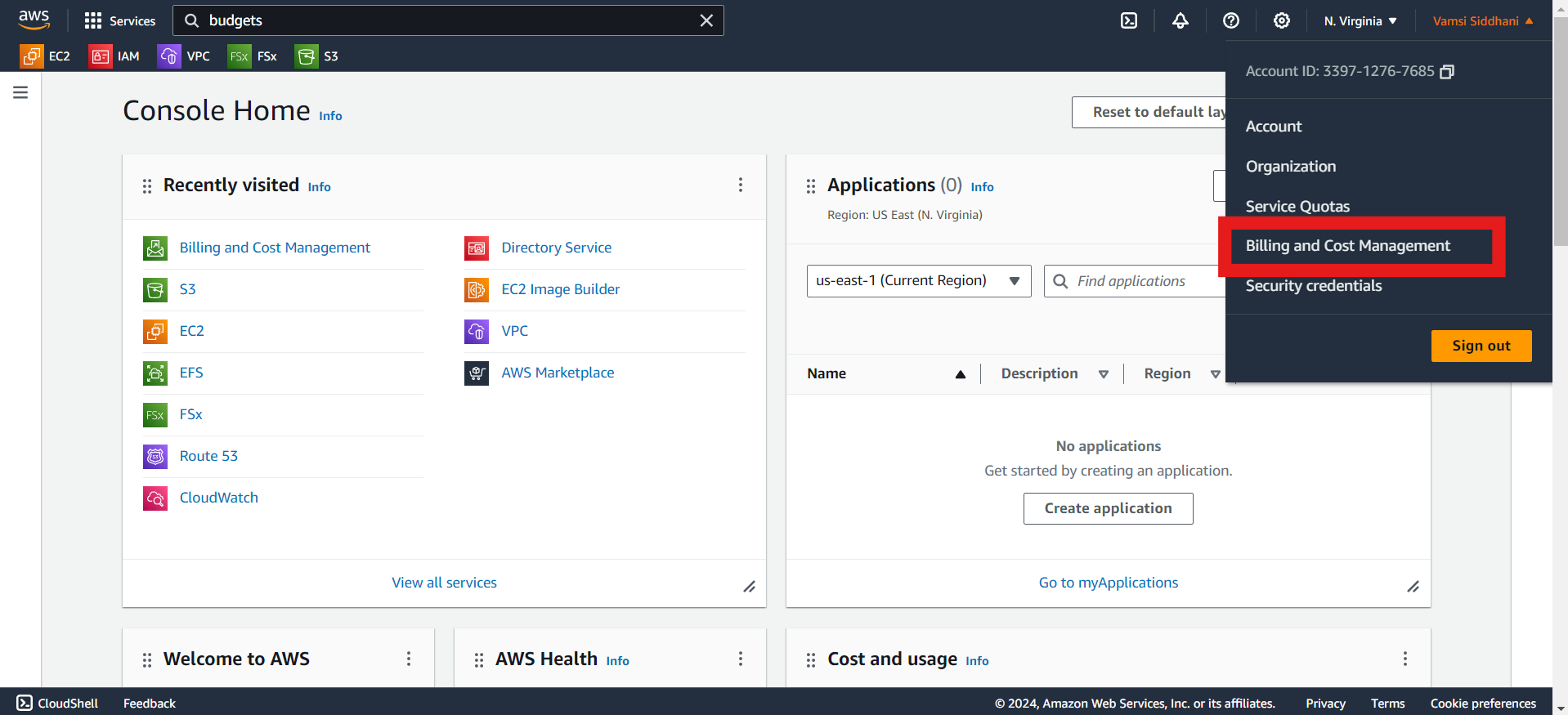
From the left-hand navigation pane, click on "Budgets" under the "Budgets and Planning" section. This will direct you to the AWS Budgets dashboard.
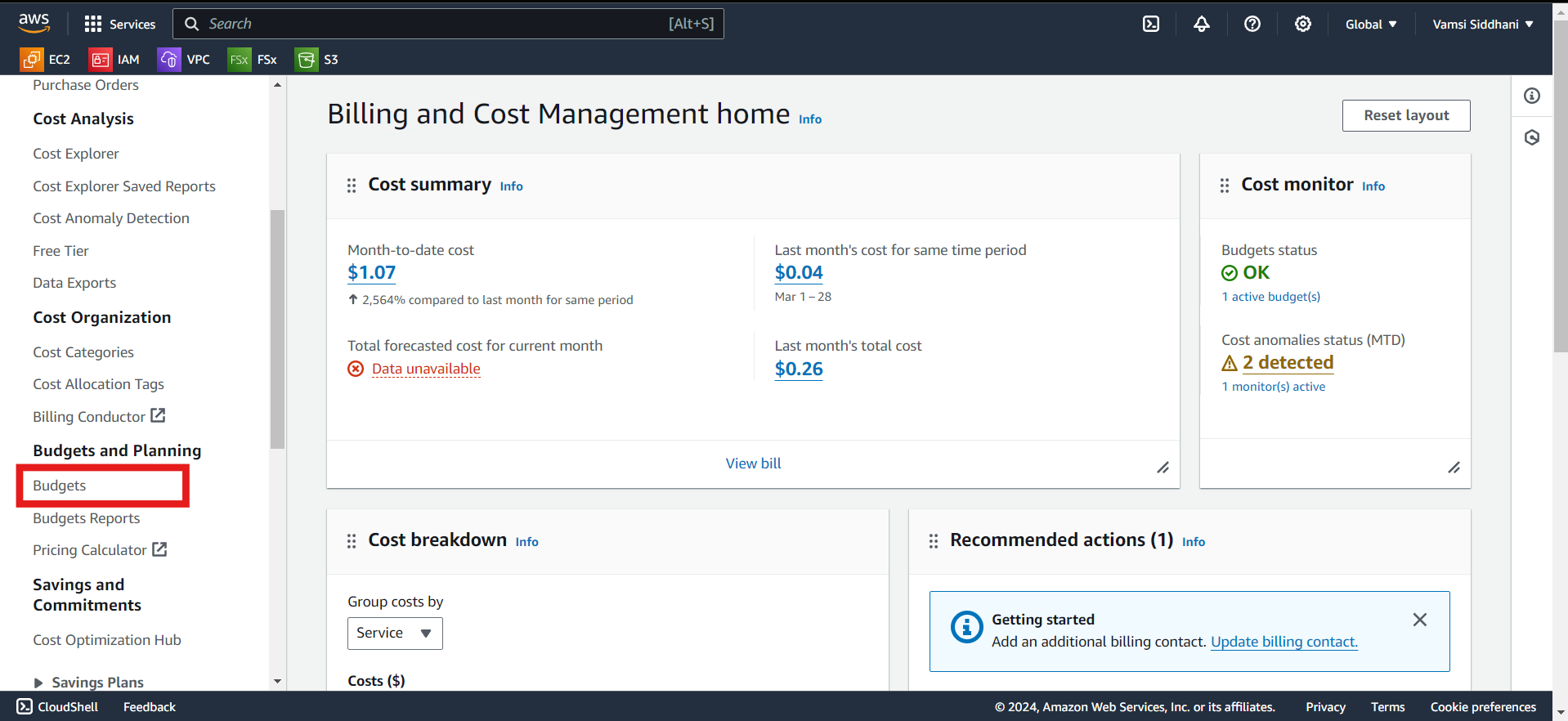
Step 3: Create a New Budget
Click on the "Create budget" button to start setting up a new budget
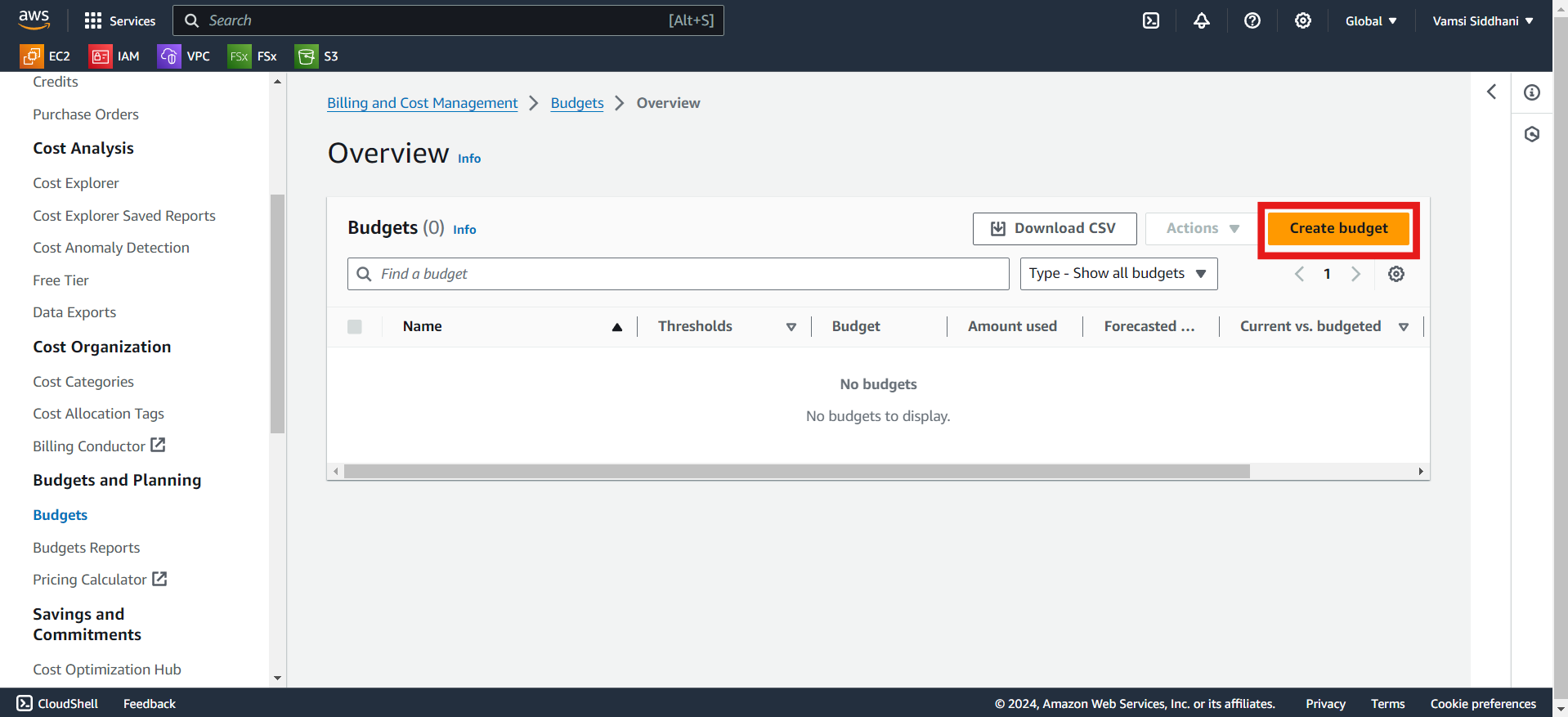
Step 4: Configure Your Budget Details
Next, you'll need to configure the details of your budget:
Budget Name: Give your budget a descriptive name to help you identify it later. For Example "My Monthly Cost Budget"
Budget Period: Choose the timeframe for your budget, such as monthly, quarterly, or annually. I'm choosing "Monthly cost budget".
Budgeted Amount: Set the maximum amount you're willing to spend during the budget period. I don't want to exceed $2 per month.
Email recipients : Specify the email recipients you want to notify when the threshold has exceeded. For this demo, I mentioned my mail id as shown below.
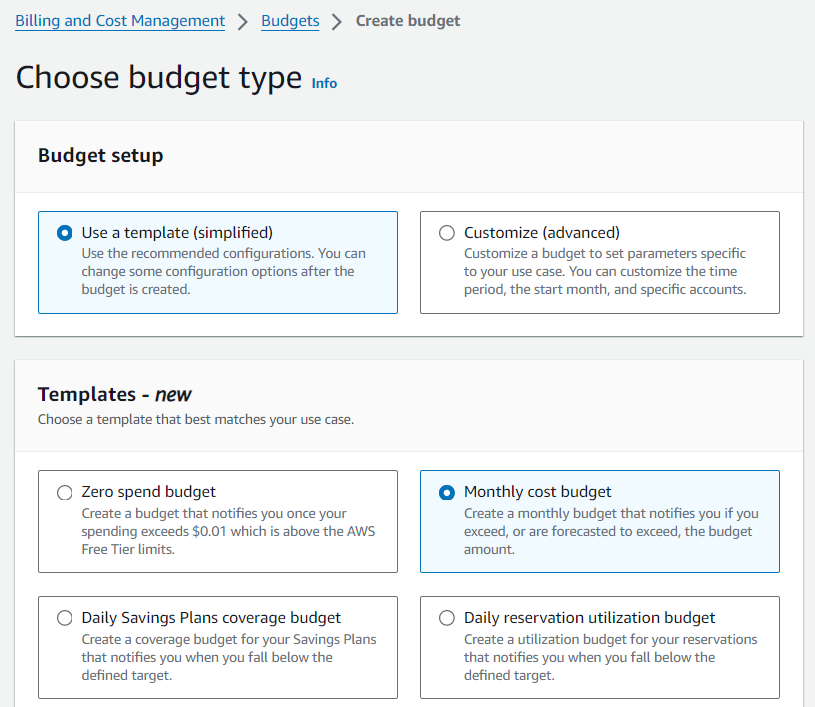
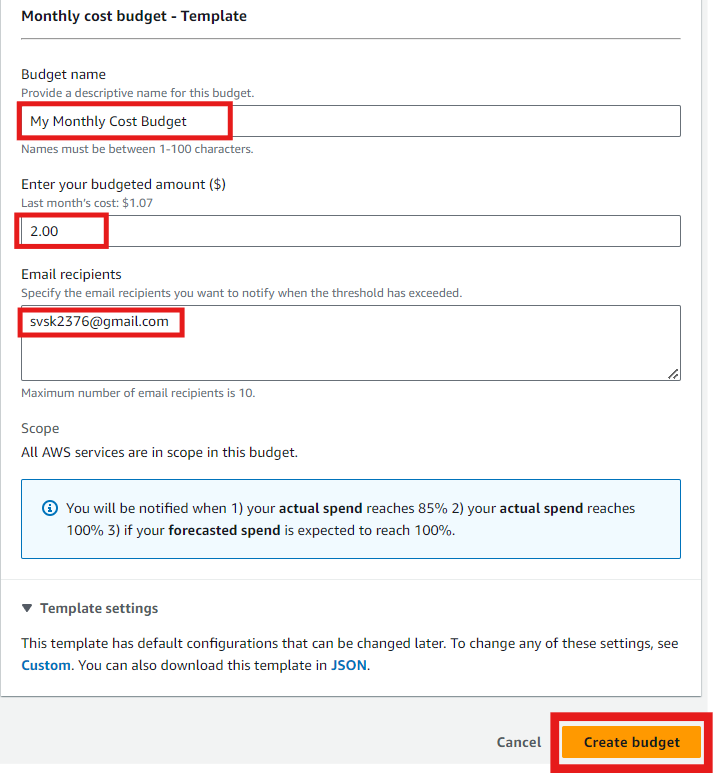
Step 7: Review and Create Your Budget
Double-check your budget details to ensure everything is set up correctly. Once you're satisfied, click the "Create budget" button to activate your budget.
Step 8: Monitor Your Budget
Once your budget is created, you can monitor your spending and track your progress directly from the AWS Budgets dashboard.
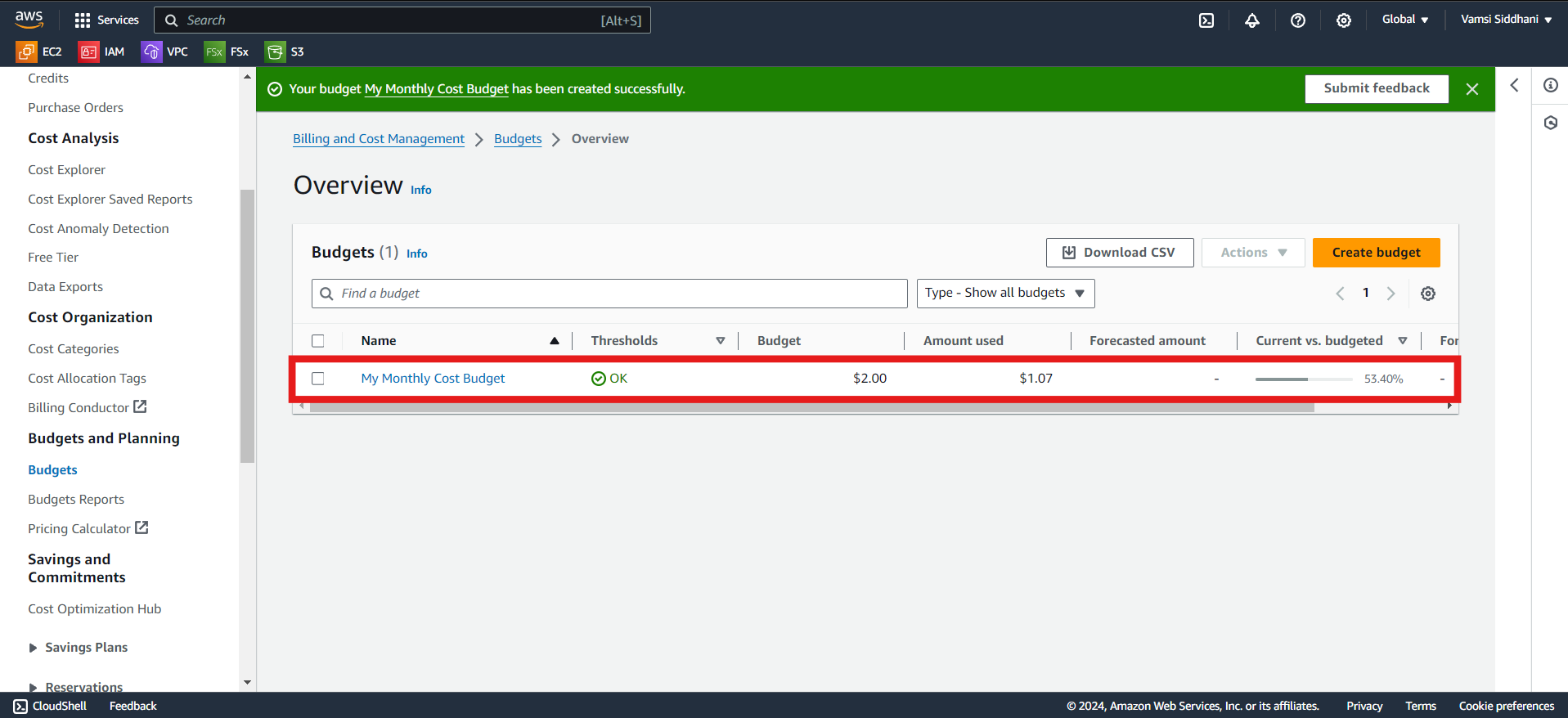
You'll receive e-mail notifications whenever your spending approaches or exceeds your budgeted amount, allowing you to adjust your usage accordingly.
Does it incur any extra costs?
No, setting up budget alarms in AWS does not incur any additional costs. The AWS Budgets service itself is free to use. You can create, manage, and receive notifications for your budgets without incurring any charges.
Budgets are designed to help you monitor your AWS spending and stay within your budgetary limits, making them an essential tool for cost management in the AWS cloud. By setting up budget alarms, you can proactively track your spending and receive notifications when your costs approach or exceed your predefined thresholds, helping you avoid unexpected expenses and optimize your usage of AWS services.
Conclusion
Setting up budget alarms for your AWS usage is a proactive way to manage your costs and prevent overspending. By following the steps outlined in this guide, you can create custom budgets tailored to your needs and receive timely notifications to help you stay within your budget constraints. With budget alarms in place, you can focus on leveraging AWS services without worrying about unexpected expenses.
Subscribe to my newsletter
Read articles from SIDDHANI VAMSI SAI KUMAR directly inside your inbox. Subscribe to the newsletter, and don't miss out.
Written by

SIDDHANI VAMSI SAI KUMAR
SIDDHANI VAMSI SAI KUMAR
I've spent over 9 years working in software development for the Indian Defense industry. I'm skilled in C++, Qt, Socket Programming, Multi-Threading, BASH Scripting, and CUDA, which have all been crucial for projects in defense. Right now, I'm learning about cloud computing and DevOps, especially focusing on AWS. I'm passionate about making software development and deployment smoother and more reliable using cloud technology. Looking ahead, I'm excited about roles in cloud computing and DevOps. I want to use my software skills and knowledge of AWS and DevOps to lead exciting projects and make a difference in the tech world.