Step-by-Step Guide: Launching Your First Linux and Windows EC2 Instances in AWS and Connecting Them
 Yukesh K
Yukesh K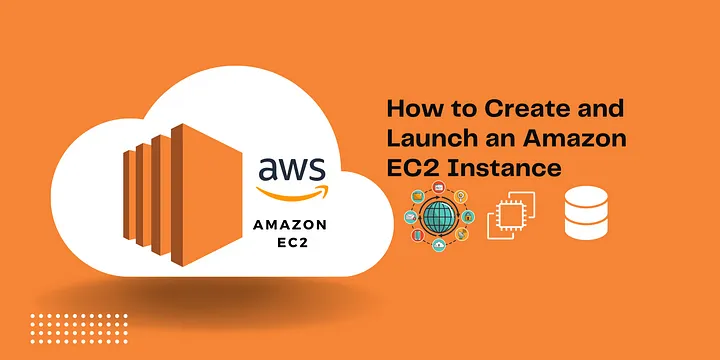
AWS, an acronym for Amazon Web Services, is a robust and extensively utilized cloud computing platform delivered by Amazon. It encompasses a broad range of cloud services, such as computing resources, storage options, networking functionalities, databases, machine learning utilities, and additional offerings. These services are crafted to assist individuals and businesses in swiftly, securely, and economically building and deploying diverse applications and services. One such computational service is EC2 which we will bw looking at it in deeper context
What is EC2 Instance?
An EC2 instance, short for Elastic Compute Cloud instance, is a virtual server provided by Amazon Web Services (AWS). It allows users to rent virtual computing resources to run applications and host websites in the cloud. EC2 instances can be easily scaled up or down based on demand and offer a wide range of configurations to accommodate various workloads.
AWS EC2 provides a multitude of options for configuring servers, including choices for OS, CPU, memory, networking, and storage configurations.
Hands-On : Launching Linux OS from EC2
Navigate to the EC2 Instance option under the compute service within the AWS services menu.
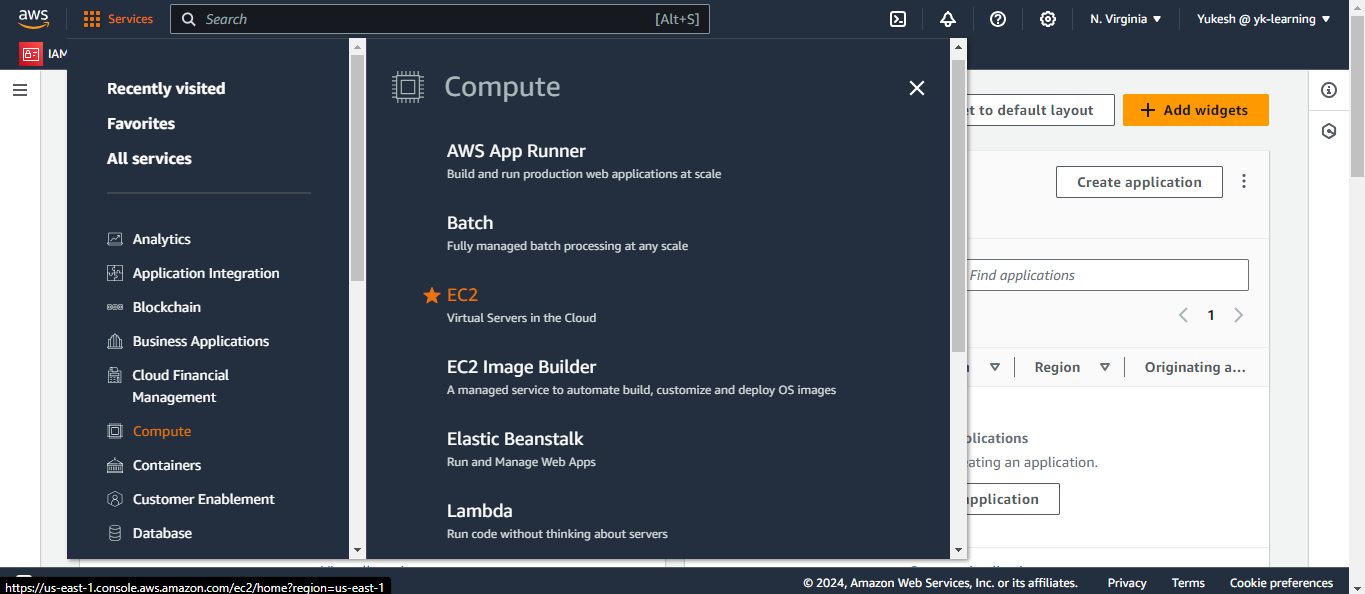
Select "Launch Instance" and input the name for the instance.
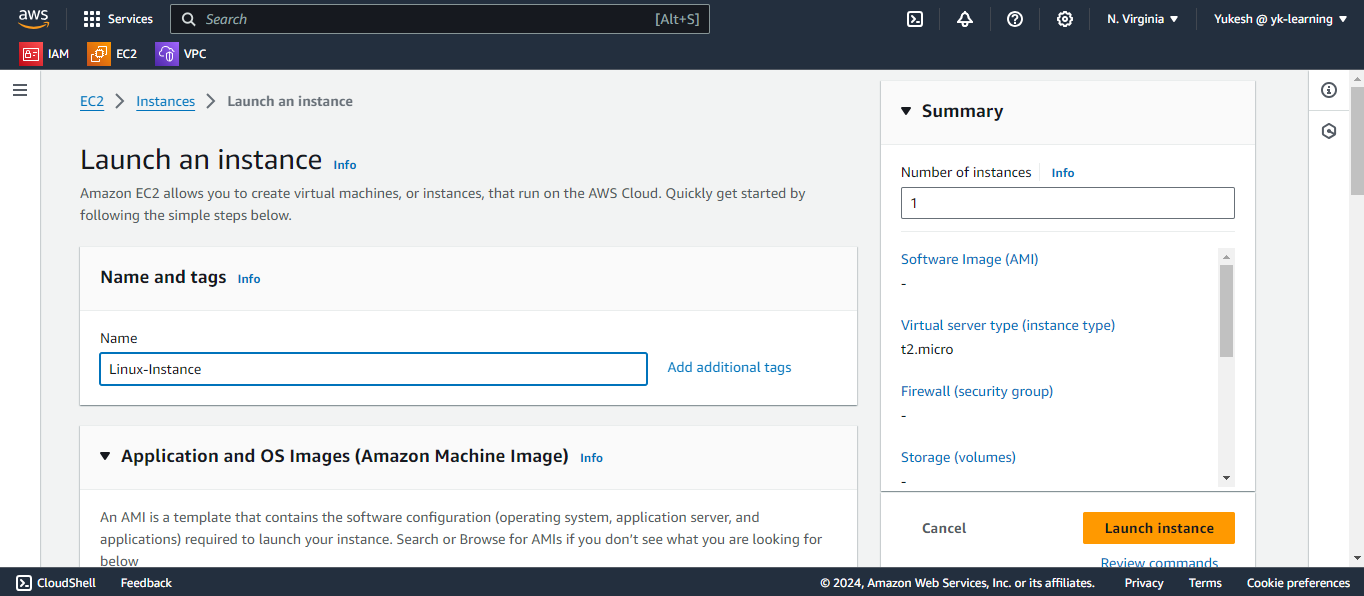
Choose the AMI (Amazon Machine Image) from the available options. This essentially determines the operating system you wish to install. Opt for Linux with t2.micro, which is eligible for the free tier.
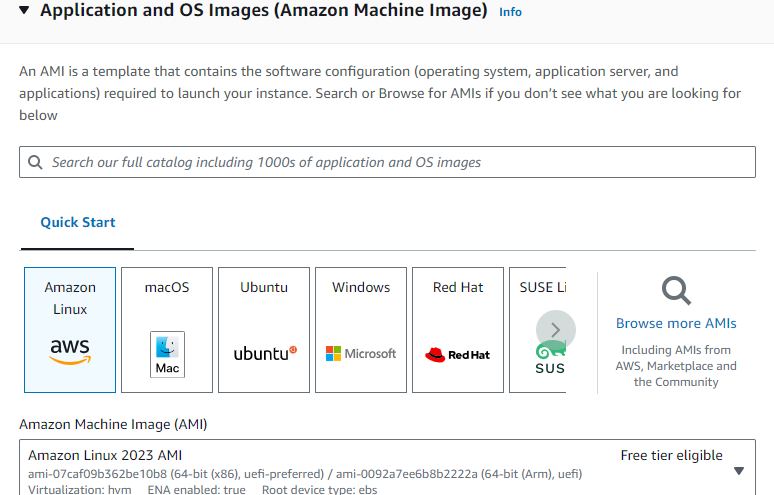
Generate a Key Pair. These cryptographic keys consist of a public and private key, enabling secure access to the server via SSH or RDP.
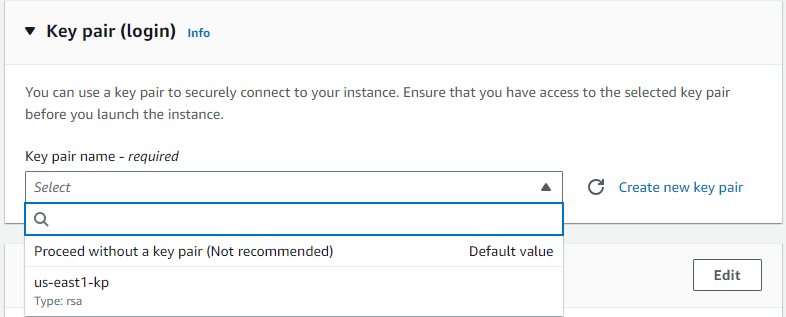
In the network settings, you can choose the VPC, Subnet, and Firewall, known as security groups, which contain both inbound and outbound rules.
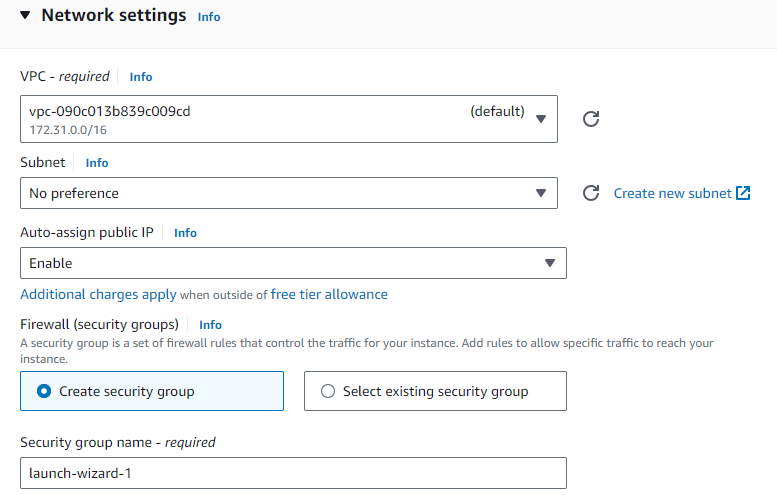
Check over your summary and proceed to launch the instance.
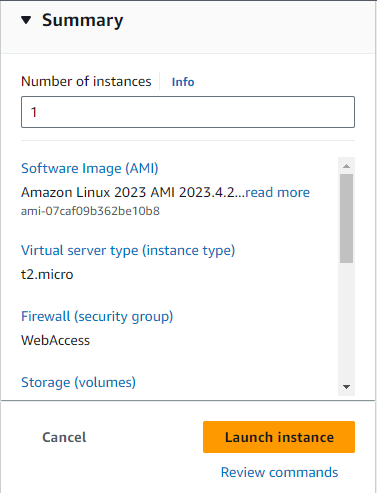
Choose the instance and then click on the available "Connect" button.
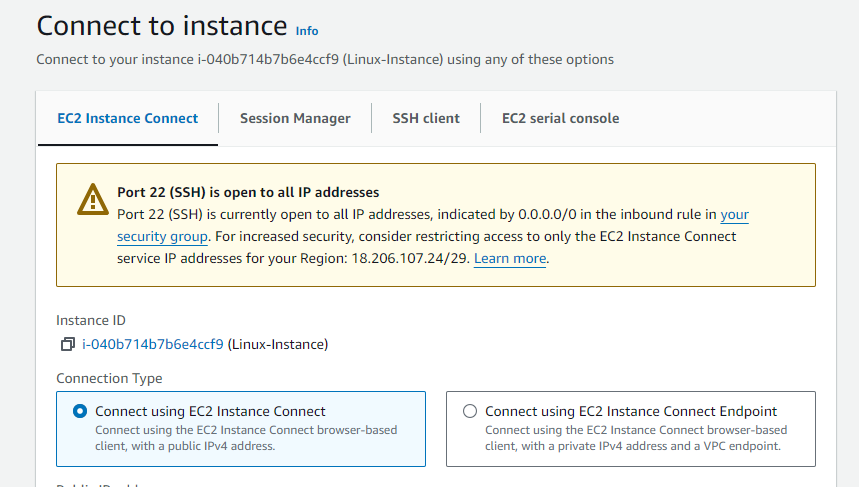
After clicking the "Connect" button, the session for the created Linux operating system will be initiated.
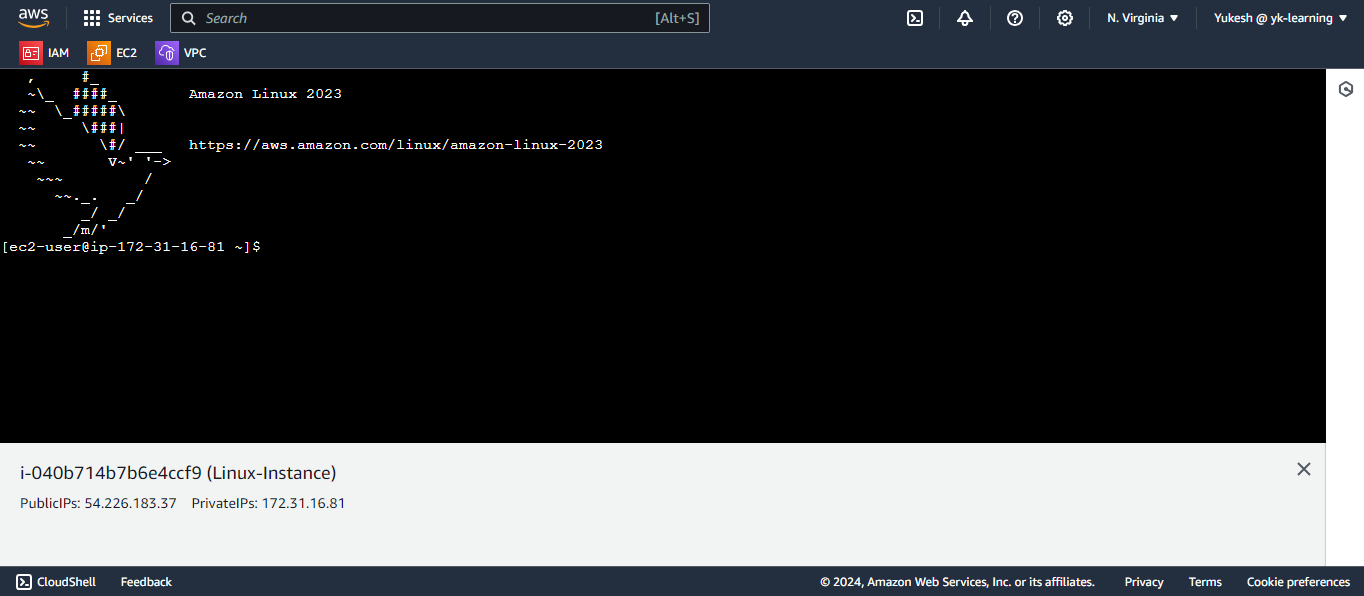
Hands-On : Launching Windows OS from EC2
Navigate to the EC2 Instance option under the compute service within the AWS services menu.
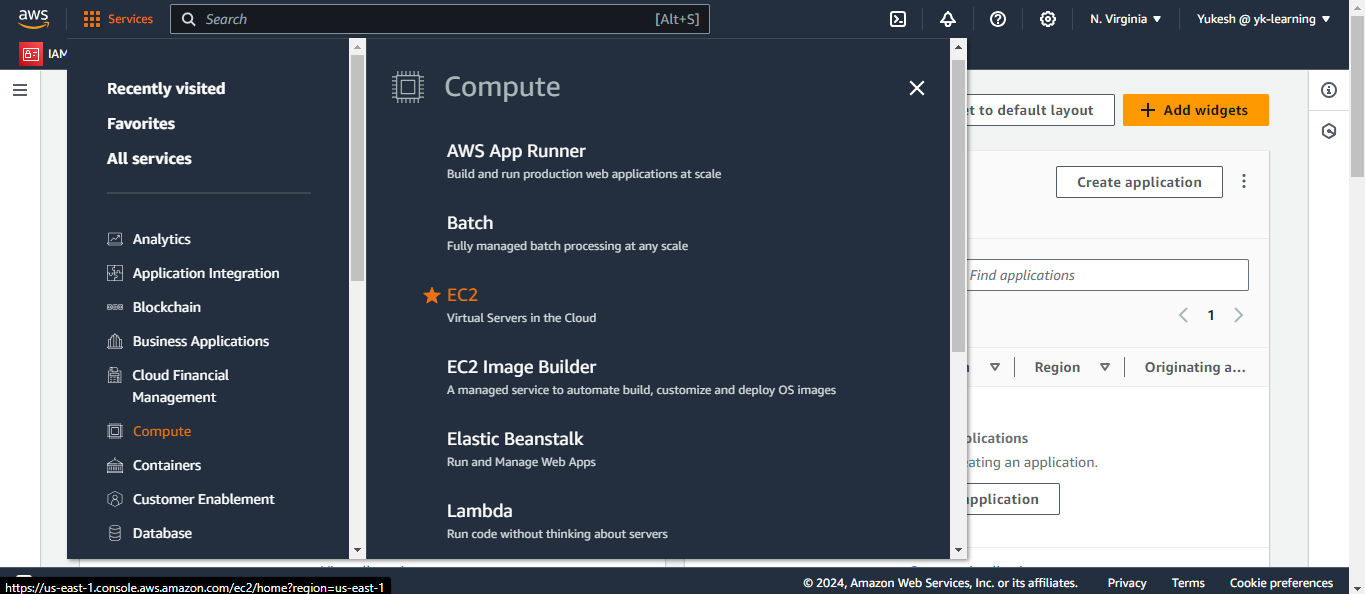
Select "Launch Instance" and input the name for the instance.
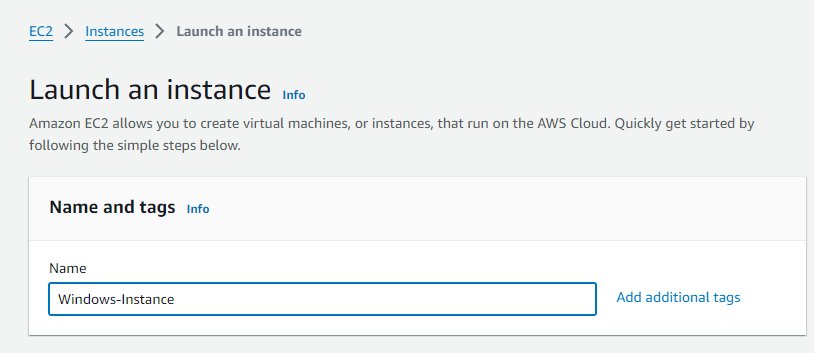
Choose Windows as the operating system from the list of available AMIs that are eligible for the free tier.
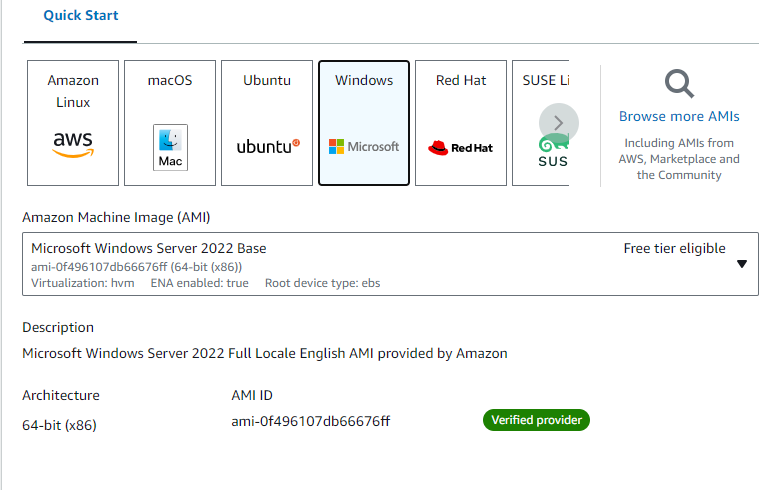
Generate a key pair to access the server.
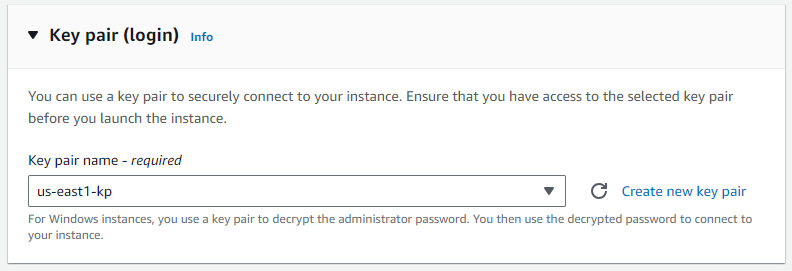
In the network settings, you can specify the VPC, Subnet, and Firewall, which are referred to as security groups containing both inbound and outbound rules.
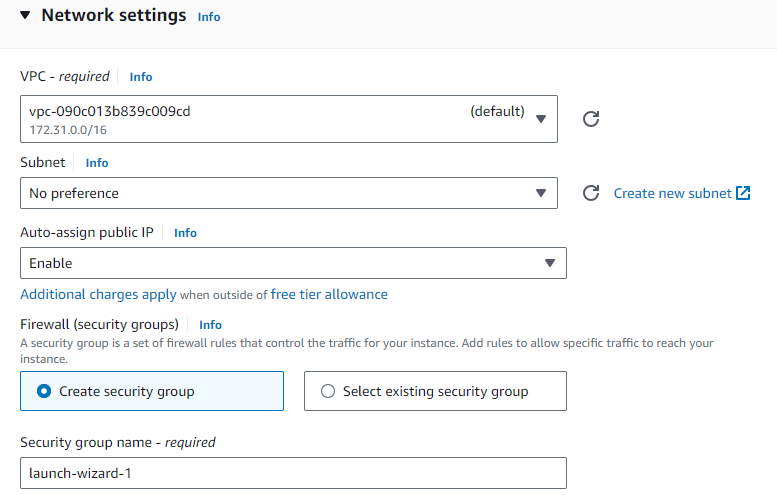
6. Review the summary and proceed to launch the instance.
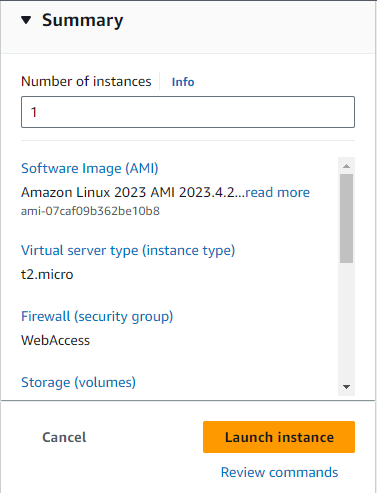
- Choose the instance and then click on the available "Connect" button. Select the RDP client and download the remote desktop file.
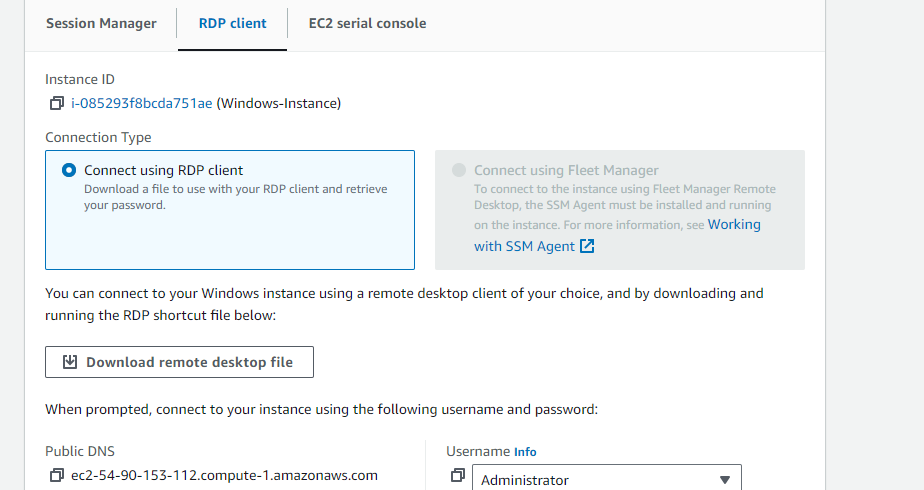
- To connect to the RDP, you'll need the password. To obtain it, download the key pair in PEM format, upload the file, and retrieve the password.
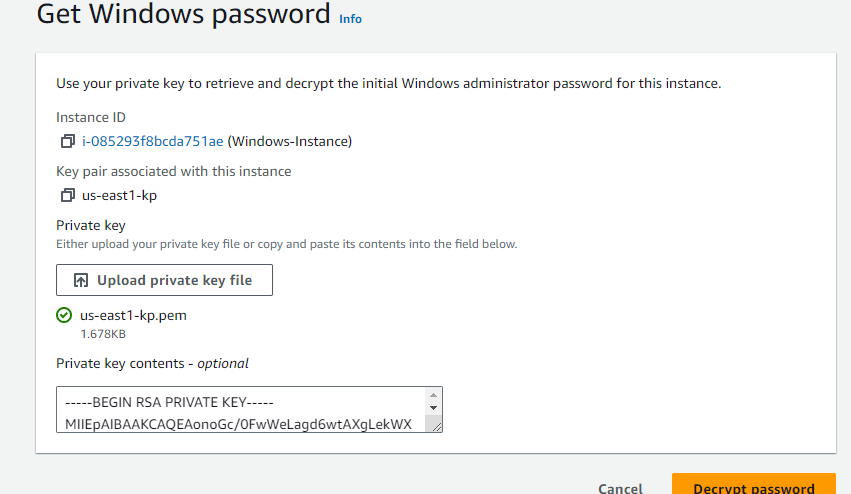
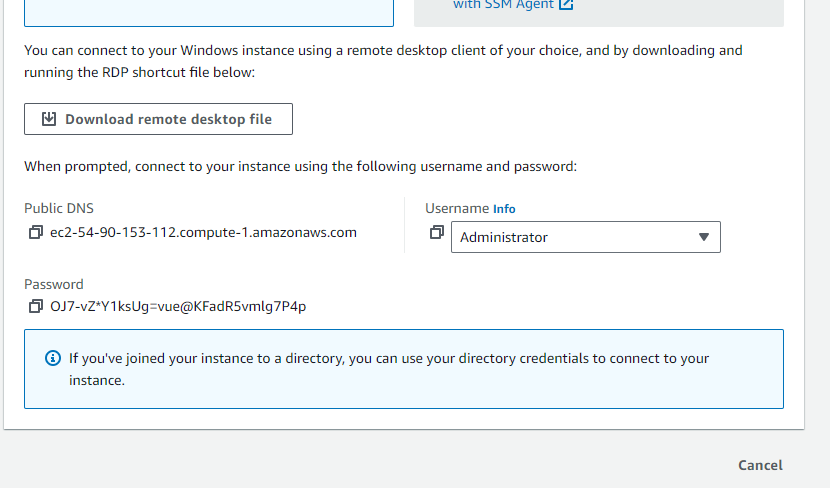
- Now, open the downloaded RDP client and establish a connection using the provided password.
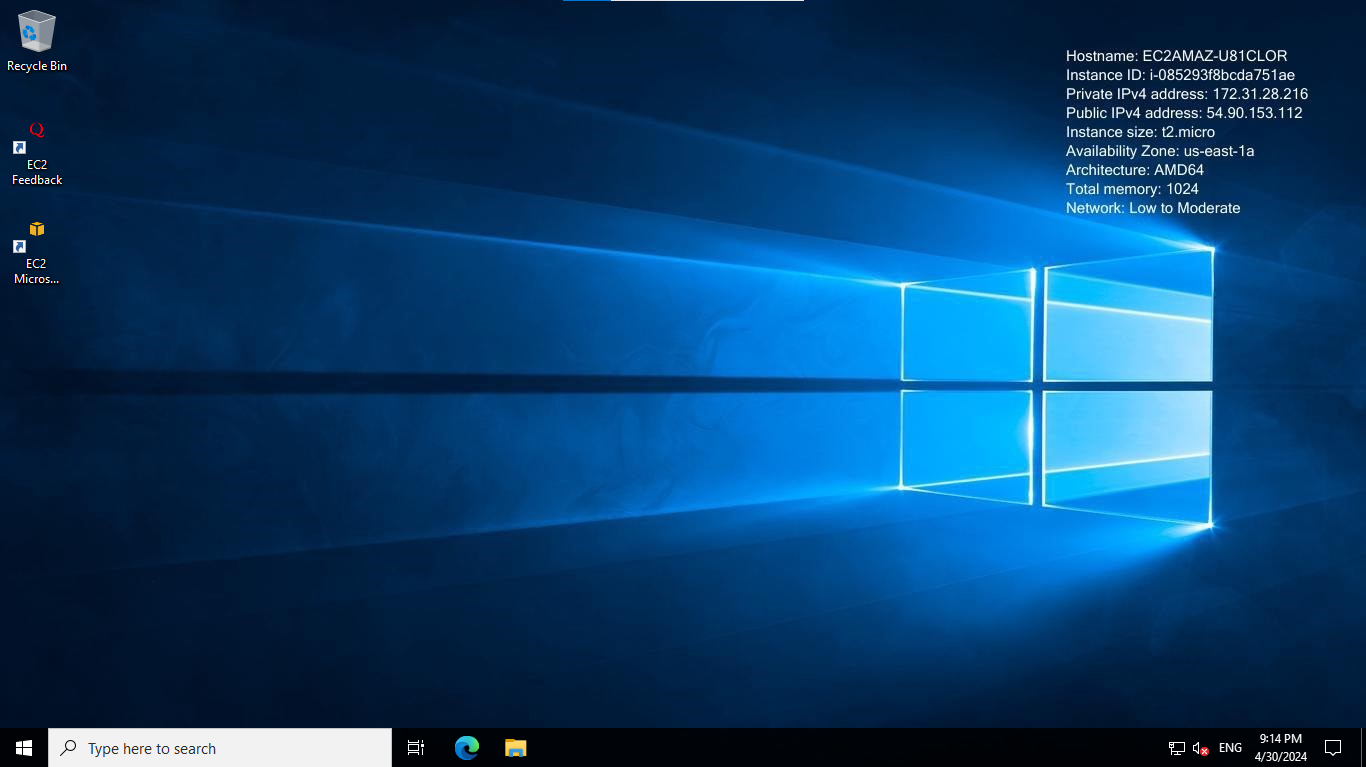
Always remember to terminate the created instances as they may incur costs.
Subscribe to my newsletter
Read articles from Yukesh K directly inside your inbox. Subscribe to the newsletter, and don't miss out.
Written by
