Creating a Warehouse in Snowflake: The Ultimate Guide to Boosting Your Data Analytics!
 Mahira Technology Private Limited
Mahira Technology Private Limited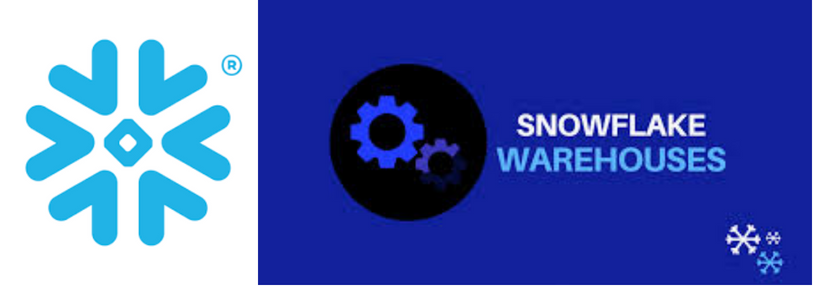
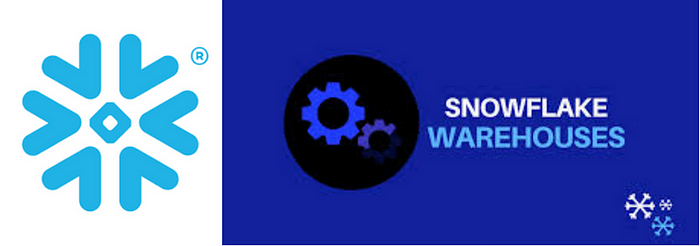
Overview :-
In the dynamic realm of data management, Snowflake emerges as a leading cloud-based solution, revolutionizing how organizations store, process, and analyze their data. Central to leveraging Snowflake’s comprehensive capabilities is the effective setup and management of warehouses — dedicated computational resources designed to streamline SQL queries and data transformation tasks. This guide aims to simplify the warehouse creation process for beginners experimenting with Snowflake’s trial version, detailing two straightforward methods to get you started.
Method 1: Using the Snowflake Web Interface (Snowsight)
The Snowflake web interface, often referred to as Snowsight, is a user-friendly way to create and manage warehouses. Follow these steps to create a warehouse using the Snowsight interface:
Log in to your Snowflake account.
On the left side of the navigation panel, click on “Admin.”
In the Admin section, select “Warehouses.”
Click on the blue button located in the top-right corner of the screen labeled “+ Warehouse”
A popup window will appear, providing you with various options for creating your warehouse. Here, you can specify the name, size, auto-suspend and auto-resume settings, and a comment for your warehouse. You can adjust these settings to meet your specific needs.
After configuring your warehouse, click “Create” to finalize the setup.
Using the web interface, you can easily customize and manage your warehouses according to your workload requirements. This method is perfect for those who prefer a graphical user interface and don’t want to write SQL code.
Method 2: Creating a Warehouse on Snowflake Using SQL
For those who prefer working with SQL commands and want to automate the warehouse creation process, you can use the following SQL code to create a warehouse:
CREATE OR REPLACE WAREHOUSE COMPUTE_WH
WITH
WAREHOUSE_SIZE = XSMALL
AUTO_SUSPEND = 300
AUTO_RESUME = TRUE
INITIALLY_SUSPENDED = FALSE
COMMENT = 'This is the comment for the warehouse';
In this SQL code:
CREATE OR REPLACE WAREHOUSE COMPUTE_WH: This command creates a warehouse named "COMPUTE_WH" or replaces it if it already exists.WITH: This clause is used to specify various settings for the warehouse.WAREHOUSE_SIZE: Determines the size of the warehouse. In this example, it is set to "XSMALL," but you can choose a different size according to your needs.AUTO_SUSPEND: Specifies the time, in seconds, before the warehouse automatically suspends when it's not in use.AUTO_RESUME: Set to TRUE to enable automatic resumption of the warehouse when it's needed.INITIALLY_SUSPENDED: If set to FALSE, the warehouse will be active upon creation.COMMENT: You can add a description or comment to help you identify the purpose of the warehouse.
Executing this SQL code will create a warehouse with the specified settings.
Conclusion :-
Mastering the creation and management of warehouses in Snowflake is a pivotal step for any data professional or organization aiming to exploit the full spectrum of this robust cloud data warehousing platform. Whether you're drawn to the intuitive Snowsight web interface or prefer the control offered by SQL scripting, Snowflake equips you with versatile tools to configure warehouses that best support your data analysis and processing needs. Embrace the power of Snowflake's warehouses to enhance your data management strategies and drive your projects towards success with unparalleled efficiency and scalability. So, start experimenting with warehouses and unlock the full potential of Snowflake for your data management tasks.
Subscribe to my newsletter
Read articles from Mahira Technology Private Limited directly inside your inbox. Subscribe to the newsletter, and don't miss out.
Written by

Mahira Technology Private Limited
Mahira Technology Private Limited
A leading tech consulting firm specializing in innovative solutions. Experts in cloud, DevOps, automation, data analytics & more. Trusted technology partner.