How to Secure AWS Lambda Functions Using Amazon API Gateway and AWS IAM
 Raul Naupari
Raul Naupari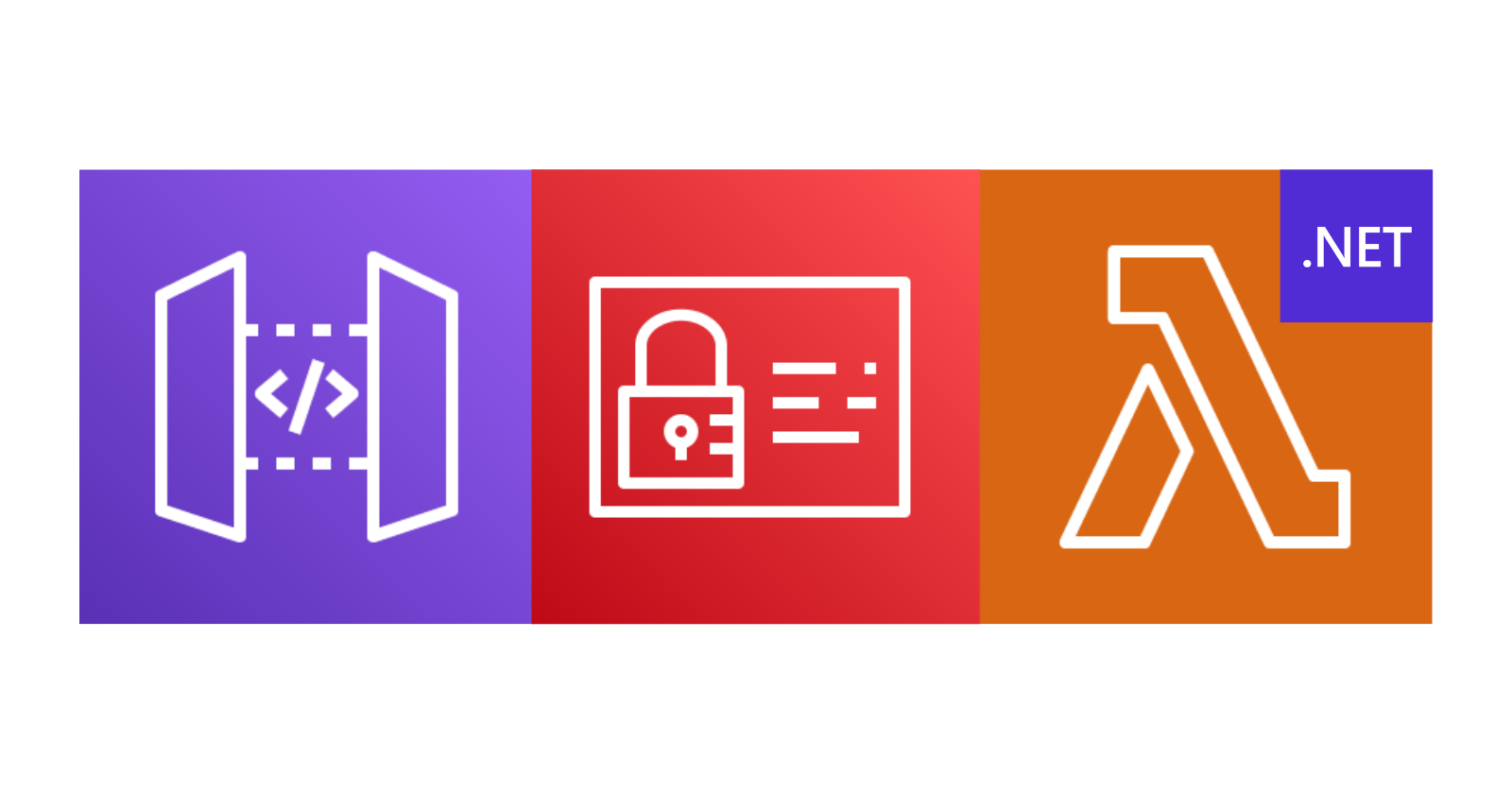
AWS Amazon API Gateway supports multiple methods to secure our REST APIs. One of them, AWS IAM Authorization, is a good fit in scenarios where both the caller and the callee are within AWS, and we want to avoid sharing keys and secrets between them. In this scenario, the callee is a Lambda function behind AWS API Gateway, and the caller is an application hosted on EKS.
Pre-requisites
Install Docker Desktop.
Enable Kubernetes (the standalone version included in Docker Desktop).
An IAM User with programmatic access.
Install the AWS CLI.
Install Terraform CLI.
Install the Amazon Lambda Templates (
dotnet new -i Amazon.Lambda.Templates)Install the Amazon Lambda Tools (
dotnet tool install -g Amazon.Lambda.Tools)Install AWS SAM CLI.
The Lambda function
Run the following commands to set up our Lambda function:
dotnet new lambda.EmptyFunction -n MyLambda -o .
dotnet add src/MyLambda package Amazon.Lambda.APIGatewayEvents
dotnet new sln -n MyApplications
dotnet sln add --in-root src/MyLambda
Open the Program.cs file and update the content as follows:
using Amazon.Lambda.APIGatewayEvents;
using Amazon.Lambda.Core;
using System.Text.Json;
[assembly: LambdaSerializer(typeof(Amazon.Lambda.Serialization.SystemTextJson.DefaultLambdaJsonSerializer))]
namespace MyLambda;
public class Function
{
public APIGatewayHttpApiV2ProxyResponse FunctionHandler(APIGatewayHttpApiV2ProxyRequest input, ILambdaContext context)
{
context.Logger.LogInformation(JsonSerializer.Serialize(input));
return new APIGatewayHttpApiV2ProxyResponse
{
Body = @"{""Message"":""Hello World""}",
StatusCode = 200,
Headers = new Dictionary<string, string> { { "Content-Type", "application/json" } }
};
}
}
A simple Lambda function is defined. At the solution level, create a template.yml file with the following content:
AWSTemplateFormatVersion: '2010-09-09'
Transform: AWS::Serverless-2016-10-31
Description: >
SAM
Resources:
MyApiFunction:
Type: AWS::Serverless::Function
Properties:
MemorySize: 512
Runtime: dotnet8
Architectures:
- x86_64
Handler: MyLambda::MyLambda.Function::FunctionHandler
CodeUri: ./src/MyLambda/
Events:
ListPosts:
Type: Api
Properties:
Path: /hello-world
Method: get
Auth:
Authorizer: AWS_IAM
MyRoleToAssume:
Type: AWS::IAM::Role
Properties:
RoleName: MyRoleToAssume
AssumeRolePolicyDocument:
Version: '2012-10-17'
Statement:
- Effect: Allow
Principal:
AWS: '*'
Action: sts:AssumeRole
Policies:
- PolicyName: MyPolicy
PolicyDocument:
Version: '2012-10-17'
Statement:
- Effect: Allow
Action: 'execute-api:Invoke'
Resource: !Sub 'arn:aws:execute-api:${AWS::Region}:${AWS::AccountId}:${ServerlessRestApi}/*/GET/hello-world'
- Effect: Allow
Action: 'lambda:InvokeFunction'
Resource: !GetAtt MyApiFunction.Arn
Outputs:
MyApiEndpoint:
Description: "API endpoint"
Value: !Sub "https://${ServerlessRestApi}.execute-api.${AWS::Region}.amazonaws.com/Prod/hello-world"
MyRole:
Description: "Role arn"
Value: !GetAtt MyRoleToAssume.Arn
Here, we create a standard AWS::Serverless::Function resource with an event source of type Api. The event source Api includes an Auth property that defines an Authorizer of type AWS_IAM. The AWS::IAM::Role resource is the role that our caller will assume to call the Lambda function through the Amazon API Gateway. Note that we need two permissions: one to invoke the endpoint and the other to invoke the function itself. Run the following commands to deploy the resources to AWS:
sam build
sam deploy --guided --capabilities CAPABILITY_NAMED_IAM
When creating a named IAM resource, we must specify the CAPABILITY_NAMED_IAM parameter. That ends the section on the Lambda function and Amazon API Gateway. If we try to call the endpoint, we will receive a response like:
{
message: "Missing Authentication Token"
}
The EKS application
As mentioned, we will host the client application in an EKS cluster. Run the following commands:
dotnet new webapi -n MyClient -o src/MyClient
dotnet sln add --in-root src/MyClient
dotnet add src/MyClient package AWSSDK.SecurityToken
dotnet add src/MyClient package AWSSDK.Extensions.NETCore.Setup
dotnet add src/MyClient package Aws4RequestSigner
Open the Program.cs file and update the content as follows:
using Amazon.Extensions.NETCore.Setup;
using Amazon.SecurityToken;
using Amazon.SecurityToken.Model;
using Aws4RequestSigner;
using Microsoft.AspNetCore.Mvc;
using System.Text;
var builder = WebApplication.CreateBuilder(args);
builder.Services.AddEndpointsApiExplorer();
builder.Services.AddSwaggerGen();
builder.Services.AddDefaultAWSOptions(builder.Configuration.GetAWSOptions());
builder.Services.AddAWSService<IAmazonSecurityTokenService>();
var app = builder.Build();
var endpoint = builder.Configuration.GetValue<string>("AWS_LAMBDA_ENDPOINT")!;
var role = builder.Configuration.GetValue<string>("AWS_ROLE_TO_ASSUME")!;
var region = builder.Configuration.GetValue<string>("AWS_REGION")!;
// Configure the HTTP request pipeline.
if (app.Environment.IsDevelopment())
{
app.UseSwagger();
app.UseSwaggerUI();
}
app.UseHttpsRedirection();
app.MapGet("/proxy", async ([FromServices] IAmazonSecurityTokenService stsClient) =>
{
var assumeRoleRequest = new AssumeRoleRequest
{
RoleArn = role,
RoleSessionName = Guid.NewGuid().ToString(),
DurationSeconds = 3600
};
var assumeRoleResponse = await stsClient.AssumeRoleAsync(assumeRoleRequest);
var credentials = assumeRoleResponse.Credentials;
var signer = new AWS4RequestSigner(credentials.AccessKeyId, credentials.SecretAccessKey);
var content = new StringContent(string.Empty, Encoding.UTF8, "application/json");
var request = new HttpRequestMessage
{
Method = HttpMethod.Get,
RequestUri = new Uri(endpoint),
Content = content
};
request.Headers.TryAddWithoutValidation("X-Amz-Security-Token", credentials.SessionToken);
request = await signer.Sign(request, "execute-api", region);
var client = new HttpClient();
var response = await client.SendAsync(request);
return await response.Content.ReadAsStringAsync();
})
.WithOpenApi();
app.Run();
We will assume the role created by AWS SAM with the IAmazonSecurityTokenService interface and use the response (AccessKey, SecretAccessKey, and SessionToken) to sign the request against Amazon API Gateway. To sign the request, we are using an unofficial library named aws-signer-v4-dot-net. Another available option is the AwsSignatureVersion4 library. Note that this is a basic implementation; the token should be cached somewhere to be used until it is valid.
Terraform
We will use Terraform to set up the required resources (ECR Repository and IAM Role) needed to run our application on the EKS cluster. At the project level, create a main.tf file with the following content:
terraform {
required_providers {
aws = {
source = "hashicorp/aws"
version = "5.31.0"
}
}
backend "local" {}
}
provider "aws" {
region = "<MY_REGION>"
profile = "<MY_AWS_PROFILE>"
max_retries = 2
}
locals {
repository_name = "my-client-repository"
cluster_name = "<MY_K8S_CLUSTER_NAME>"
role_name = "my-role"
namespace = "<MY_K8S_NAMESPASE>"
policy_name = "my-policy"
}
resource "aws_ecr_repository" "repository" {
name = local.repository_name
image_tag_mutability = "MUTABLE"
image_scanning_configuration {
scan_on_push = false
}
}
data "aws_iam_policy_document" "my_policy_document" {
statement {
effect = "Allow"
actions = [
"s3:PutObject"
]
resources = [
"*"
]
}
}
resource "aws_iam_policy" "my_policy" {
name = local.policy_name
path = "/"
policy = data.aws_iam_policy_document.my_policy_document.json
}
data "aws_eks_cluster" "cluster" {
name = local.cluster_name
}
module "iam_assumable_role_with_oidc" {
source = "terraform-aws-modules/iam/aws//modules/iam-assumable-role-with-oidc"
version = "4.14.0"
oidc_subjects_with_wildcards = ["system:serviceaccount:${local.namespace}:*"]
create_role = true
role_name = local.role_name
provider_url = data.aws_eks_cluster.cluster.identity[0].oidc[0].issuer
role_policy_arns = [
aws_iam_policy.my_policy.arn,
]
number_of_role_policy_arns = 1
}
output "role_arn" {
value = module.iam_assumable_role_with_oidc.iam_role_arn
}
output "repository_url" {
value = aws_ecr_repository.repository.repository_url
}
Notice that the action s3:PutObject is not necessary. It's just a placeholder to include something in the policy. Run the following commands to create the resources in AWS:
terraform init
terraform plan -out app.tfplan
terraform apply 'app.tfplan'
Docker Image
At the client project level, create a Dockerfile with the following content:
FROM mcr.microsoft.com/dotnet/aspnet:8.0 AS base
WORKDIR /app
FROM mcr.microsoft.com/dotnet/sdk:8.0 AS build
COPY ["src/MyClient/MyClient.csproj", "MyClient/"]
RUN dotnet restore "MyClient/MyClient.csproj"
COPY src/ .
WORKDIR "/MyClient"
RUN dotnet build "MyClient.csproj" -c Release -o /app/build
FROM build AS publish
RUN dotnet publish "MyClient.csproj" -c Release -o /app/publish
FROM base AS final
WORKDIR /app
COPY --from=publish /app/publish .
ENTRYPOINT ["dotnet", "MyClient.dll"]
Run the following command at the solution level to upload the image to the Amazon ECR repository:
aws ecr get-login-password --region <MY_REGION> --profile <MY_AWS_PROFILE> | docker login --username AWS --password-stdin <MY_ACCOUNT_ID>.dkr.ecr.<MY_REGION>.amazonaws.com
docker build -t <MY_ACCOUNT_ID>.dkr.ecr.<MY_REGION>.amazonaws.com/my-client-repositoy:1.0 -f .\src\MyClient\Dockerfile .
docker push <MY_ACCOUNT_ID>.dkr.ecr.<MY_REGION>.amazonaws.com/my-client-repositoy:1.0
Kubernetes
We will deploy our Kubernetes resources, including the service account, deployment, and service, to the EKS cluster. Create an eks.yaml file with the following content:
apiVersion: v1
kind: ServiceAccount
metadata:
name: myclient-sa
annotations:
eks.amazonaws.com/role-arn: arn:aws:iam::<MY_ACCOUNT_ID>:role/my-role
---
apiVersion: apps/v1
kind: Deployment
metadata:
name: myclient-deployment
labels:
app: myclient
spec:
replicas: 1
selector:
matchLabels:
app: myclient
template:
metadata:
labels:
app: myclient
spec:
serviceAccountName: myclient-sa
containers:
- name: api-container
env:
- name: ASPNETCORE_ENVIRONMENT
value: Development
- name: ASPNETCORE_HTTP_PORTS
value: '80'
- name: AWS_LAMBDA_ENDPOINT
value: 'https://<MY_API_GATEWAY_ID>.execute-api.<MY_REGION>.amazonaws.com/Prod/hello-world'
- name: AWS_ROLE_TO_ASSUME
value: 'arn:aws:iam::<MY_ACCOUNT_ID>:role/MyRoleToAssume'
image: <MY_ACCOUNT_ID>.dkr.ecr.<MY_REGION>.my-client-repository:1.0
ports:
- name: http
containerPort: 80
protocol: TCP
resources:
limits:
cpu: 500m
memory: 500Mi
requests:
cpu: 250m
memory: 250Mi
---
apiVersion: v1
kind: Service
metadata:
name: myclient-service
labels:
app: myclient
spec:
type: LoadBalancer
ports:
- port: 80
targetPort: http
protocol: TCP
name: http
selector:
app: myclient
The IAM Role created with the Terraform script is used in the service account definition. Additionally, the IAM Role to assume and the Amazon API Gateway endpoint created by the SAM script are set up as environment variables in our client application. Run the following command to deploy the resources to the cluster:
kubectl apply -f eks.yaml --namespace=<MY_K8S_NAMESPASE>
Run kubectl get services -n <MY_K8S_NAMESPASE> command to get our service URL and test the client application. We should see a response like:
{
Message: "Hello World"
}
You can find the code and scripts here. Thank you, and happy coding.
Subscribe to my newsletter
Read articles from Raul Naupari directly inside your inbox. Subscribe to the newsletter, and don't miss out.
Written by

Raul Naupari
Raul Naupari
Somebody who likes to code