Enhancing Ubuntu Storage Health: A Complete Guide to smartmontools
 Ahnaf Tahmid Zaman
Ahnaf Tahmid Zaman
In the realm of system maintenance, it is crucial to monitor the health of storage drives, whether SSDs or HDDs. Ubuntu provides a convenient method to assess storage health through the command line with the smartmontools package. By utilizing the smartctl utility, users can efficiently evaluate the condition of their drives and proactively address any potential issues. Here's a step-by-step guide on how to wield this tool effectively:
1. Installing smartmontools
Before delving into storage health diagnostics, ensure that the smartmontools package is installed on your Ubuntu system. Execute the following command in your terminal:
sudo apt-get install smartmontools
2. Checking Storage Health
With smartmontools at your disposal, initiate an assessment of your drive's health using smartctl. Replace "/dev/sdX" with the appropriate device identifier for your storage drive, obtainable through commands like sudo fdisk -l:
sudo smartctl -a /dev/sdX
This command yields an extensive report encompassing crucial metrics such as health status, temperature, error rates, and assorted attributes vital for gauging storage performance.
3. Interpreting Results
Navigate through the comprehensive report to discern the drive's overall health assessment. Key indicators include "Overall Health Assessment" or "SMART overall-health self-assessment test result". A "PASSED" status typically signifies optimal drive health, while other statuses may warrant further investigation or action.
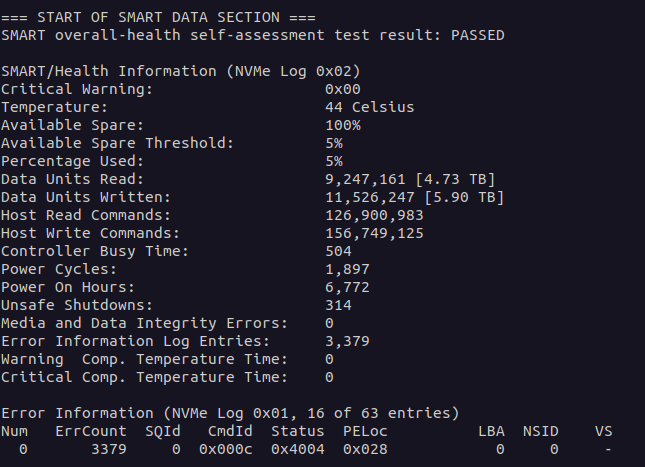
4. Troubleshooting Tips
Device Not Found: If smartctl cannot find your device, ensure it's properly connected and recognized by your system. Check cables, connections, and drive power.
Permission Denied: If you encounter permission issues when running smartctl, use
sudoto run the command with elevated privileges.Inconsistent Results: If SMART attributes seem erratic or inconclusive, consider running additional diagnostics or seeking professional assistance. Erratic behavior could indicate impending drive failure.
SMART Errors: If the SMART self-assessment test indicates failure or potential issues, backup critical data immediately and consider replacing the drive to prevent data loss.
Conclusion
Regular scrutiny of your storage drives' health is indispensable for averting potential data loss and system downtime. With smartmontools' smartctl utility, Ubuntu users can seamlessly conduct storage health assessments, empowering them to proactively safeguard their storage infrastructure.
Subscribe to my newsletter
Read articles from Ahnaf Tahmid Zaman directly inside your inbox. Subscribe to the newsletter, and don't miss out.
Written by

Ahnaf Tahmid Zaman
Ahnaf Tahmid Zaman
● Computer Science Undergraduate with a fervent interest in technology and innovation. ● Aspiring to become a DevOps Engineer. Currently learning key DevOps concepts including: Containerization, Orchestration, IaC, CI/CD, Monitoring and Logging, VCS, Configuration Management, Infrastructure Orchestration, Cloud Computing, Security Automation and Compliance, Identity and Access Management (IAM). ● Experienced IT Supervisor adept at guiding technology strategy and troubleshooting network performance. ● Skilled Data Collector ensuring data integrity through meticulous survey documentation. ● Strong leadership and problem-solving abilities, demonstrated through successful project supervision. ● Volunteer experience promoting cultural events and contributing to community support initiatives.