[AWS] S3Bucket - lifecycle + Terraform Project 09
 Mohamed El Eraki
Mohamed El ErakiTable of contents
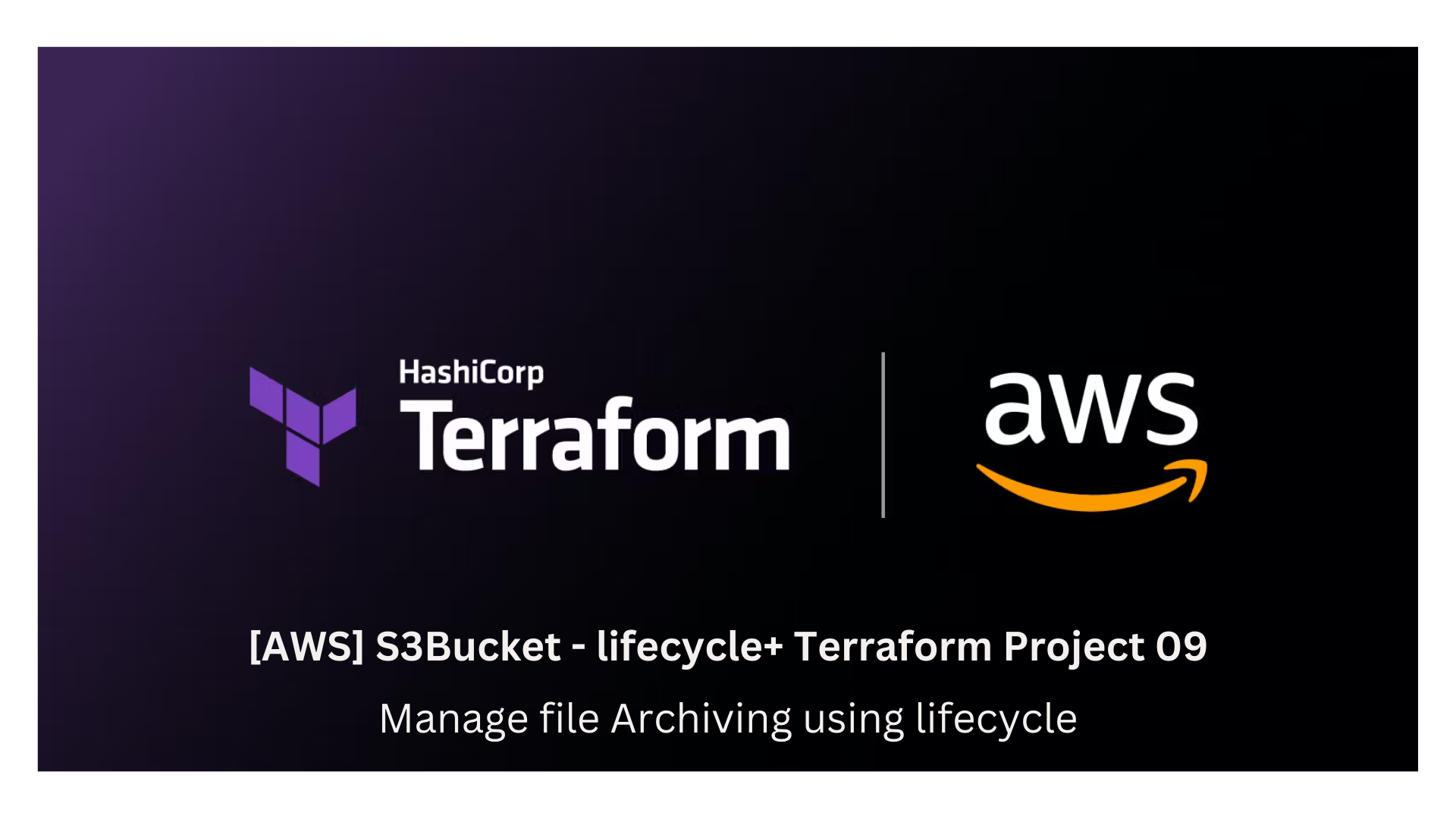
Inception
Hello everyone, This article is part of The Terraform + AWS series, And it's not depend on the previous articles, I use this series to publish out Projects & Knowledge.
Overview
Hello Everyone, Managing your storage lifecycle provides you the capabilities to transition your objects between Amazon S3 Storage Classes, Amazon S3 Lifecycle configuration is a set of rules that defined actions that S3 applied to a group of objects, There are two types of actions:
Transition actions:
Transition the group of objects between storage classes based on multiple factors i.e. filtration, set of days, and storage class type. For example you may choose to transition objects to S3 Standard-IA storage class 30 days after Creation time, Then transition again to S3 Glacier 90 days after Creation time.Expiration actions:
These actions define when objects expire. Amazon S3 deletes expired objects on your behalf. for example you may choose to set expiration time on group of objects 365 days after creation time Therefor the S3 will delete the expired objects on your behalf.
Today's Example will Create an Amazon S3 storage and configure the S3 Lifecycle rules as as the following:
Transition all files under /log to infrequent access (i.e. Standard-IA) 30 consecutive days after creation time.
Transition all files under /log to Archive access (i.e. Glacier) 90 consecutive days after creation time.
Transition all files under /log to Deep Archive access (i.e. Glacier Deep Archive) 180 consecutive days after creation time.
Remove all files under /log 365 consecutive days after creation time.
Transition all files under /outgoing with tag "notDeepArchive" to infrequent access (i.e. Standard-IA) 30 consecutive days after creation time.
Transition all files under /outgoing to Archive access (i.e. Glacier) with tag "notDeepArchive" 90 consecutive days after creation time.
Transition all files under /incoming with size between 1MB to 1G to infrequent access (i.e. Standard-IA) 30 consecutive days after creation time.
Transition all files under /incoming with size between 1MB to 1G to Archive access (i.e. Glacier) 90 consecutive days after creation time.
Building-up Steps
The Architecture Design Diagram:
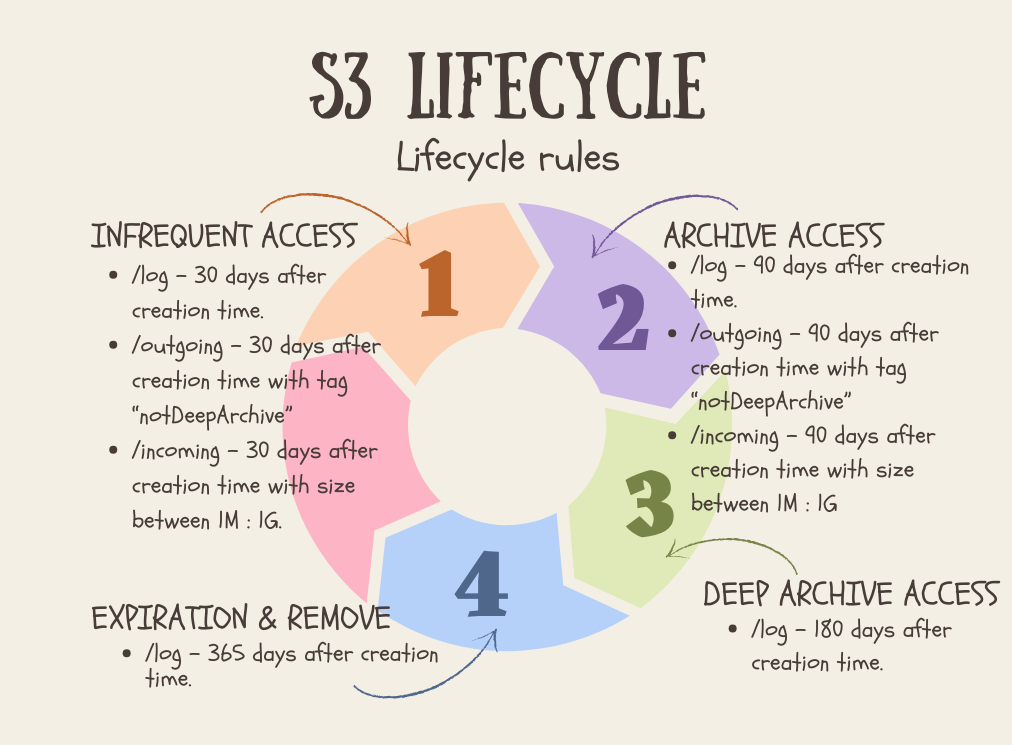
Building-up Steps details:
Today will Build up an S3 Bucket, S3 Directories objects, and configure the S3 lifecycle with rules that mentioned above, The Infrastructure will build-up Using 𝑻𝒆𝒓𝒓𝒂𝒇𝒐𝒓𝒎.✨
Deploy an S3 Bucket.
Create Directories in the root path of the deployed S3 called outgoing, Incoming, and logs.
Deploy lifecycle resources configurations rules as mentioned above.
enough talking, let's go forward...😉
Clone The Project Code
Create a clone to your local device as the following:
pushd ~ # Change Directory
git clone https://github.com/Mohamed-Eleraki/terraform.git
pushd ~/terraform/AWS_Demo/16-S3BucketArchive
- open in a VS Code, or any editor you like
code . # open the current path into VS Code.
Terraform Resources + Code Steps
Once you opened the code into your editor, will notice that the resources have been created. However will discover together how Create them steps by step.
Configure the Provider
- Create a new file called
configureProvider.tfHold the following content
# Configure aws provider
terraform {
required_providers {
aws = {
source = "hashicorp/aws"
version = "~> 5.0"
}
}
}
# Configure aws provider
provider "aws" {
region = "us-east-1"
profile = "eraki" # Replace this with your AWS CLI profile name,
# Or remove it if you're using the default one.
}
Create S3 Bucket Resources
- Create a new file called
s3.tfThen create an S3 Bucket.
# Deploy an S3 Bucket and directorites
resource "aws_s3_bucket" "s3_01" {
bucket = "eraki-s3-dev-01"
}
- Deploy S3 directories objects
# Create outgoing directory
resource "aws_s3_object" "directory_object_s3_01_outgoing" {
bucket = aws_s3_bucket.s3_01.id
key = "outgoing/"
content_type = "application/x-directory"
}
# Create incoming directory
resource "aws_s3_object" "directory_object_s3_01_incoming" {
bucket = aws_s3_bucket.s3_01.id
key = "incoming/"
content_type = "application/x-directory"
}
# Create logs directory
resource "aws_s3_object" "directory_object_s3_01_logs" {
bucket = aws_s3_bucket.s3_01.id
key = "logs/"
content_type = "application/x-directory"
}
- Deploy lifecycle resources configurations
# Deploy lifecycle resource configuration
resource "aws_s3_bucket_lifecycle_configuration" "lifeCycle_configs" {
bucket = aws_s3_bucket.s3_01.id
#######################
# logs directory rule #
#######################
rule {
id = "log-directory"
filter { # filter the bucket based on the path prefix
prefix = "logs/"
}
transition { # move the files to infrequent access tier 30 days after creation time
days = 30
storage_class = "STANDARD_IA"
}
transition { # move the files to Archive tier 90 days after creation time.
days = 90
storage_class = "GLACIER"
}
transition { # move the files to the deep archive tier 180 days after creation time.
days = 180
storage_class = "DEEP_ARCHIVE"
}
expiration { # Delete objects a year after creation time.
days = 365
}
# Enable the rule
status = "Enabled"
}
###########################
# outgoing directory rule #
###########################
rule {
id = "outgoing-directory"
filter {
tag { # filter objects based on objects tag & under outgoing directory object
key = "Name"
value = "notDeepArchvie"
}
and {
prefix = "outgoing/"
}
}
transition { # Move to Infrequent access tier 30 days after creation time
days = 30
storage_class = "STANDARD_IA"
}
transition { # Move to Archive access tier 90 days after creation time
days = 90
storage_class = "GLACIER"
}
expiration { # Delete objects a year after creation time.
days = 365
}
# Enable the rule
status = "Enabled"
}
###########################
# incoming directory rule #
##########################
rule {
id = "incoming-directory"
filter {
prefix = "incoming/"
# Filter files it's size is between 1MB to 1G
object_size_greater_than = 1000000 # in Bytes
object_size_less_than = 1073741824 # in Bytes
}
transition { # Move to Infrequent access tier 30 days after creation time
days = 30
storage_class = "STANDARD_IA"
}
transition { # Move to Archive access tier 90 days after creation time
days = 90
storage_class = "GLACIER"
}
# Enable the rule
status = "Enabled"
}
}
Apply Terraform Code
After configured your Terraform Code, It's The exciting time to apply the code and just view it become to Real. 😍
- First the First, Let's make our code cleaner by:
terraform fmt
- Plan is always a good practice (Or even just apply 😁)
terraform plan
- Let's apply, If there's No Errors appear and you're agree with the build resources
terraform apply -auto-approve
Check S3 lifecycle configuration
Open-up your S3 Bucket.
Press on Management, view the rules that we created as the following
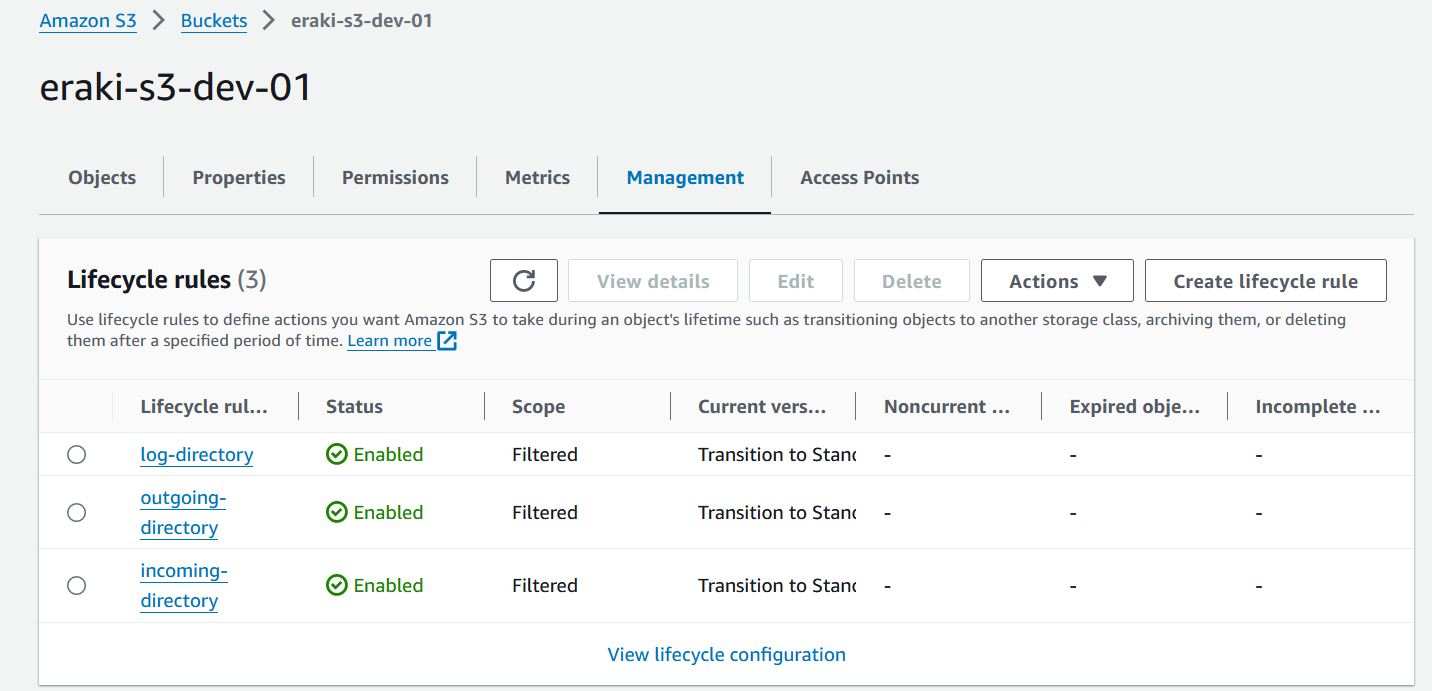
- Open-up any rule to view it's configurations
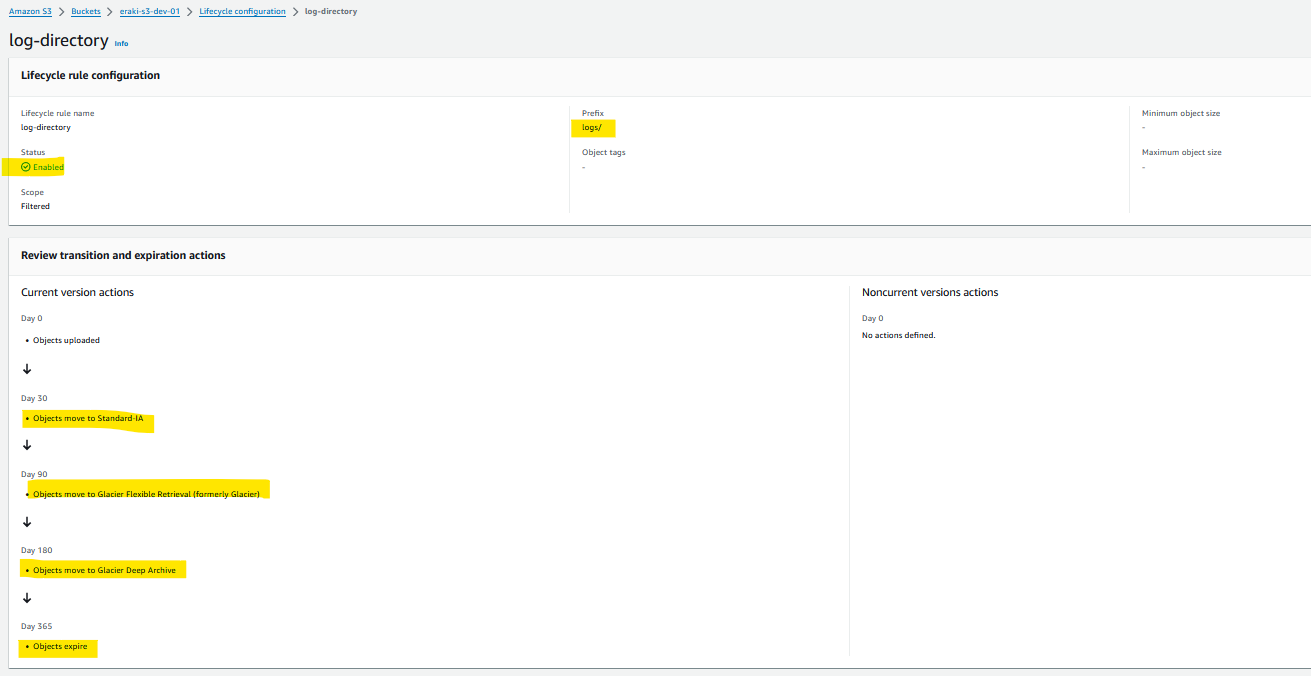
Destroy environment
The Destroy using terraform is very simple, However we should first destroy the Access keys.
- Destroy all resources using terraform
terraform destroy -auto-approve
Conclusion
leveraging S3 lifecycle configurations to automatically transition files to different storage classes based on predefined criteria like path, size, and tags offers significant benefits. This approach optimizes storage costs by ensuring that data is stored in the most cost-effective manner while maintaining accessibility and compliance requirements. By efficiently managing data lifecycle, organizations can streamline operations, reduce manual intervention, and enhance overall data management practices within their AWS S3 environment.
Resources
That's it, Very straightforward, very fast🚀. Hope this article inspired you and will appreciate your feedback. Thank you.
Subscribe to my newsletter
Read articles from Mohamed El Eraki directly inside your inbox. Subscribe to the newsletter, and don't miss out.
Written by

Mohamed El Eraki
Mohamed El Eraki
Cloud & DevOps Engineer, Linux & Windows SysAdmin, PowerShell, Bash, Python Scriptwriter, Passionate about DevOps, Autonomous, and Self-Improvement, being DevOps Expert is my Aim.