A Beginner's Guide to User and Group Management in Linux 🧑💻
 Vaishnavi Shivde
Vaishnavi Shivde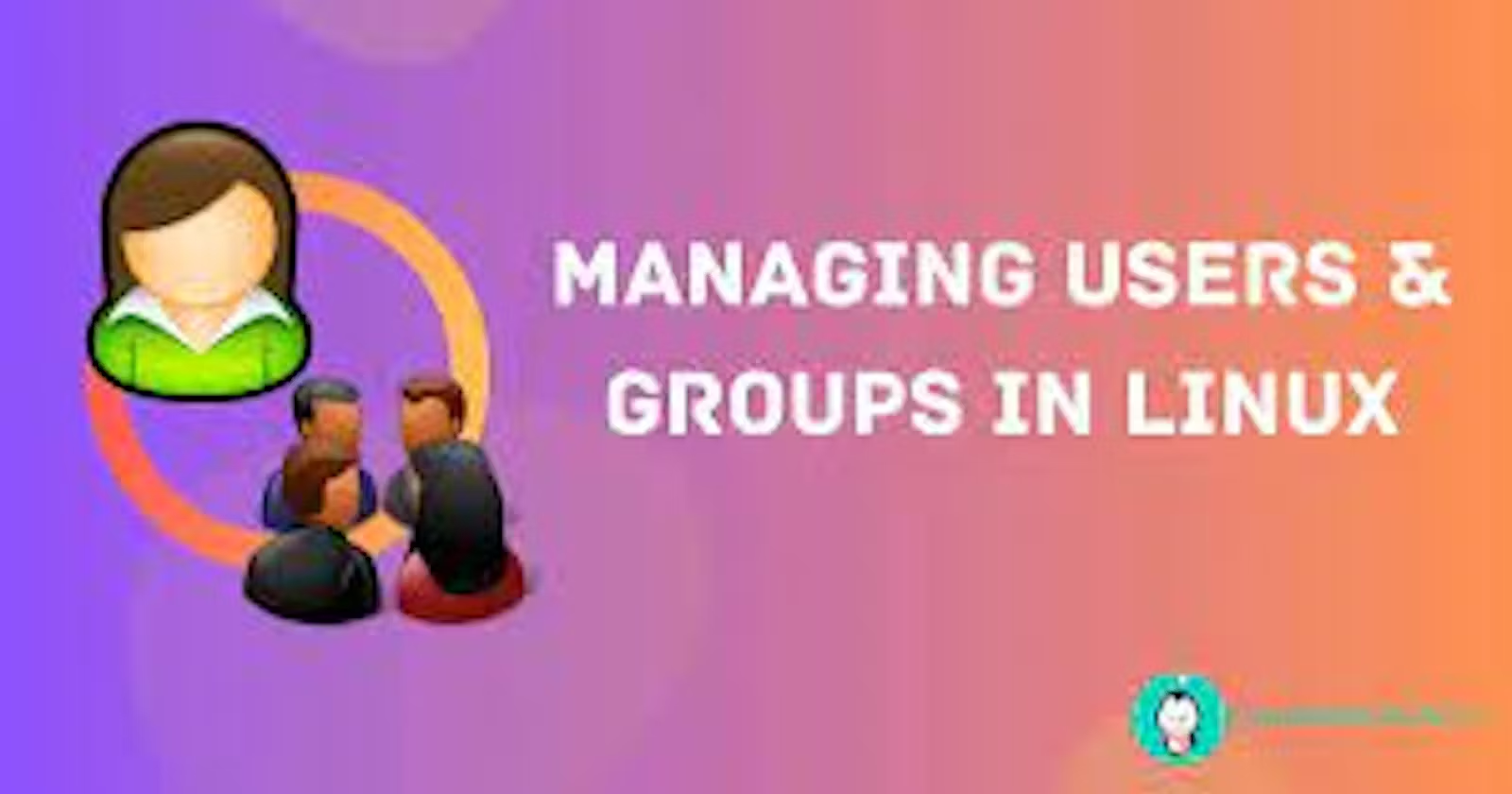
🐧 A Beginner's Guide to User and Group Management in Linux 🧑💻
Linux, the powerful and versatile operating system loved by developers and system administrators, provides robust tools for managing users and groups. Understanding these concepts is essential for maintaining security and organizing access to resources. In this blog, we'll explore the command syntax and examples for user and group management in Linux. Let's dive in! 🏊♂️
User Management 👤
User management includes everything from creating a user to deleting a user on your system.
Creating a New User: To add a new user, we use the
useraddcommand.Syntax:
sudo useradd [options] usernameOptions:
-m, --create-home Create the user's home directory if it does not exist.
-M, --no-create-home Do no create the user's home directory,
Example:
sudo useradd vaishnaviSetting User Password: The
passwdcommand allows us to set or change a user's password.Syntax:
sudo passwd usernameExample:
sudo passwd vaishnaviModifying User Details: The
usermodcommand helps us modify user attributes.Syntax (to add a user to a group):
sudo usermod -aG groupname usernameExample:
sudo usermod -aG developers vaishnaviDeleting a User: To remove a user account, we use the
userdelcommand.Syntax:
sudo userdel usernameExample:
sudo userdel vaishnavi
Group Management 👥
Group is a collection of user accounts which is very use full to administrator for manage and apply permission on number of users.
Creating a New Group: The
groupaddcommand enables us to add a new group.Syntax:
sudo groupadd groupnameExample:
sudo groupadd developersAdding Users to a Group: We can add users to a specific group using the
usermodcommand (mentioned earlier).Syntax (to add a user to a group):
sudo usermod -aG groupname usernameWhere,
-a, --append Add the user to the supplementary group(s). Use only with the -G option.
-G, --groups GROUP1[,GROUP2,...[,GROUPN]]] A list of supplementary groups which the user is also a member of.
Example:
sudo usermod -aG developers vaishnaviChanging Group Ownership: The
chgrpcommand allows us to change the group ownership of files and directories.Syntax:
sudo chgrp groupname file/directoryExample:
sudo chgrp developers project_folderDeleting a Group: To delete an existing group, we use the
groupdelcommand.Syntax:
sudo groupdel groupnameExample:
sudo groupdel developers
Bonus Tips! 💡
To list all users on the system, use the
cutandetc/passwdcombination:cut -d: -f1 /etc/passwdTo see the groups a user belongs to, use the
groupscommand:groups usernameAdministrative tasks often require root privileges. Use
sudobefore commands to execute them with elevated permissions.Always be cautious when modifying user and group settings, as it can impact system security and access control.
Congratulations! You've now learned the basics of user and group management in Linux. These fundamental skills will prove invaluable as you explore the vast world of Linux system administration. Happy Linux-ing! 🎉🐧
Remember, practice makes perfect! 🚀
Subscribe to my newsletter
Read articles from Vaishnavi Shivde directly inside your inbox. Subscribe to the newsletter, and don't miss out.
Written by
Vaishnavi Shivde
Vaishnavi Shivde
Aspiring DevOps Engineer | Linux | Git & Github | Shell Scripting | Docker | CI/CD Jenkins | Kubernetes | AWS | Terraform | JIRA | Python |