My D's P's L's Js _ Day5 _ Getting Familiar (1); Other Developments (4).
 Raghuu'
Raghuu'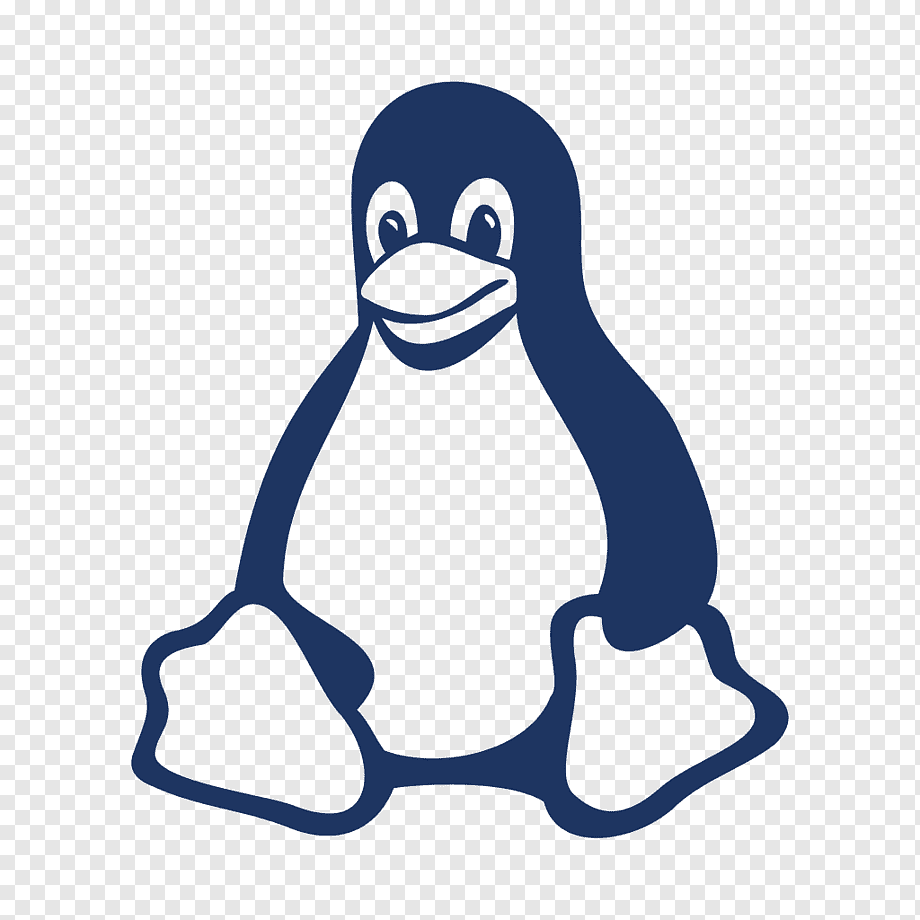
\\ Let's Begin... \\
Getting Familiar {Day1}_
Getting Familiar with Linux (1) :
Getting familiar with Linux in broader terms involves understanding not just the technical aspects of the operating system but also its philosophy, ecosystem, and community. Here's what it entails:
Understanding the Philosophy: Linux is built on the principles of open-source collaboration, community-driven development, and freedom of choice. Getting familiar with Linux means understanding and appreciating these principles.
Learning the Command Line Interface (CLI): While Linux does offer graphical user interfaces (GUIs), much of its power and flexibility lie in the command line interface. Familiarizing yourself with basic CLI commands and shell scripting can greatly enhance your proficiency with Linux.
Exploring Different Distributions: Linux comes in various distributions, each with its own set of features, package managers, and community support. Exploring different distributions helps you understand the diversity within the Linux ecosystem and find one that suits your needs.
Understanding Package Management: Linux distributions use package managers to install, update, and remove software packages. Learning how package management works and how to use package managers like apt, yum, or pacman is essential for managing software on Linux.
Exploring System Administration: Linux is widely used in server environments, so understanding basic system administration tasks like managing users, permissions, networking, and services is crucial. Tools like systemd, iptables, and SSH are commonly used for system administration on Linux.
Getting Involved in the Community: The Linux community is vibrant and diverse, with forums, mailing lists, IRC channels, and events where users and developers collaborate, share knowledge, and offer support. Getting involved in the Linux community can help you learn, contribute, and connect with like-minded individuals.
Exploring Open-Source Software: Linux is not just an operating system; it's also a platform for a vast ecosystem of open-source software. Exploring and using open-source applications like LibreOffice, GIMP, VLC, and Firefox on Linux can help you appreciate the broader ecosystem of free and open-source software.
Overall, getting familiar with Linux is not just about learning technical skills but also about embracing its culture, community, and values of openness, collaboration, and empowerment.
Other Developments {Day5} _
Recap, Ques, & Other Notes(Joplin, ) :
Recap
#Recap is going to be the simple Keywards and with them the littel hints of theirs. It is not neccessorily been covered in the today's learning(has #clue though), but surves the purpose of MemoryJog! like_
Que: Tilde? (Unicode 0x223C)
apt, yum, or pacman (sftwr mngr)
Ques
Queu: basic CLI commands and shell scripting.
Queu: Different Distributions.
Que: Package Management Managers?
Queu: Appreciate.
Other Notes
Notes_
Git.io (Refer bellow)
For yesterday's question cum note about whether Linux or cs50's : so, cs would be better, but just getting familiar with linux to begin, why to confuse ... starting both would be even better. and sure will be mangable! as would have started using Git & GitHub in time. yes.
#Joplin_
Markdown ; (what did here is
[Markdown](https://joplinapp.org/help/apps/markdown/"with Joplin cheatsheet")) ;By Keeping URL(s) or
some JavaScript()inside Grave Accent quotation, will make them visible.#Grave Accent ? : Unicode 0x2035 :
It is a button located above the tab on keyboard.
and Can be accessed in Lower case mode.
Strikethrough:
Suppose you have the following text: "I need to buy milk, eggs, and bread."
To strikethrough the word "bread", you would select that word and press Ctrl+Shift+S. The result would be: "I need to buy milk, eggs, and bread."
Indent:
Let's say you have a bulleted list:
Item 1
Item 2
Item 3
To indent the second item, you would place your cursor on the "Item 2" line and press
Ctrl+]. The result would be:Item 1
- Item 2
Item 3
Outdent:
Building on the previous example, if you wanted to move "Item 2" back to the same level as "Item 1" and "Item 3", you would place your cursor on "Item 2" and press
Ctrl+[. The list would now look like:Item 1
Item 2
Item 3
#Git.io_
The main features and use cases of Git.io are:URL Shortening: The primary purpose of Git.io is to create shorter, more manageable URLs for GitHub content. This is especially useful when sharing long GitHub repository or gist URLs.
Custom Branding: With Git.io, you can create custom short URLs that reflect your project or brand, making them more memorable and easier to share.
Analytics: Git.io provides basic analytics, allowing you to track the number of clicks on your short URLs.\
GitHub Integration: As Git.io is a GitHub service, it integrates seamlessly with your GitHub account and makes it easy to create short URLs for your GitHub content.
- Here's how you can use Git.io:
Creating a short URL: Visit the Git.io website (https://git.io) and enter the long GitHub URL you want to shorten. Then, specify a custom short URL (if desired) and click "Create URL".
Sharing the short URL: You can now share the short URL (e.g.,
https://git.io/abcd) instead of the original long GitHub URL.Tracking URL clicks: Visit the Git.io website and enter your short URL to see the number of times it has been clicked.
Git.io is a convenient tool for GitHub users who want to share their GitHub content (repositories, gists, etc.) with shorter, more manageable URLs. It can be particularly useful for social media posts, email signatures, or any situation where a shorter URL is preferred.
Thats it for today
TC and Happy Learning and Earning!
Subscribe to my newsletter
Read articles from Raghuu' directly inside your inbox. Subscribe to the newsletter, and don't miss out.
Written by
