Day 7 Task: Understanding package manager and systemctl
 Vaishnavi Shivde
Vaishnavi Shivde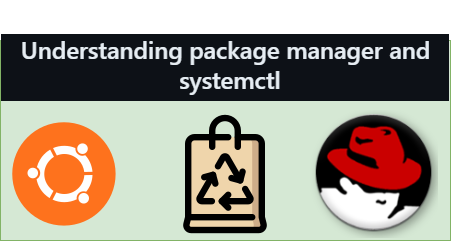
Linux, the powerhouse of flexibility and customization, offers various tools that make software management a breeze. One such indispensable tool is the "package manager." Whether you're a seasoned Linux enthusiast or new to the ecosystem, understanding package managers is crucial. Here's a beginner-friendly guide to unraveling the mysteries of package managers in Linux.
📦 What is a Package Manager in Linux?
A package manager is software that automates the process of installing, upgrading, configuring, and removing software packages within Linux systems. It ensures that software is consistently managed and maintained across the system. This eliminates the need for manual installations and updates, making it a vital component in the Linux infrastructure.
🗂️ What is a Package?
In the context of Linux, a package is a compressed file archive containing all the files necessary to run a specific software or library. Packages include binaries, configuration files, and information about the software’s dependencies.
🔍 Key Functions of Package Managers:
Package managers are designed to simplify many tasks related to software management. Here are some key functions:
Dependency Management: Ensures all software dependencies are met before installation to avoid any functionality issues.
Installation and Removal: Simplifies the process of installing and removing software packages.
Updates and Upgrades: Automatically checks for updates and applies them, keeping the system secure and efficient.
Configuration Management: Handles initial setup and configuration of software.
Package Verification: Checks the integrity and authenticity of packages through verification techniques like checksums and signatures.
🔄 Different Kinds of Package Managers:
There are several package managers tailored to different Linux distributions and needs. Here’s a look at some popular ones:
APT (Advanced Package Tool): Used in Debian and Debian-based distributions like Ubuntu. It works with .deb packages.
YUM (Yellowdog Updater Modified): Utilized by Red Hat-based systems such as Fedora and CentOS for .rpm packages.
Zypper: The command-line interface of openSUSE’s package management system.
Pacman: The package manager for Arch Linux, known for its simplicity and effectiveness.
Snap and Flatpak: Universal package management systems that run across different Linux distributions.
Below are some examples of using the apt package manager on Ubuntu.
To install Docker on Ubuntu using apt.
sudo apt update # Update the package index sudo apt install docker.io # Install DockerTo remove Docker on Ubuntu using apt.
sudo apt remove docker.io # Remove DockerTo search for a package name on Ubuntu using apt.
apt search docker.io # Search for dockerTo list all the installed packages on Ubuntu using apt.
apt list --installed # List installed packages
What is systemctl and systemd?
Systemd is a system and service manager for Linux operating systems, designed to provide a better framework for system management. It is the first process that starts up when the Linux system boots and serves as the root of the process tree.
systemdis responsible for initializing the rest of the system.Systemctl is a command-line tool that allows you to control and monitor the systemd system and service manager. Systemctl can be used to perform various operations on units, such as starting, stopping, restarting, reloading, enabling, disabling, masking, unmasking, checking status, and so on.
Common Uses of systemctl:
Start/Stop Services: You can start or stop services through systemctl commands.
Enable/Disable Services: This allows services to be automatically started at boot, or disabled from doing so.
Check Status: You can view the status of individual services to check whether they are active, loaded, and running.
Reload Configuration: If any configuration files have been changed,
systemctlcan reload the configurations without needing to restart the entire service.Example Commands:
Start a service:
sudo systemctl start servicename.serviceStop a service:
sudo systemctl stop servicename.serviceEnable a service at boot:
sudo systemctl enable servicename.serviceCheck the status of a service:
sudo systemctl status servicename.serviceList all services:
sudo systemctl list-units --type=service
🌟 Conclusion
Package managers play a crucial role in the Linux ecosystem by ensuring that managing software is a seamless and hassle-free process. Understanding the basics of what a package manager does, the nature of packages, and the functions of various package managers can greatly enhance your experience and proficiency with Linux.
Whether you’re maintaining a server or using a desktop, knowing how to utilize package managers effectively can save you time and protect your system from potential conflicts and security issues. So, dive into exploring these tools, and harness the full power of Linux’s software management capabilities! 🚀
Subscribe to my newsletter
Read articles from Vaishnavi Shivde directly inside your inbox. Subscribe to the newsletter, and don't miss out.
Written by
Vaishnavi Shivde
Vaishnavi Shivde
Aspiring DevOps Engineer | Linux | Git & Github | Shell Scripting | Docker | CI/CD Jenkins | Kubernetes | AWS | Terraform | JIRA | Python |