Airtable Sample CRM
 Gachengoh Marugu
Gachengoh Marugu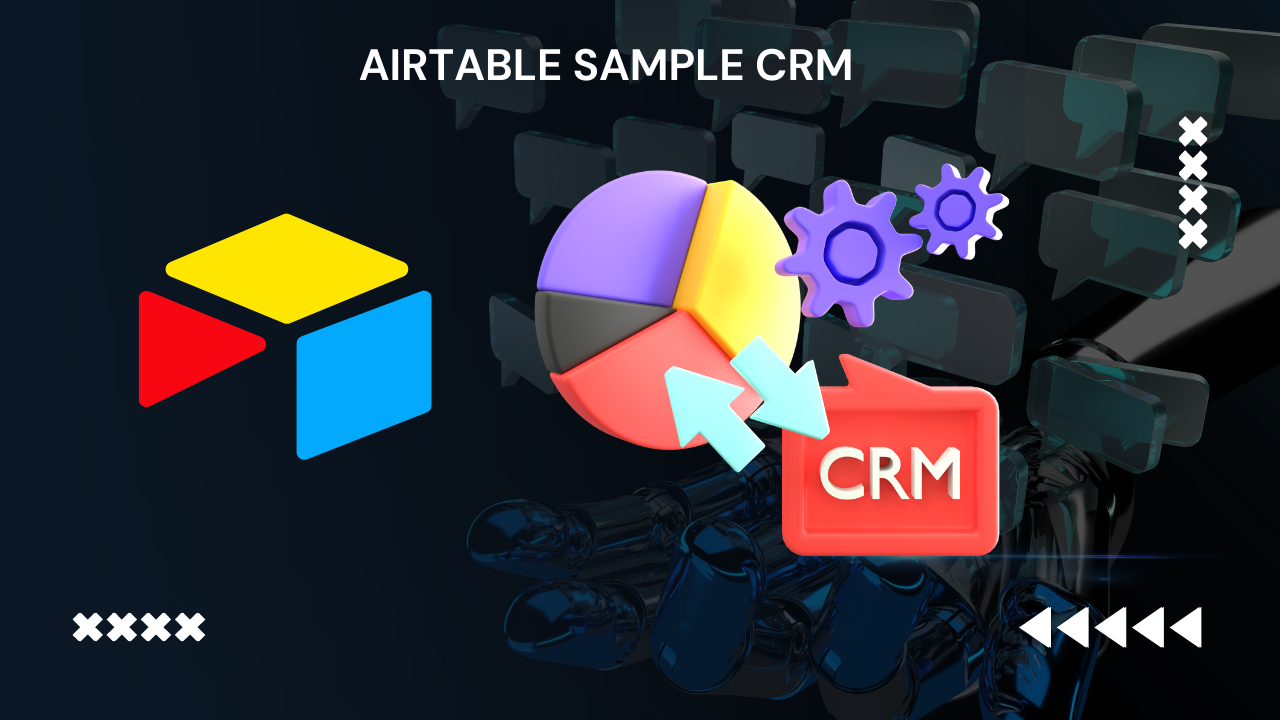
Airtable Link: https://airtable.com/app59oLprXy6fIVf0/shrEKgOnkrqPigKxq
This guide will walk you through creating a sample CRM on Airtable to showcase your expertise in various Airtable functionalities. Here's a step-by-step process:
1. Base & Table Structure:
Create a Base: Start by creating a new base on Airtable. Title it "CRM" or something similar.
Tables: Establish the core tables for your CRM:
Contacts: This table will store information about leads and customers. Include fields like Name, Company, Email, Phone Number, Website, and Industry.
Deals: This table will track potential sales opportunities. Include fields like Deal Name, Contact (linked record to Contacts table), Value, Stage (select field with options like "Lead," "Proposal Sent," "Closed Won," etc.), and Close Date.
Activities: This table will record interactions with contacts. Include fields like Contact (linked record), Activity Type (select field with options like "Call," "Email," "Meeting"), Notes, and Due Date. (Optional) Add a "Linked Deal" field (linked record) to connect activities to specific deals.
2. Views & Filters:
Kanban View for Deals: Create a Kanban view for the Deals table. Group by the "Stage" field to visually track progress through the sales pipeline.
Filter by Industry: Create a filter view for the Contacts table to segment leads and customers by industry.
3. Linked Records:
Connect Contacts to Deals: Ensure the "Contact" field in the Deals table is a linked record field that connects to the Contacts table. This allows associating deals with specific contacts.
(Optional) Link Activities to Deals: If you added a "Linked Deal" field in the Activities table, link it to the Deals table to connect activities to specific deals.
4. Airtable Automations:
- Automated Email Reminders: Set up an automation to send an email reminder a day before an activity's due date. You can use a combination of the "Due Date" field and the "Email" field from the Activities table.
5. Collaboration & Sharing:
- Invite Team Members: Share your CRM base with colleagues and set permission levels for editing and viewing data.
6. Airtable Sync (Optional):
- (Optional) Connect to Calendar: Explore syncing your "Activities" table with your calendar app to keep track of scheduled interactions. (Airtable Sync Options)
7. Airtable Interfaces (Optional):
- (Optional) Customize Interface: Airtable offers interface customization options using scripting or third-party tools. Briefly showcase your understanding by mentioning this in your portfolio description.
8. Airtable Extensions (Optional):
- (Optional) Explore Extensions: Research and mention a few relevant Airtable extensions that could enhance your CRM functionality, like form builders or reporting tools.
Portfolio Presentation:
Document your Process: Create a document or presentation explaining the steps you took to build the CRM. Highlight the functionalities used like linked records, automations, and views.
Visuals: Include screenshots of your base structure, views, and automations to showcase your work.
Remember:
This is a sample CRM. You can customize it further with additional fields, tables, and automations based on your specific needs.
Focus on showcasing your understanding of core Airtable functionalities while keeping the CRM structure clear and easy to understand.
By following these steps, you can create a sample CRM on Airtable that effectively demonstrates your expertise in building and managing databases.
Subscribe to my newsletter
Read articles from Gachengoh Marugu directly inside your inbox. Subscribe to the newsletter, and don't miss out.
Written by
