Tailwind-CSS tutorial using PostCSS
 itzAnkitCodes01
itzAnkitCodes01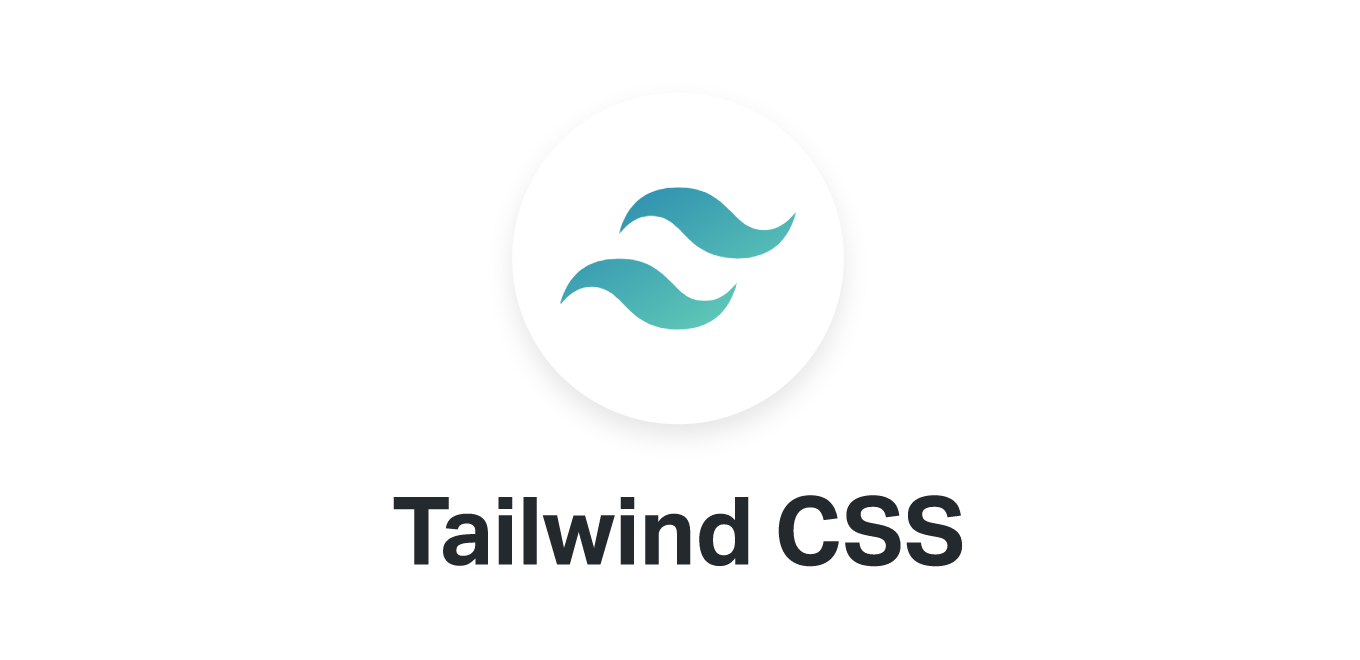
( It is a most popular framework of css )
[ Make sure you had already installed node.js( runtime-environment) in your system ]
Step 1 -
Install tailwind css in your system
Command -
npm install -D tailwindcss postcss autoprefixer npx tailwindcss init vite
- Vite is basically used to create a local development server
Step 2 -
Add tailwind to your postcss configuration [postcss.config.js]
module.exports = { plugins: { tailwindcss: {}, autoprefixer: {}, } }
Configure your template paths [tailwind.config.js]
/** @type {import('tailwindcss').Config} */ module.exports = { content: ["./src/**/*.{html,js}"], theme: { extend: {}, }, plugins: [], }
** If you use the below command , the above files will automatically generated
Command - npx tailwindcss init -p
Step 3 -
Now step-up tailwind.config.js
content=["file location"]
Step 4 -
Now , add script in package.json file
"scripts": {
"start": "vite",
"watch": "npx tailwindcss -i input.css -o ./css/style.css --watch",
"build": "vite build"
},
Step 5 -
Add tailwind directive in main.css
Create a file named main.css ( link this file to the head of main html file)
@tailwind base;
@tailwind components;
@tailwind utilities;
Step 6 -
Now Start the development server
npm start
Subscribe to my newsletter
Read articles from itzAnkitCodes01 directly inside your inbox. Subscribe to the newsletter, and don't miss out.
Written by

itzAnkitCodes01
itzAnkitCodes01
Hey , I am Ankit , a passionated FrontEnd / FullStack Developer having expertise in building responsive and user-friendly websites .