Automating API Testing with Newman in Postman
 Pankaj Suryavanshi
Pankaj SuryavanshiIntroduction
In API realms, precision is vital, and efficiency holds the key, Manual testing falters, automation ensures a strategy that's sleek. Postman's Newman, a potent command-line tool in this parade, Automates collections, running tests with reports finely displayed.
What is Newman?
Newman is a command-line collection runner for Postman. It allows you to run Postman collections directly from the command line, making it ideal for continuous integration and continuous deployment (CI/CD) pipelines and other automated testing scenarios.
Getting Started with Newman
Step 1: Install Newman
If you haven't installed Newman yet, you can do so using npm (Node Package Manager). Open your terminal or command prompt and run the following command:
npm install -g newman
Step 2: Export a Postman Collection
Before using Newman, you need a Postman collection. If you don't have one, create a collection in the Postman app and save it. Then, export it as a JSON file.
Step 3: Run Newman
Navigate to the directory where your Postman collection JSON file is located. Open your terminal or command prompt and run the following command:
newman run your_collection.json
please this blog to learn Data Driven Testing in Postman. I am using same code for testing.
Newman Commands
Run a Collection:
newman run your_collection.jsonReplace
your_collection.jsonwith the actual filename of your exported Postman collection.Specify an Environment:
newman run your_collection.json --environment your_environment.jsonUse this command to run a collection with a specific environment file.
Specify a Data File for Iteration:
newman run your_collection.json --iteration-data your_data_file.csvIf your collection uses data files for iteration, use this command to specify the data file.
Set Global Variables:
newman run your_collection.json --global-var "variable_name=value"Set global variables to be used across the entire collection run.
Generate a Basic HTML Report:
newman run your_collection.json --reporters htmlCreate a basic HTML report in the current directory.
Specify Report Output File and Format:
newman run your_collection.json --reporters cli,html --reporter-html-export custom-report.htmlGenerate both console (cli) and HTML reports with a custom filename.
Suppress Console Output:
newman run your_collection.json --silentRun the collection silently without showing detailed console output.
Specify Iteration Count:
newman run your_collection.json --iteration-count 3Run the collection for a specific number of iterations.
Run a Single Request by Name:
newman run your_collection.json --folder "Folder Name" --request "Request Name"Execute a specific request within a collection using the folder and request names.
Export Collection Run Data:
newman run your_collection.json --export-environment exported_environment.jsonExport the environment data after the collection run.
Ignore SSL Certificates:
newman run your_collection.json --insecureDisable SSL certificate validation during the collection run.
Newman Reports
One of the significant advantages of using Newman is its ability to generate detailed reports. These reports provide insights into the test run, including the number of requests executed, assertions passed or failed, and response times. Let's explore how to generate a Newman report.
1. Basic HTML Report
Running a collection with Newman generates a basic HTML report by default. This report includes essential information such as request details, assertions, and response times. To create a basic HTML report, use the following command:
newman run your_collection.json -r html
output:
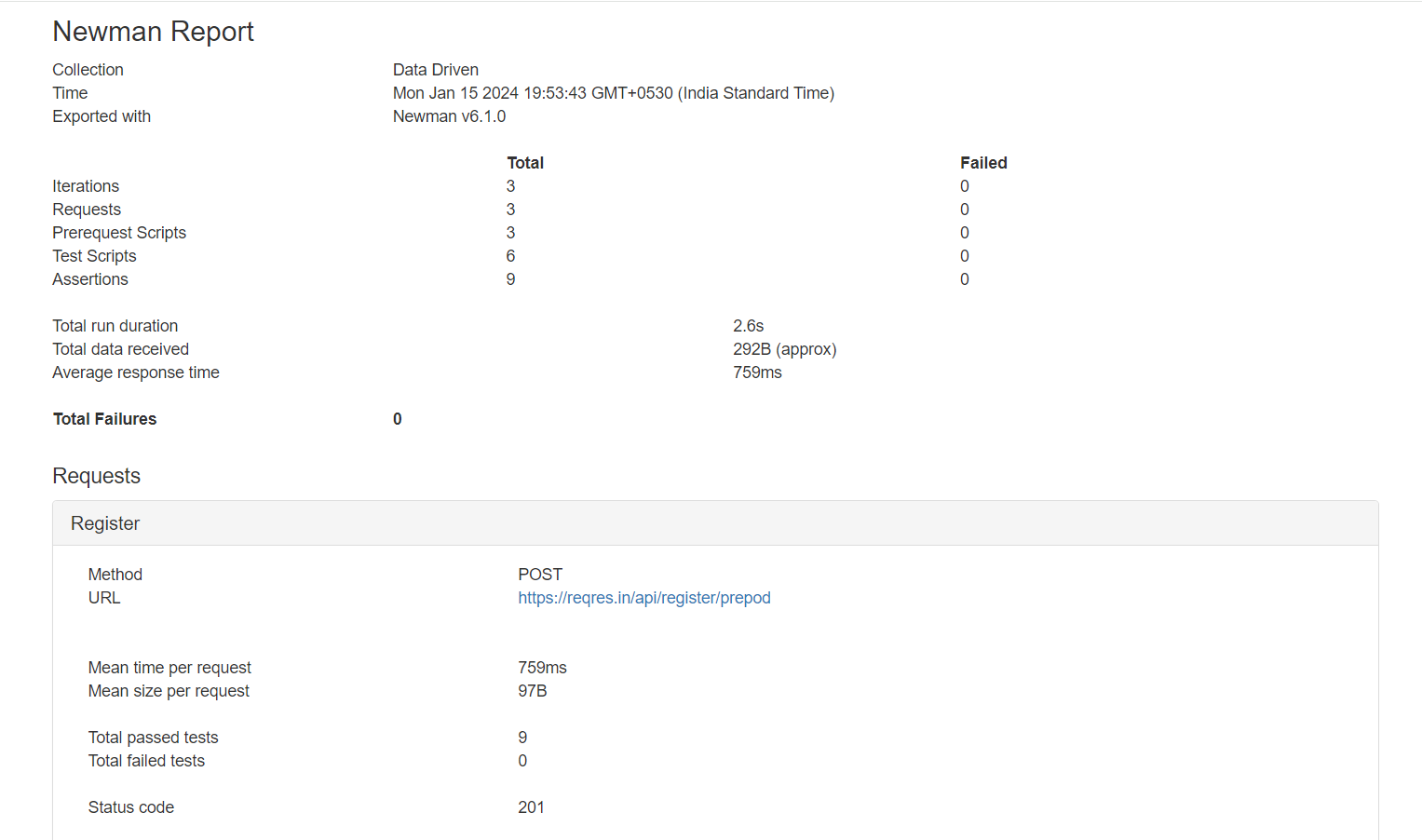
2. Console (CLI) Report
In addition to HTML reports, Newman provides a console report that displays test results directly in the terminal or command prompt. This is useful for quick insights during the test run. To include a console report, use the following command:
newman run your_collection.json -r cli
output:
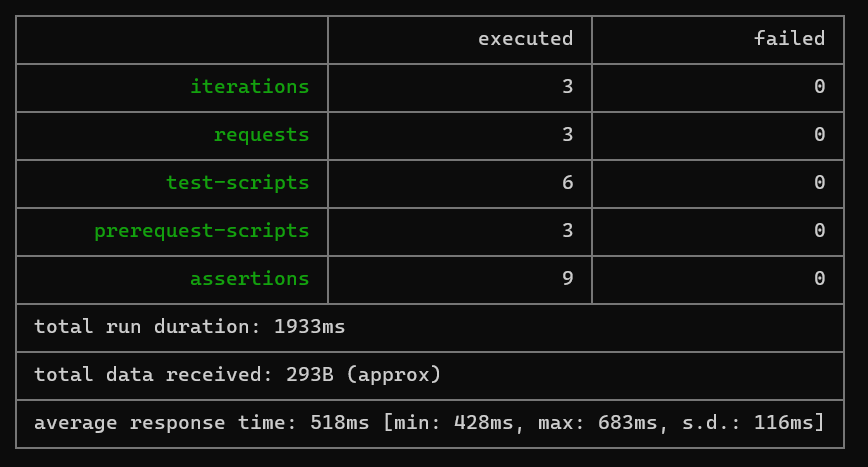
3. Customizing Reports
Customizing reports allows you to tailor the output to your specific needs. You can export reports in different formats and specify filenames. For example:
newman run your_collection.json -r cli,html -r-html-export custom-report.html
This command generates both a console (cli) report and an HTML report named custom-report.html.
4. Newman-Reporter-Htmlextra
Newman-Reporter-Htmlextra is an additional reporting option that enhances HTML reports with more features and visualizations. To use this reporter, you need to install it first:
npm install -g newman-reporter-htmlextra
Once installed, you can generate an enhanced HTML report using the following command:
newman run your_collection.json --reporters htmlextra
This will create an HTML report with additional features like pie charts, request/response visualizations, and an overall improved layout.
output:
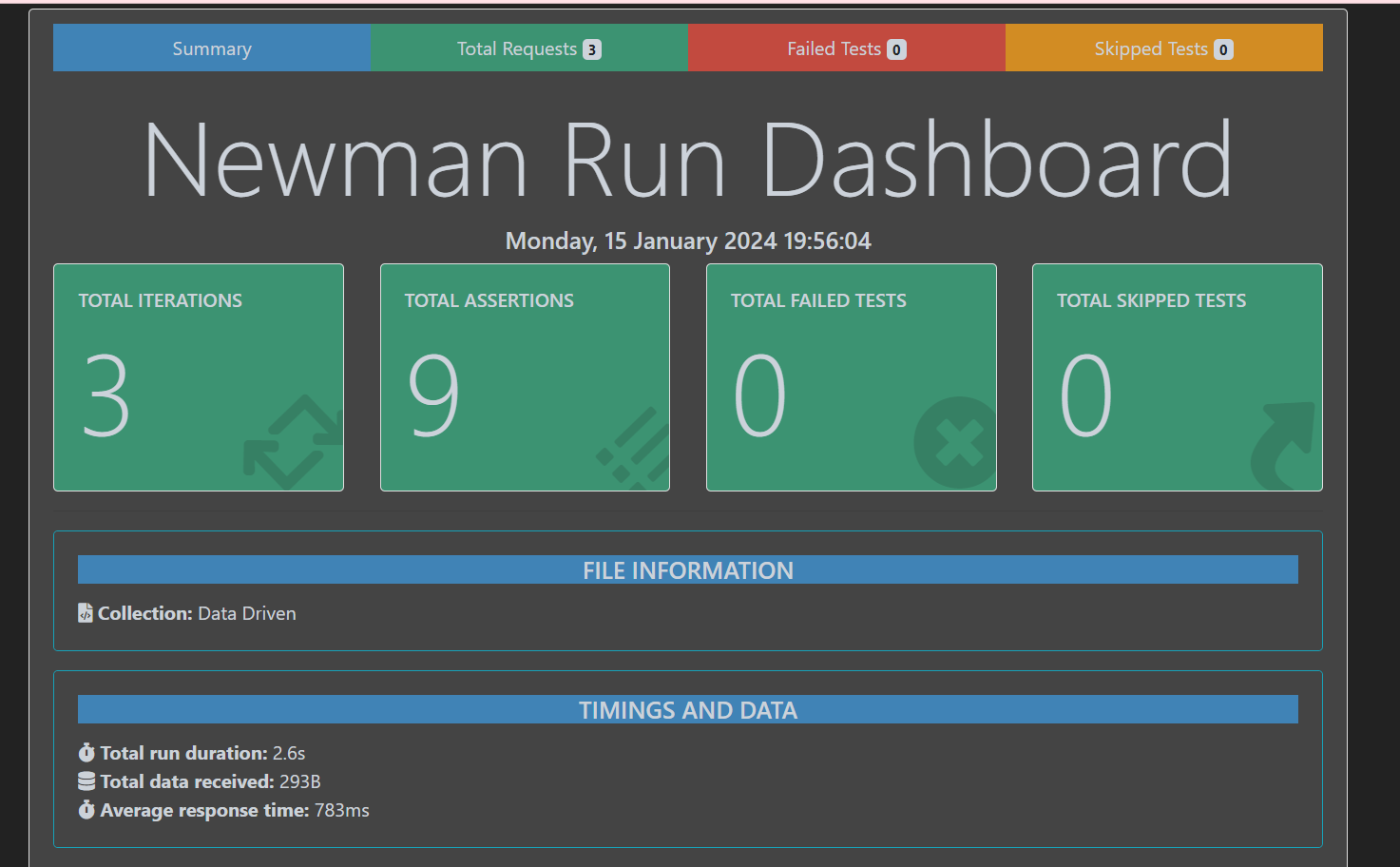
Conclusion
In this blog post, we've covered the basics of using Newman in Postman for API testing automation. From installation to running collections and generating reports, Newman provides a seamless solution for incorporating automated API testing into your development workflow. .
Subscribe to my newsletter
Read articles from Pankaj Suryavanshi directly inside your inbox. Subscribe to the newsletter, and don't miss out.
Written by

Pankaj Suryavanshi
Pankaj Suryavanshi
Experienced QA Automation Engineer with 3.5 years in Ecommerce and Banking, skilled in automation/manual testing, test planning, execution, and end-to-end project delivery. Proficient in Agile, Scrum, performance testing, and SDET practices