How to run RSpec tests in Docker without modifying Docker configurations
 Alexandre Calaça
Alexandre Calaça
Docker
Docker is a popular platform for containerization that offers several benefits for developers, system administrators, and DevOps teams. Here are some of the key benefits of using Docker:
Portability:
Docker containers encapsulate an application and its dependencies, making it easy to move the application across different environments—whether it's development, testing, or production. This ensures consistency and reduces the "it works on my machine" problem.Isolation:
Docker containers provide process and file system isolation. Each container runs independently of the host system and other containers, making it easier to manage dependencies and preventing conflicts between applications.Simplified Dependency Management:
Docker containers package an application and its dependencies into a single unit. This simplifies dependency management, as developers don't need to worry about installing and configuring dependencies on different machines.
RSpec
RSpec is a popular testing framework for the Ruby programming language, particularly used for behavior-driven development (BDD).
Here are my favorite benefits of using RSpec:
Test Organization:
RSpec provides a hierarchical structure for organizing tests usingdescribeandcontext. This helps in maintaining a clear and logical structure for your test suite, making it easier to locate and understand specific tests.Behavior-Driven Development (BDD):
RSpec is built with BDD principles in mind, focusing on describing the behavior of the application from the user's perspective. This approach encourages collaboration between developers, testers, and non-technical stakeholders to define the expected behavior before implementation.Readability:
RSpec uses a domain-specific language (DSL) that is designed to be human-readable. The syntax is expressive and follows a natural language structure, making it easier for developers and non-developers to understand the purpose of each test.
Let's get down to business
Shall we?
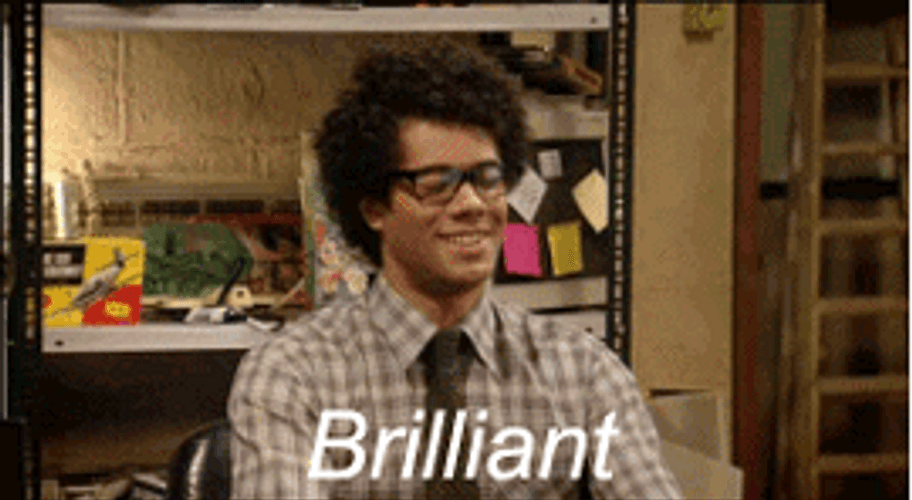
App running
Make sure your app is up and running with Docker and Rspec.
Let's consider that both are correctly configured.
Identify the app's name
docker ps
Output

Brief explanation
The docker ps command is used to list the currently running Docker containers on your system. Specifically, it shows information about containers that are in the "Up" state, meaning they are currently active and running.
Here's a breakdown of the command:
docker: This is the command-line interface for interacting with Docker.ps: This stands for "process status" and is a common command on Unix-like operating systems to display information about active processes.
When you run docker ps, you'll typically see a table of information about the running containers. The output includes details such as:
Container ID: A unique identifier for the container.
Image: The Docker image from which the container was created.
Command: The command that was used to start the container.
Created: The time elapsed since the container was created.
Status: Indicates whether the container is currently running or stopped.
Ports: Information about ports mapped from the container to the host system.
Names: The name assigned to the container.
If you want to see information about all containers, including those that are stopped, you can use the docker ps -a command. This will show a list of all containers, regardless of their current state.
docker ps -a
Understanding the status and details of running containers is useful for managing and troubleshooting Dockerized applications.
Docker exec
docker exec is a command used in Docker to execute commands in a running container. It allows you to run a command inside a specified container that is already running.
Basic syntax:
docker exec [OPTIONS] CONTAINER COMMAND [ARG...]
Step-by-step, let's build our final command. So far, we know we need the container name and the docker exec command.
Interact with the container
docker exec -it my_app_1 /bin/bash
You should be able to see something like the following:

-i (or --interactive): This option allows you to keep STDIN open even if not attached. It provides an interactive shell session, enabling you to send input to the container.
-t (or --tty): This option allocates a pseudo-TTY, or terminal. It allows you to interact with the container in a way that simulates a real terminal, making it suitable for running interactive commands.
Although /bin/bash is not going to be part of our last command, its usage helps us in checking our progress along the way. The command to start an interactive Bash shell inside the container.
Set the Rails environment for testing
sudo docker exec -it -e RAILS_ENV=test my_app_1 /bin/bash
Output

To ensure your RSpec tests run in the test environment, set the RAILS_ENV environment variable to test using the -e flag.
Use bundle exec to execute RSpec
bundle exec rspec spec/models/my_model_spec.rb
Running bundle exec is a best practice to ensure that your Ruby on Rails application runs in a consistent and isolated environment, using the specified gem versions from your project's Gemfile.
This practice is not limited to RSpec; it's recommended for any Ruby command within a Rails application.
Our final command
sudo docker exec -it -e RAILS_ENV=test my_app_1 bundle exec rspec spec/models/mymodel_spec.rb
Output

Done
Conclusion
By following these steps, you can easily run RSpec tests within a Docker container without the need to modify Docker configurations.
This approach ensures consistent testing environments across different machines and simplifies the testing process for developers working with your Rails application.
Celebrate

Reach me out
Final thoughts
Thank you for reading this article.
If you have any questions, thoughts, suggestions, or corrections, please share them with us.
We appreciate your feedback and look forward to hearing from you.
Feel free to suggest topics for future blog articles. Until next time!
Subscribe to my newsletter
Read articles from Alexandre Calaça directly inside your inbox. Subscribe to the newsletter, and don't miss out.
Written by

Alexandre Calaça
Alexandre Calaça
I'm a passionate software developer.