Day 9 - Deep Dive in Git & GitHub for DevOps Engineers.
 Rahul Gupta
Rahul Gupta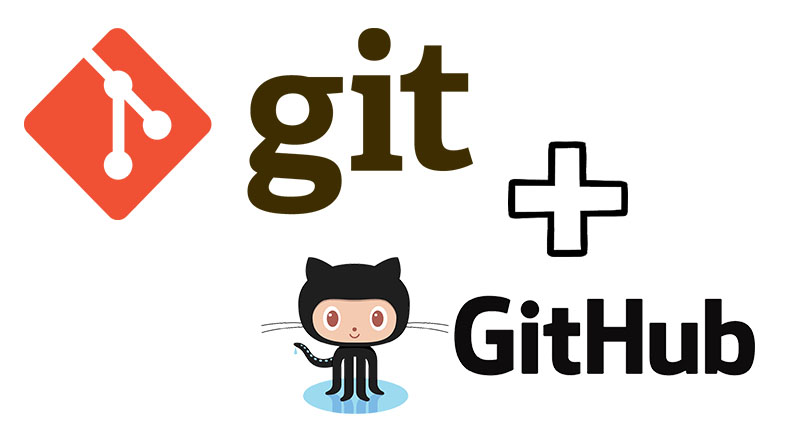
Introduction
Git and GitHub are essential tools in the toolkit of a DevOps engineer, facilitating efficient version control and collaboration. In this blog post, we'll explore the fundamentals of Git and GitHub, differentiate between key concepts, and walk through practical tasks to enhance your Git and GitHub skills.
What is Git and Why is it Important?
Git is a distributed version control system created by Linus Torvalds in 2005. It is designed to handle everything from small to very large projects with speed and efficiency. Here’s why Git is important:
Version Control: Git keeps track of changes made to files, allowing you to revert to previous versions if necessary.
Collaboration: Multiple developers can work on a project simultaneously without interfering with each other’s work.
Branching and Merging: Git supports powerful branching and merging capabilities, facilitating feature development and bug fixes without disrupting the main codebase.
Distributed: Each developer has a complete local copy of the repository, including its entire history, which ensures redundancy and allows for offline work.
Difference Between Main Branch and Master Branch
Traditionally, the default branch in Git repositories was named master. However, in recent years, there has been a shift towards using main as the default branch name. The functionality remains the same, but the naming change reflects a broader movement towards more inclusive language in tech.
Master Branch: Historically the default primary branch where the stable version of the code resides.
Main Branch: The modern default branch name used in new Git repositories. GitHub and other platforms now use "main" as the default branch name to promote inclusivity.
The difference is purely in naming; both represent the primary branch where the production-ready code is typically maintained.
Difference Between Git and GitHub
Git is a version control system that allows developers to track changes in their codebase, manage versions, and collaborate on projects.
GitHub is a cloud-based hosting service that uses Git for version control. It provides a web-based interface for Git repositories, along with additional features such as:
Issue Tracking: Manage and track project bugs and feature requests.
Pull Requests: Propose changes to the codebase, review code, and merge it into the main branch.
CI/CD Integration: Integrate with continuous integration and deployment tools.
Collaboration: Facilitate team collaboration through tools like code reviews, discussions, and wikis.
In essence, Git is the tool for version control, and GitHub is a platform that enhances Git's functionality by adding collaboration and project management features.
Creating a New Repository on GitHub
To create a new repository on GitHub:
Sign in to GitHub: Open GitHub and log in to your account.
New Repository: Click the "New" button under the "Repositories" tab on your profile page.
Repository Details: Enter a repository name (e.g., "Devops"), an optional description, choose the repository's visibility (public or private), and click "Create repository".
Difference Between Local and Remote Repository
Local Repository: A version of your project that is on your local machine. It includes the entire history of changes made to the project.
Remote Repository: A version of your project hosted on a remote server, like GitHub. It allows for collaboration and backups.
Connecting Local to Remote:
Initialize Local Repository: Use
git initto initialize a new Git repository in your local directory.Add Remote URL: Use
git remote add origin <remote-repository-URL>to link your local repository to the remote repository.Push Changes: Use
git push -u origin mainto push your local commits to the remote repository.
Practical Tasks
Task 1: Set User Name and Email Address
To associate your commits with your GitHub account, set your user name and email address in Git:
git config --global user.name "Your Name"
git config --global user.email "your.email@example.com"
Task 2: Create and Push to GitHub Repository
Create a Repository on GitHub:
Name: Devops
Follow the steps mentioned in the previous section to create the repository.
Connect Local Repository to GitHub:
mkdir Devops cd Devops git init git remote add origin https://github.com/yourusername/Devops.gitCreate a New File and Add Content:
mkdir -p Git echo "Content for Day-02" > Git/Day-02.txt git add Git/Day-02.txt git commit -m "Add Day-02.txt with initial content"Push Local Commits to GitHub:
git push -u origin main
Conclusion
Understanding Git and GitHub is crucial for any DevOps engineer. By mastering these tools, you can manage your codebase efficiently, collaborate effectively with your team, and streamline your development workflow. Whether it's setting up your user configuration, creating repositories, or pushing commits, each step contributes to a more organized and productive development environment. Keep practicing these tasks to solidify your skills and enhance your proficiency in using Git and GitHub.
Thank you for reading our DevOps blog post. We hope you found it informative and helpful. If you have any questions or feedback, please don't hesitate to contact us.
I hope this helps!
Happy Learning✨
Subscribe to my newsletter
Read articles from Rahul Gupta directly inside your inbox. Subscribe to the newsletter, and don't miss out.
Written by

Rahul Gupta
Rahul Gupta
Hey there! 👋 I'm Rahul Gupta, a DevOps Engineer passionate about all things AWS DevOps Technology. Currently, on a learning adventure, I'm here to share my journey and Blogs in the world of cloud and DevOps. 🛠️ My focus? Making sense of AWS services, improving CI/CD, and diving into infrastructure as code. Whether you're fellow interns or curious enthusiasts, let's grow together in the vibrant DevOps space. 🌐 Connect with me for friendly chats, shared experiences, and learning moments. Here's to embracing the learning curve and thriving in the exciting world of AWS DevOps Technology!